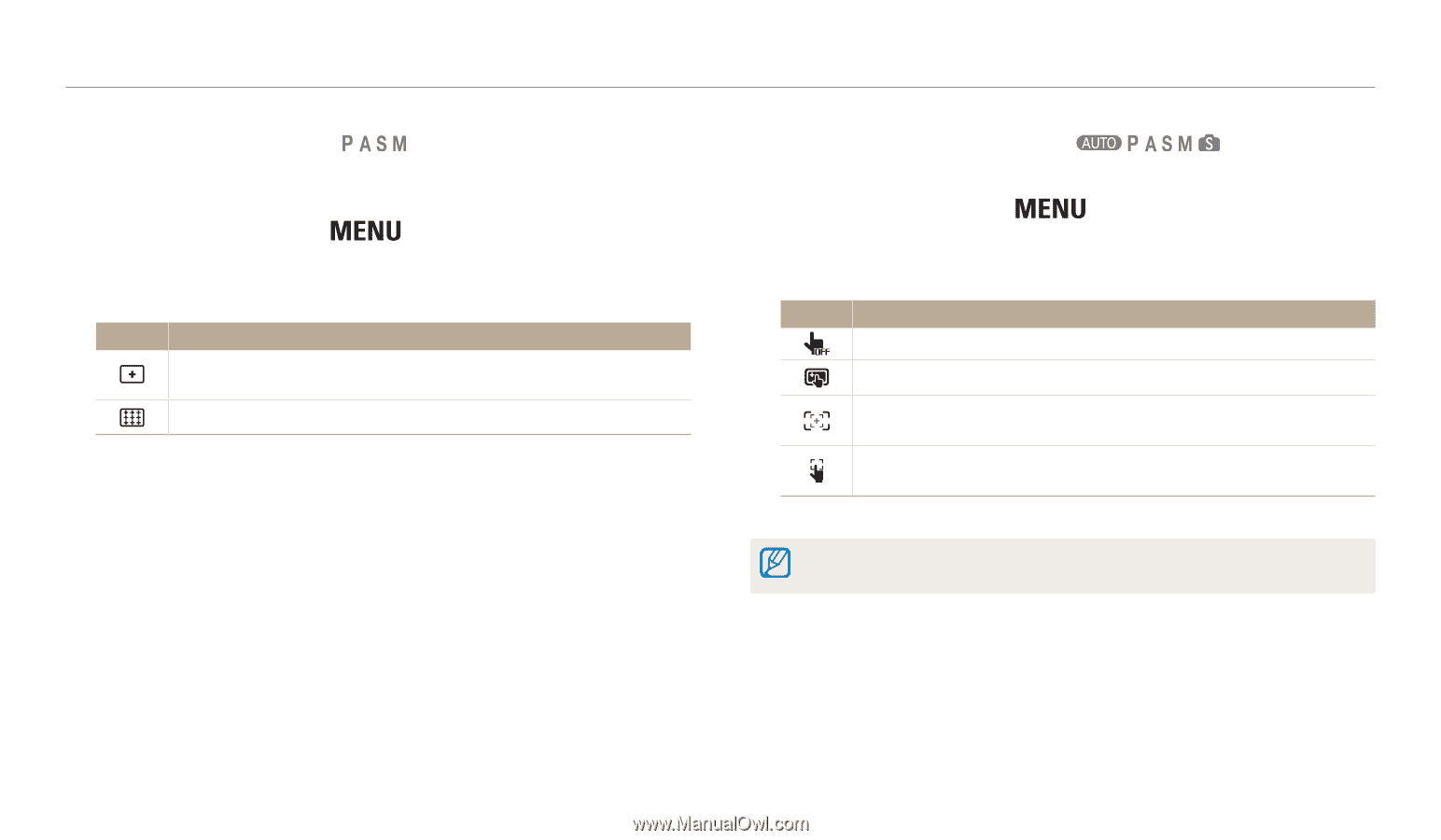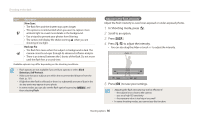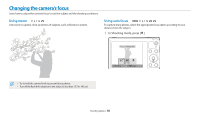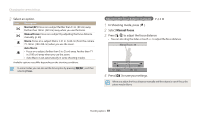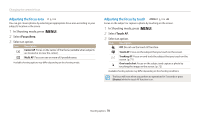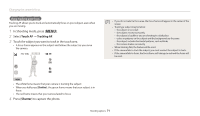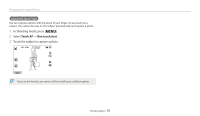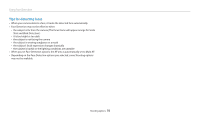Samsung WB200F User Manual Ver.1.0 (English) - Page 71
Adjusting the focus area, Focus Area, Touch AF
 |
View all Samsung WB200F manuals
Add to My Manuals
Save this manual to your list of manuals |
Page 71 highlights
Changing the camera's focus Adjusting the focus area You can get clearer photos by selecting an appropriate focus area according to your subject's location in the scene. 1 In Shooting mode, press [ ]. 2 Select Focus Area. 3 Select an option. Icon Description Center AF: Focus on the center of the frame (suitable when subjects are located at or near the center). Multi AF: Focus on one or more of 9 possible areas. Available shooting options may differ depending on the shooting mode. Adjusting the focus by touch Focus on the subject or capture a photo by touching on the screen. 1 In Shooting mode, press [ ]. 2 Select Touch AF. 3 Select an option. Icon Description Off: Do not use the touch AF function. Touch AF: Focus on the subject that you touch on the screen. Tracking AF: Focus on and track the subject that you touch on the screen. (p. 71) One touch shot: Focus on the subject and capture a photo by touching the image on the screen. (p. 72) Available shooting options may differ depending on the shooting conditions. The focus will reset when you perform no operations for 5 seconds or press [Shutter] while the touch AF function is on. Shooting options 70