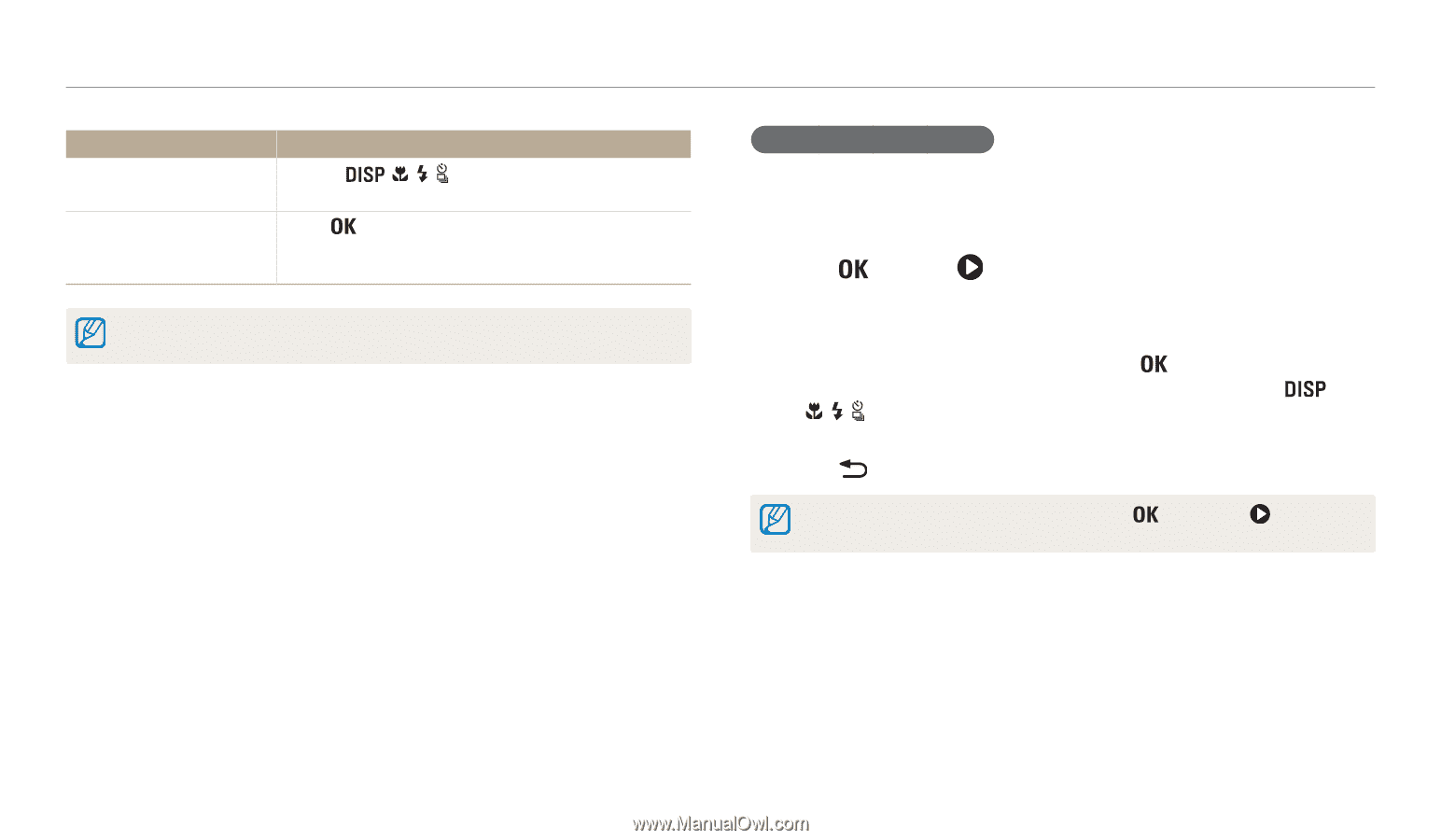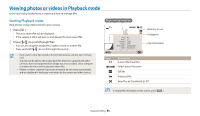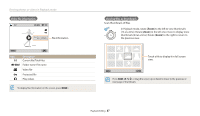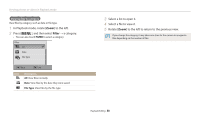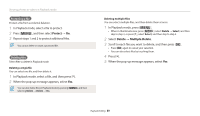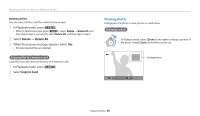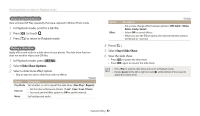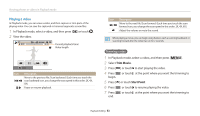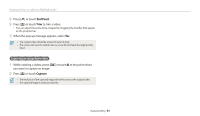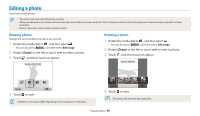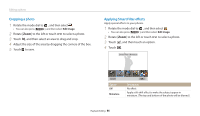Samsung WB200F User Manual Ver.1.0 (English) - Page 92
Viewing panoramic photos, In Playback mode, scroll to a panoramic photo., Press, or touch
 |
View all Samsung WB200F manuals
Add to My Manuals
Save this manual to your list of manuals |
Page 92 highlights
Viewing photos or videos in Playback mode To Move the enlarged area Trim the enlarged photo Description • Press Drag the screen to see another part of the photo. Press [ ], and then select Yes. (The trimmed photo will be saved as a new file. The original photo is retained in its original form.) When you view photos that were captured by another camera, the zoom ratio may differ. Viewing panoramic photos View photos captured in Panorama mode. 1 In Playback mode, scroll to a panoramic photo. • The entire panoramic photo appears on the screen. 2 Press [ ] or touch . • The camera automatically scrolls through the photo from left to right for a horizontal panoramic photo and from top to bottom for a vertical panoramic photo. The camera then switches to Playback mode. • While playing back a panoramic photo, press [ ] to pause or resume. • After you have paused the playback of a panoramic photo, press [ / / / ] or drag the image to move the photo horizontally or vertically, depending on the direction you moved when capturing the photo. 3 Press [ ] to return to Playback mode. You can play the panoramic photo by pressing [ ] or touching only if the longest side of the photo is two or more times longer than the shortest side. Playback/Editing 91