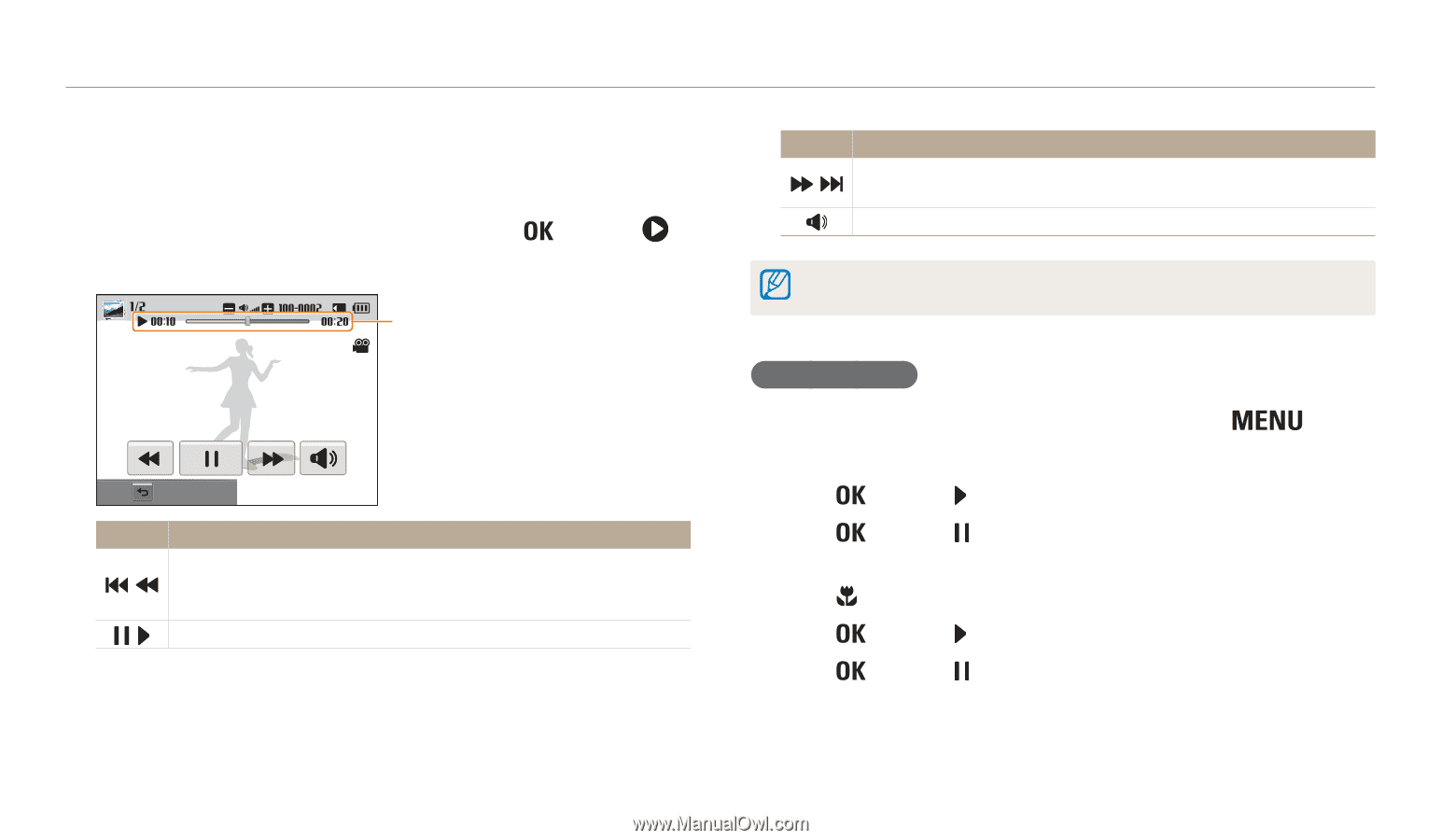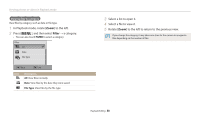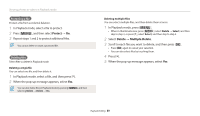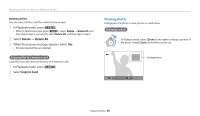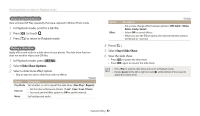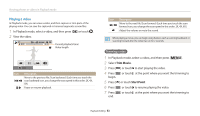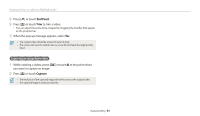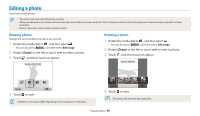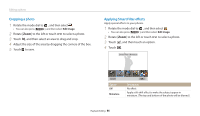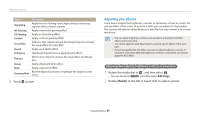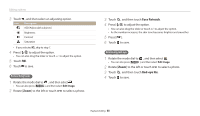Samsung WB200F User Manual Ver.1.0 (English) - Page 94
Playing a video, Trim Movie, Start Point
 |
View all Samsung WB200F manuals
Add to My Manuals
Save this manual to your list of manuals |
Page 94 highlights
Viewing photos or videos in Playback mode Playing a video In Playback mode, you can view a video, and then capture or trim parts of the playing video. You can save the captured or trimmed segments as new files. 1 In Playback mode, select a video, and then press [ ] or touch . 2 View the video. Current playback time/ Video length Stop Icon Description Move to the previous file./Scan backward. (Each time you touch the / scan backward icon, you change the scan speed in this order: 2X, 4X, 8X.) / Pause or resume playback. Icon Description / Move to the next file./Scan forward. (Each time you touch the scan forward icon, you change the scan speed in this order: 2X, 4X, 8X.) Adjust the volume or mute the sound. When playing a movie, you can begin using features such a scanning backward, or scanning forward after the video has run for 2 seconds. Trimming a video 1 In Playback mode, select a video, and then press [ ]. 2 Select Trim Movie. 3 Press [ ] or touch to start playing the video. 4 Press [ ] or touch at the point where you want the trimming to begin. 5 Press [ ] or touch Start Point. 6 Press [ ] or touch to resume playing the video. 7 Press [ ] or touch at the point where you want the trimming to end. Playback/Editing 93