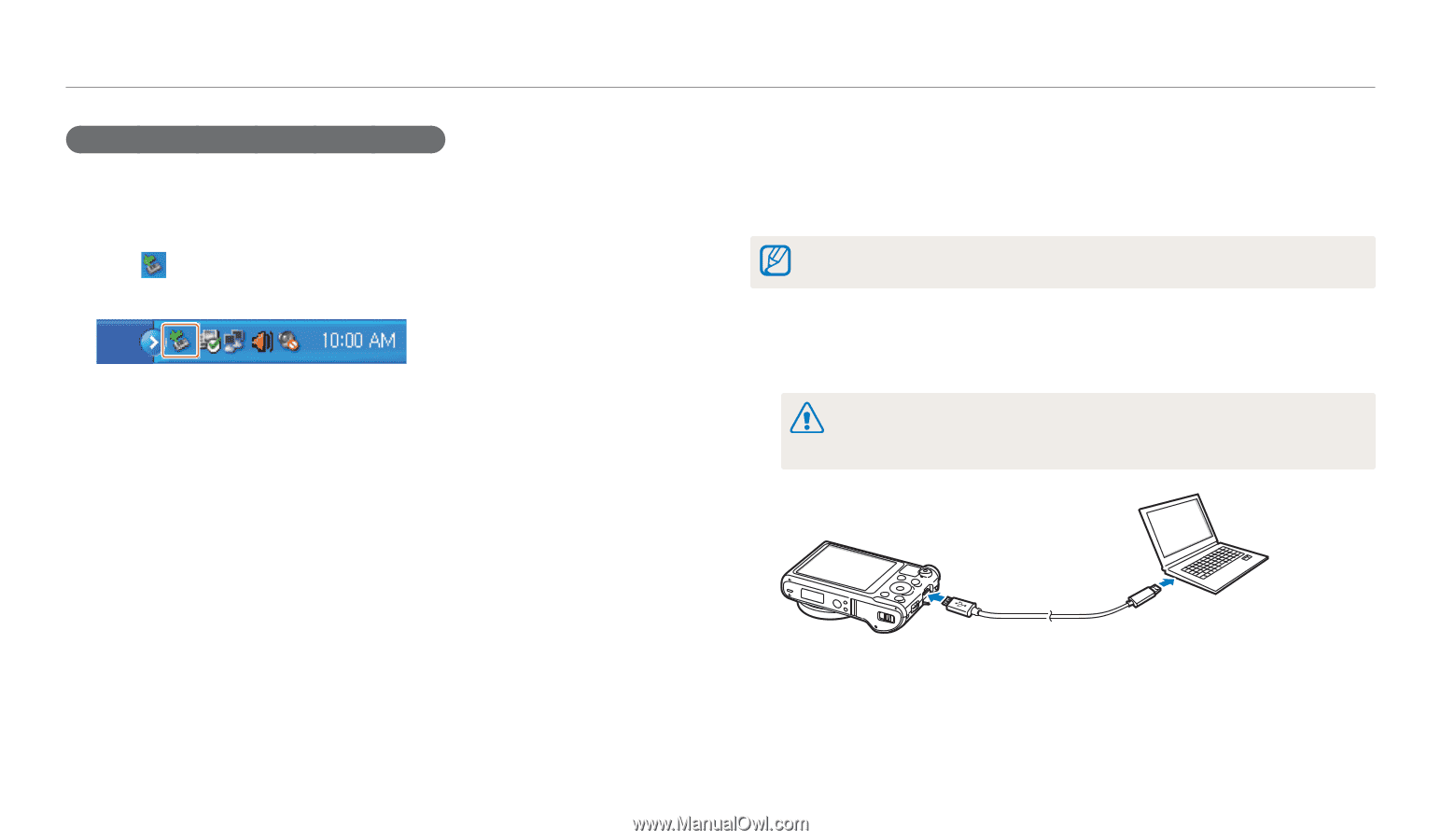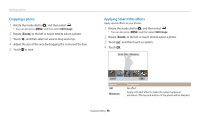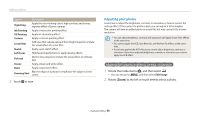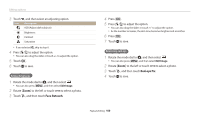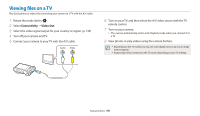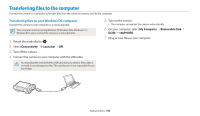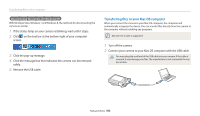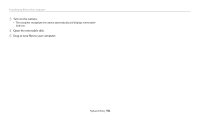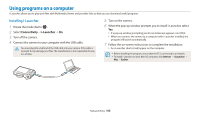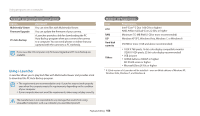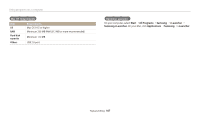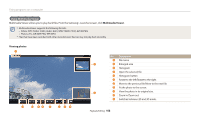Samsung WB250F User Manual Ver.1.0 (English) - Page 104
Transferring files to your Mac OS computer
 |
View all Samsung WB250F manuals
Add to My Manuals
Save this manual to your list of manuals |
Page 104 highlights
Transferring files to the computer Disconnecting the camera (for Windows XP) With Windows Vista, Windows 7 and Windows 8, the methods for disconnecting the camera are similar. 1 If the status lamp on your camera is blinking, wait until it stops. 2 Click on the tool bar at the bottom right of your computer screen. 3 Click the pop-up message. 4 Click the message box that indicates the camera can be removed safely. 5 Remove the USB cable. Transferring files to your Mac OS computer When you connect the camera to your Mac OS computer, the computer will automatically recognize the device. You can transfer files directly from the camera to the computer without installing any programs. Mac OS 10.5 or later is supported. 1 Turn off the camera. 2 Connect your camera to your Mac OS computer with the USB cable. You must plug the small end of the USB cable into your camera. If the cable is reversed, it may damage your files. The manufacturer is not responsible for any loss of data. Playback/Editing 103