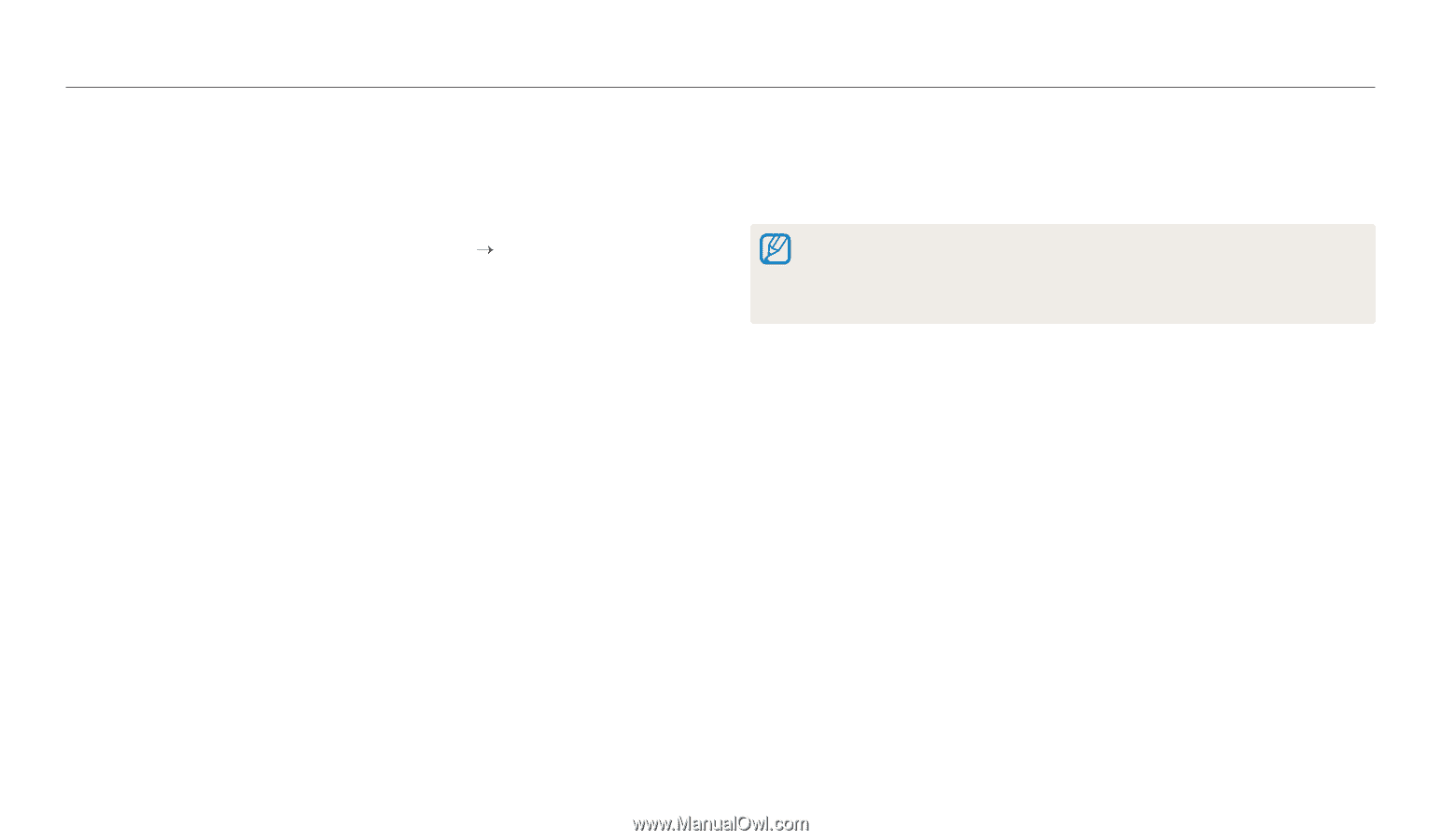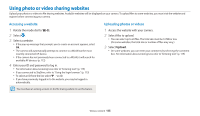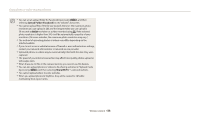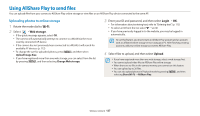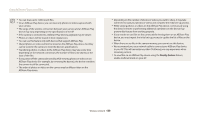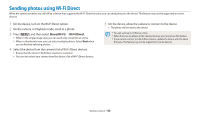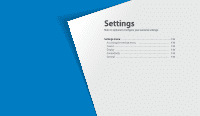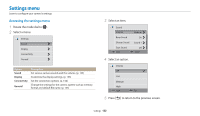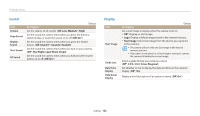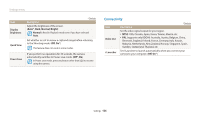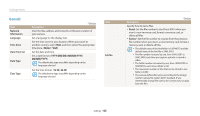Samsung WB250F User Manual Ver.1.0 (English) - Page 131
Sending photos using Wi-Fi Direct
 |
View all Samsung WB250F manuals
Add to My Manuals
Save this manual to your list of manuals |
Page 131 highlights
Sending photos using Wi-Fi Direct When the camera connects via a WLAN to a device that supports the Wi-Fi Direct function, you can send photos to the device. This feature may not be supported on some devices. 1 On the device, turn on the Wi-Fi Direct option. 2 On the camera, in Playback mode, scroll to a photo. 3 Press [m], and then select Share(Wi-Fi) “ Wi-Fi Direct. • When in the single image view, you can send only one photo at a time. • When in thumbnails view, you can select multiple photos. Select Next when you are finished selecting photos. 4 Select the device from the camera's list of Wi-Fi Direct devices. • Ensure that the device's Wi-Fi Direct option is turned on. • You can also select your camera from the device's list of Wi-Fi Direct devices. 5 On the device, allow the camera to connect to the device. • The photo will be sent to the device. • You can send up to 20 files at a time. • When there are no photos in the camera memory, you cannot use this feature. • If you cannot connect to a Wi-Fi Direct device, update the device with the latest firmware. This feature may not be supported on some devices. Wireless network 130