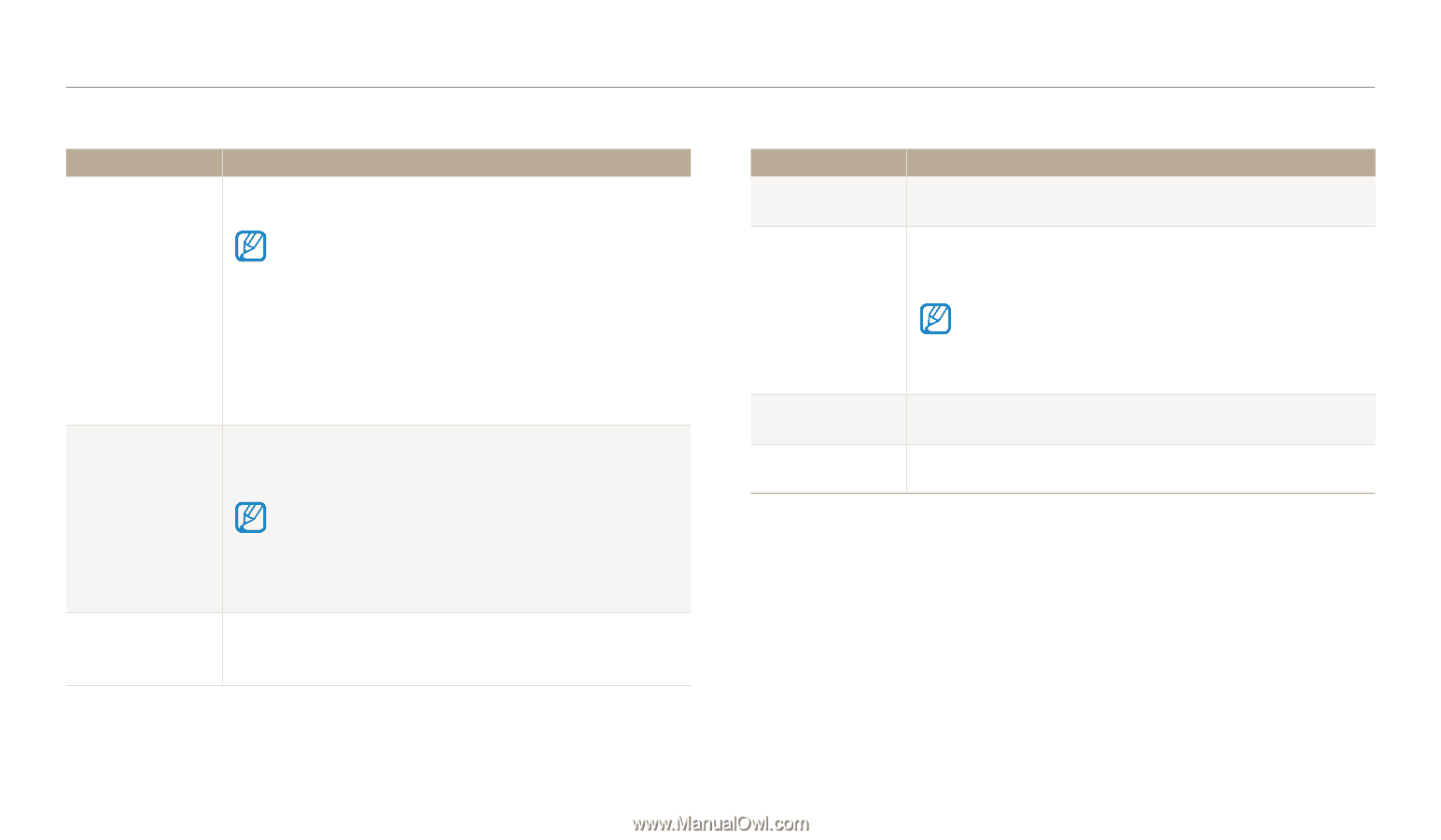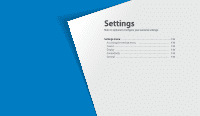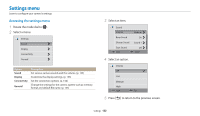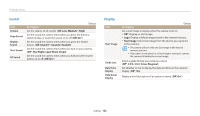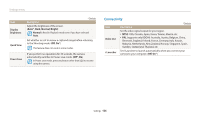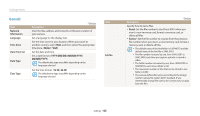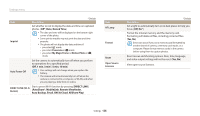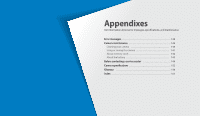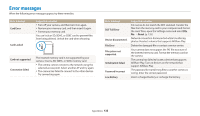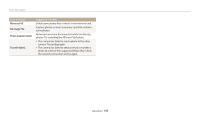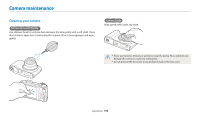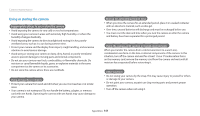Samsung WB250F User Manual Ver.1.0 (English) - Page 137
Date & Time, DIRECT LINK, AutoShare, MobileLink, Remote Viewfinder, Auto Backup, Email
 |
View all Samsung WB250F manuals
Add to My Manuals
Save this manual to your list of manuals |
Page 137 highlights
Settings menu Item Imprint * Default Description Set whether or not to display the date and time on captured photos. (Off*, Date, Date & Time) • The date and time will be displayed on the bottom right corner of the photo. • Some printer models may not print the date and time properly. • The photo will not display the date and time if: - you select i mode - you select Panorama in s mode - you select My Magic Frame or Motion Photo in g mode Auto Power Off Set the camera to automatically turn off when you perform no operations for a specified period. (Off, 1 min, 3 min*, 5 min, 10 min) • Your settings will not change when you replace the battery. • The camera will not automatically turn off when the camera is connected to a computer, or WLAN, and when you are playing a slide show or videos. DIRECT LINK (Wi-Fi Button) Start a preset Wi-Fi function by pressing [DIRECT LINK]. (AutoShare*, MobileLink, Remote Viewfinder, Auto Backup, Email, SNS & Cloud, AllShare Play) Item AF Lamp Format Reset Open Source Licenses * Default Description Set a light to automatically turn on in dark places to help you focus. (Off, On*) Format the internal memory and the memory card. Formatting will delete all files, including protected files. (Yes, No) Errors can occur if you use a memory card formatted by another brand of camera, a memory card reader, or a computer. Please format memory cards in the camera before using them to capture photos. Reset menus and shooting options. Date, time, language, and video output settings will not be reset. (Yes, No) View open source licenses. Settings 136