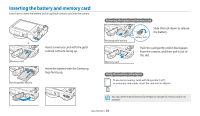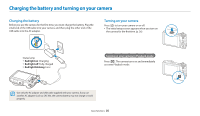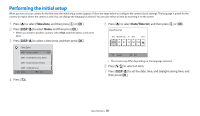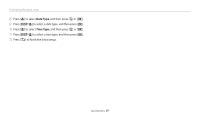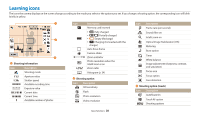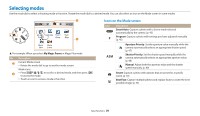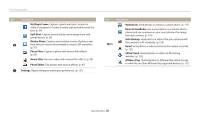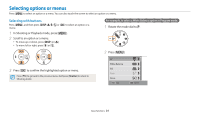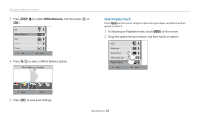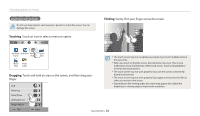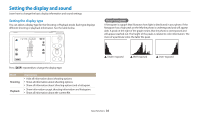Samsung WB250F User Manual Ver.1.0 (English) - Page 30
Selecting modes, Icons on the Mode screen - smart camera manual
 |
View all Samsung WB250F manuals
Add to My Manuals
Save this manual to your list of manuals |
Page 30 highlights
Selecting modes Use the mode dial to select a shooting mode or function. Rotate the mode dial to a desired mode. You can also select an icon on the Mode screen in some modes. 1 My Magic Split Shot Motion Photo Frame Photo Filter 2 Movie Photo Filter Editor ▲ For example: When you select My Magic Frame in Magic Plus mode No. Description 1 Current Mode screen • Rotate the mode dial to go to another mode screen. Mode icons 2 • Press [D/c/F/t] to scroll to a desired mode, and then press [o] to access the mode. • Touch an icon to access a mode or function. Icons on the Mode screen Icon T p Description Smart Auto: Capture a photo with a Scene mode selected automatically by the camera. (p. 43) Program: Capture a photo with settings you have adjusted manually. (p. 45) G Aperture Priority: Set the aperture value manually while the camera automatically selects an appropriate shutter speed. (p. 47) Shutter Priority: Set the shutter speed manually while the camera automatically selects an appropriate aperture value. (p. 48) Manual: Adjust both the aperture value and the shutter speed manually. (p. 49) s Smart: Capture a photo with options that are preset for a specific scene. (p. 50) i Best Face: Capture multiple photos and replace faces to create the best possible image. (p. 53) Basic functions 29