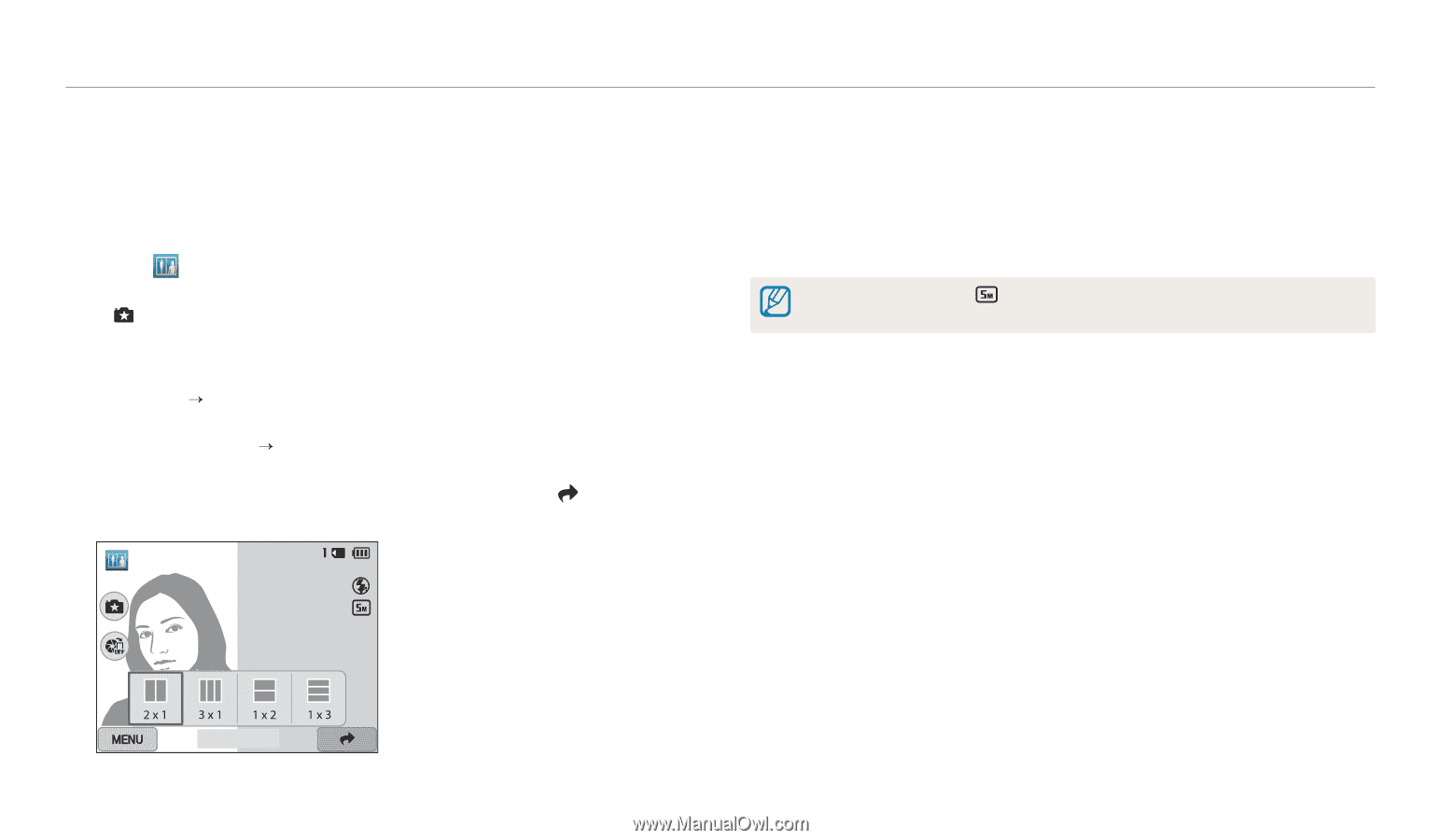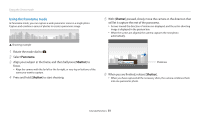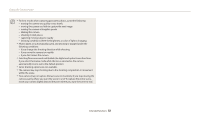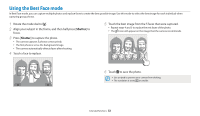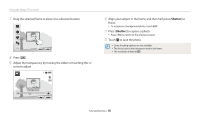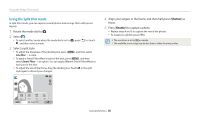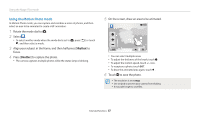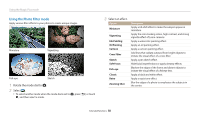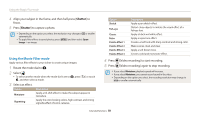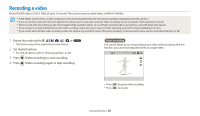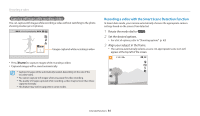Samsung WB250F User Manual Ver.1.0 (English) - Page 57
Using the Split Shot mode, Rotate the mode dial to, Select, Select a split style.
 |
View all Samsung WB250F manuals
Add to My Manuals
Save this manual to your list of manuals |
Page 57 highlights
Using the Magic Plus mode Using the Split Shot mode In Split Shot mode, you can capture several photos and arrange them with preset layouts. 1 Rotate the mode dial to g. 2 Select . • To select another mode when the mode dial is set to g, press [b] or touch , and then select a mode. 3 Select a split style. • To adjust the sharpness of the dividing line, press [m], and then select Line Blur “ a value. • To apply a Smart Filter effect to part of the shot, press [m], and then select Smart Filter “ an option. You can apply different Smart Filter effects to each part of the shot. • To adjust the size of the frame, drag the dividing line. Touch or the split style again to discard your changes. 4 Align your subject in the frame, and then half-press [Shutter] to focus. 5 Press [Shutter] to capture a photo. • Repeat steps 4 and 5 to capture the rest of the photos. • To recapture a photo, press [b]. • The resolution is set to or smaller. • The available zoom range may be less than in other shooting modes. OK: Panel Off Extended functions 56