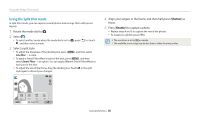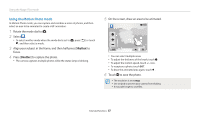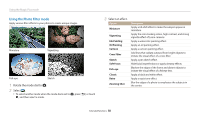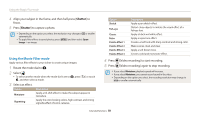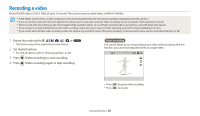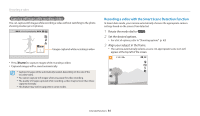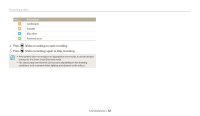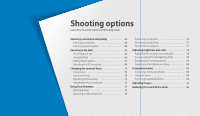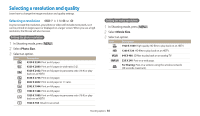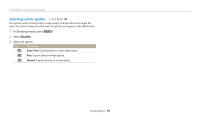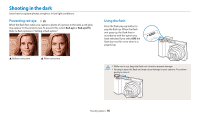Samsung WB250F User Manual Ver.1.0 (English) - Page 62
Recording a video with the Smart Scene Detection function, Rotate the mode dial
 |
View all Samsung WB250F manuals
Add to My Manuals
Save this manual to your list of manuals |
Page 62 highlights
Recording a video Capturing still images while recording a video You can capture still images while recording a video without switching to the photo shooting modes (up to 6 photos). Images captured while recording a video • Press [Shutter] to capture images while recording a video. • Captured images will be saved automatically. • Captured images will be automatically resized, depending on the size of the recorded video. • You cannot capture still images when you pause the video recording. • The quality of images captured while recording a video may be lower than those captured normally. • This feature may not be supported in some modes. Recording a video with the Smart Scene Detection function In Smart Auto mode, your camera automatically chooses the appropriate camera settings based on the scene it has detected. 1 Rotate the mode dial to T. 2 Set the desired options. • For a list of options, refer to "Shooting options". (p. 63) 3 Align your subject in the frame. • The camera automatically selects a scene. An appropriate scene icon will appear at the top left of the screen. Extended functions 61