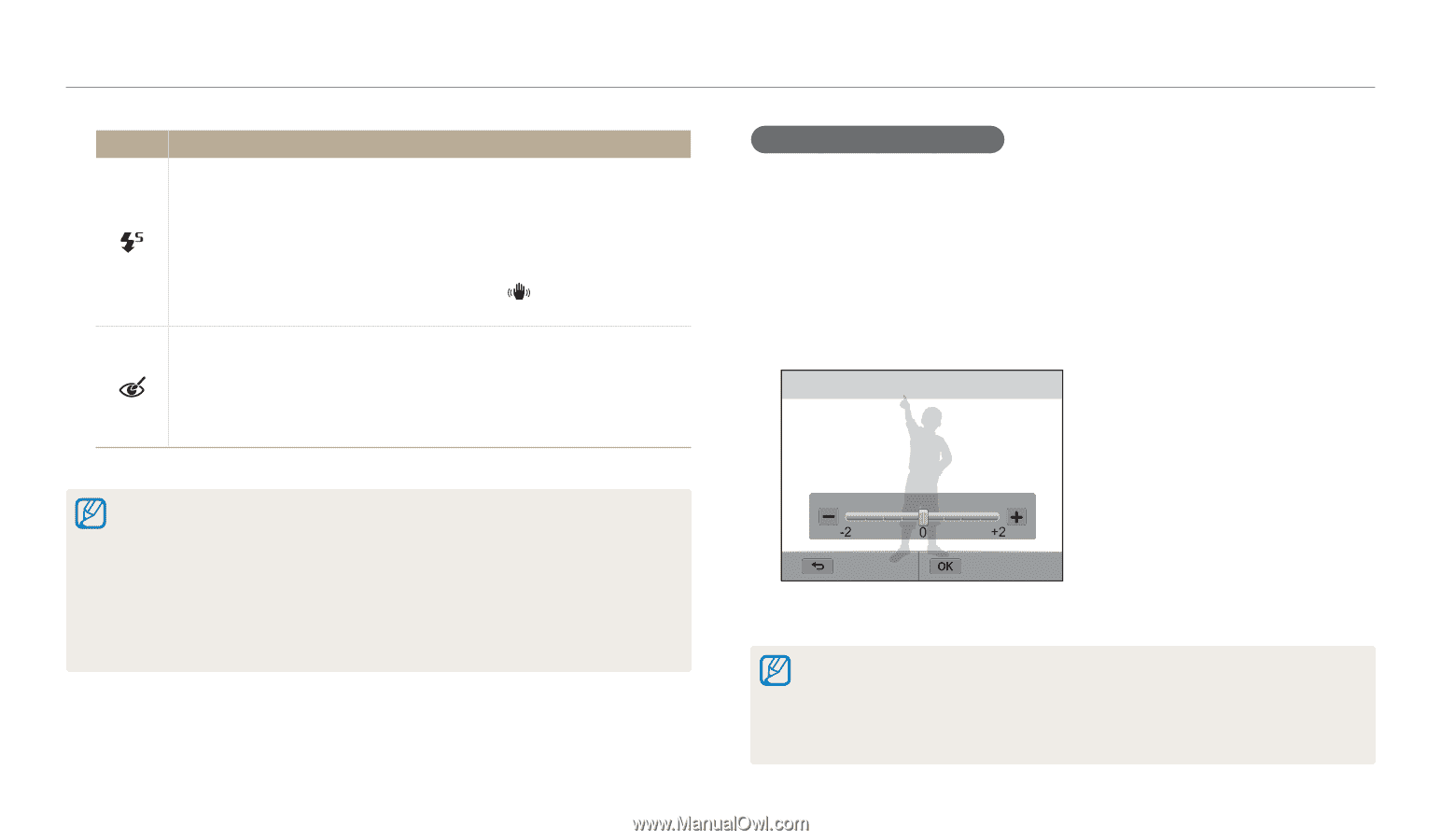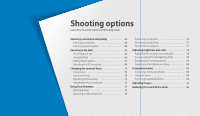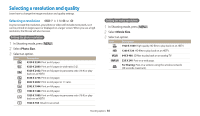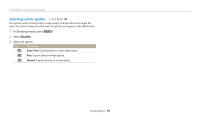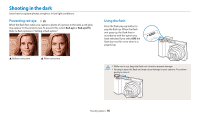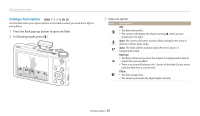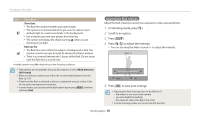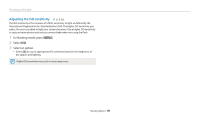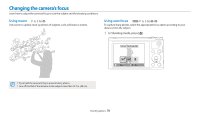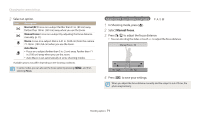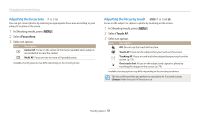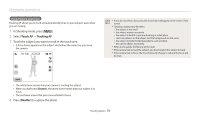Samsung WB250F User Manual Ver.1.0 (English) - Page 69
Adjusting the flash intensity, In Shooting mode, press, Scroll to an option. - software
 |
View all Samsung WB250F manuals
Add to My Manuals
Save this manual to your list of manuals |
Page 69 highlights
Shooting in the dark Icon Description Slow Sync: • The flash fires and the shutter stays open longer. • This option is recommended when you want to capture more ambient light to reveal more details in the background. • Use a tripod to prevent your photos from blurring. • The camera will display the shake warning when you are shooting in low light. Red-eye Fix: • The flash fires twice when the subject or background is dark. The camera corrects red-eyes through its advanced software analysis. • There is an interval between the 2 bursts of the flash. Do not move until the flash fires a second time. Available options may differ depending on the shooting conditions. • Flash options are not available if you set Burst options or select Blink Detection, Self-Portrait. • Make sure that your subjects are within the recommended distance from the flash. (p. 153) • If light from the flash is reflected or there is a substantial amount of dust in the air, tiny spots may appear in your photo. • In some modes, you can also set the flash option by pressing [m], and then selecting Flash. Adjusting the flash intensity Adjust the flash intensity to avoid over-exposed or under-exposed photos. 1 In Shooting mode, press [F]. 2 Scroll to an option. 3 Press [D]. 4 Press [F/t] to adjust the intensity. • You can also drag the slider or touch +/- to adjust the intensity. Auto : 0 Back Set 5 Press [o] to save your settings. • Adjusting the flash intensity may not be effective if: - the subject is too close to the camera - you set a high ISO sensitivity - the exposure value is too big or too small • In some shooting modes, you cannot use this function. Shooting options 68