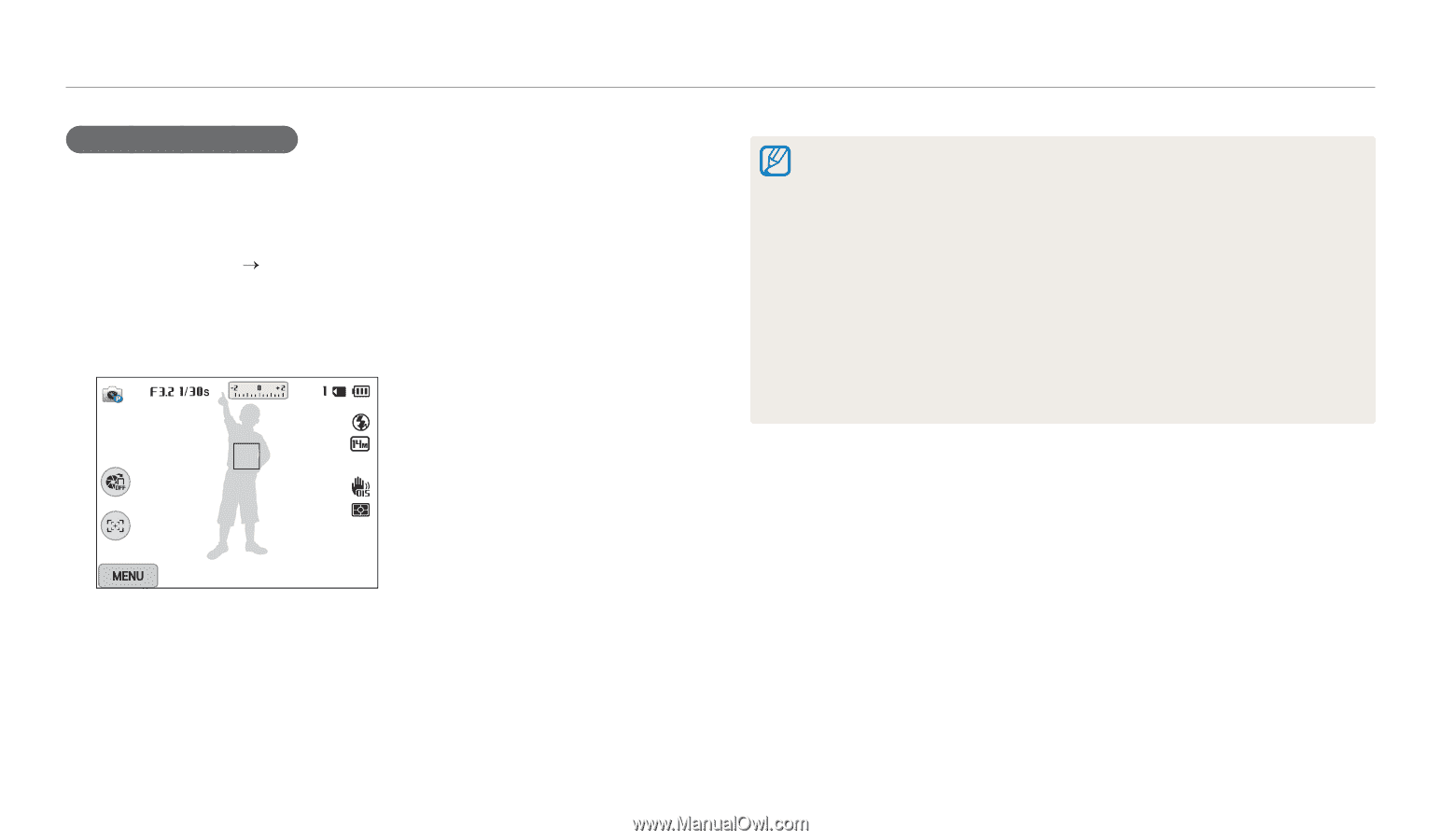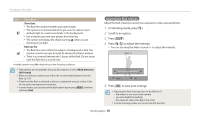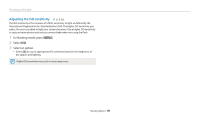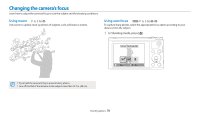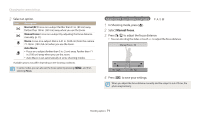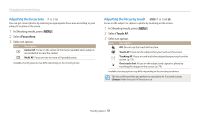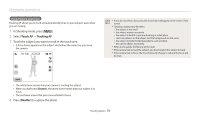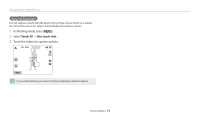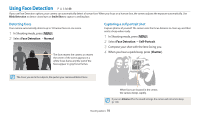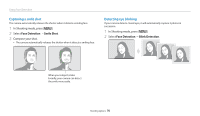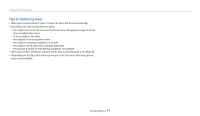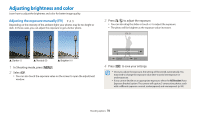Samsung WB250F User Manual Ver.1.0 (English) - Page 74
Touch AF, Tracking AF, Shutter, In Shooting mode, press, Select
 |
View all Samsung WB250F manuals
Add to My Manuals
Save this manual to your list of manuals |
Page 74 highlights
Changing the camera's focus Using tracking auto focus Tracking AF allows you to track and automatically focus on your subject, even when you are moving. 1 In Shooting mode, press [m]. 2 Select Touch AF “ Tracking AF. 3 Touch the subject you want to track in the touch area. • A focus frame appears on the subject and follows the subject as you move the camera. • If you do not select a focus area, the focus frame will appear in the center of the screen. • Tracking a subject may fail when: - the subject is too small - the subject moves excessively - the subject is backlit or you are shooting in a dark place - colors or patterns on the subject and the background are the same - the subject includes horizontal patterns, such as blinds - the camera shakes excessively • When tracking fails, the feature will be reset. • If the camera fails to track the subject, you must reselect the subject to track. • If the camera fails to focus, the focus frame will change to red and the focus will be reset. • The white frame means that your camera is tracking the subject. • When you half-press [Shutter], the green frame means that your subject is in focus. • The red frame means that your camera failed to focus. 4 Press [Shutter] to capture the photo. Shooting options 73