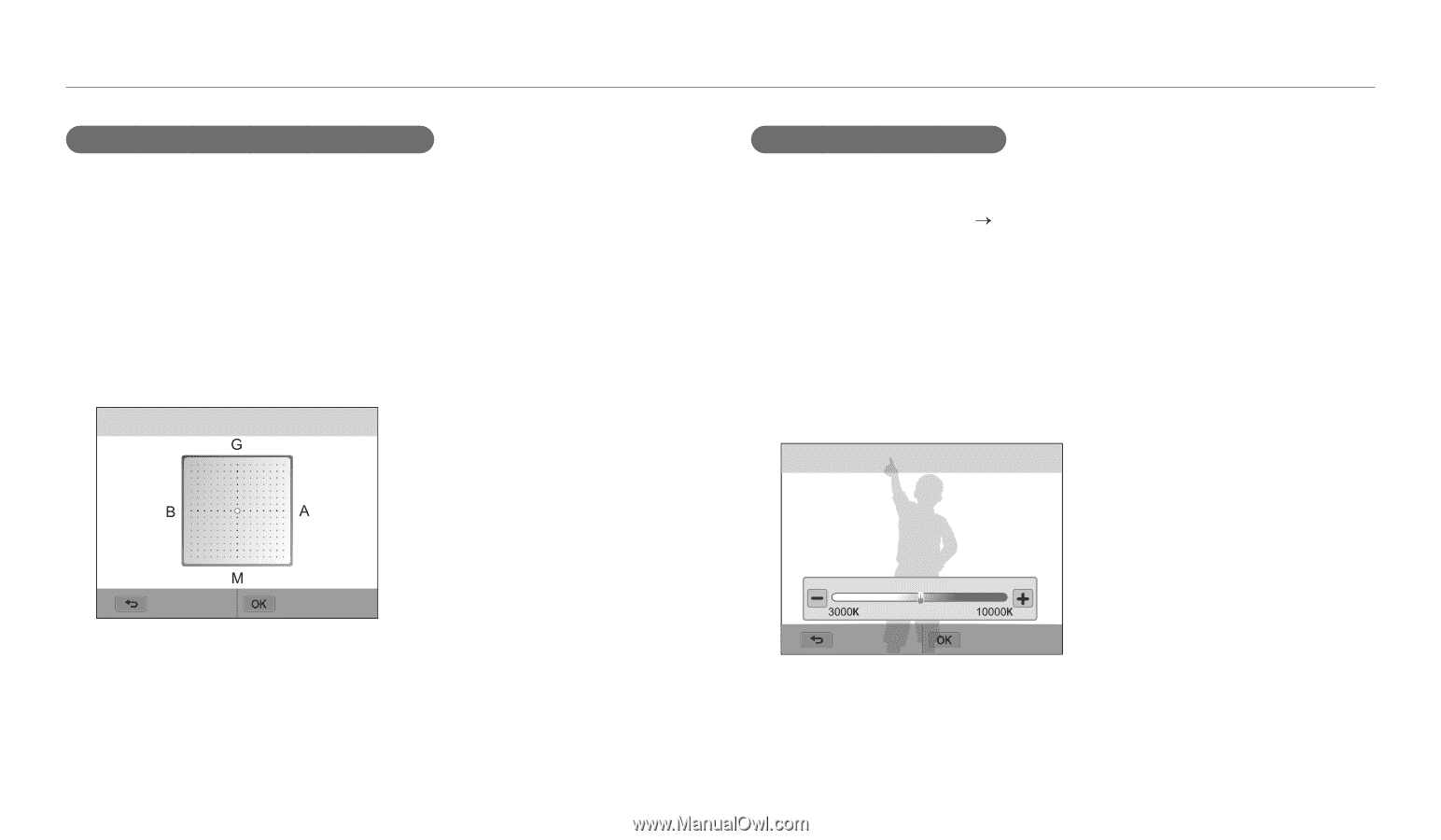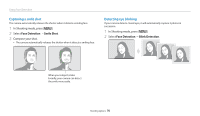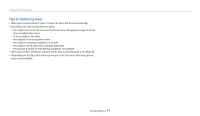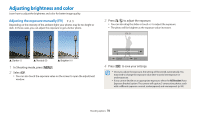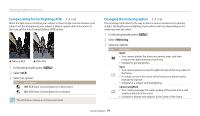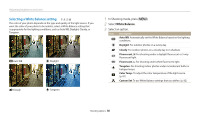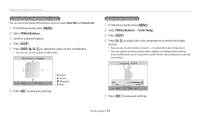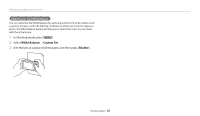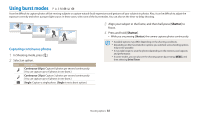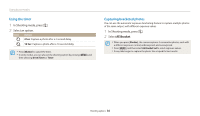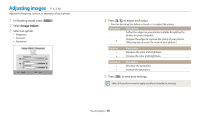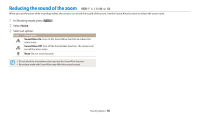Samsung WB250F User Manual Ver.1.0 (English) - Page 82
White Balance, Color Temp., Scroll to a desired option.
 |
View all Samsung WB250F manuals
Add to My Manuals
Save this manual to your list of manuals |
Page 82 highlights
Adjusting brightness and color Customizing preset White Balance options You can customize preset White Balance options except Auto WB and Custom Set. 1 In Shooting mode, press [m]. 2 Select White Balance. 3 Scroll to a desired option. 4 Press [D]. 5 Press [D/c/F/t] to adjust the value on the coordinates. • You can also touch an area on the screen. White Balance : Daylight • G: Green • A: Amber • M: Magenta Back Set • B: Blue 6 Press [o] to save your settings. Adjusting color temperature 1 In Shooting mode, press [m]. 2 Select White Balance “ Color Temp.. 3 Press [D]. 4 Press [F/t] to adjust the color temperature to match your light source. • You can also drag the slider or touch +/- to adjust the color temperature. • You can capture a warmer photo with a higher color temperature setting (more yellow/red), and a cooler photo with a lower color temperature setting (more blue). Color Temp. : 6500 K Back Set 5 Press [o] to save your settings. Shooting options 81