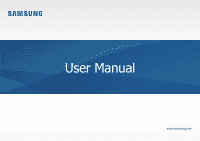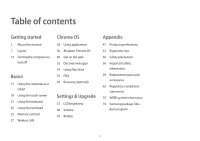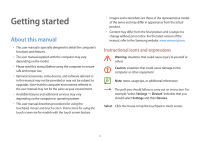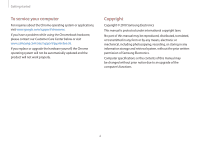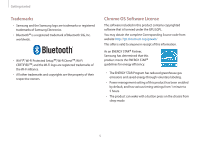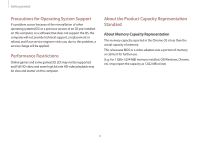Samsung XE520QAB-K02US User Manual
Samsung XE520QAB-K02US Manual
 |
View all Samsung XE520QAB-K02US manuals
Add to My Manuals
Save this manual to your list of manuals |
Samsung XE520QAB-K02US manual content summary:
- Samsung XE520QAB-K02US | User Manual - Page 1
User Manual www.samsung.com - Samsung XE520QAB-K02US | User Manual - Page 2
Table of contents Getting started 3 About this manual 7 Layout 14 Turning the computer on and off Basics 17 Using the computer as a tablet 18 information 59 Replacement parts and accessories 62 Regulatory compliance statements 72 WEEE symbol information 74 Samsung package Take- Back program 2 - Samsung XE520QAB-K02US | User Manual - Page 3
environment. • Available features and additional services may vary depending on the computer or operating system. • This user manual describes procedures for using the touchpad, mouse and touch screen. Instructions for using the touch screen are for models with the touch screen feature. • Images - Samsung XE520QAB-K02US | User Manual - Page 4
Getting started To service your computer For inquiries about the Chrome operating system or applications, visit www.google.com/support/chromeos. If you have a problem while using the Chromebook hardware, please contact our Customer Care Center below or visit www.samsung.com/sec/support/guarantee.do. - Samsung XE520QAB-K02US | User Manual - Page 5
from website: http://git.chromium.org/gitweb/ This offer is valid to anyone in receipt of this information. As an ENERGY STAR® Partner, Samsung has determined that this product meets the ENERGY STAR® guidelines for energy efficiency. • The ENERGY STAR Program has reduced greenhouse gas emissions and - Samsung XE520QAB-K02US | User Manual - Page 6
OS pre-installed on this computer, or a software that does not support the OS, the company will not provide technical support, a replacement or refund, and if our service engineer visits you due to this problem, a service charge will be applied. Performance Restrictions Online games and some games - Samsung XE520QAB-K02US | User Manual - Page 7
Getting started Layout • Features or options may differ depending on the model. • The items marked as optional may not be provided or may be provided in different locations. • Since some storage space is reserved for system recovery - Samsung XE520QAB-K02US | User Manual - Page 8
/Name Description • The screen's images are displayed 3 LCD/ here. Touch screen • Recognizes touch interactions 4 (only for touch screen models). Keyboard • Enter text or control computer functions. • Moves the cursor and selects Touchpad options. • Functions as a mouse. 5 6 8 - Samsung XE520QAB-K02US | User Manual - Page 9
Getting started Right view 12 3 4 Number/Name PEN Volume button Power button / Power LED USB 3.0 port Description • Remove the PEN from the slot and perform touch actions on the screen. • Adjusts the volume level. • Turns the computer on and off. • Shows the operating status of the computer. - - Samsung XE520QAB-K02US | User Manual - Page 10
Getting started Left view 1 2 3 About the chargeable USB port • It may take longer to charge the battery when charging a USB device. • The battery power level may be reduced when charging a USB device while the computer is powered by the battery. • The charging status of the USB device is not - Samsung XE520QAB-K02US | User Manual - Page 11
battery • To remove or replace the internal battery, take it to a Samsung Service Center. You will be charged for this 1 service. Speaker • Sound is emitted from the speakers. 2 If the bottom of the computer is replaced, the model name, serial number, and some logos will no longer be present - Samsung XE520QAB-K02US | User Manual - Page 12
Getting started PEN Detaching the PEN Press the end of the PEN to disengage it. Then, pull the PEN from the slot. To store the PEN, push it back into the slot until you hear it click. 1 Number/Name PEN nib Tweezers 2 Description • Use the PEN to write, draw, or perform touch actions on the screen - Samsung XE520QAB-K02US | User Manual - Page 13
use the PEN at sharp angles on the screen, the device may not recognise the PEN actions. • For more information about the PEN, visit the Samsung website. • If the PEN is not working properly, take it to a Samsung Service Center. 13 - Samsung XE520QAB-K02US | User Manual - Page 14
Getting started Turning the computer on and off Fully charge the battery using the AC adapter before using the computer for the first time. 3 The computer turns on automatically when the LCD panel is opened. If the computer does not turn on automatically, press the Power button. Turning the - Samsung XE520QAB-K02US | User Manual - Page 15
mode Press any key to unlock the screen. Using the Power button Press and hold the Power button for about 8 seconds to shut down the Chromebook. Press and hold the Power button for about 2 seconds to enter power saving mode. In this lock state, press and hold the Power button for - Samsung XE520QAB-K02US | User Manual - Page 16
Getting started Controlling the power of the Chromebook If the LCD is closed Signed-in Enters power state saving mode Signed-out state The computer is turned off When there is no input - Samsung XE520QAB-K02US | User Manual - Page 17
Basics Using the computer as a tablet You can use the computer as a tablet by folding the LCD panel behind the keyboard. Open the LCD panel and rotate it away from the keyboard until it touches the bottom side of the computer. When using the computer as the tablet, tap on the taskbar to view the - Samsung XE520QAB-K02US | User Manual - Page 18
Basics Using the touch screen Use your fingers on the touch screen to perform actions. Touch screen gestures Tapping To select menus, options, or applications, tap the touch screen. Double-tapping To open files or items, double-tap the touch screen. Tapping and holding (right-clicking) To use - Samsung XE520QAB-K02US | User Manual - Page 19
Basics Scrolling To scroll up, down, left, or right, swipe on the touch screen. or Spreading and pinching To zoom in, spread two fingers apart on an image or text. Pinch to zoom out. 19 - Samsung XE520QAB-K02US | User Manual - Page 20
touch screen. Therefore, do not cover the edges of the touch screen with protective covers or accessories. • Touch screen gestures are available for touch screen models running Windows and work only with some applications. 20 - Samsung XE520QAB-K02US | User Manual - Page 21
Basics Using the keyboard Shortcut key functions and procedures are discussed in the following sections. • The keyboard image may differ from the actual keyboard. • The keyboard may differ depending on your country. The following mainly describes the shortcut keys. Shortcut Keys Here is an - Samsung XE520QAB-K02US | User Manual - Page 22
Basics Shift key Hold the Shift key down to enter upper case letters. Hot key function Press the following keys at the same time. You can check the hot keys in Chrome OS. Search key Where you'd - Samsung XE520QAB-K02US | User Manual - Page 23
touchpad only with fingers. The touchpad will not recognize actions of other objects. • Images and the touchpad layout may differ depending on the model. Basic touchpad functions Moving To move the cursor, move a finger on the touchpad. Clicking Tap the touchpad. Tap Double-clicking Double-tap the - Samsung XE520QAB-K02US | User Manual - Page 24
Basics Right-clicking To right-click, place two fingers on the touch area and tap once. Tap Adjusting your Touchpad Settings If your touchpad is too sensitive, you can adjust your settings by following these steps: 1 Click the list icon on the top-right corner of your browser. Dragging To move an - Samsung XE520QAB-K02US | User Manual - Page 25
cameras or MP3 players. Memory cards are sold separately. Purchase a memory card with the necessary capacity for the requirement. This computer supports the following types of memory cards. Abbreviation micro SD micro SDHC micro SDXC Description • micro Secure Digital • micro Secure Digital High - Samsung XE520QAB-K02US | User Manual - Page 26
Basics Inserting a memory card 1 If a dummy card or a memory card adapter is inserted in the memory card slot, remove it. 2 Insert a memory card into the memory card slot in the indicated direction until it clicks. 3 A new tab opens and the list of files on the card appears. 4 Click on a file to - Samsung XE520QAB-K02US | User Manual - Page 27
with a Wireless LAN card or device. A Wireless LAN device is optional. The pictures in this manual may differ from the actual product depending on the wireless LAN device model. About Access Point (AP) An Access Point (AP) is a network device that bridges wired and wireless LANs and corresponds - Samsung XE520QAB-K02US | User Manual - Page 28
applications may not be supported depending on the model. • Third-party software related services For descriptions about and service requests for third-party applications, please contact the relevant manufacturer. Some troubleshooting actions in response to service requests may not work depending - Samsung XE520QAB-K02US | User Manual - Page 29
://support.google.com/chromebook/ answer/7225252?hl=en&ref_topic=3399712) • For additional inquiries about the Chrome operating system or applications, visit https://support.google.com/chromebook. • If you have a problem while using the Chromebook hardware, please visit www.samsung.com/sec/support - Samsung XE520QAB-K02US | User Manual - Page 30
clicking Browse as Guest. Note that there are some restrictions in place while using Chrome OS as "Guest". 2 Get started with your Chromebook. When your Chromebook starts for the first time, updates may be performed for up to 5 minutes during the activation step. Desktop When you have completed the - Samsung XE520QAB-K02US | User Manual - Page 31
Chrome OS Launcher You can search for and launch various apps on the Launcher. On the Desktop, select to run the Launcher. Select to display icons for all your apps, including newly installed apps. Stylus tools Use the Stylus tools to use additional touchscreen functions. On the taskbar, select . - Samsung XE520QAB-K02US | User Manual - Page 32
or enter a web address. • Bookmark the page. • Click to adjust your browser settings. To learn about using the browser, visit the Help Center at https://support.google.com/chromebook. 32 - Samsung XE520QAB-K02US | User Manual - Page 33
that an item is free-of-charge or not before you select or purchase it. • You have to install an app or extension that is supported by the Chrome OS to use it. Before downloading it, check if it is - Samsung XE520QAB-K02US | User Manual - Page 34
INSTALL to download free apps. To purchase and download apps where charges apply, select the price and follow the instructions. • Some apps may not be compatible with your Chromebook. • If you want to use apps that you have previously purchased through the Play Store, download them again. Your - Samsung XE520QAB-K02US | User Manual - Page 35
onscreen instructions to proceed with printer set up. For more information about the printing service, please refer to https://support.google.com/chromebook/ answer/7225252?hl=en&ref_topic=3399712. Recovery (optional) Using the Recovery function, you can restore your computer when a problem occurs - Samsung XE520QAB-K02US | User Manual - Page 36
USB flash drive containing the recovery image, and press both the Refresh button and the Power button while holding down the ESC key. 4 When the Chromebook restarts, follow the onscreen instructions to complete the recovery process. 5 Remove the SD card or the USB flash drive as - Samsung XE520QAB-K02US | User Manual - Page 37
pixels can cause problems in appearance, but a small number of pixels doesn't affect the computer performance. Therefore Samsung observes and manages the following dot principles: • Bright dot: 2 or less • Black dot: 4 or less • Combination of Bright and Dark: 4 or less Instructions for Cleaning the - Samsung XE520QAB-K02US | User Manual - Page 38
Settings & Upgrade Volume Adjust the system volume or sound volume when playing music or video. Controlling volume using the keyboard Press the Volume button on the right side of the computer to adjust the volume. Controlling volume using the taskbar 1 Select the account icon on the taskbar. 2 Drag - Samsung XE520QAB-K02US | User Manual - Page 39
computer. • Incorrectly connecting the charger may cause serious damage to the computer. • This computer is equipped with an internal battery. The battery is not user-serviceable or user-replaceable. • To safely remove or replace the battery, take the device to a Samsung Service Center. You will be - Samsung XE520QAB-K02US | User Manual - Page 40
Settings & Upgrade 3 When the battery is fully charged, the power LED turns green. Disconnect the AC adapter from the computer. Battery status Select the account icon on the taskbar to view the current battery charge. Power LED Status • Blinks red: Pre-charging • Red: Charging • Green: Fully - Samsung XE520QAB-K02US | User Manual - Page 41
3 A • 15 VDC, 2 A / 9 VDC, 3 A / 5 VDC, 3 A (30 W) • Optional components may not be provided or different components may be provided depending on the model. • The system specifications are subject to change without notice. • Due to this computer's design, memory cannot be replaced or upgraded. Also - Samsung XE520QAB-K02US | User Manual - Page 42
feet are flat on the floor. • The back of the chair should support the lower back. Adjust the backrest to fit your body properly. • computer's temperature increases, there is a danger of burn injury. • The instructions in this manual have been prepared so that they can be applied to the range of - Samsung XE520QAB-K02US | User Manual - Page 43
. • Use a light touch when typing or using the touchpad and keep the hands and fingers relaxed. Avoid rolling the thumbs under your palms or supporting the wrists on the desk while typing. • Use an external keyboard and mouse when using the computer for long periods. When using an external keyboard - Samsung XE520QAB-K02US | User Manual - Page 44
Appendix Eye position and display illumination Hearing and volume control 50 cm • Position the screen at least 50 cm away from your eyes. • Adjust the height of the screen so that its top edge is equal to or just below the level of your eyes. • Avoid setting the screen's brightness settings - Samsung XE520QAB-K02US | User Manual - Page 45
to muscle strain or injury. • Keep frequently used items within reach. • Only use the computer within the temperature and humidity ranges specified in this manual. Use caution when exposed to flashing lights. • While using your computer, leave some lights on in the room and do not hold the screen - Samsung XE520QAB-K02US | User Manual - Page 46
may differ from actual products. • The product mentioned in this guide refers to all items supplied with the computer including the battery, the AC adapter, and all other Samsung-provided accessories. Warning Failure to follow the instructions marked with this symbol may result in physical injury or - Samsung XE520QAB-K02US | User Manual - Page 47
product, disconnect the power cable and contact a Samsung Service Center. For notebook computers that are supplied with an optional removable battery related Use manufacturer-approved batteries, chargers, accessories, and supplies. • Using generic batteries or chargers may shorten the life of your - Samsung XE520QAB-K02US | User Manual - Page 48
Appendix Replace a run-down battery with a new, Samsung-approved battery. Dispose of worn-out batteries properly. There is a danger of injury, fire or explosion. Charge the battery according to the instructions in the manual. Failure to do so may cause an explosion or fire. Usage related Do not use - Samsung XE520QAB-K02US | User Manual - Page 49
broken, disconnect the power cord and contact a Samsung Service Center. For notebook computers that are supplied with an optional removable may be injured if you are bumped or fall. Caution Failure to follow instructions marked with this symbol may result in minor physical injury or damage to the - Samsung XE520QAB-K02US | User Manual - Page 50
heavy objects on the product. This may cause a problem with the computer. In addition, the object may to have the product tested by a safety service engineer after repairing the product. Using a repaired product without testing may cause an electric shock or fire. In case of lightning, immediately turn the system off, - Samsung XE520QAB-K02US | User Manual - Page 51
, follow the instructions on the manual supplied with the parts. Failure to do so may result in damage to the product. If the product emits smoke or there is a burning smell, disconnect the power plug from the wall outlet and contact a Samsung Service Center immediately. For notebook computers that - Samsung XE520QAB-K02US | User Manual - Page 52
acrylic could cause injury to your hands and face. Take the device to a Samsung Service Center to have it repaired. When using wireless communication (LAN, Bluetooth, etc.) always follow applicable instructions. For example, airlines and hospitals have strict requirements. Avoid exposing a drive to - Samsung XE520QAB-K02US | User Manual - Page 53
Samsung Service Center or an authorized technician. When you upgrade permitted devices, according to the manual, follow the specified instructions in the manual and disconnect all cables before disassembling the computer. For notebook computers that are supplied with an optional removable battery, - Samsung XE520QAB-K02US | User Manual - Page 54
., take care not to press anything against the notebook computer. If a heavy object is pressed against the notebook computer, a white spot or stain may appear may be lost if the power is turned off while running an application. • Samsung is not liable for any loss of data on the storage device. To - Samsung XE520QAB-K02US | User Manual - Page 55
is a small chance that a few pixels may be bad. A large number of bad pixels can cause problems with the display, but a small number of bad pixels does not generally affect computer performance. Samsung's quality standards for bad pixels are as follows: • Bright dot: 2 or fewer • Black dot: 4 or - Samsung XE520QAB-K02US | User Manual - Page 56
important that the safety instructions marked on the product and in the documentation are followed. Always follow these instructions to help guard Ensure that the electrical outlet to power the equipment is easily accessible in case of fire or short circuit. • If the computer has a voltage selector - Samsung XE520QAB-K02US | User Manual - Page 57
vents on the bottom of the casing are clear at all times. rating. • For Notebooks with glossy display bezels the user should consider the placement of the Notebook as the bezel may . Dispose of batteries according to the manufacturers instructions. If the CMOS battery requires replacement ensure that - Samsung XE520QAB-K02US | User Manual - Page 58
the wall outlet and contact a Samsung Service Center if: - -The power cord or plug is damaged. - -Liquid has been spilled into the computer. - -The computer does not operate properly when the operating instructions are followed. - -The computer was dropped or the casing is damaged. - -The computer - Samsung XE520QAB-K02US | User Manual - Page 59
areas. Battery disposal Do not put rechargeable batteries or products powered by non-removable rechargeable batteries in the garbage. Contact the Samsung Service Center for information on how to dispose of batteries that you cannot use or recharge any longer. Follow all local regulations when - Samsung XE520QAB-K02US | User Manual - Page 60
) Radiation Performance Standard. Should the unit ever need servicing, contact an authorized service location. • Laser Safety Note: Use of controls or adjustments or performance of procedures other than those specified in this manual may result in hazardous radiation exposure. To prevent exposure - Samsung XE520QAB-K02US | User Manual - Page 61
of the country where you use the computer. For more information on power cord set requirements, contact your authorized dealer, reseller, or service provider. General requirements The requirements listed below are applicable to all countries: • All power cord sets must be approved by an acceptable - Samsung XE520QAB-K02US | User Manual - Page 62
of the wireless device or devices that may be embedded in the notebook are well below all international RF exposure limits as known at this time. Because the wireless devices (which may be embedded into the notebook) emit less energy than is allowed in radio frequency safety standards - Samsung XE520QAB-K02US | User Manual - Page 63
risk of interference to other devices or services is harmful or perceived as harmful, is fully assembled. • Wireless devices are not user serviceable. Do not modify them in any way. Modification to to use it. Please contact the manufacturer for service. • Only use drivers approved for country in - Samsung XE520QAB-K02US | User Manual - Page 64
Appendix United States of America USA and Canada Safety Requirements and Notices Do not touch or move antenna while the unit is transmitting or receiving. Do not hold any component containing the radio such that the antenna is very close to touching any exposed parts of the body, especially the - Samsung XE520QAB-K02US | User Manual - Page 65
Party - U.S. Contact Information Samsung Electronics America, Inc. 85 Challenger Road. Ridgefield Park, NJ 07660 Phone: 1-800-SAMSUNG (726-7864) This device energy. If not installed and used in accordance with the instructions, it may cause harmful interference. If this equipment does cause - Samsung XE520QAB-K02US | User Manual - Page 66
, Radio LAN type devices (radio frequency (RF) wireless communication devices), operating in the 2.4 GHz/5 GHz Band, may be present (embedded) in the notebook system. This section is only applicable if these devices are present. Refer to the system label to verify the presence of wireless devices - Samsung XE520QAB-K02US | User Manual - Page 67
devices are not user serviceable. Do not modify cases, the recommendations were developed by scientific and engineering experts drawn from industry, government, and academia after extensive reviews of the scientific literature related to the biological effects of RF energy. Before a new model - Samsung XE520QAB-K02US | User Manual - Page 68
For body worn operation, this model meets the FCC RF exposure guidelines when used with Samsung accessory designated for this product. . Once you have the FCC ID number for a particular product, follow the instructions on the website and it should provide RF exposure information or values for typical - Samsung XE520QAB-K02US | User Manual - Page 69
for successful communication. To prevent radio interference to the licensed service, this device is intended to be operated indoors and away from in the 2.4 GHz/5 GHz Band, may be present (embedded) in your notebook system. This section is only applicable if these devices are present. Refer to - Samsung XE520QAB-K02US | User Manual - Page 70
output of the wireless device (or devices), which may be embedded in your notebook, is well below the RF exposure limits as set by Industry Canada. Operation installed outdoors is subject to licensing. Wireless devices are not user serviceable. Do not modify them in any way. Modification to a - Samsung XE520QAB-K02US | User Manual - Page 71
, Yen Phong Dist., Bac Ninh Province, Vietnam For the web or the phone number of the Samsung Service Center, see the Warranty or contact the retailer where you purchased your product. RTC caution CAUTION: the manufacturer. Discard used batteries according to the Manufacturer's instruction. 71 - Samsung XE520QAB-K02US | User Manual - Page 72
or literature indicates that the product and its electronic accessories (for example, charger, headset, USB cable) should not be disposed of with other household waste information on Samsung's environmental commitments and product specific regulatory obligations e.g. REACH visit: samsung.com/uk/ - Samsung XE520QAB-K02US | User Manual - Page 73
in countries with separate collection systems) This marking on the battery, manual or packaging indicates that the batteries in this product should not recycling location, go to our website: www.samsung.com/recycling or call, 1-800-SAMSUNG. For battery recycling go to call2recycle.org; or call - Samsung XE520QAB-K02US | User Manual - Page 74
package Take-Back program In partnering with select recyclers, Samsung offers packaging take-back at no cost to you. Simply call the following number for the electronics through an approved recycler. To find the nearest recycling location, go to our website: www.samsung.com/recycling or call, 1-800 - Samsung XE520QAB-K02US | User Manual - Page 75
Some content may differ from the computer depending on the region, service provider, software version, or computer model, and is subject to change without prior notice. www.samsung.com English. 05/2019. Rev. 1.3
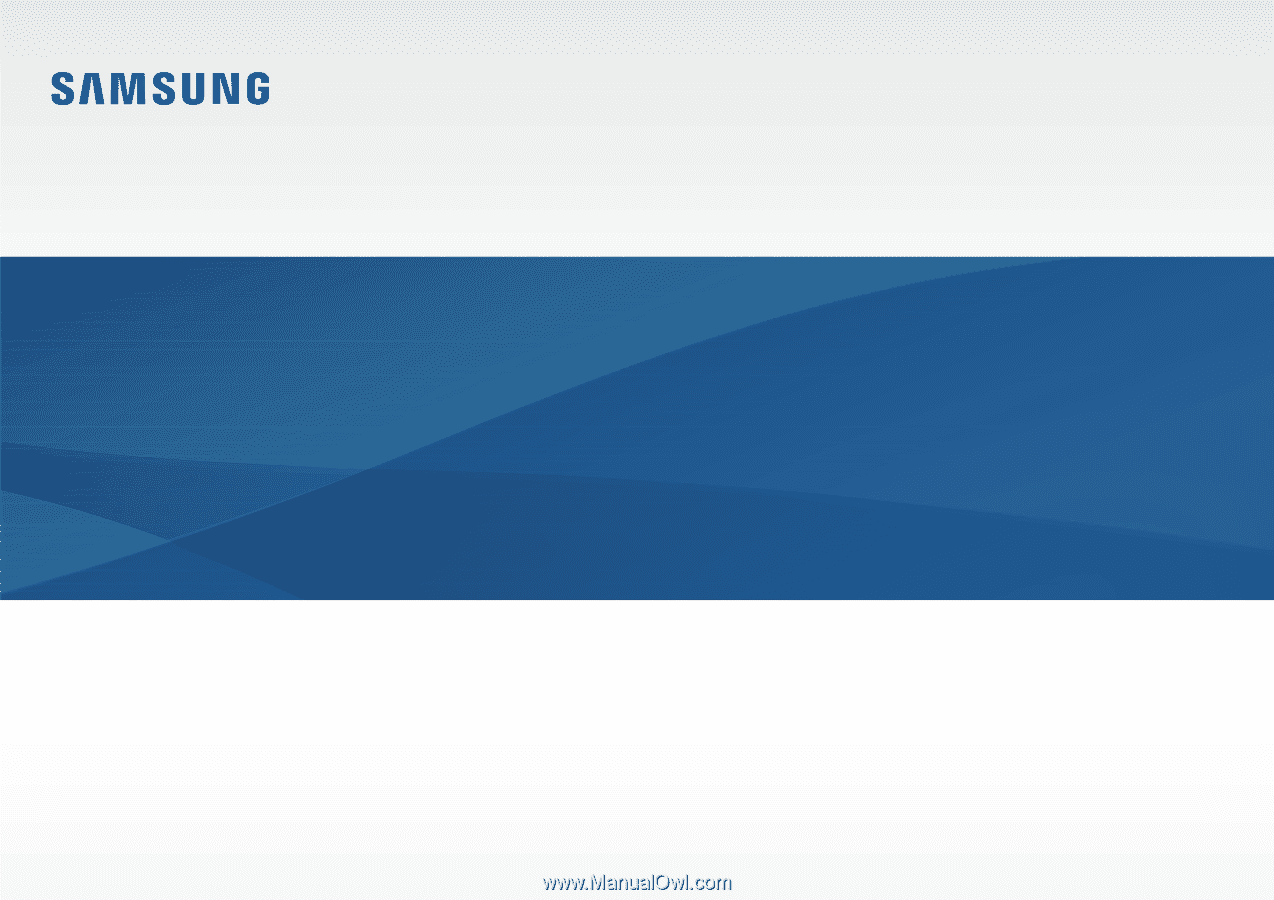
www.samsung.com
User Manual