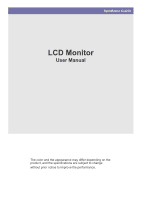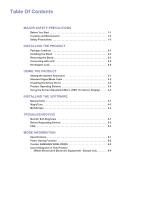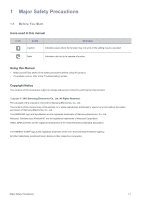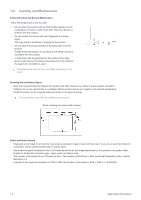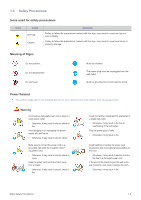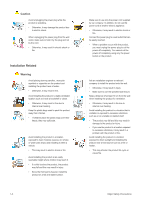Samsung XL2270 User Manual (user Manual) (ver.1.0) (English)
Samsung XL2270 Manual
 |
UPC - 729507813806
View all Samsung XL2270 manuals
Add to My Manuals
Save this manual to your list of manuals |
Samsung XL2270 manual content summary:
- Samsung XL2270 | User Manual (user Manual) (ver.1.0) (English) - Page 1
SyncMaster XL2270 LCD Monitor User Manual The color and the appearance may differ depending on the product, and the specifications are subject to change without prior notice to improve the performance. - Samsung XL2270 | User Manual (user Manual) (ver.1.0) (English) - Page 2
Screen Adjustment Menu (OSD: On Screen Display) . . . . 3-5 INSTALLING THE SOFTWARE Natural Color 4-1 MagicTune 4-2 MultiScreen 4-3 TROUBLESHOOTING Monitor Self-Diagnosis 5-1 Before Requesting Service 5-2 FAQ 5-3 MORE INFORMATION Specifications 6-1 Power Saving Function 6-2 Contact SAMSUNG - Samsung XL2270 | User Manual (user Manual) (ver.1.0) (English) - Page 3
safety precautions before using this product. • If a problem occurs, refer to the 'Troubleshooting' section. Copyright Notice The contents of this manual are subject to change without prior notice for performance improvement. Copyright © 2010 Samsung Electronics Co., Ltd. All Rights Reserved. The - Samsung XL2270 | User Manual (user Manual) (ver.1.0) (English) - Page 4
model. Securing the Installation Space • Keep the required distances between the product and other objects (e.g. walls) to ensure proper ventilation. Failing to do so may result in fire or a problem long time, set the power-saving mode or screen saver. • Due to technological constraints of the LCD - Samsung XL2270 | User Manual (user Manual) (ver.1.0) (English) - Page 5
it may result in electric shock or fire. Avoid plugging in or unplugging the power supply with wet hands. • Otherwise, it may result in electric shock. Make sure to connect the power cord to a grounded wall outlet (for insulation class 1 equipment only). • Otherwise, it may result in electric shock - Samsung XL2270 | User Manual (user Manual) (ver.1.0) (English) - Page 6
Make sure to use only the power cord supplied by our company. In addition, do not use the power cord of another electric appliance. • Otherwise, it may result in electric shock or fire. Connect the power plug to a wall outlet that can be easily reached. • When a problem occurs with the product, you - Samsung XL2270 | User Manual (user Manual) (ver.1.0) (English) - Page 7
time and so on. Do not place the product face down on the floor. • This may damage the panel of the product. When putting the product down, handle it gently. • Otherwise, it may result in a problem agent from a service center. Before cleaning the product, unplug the power cord. • Otherwise, - Samsung XL2270 | User Manual (user Manual) (ver.1.0) (English) - Page 8
it. • If no monitor-exclusive cleansing agent is available power off and unplug the power cord. Contact a service center. • Otherwise, it may result in fire or electric shock. When thunder or lighting occurs, unplug the power cord fire, electric shock or a problem with the product. Avoid letting - Samsung XL2270 | User Manual (user Manual) (ver.1.0) (English) - Page 9
the product, turn the power off, unplug the power cord and contact a service center. • Otherwise, it may result in a problem with the product, electric shock or fire. When not using the product for a long time such as leaving your home, unplug the power cord from the wall outlet. • Otherwise, it may - Samsung XL2270 | User Manual (user Manual) (ver.1.0) (English) - Page 10
(5 minutes every hour) when viewing the product screen for long periods of time. • This will alleviate any eye strain. Keep small accessories away from the children. Take care when adjusting the angle of the product or the height of the stand. • If your hand or finger is caught, you may be injured - Samsung XL2270 | User Manual (user Manual) (ver.1.0) (English) - Page 11
stage. Monitor CONTENTS Installation Manual Product Warranty (Not available in all locations) User Manual 'DVI-A to D-Sub' Cable (Not available in all locations) Power Cord Stand DC-Adapter Cleaning Cloth Stand Connector OPTIONAL PARTS DVI Cable The cleaning cloth is supplied with black - Samsung XL2270 | User Manual (user Manual) (ver.1.0) (English) - Page 12
stable surface so that the screen is facing downwards. Insert the Stand Connector into the Stand in the direction shown by the figure. Check if the Stand Connector is firmly connected. Turn the connecting screw at the bottom of the stand fully so that it is completely fixed. Place a soft cloth over - Samsung XL2270 | User Manual (user Manual) (ver.1.0) (English) - Page 13
Hold the main body of the product with your hand as shown by the figure. Push the assembled stand into the main body in the direction of the arrow as shown in the figure. - Caution Avoid lifting the product holding only the stand. Installing the Product 2-2 - Samsung XL2270 | User Manual (user Manual) (ver.1.0) (English) - Page 14
2-3 Removing the Stand Before removing the stand, place the product down on a flat and stable surface so that the screen the main body of the product with your hand as shown by the figure. Pull the stand in the direction of the arrow as shown in the figure to separate it. Turn the connecting screw at - Samsung XL2270 | User Manual (user Manual) (ver.1.0) (English) - Page 15
connecting part may differ depending on the product model. 1. Connect the product to a PC depending on the video output supported by the PC. • When the graphics Connect one end of the power cord to the DC-Adapter and plug the other end into a dedicated 220V or 110V wall outlet. (The input voltage is - Samsung XL2270 | User Manual (user Manual) (ver.1.0) (English) - Page 16
usage of the locking device may differ depending on the model and the manufacturer, for more information, refer to the User Manual supplied with the locking device. You have to purchase an additional from an electronics store, an online shop, or our service center. 2-5 Installing the Product - Samsung XL2270 | User Manual (user Manual) (ver.1.0) (English) - Page 17
press this button, the message disappears. • The message appears up to 3 times if the resolution has not been set to the optimal resolution. • To set the PC is turned off, connect the product and the PC and turn the power on. • Right-click over the Desktop and select 'Properties' from the pop-up - Samsung XL2270 | User Manual (user Manual) (ver.1.0) (English) - Page 18
LCD monitor has one optimal resolution for the best visual quality depending on the screen size due to the inherent characteristics of the panel, unlike for a CDT monitor the Power LED may be turned on. Therefore, configure it as follows referring to the User Manual of the graphics card. 3-2 Using - Samsung XL2270 | User Manual (user Manual) (ver.1.0) (English) - Page 19
VESA, 640 x 480 MAC, 640 x 480 VESA, 640 x 480 VESA, 640 x 480 VESA, 800 x 600 VESA, 800 x 600 VESA, 800 x 600 VESA, 800 x 600 MAC, 832 x 624 VESA, 1024 x 768 VESA, 1024 x 768 VESA, 1024 x 768 VESA, 1152 x 864 MAC, 1152 x 870 VESA, 1280 x 800 VESA, 1280 x 800 VESA, 1280 x 960 VESA, 1280 x 1024 VESA - Samsung XL2270 | User Manual (user Manual) (ver.1.0) (English) - Page 20
CD-ROM drive. 2. Click on "Windows Driver". 3. Complete the remaining installation steps according to the instructions displayed on the screen. 4. Select the model of your product from the model list. 5. Check if the appropriate resolution and screen refresh rate are displayed in the Control Panel - Samsung XL2270 | User Manual (user Manual) (ver.1.0) (English) - Page 21
and hold the MENU button down for 5 seconds again, the OSD Adjustment Lock function is disabled. Even if the OSD Adjustment Lock function is activated, users can adjust the brightness and contrast and can set up the adjustment function assigned to the [ ]. Use these buttons to navigate the menu - Samsung XL2270 | User Manual (user Manual) (ver.1.0) (English) - Page 22
lightly with your finger. Power LED This LED is turned on when the product works normally. For more information on the power-saving function, refer to the power saving function in More Information. When not using the product for a long time, unplugging the power cord is recommended to minimize - Samsung XL2270 | User Manual (user Manual) (ver.1.0) (English) - Page 23
Language Off Timer Setting Menu Transparency SUB MENUS Sharpness Response Time Green Image Size MagicEco Customized Key INFORMATION MagicBright MagicAngle Blue Color Tone Menu H-Position Menu V-Position LED On/Off Auto Source LED Brightness PC/AV Mode PICTURE MENU Brightness Contrast - Samsung XL2270 | User Manual (user Manual) (ver.1.0) (English) - Page 24
require a fast screen refresh rate. • This above or the side of the monitor, by setting the appropriate mode Select when viewing from the lower position. • -Select when viewing from the upper Back Mode 1> is applied by default. Users can set suitable picture quality as needed. - Samsung XL2270 | User Manual (user Manual) (ver.1.0) (English) - Page 25
remove the noise completely with the function, adjust the and then use the function again. This function is only available in Analog mode. Accelerates the response time of the LCD panel faster than the original response time so that moving pictures appear sharper and more - Samsung XL2270 | User Manual (user Manual) (ver.1.0) (English) - Page 26
using proprietary digital picture quality improvement technology developed by Samsung Electronics. • - Turns the MagicColor function is set to mode or mode. You can adjust the blue color value of pictures according to your preference. This menu is unavailable - Samsung XL2270 | User Manual (user Manual) (ver.1.0) (English) - Page 27
• When TV signal is input in AV mode ,select to adjust vertical position in 0-6 levels. PC signals • - The picture is displayed the input signal. • A signal not in the standard mode table is not supported. • If the resolution is set to the optimal resolution, the aspect ratio - Samsung XL2270 | User Manual (user Manual) (ver.1.0) (English) - Page 28
> - • - The monitor automatically selects an input signal. • - Users have to manually select an input signal. Set to PC when connected to a PC. Set to AV when connected to an AV device. This function does not support Analog mode. Display Time Menu Transparency The OSD - Samsung XL2270 | User Manual (user Manual) (ver.1.0) (English) - Page 29
INFORMATION MENU INFORMATION DESCRIPTION Shows the frequency and resolution set on the PC. Using the product 3-5 - Samsung XL2270 | User Manual (user Manual) (ver.1.0) (English) - Page 30
Natural Color What is Natural Color ? This software works only for Samsung products and enables adjusting the displayed colors on the product and matches the and install; http://www.samsung.com/us/consumer/learningresources/monitor/naturalcolorexpert/pop_download.html 4-1 Installing the Software - Samsung XL2270 | User Manual (user Manual) (ver.1.0) (English) - Page 31
4-2 MagicTune What is MagicTune? MagicTune is a software program that helps with monitor adjustments by providing comprehensive descriptions of monitor functions and easy-to-understand guidelines. Users can adjust the product with the mouse and the keyboard without using the operating buttons of - Samsung XL2270 | User Manual (user Manual) (ver.1.0) (English) - Page 32
to start removing MagicTune™. 6. Wait until a message box appears informing you that the software has been removed completely. For technical support, the FAQ (frequently asked questions) or information about the software upgrade for MagicTune™, please visit our website. 4-2 Installing the Software - Samsung XL2270 | User Manual (user Manual) (ver.1.0) (English) - Page 33
enables users to use the monitor by work properly if you do not restart the computer after the installation. • The MultiScreen icon may not appear depending on the computer system and the product specifications. • If the shortcut icon does not appear, press the F5 key. Restrictions and Problems - Samsung XL2270 | User Manual (user Manual) (ver.1.0) (English) - Page 34
5 Troubleshooting 5-1 Monitor Self-Diagnosis • You can check if the product is working properly using the Self-Diagnosis function. • If a blank screen is displayed and the Power LED blinks even if the product and the PC are properly connected, perform the self-diagnosis function according to the - Samsung XL2270 | User Manual (user Manual) (ver.1.0) (English) - Page 35
Sales service. If the problem continues, please contact your nearest Samsung Electronics Service Center. A BLANK SCREEN APPEARS / I CANNOT TURN THE PRODUCT ON Is the power cord user manual. THE DISPLAY AREA SUDDENLY MOVES TO AN EDGE OR TO THE CENTER. Did you change the graphics card or the driver - Samsung XL2270 | User Manual (user Manual) (ver.1.0) (English) - Page 36
the new graphics card driver. WHEN I CONNECT THE MONITOR, THE 'UNKNOWN MONITOR, PLUG&PLAY (VESA DDC) MONITOR FOUND' MESSAGE IS DISPLAYED. Did you install the device driver for the product? Check if all the Plug&Play (VESA DDC) functions are supported referring to the User Manual of the graphics - Samsung XL2270 | User Manual (user Manual) (ver.1.0) (English) - Page 37
(refresh rate) of the video signal? How can I change the resolution? How can I use the power Adjust reso- lution → Advanced settings → Monitor, and then change the refresh rate under Monitor Settings. (For more information, refer to the User Manual user manual for the computer.) Troubleshooting 5-3 - Samsung XL2270 | User Manual (user Manual) (ver.1.0) (English) - Page 38
6-1 Specifications MODEL NAME Size LCD Panel Display area Pixel Pitch Synchroniza- Horizontal tion Vertical Display Color Resolution Optimum resolution Maximum resolution Input Signal, Terminated Maximum Pixel Clock Power Supply Signal Cable Dimensions (WxHxD) / Weight (Simple stand - Samsung XL2270 | User Manual (user Manual) (ver.1.0) (English) - Page 39
computer to set up this feature. STATE Power Indicator Power Consumption NORMAL OPERATION On 22 watts POWER SAVING MODE Blinking 1 watts POWER OFF Off 0.3 watts If there is no power cut-off switch, the power consumption is "0" only when the power cord is disconnected. More Information 6-2 - Samsung XL2270 | User Manual (user Manual) (ver.1.0) (English) - Page 40
800-100-5303 http://www.samsung.com http://www.samsung.com http://www.samsung.com http://www.samsung.com http://www.samsung.com http://www.samsung.com http://www.samsung.com http://www.samsung.com http://www.samsung.com http://www.samsung.com http://www.samsung.com http://www.samsung.com http://www - Samsung XL2270 | User Manual (user Manual) (ver.1.0) (English) - Page 41
-55-55 8-10-800-500-55-500 0-800-502-000 8-10-800-500-55-500 http://www.samsung.com http://www.samsung.com http://www.samsung.com http://www.samsung.com/ua http://www.samsung.com/ua_ru http://www.samsung.com ASIA PACIFIC 1300 362 603 400-810-5858 010-6475 1880 (852) 3698 - 4698 http - Samsung XL2270 | User Manual (user Manual) (ver.1.0) (English) - Page 42
http://www.samsung.com http://www.samsung.com http://www.samsung.com http://www.samsung.com http://www.samsung.com http://www.samsung.com http://www.samsung.com http://www.samsung.com http://www.samsung.com http://www.samsung.com http://www.samsung.com http://www.samsung.com http://www.samsung.com - Samsung XL2270 | User Manual (user Manual) (ver.1.0) (English) - Page 43
not be disposed of with other household waste at the end of their working life. To prevent possible harm to the environment or human health from of waste and recycle them responsibly to promote the sustainable reuse of material resources. Household users should contact either the retailer where
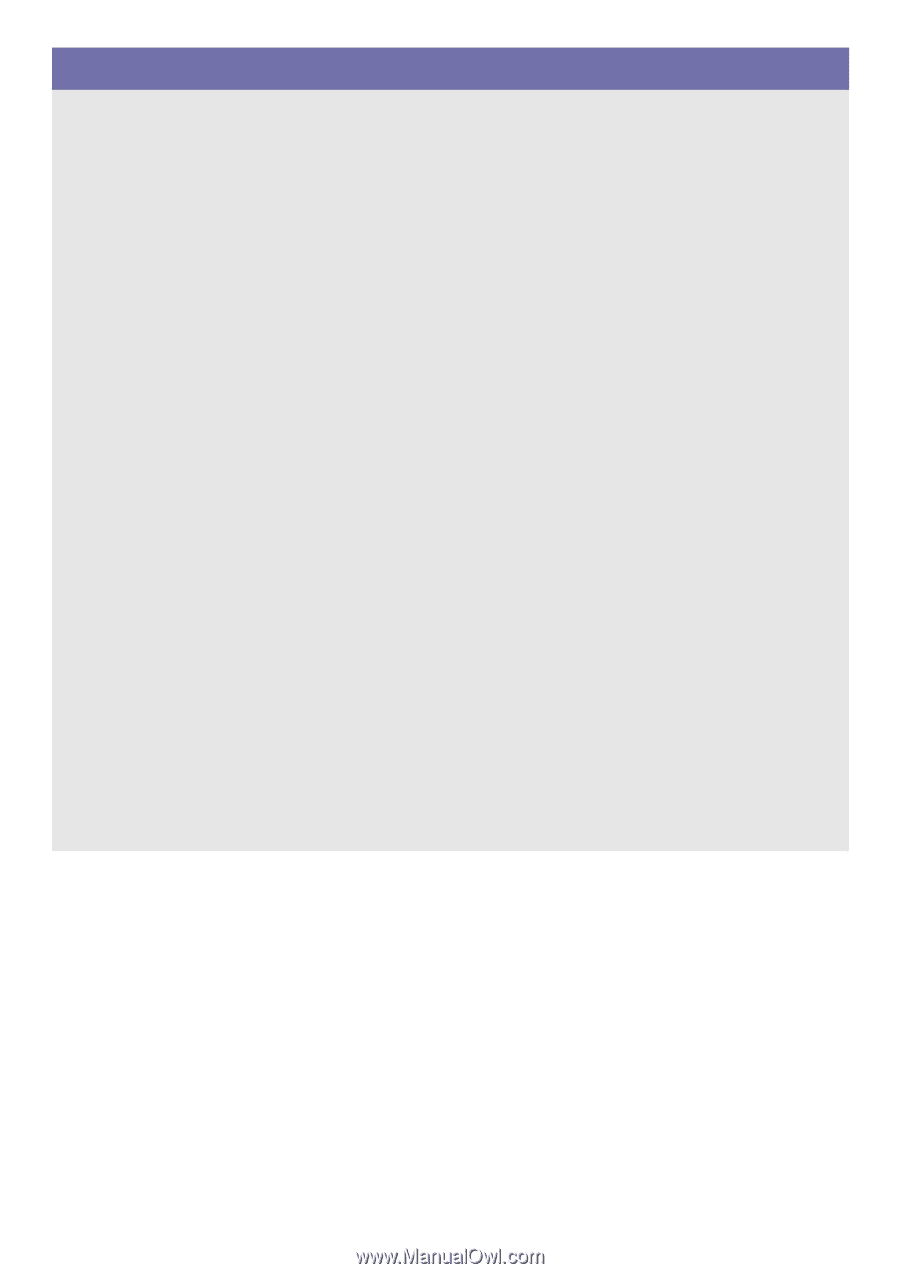
SyncMaster XL2270
LCD Monitor
User Manual
The color and the appearance may differ depending on the
product, and the specifications are subject to change
without prior notice to improve the performance.