Samsung YP-C1Z User Manual (user Manual) (ver.1.0) (English)
Samsung YP-C1Z Manual
 |
View all Samsung YP-C1Z manuals
Add to My Manuals
Save this manual to your list of manuals |
Samsung YP-C1Z manual content summary:
- Samsung YP-C1Z | User Manual (user Manual) (ver.1.0) (English) - Page 1
: 1-905-542-3535 www.samsung.ca SERVICE DIVISION 55 Standish Court Mississauga, Ontario L5R 4B2 Canada 1-800-SAMSUNG (1-800-726-7864) AH68-01694S (Rev 0.0) YP-C1 - MP3, WMA , Audio ASF and Ogg Playback - Removable Storage Device - Direct MP3 Recording - USB 2.0 Support - Upgradable - 42 Hours of - Samsung YP-C1Z | User Manual (user Manual) (ver.1.0) (English) - Page 2
Preparations Safety Instructions...4 Features ...6 Components ...8 Location of Controls ...9 I Connection to Computer Connecting the player to PC ...11 Manual Installation of USB Driver ...15 Using the removable storage(PC)...18 q Downloading/Uploading files ...18 q Disconnecting the USB cable...18 - Samsung YP-C1Z | User Manual (user Manual) (ver.1.0) (English) - Page 3
matter spill into the device. Be careful not to subject the player to excessive pressure when wearing it round your neck. Do not expose to disassemble and repair the device yourself. Safety Instructions I Earphones Follow Traffic Safety Instructions q Do not use the earphones while driving an - Samsung YP-C1Z | User Manual (user Manual) (ver.1.0) (English) - Page 4
spaciousness to the sound. Features USB 2.0 Support q Maximum data speed transfer of 18 Mbps. Upgradeable Firmware q You can upgrade the built-in programs when available. Please check the home page (www.samsung.ca) for upgrades. 42 Hours of Continuous Play q This player uses one AA/LR6 alkaline - Samsung YP-C1Z | User Manual (user Manual) (ver.1.0) (English) - Page 5
Player One Battery (1.5V AA/LR6 type) Line In/USB User manual Model Built-in memory YP-C1 H 128MB YP-C1 V 256MB YP-C1 X 512MB YP-C1 Z 1GB q The capacity of the useable built-in memory is less than indicated as the internal firmware Battery Cover ENC/USB Cable Connection Port Continued... 9 - Samsung YP-C1Z | User Manual (user Manual) (ver.1.0) (English) - Page 6
order to format the player and upgrade firmware. - If the YP-C1 program has not been installed in Windows 98, then it will not communicate with your removable disc. You must install the USB driver file first. Before connecting the player to PC, make sure to install USB driver. If "Add New Hardware - Samsung YP-C1Z | User Manual (user Manual) (ver.1.0) (English) - Page 7
may not see the display screen during installation. Go to the device manager to check that installation has been successfully completed. 4 Upon installation of the USB driver "Samsung YP-C1 USB Device" will appear in the [System Properties] ➝ [Device Manager]. USB Cable Continued... 13 - Samsung YP-C1Z | User Manual (user Manual) (ver.1.0) (English) - Page 8
➝ Samsung YP-C1 USB Device Windows XP: Control Panel ➝ System ➝ Hardware ➝ Device Manager ➝ Universal Serial Bus controllers ➝ Disk Drives ➝ Samsung YP-C1 USB Device 5 When the USB driver is not installed automatically, refer to the next page. 14 Manual Installation of USB Driver Go to "Downloading - Samsung YP-C1Z | User Manual (user Manual) (ver.1.0) (English) - Page 9
Installation of USB Driver I In Windows 98 Follow the instructions in the window to complete the installation. USB driver location [CD-ROM]\Win98USB\Drivers : You must reboot your computer to complete the installation. ✍ Note - You cannot use it as a removable disc in Windows 98 if the YP-C1 program - Samsung YP-C1Z | User Manual (user Manual) (ver.1.0) (English) - Page 10
Using the removable storage(PC) I Downloading/Uploading files 1 Connect the player to your PC with the supplied USB cable. 2 Open Windows Explorer on PC. q Removable Disc is displayed in Windows Explorer. 3 Select the file to save and drag-and-drop it into the removable disk icon. (In numerical, - Samsung YP-C1Z | User Manual (user Manual) (ver.1.0) (English) - Page 11
is the program that enables you to download music files to the player, and play back music files on your PC. 1 Insert the Installation CD into CD-ROM drive. Select [Install Samsung Media Studio]. 2 Select language. 3 Follow the instruction in the window to complete the installation. Using Media - Samsung YP-C1Z | User Manual (user Manual) (ver.1.0) (English) - Page 12
to PC. 2 Press the [Device] ¡ [Format] at the top ofthe screen. 3 Press the [Start] button when the Format screen appears. q The memory of the player is formatted and all the saved files will be deleted. ✍ Note - Refer to [Help] for more detailed information. 22 ✍ Note - Refer to [Help] for more - Samsung YP-C1Z | User Manual (user Manual) (ver.1.0) (English) - Page 13
the [Rip a CD] button. q The selected file is converted into an MP3 file. q Select [Tools]¡[Audio Source Format Conversion Settings] on the top Creating a Folder 1 Connect the player to the computer. 2 Press the [Create Folder] button at the bottom of device connection window. 3 Enter the name of - Samsung YP-C1Z | User Manual (user Manual) (ver.1.0) (English) - Page 14
Connect the player to the computer. 2 Press the [Delete] button at the bottom of the connection windows after selecting required files or folders from the device connection windows. 3 Press " logo are trademarks of Gracenote. Music Recognition Service and MRS are service marks of Gracenote. 26 27 - Samsung YP-C1Z | User Manual (user Manual) (ver.1.0) (English) - Page 15
to pause playback. q If no buttons are pressed within 10 seconds (changes depending on settings), the player automatically powers off. q While in Pause mode, press the button again to resume playback. I Adjusting the Voice Recording does not work in FM Mode or when the Line In cable is connected. 29 - Samsung YP-C1Z | User Manual (user Manual) (ver.1.0) (English) - Page 16
saved as MP3 file in LINE_ENC folder after recording. ✍ Note - Bit Rates can be set within the range of 32Kbps~128Kbps. - Volume can be adjusted while monitoring the recording. ✍ Notice - Do not disconnect the Line cable during recording. - If the battery is not sufficiently charged, the player will - Samsung YP-C1Z | User Manual (user Manual) (ver.1.0) (English) - Page 17
cannot move to and play the previous track even if you press within 5 seconds after playback starts. - Files that were downloaded in MP2 or MP1 and had their file extension changed to MP3 may not play. 32 Setting Bookmark 1 Press the REC button briefly during playback. q "lB" mark will be displayed - Samsung YP-C1Z | User Manual (user Manual) (ver.1.0) (English) - Page 18
frequency you want. I Automatic Search for a Frequency q Press and hold , to search for and stop at frequencies with reception. I Manual Storage of a Frequency q After searching manually for the frequency you want, press the A↔B button to display the save screen. q Press , to select the number you - Samsung YP-C1Z | User Manual (user Manual) (ver.1.0) (English) - Page 19
created and the recording stops. q Files are recording in the order F001, F002, F003...and saved as MP3 files in FM_ENC folder. ✍ Notice - If the battery is not sufficiently charged, the player will not completely record the file. Loop Repeating v Starting Point While playing music files, press the - Samsung YP-C1Z | User Manual (user Manual) (ver.1.0) (English) - Page 20
Using Navigation You can easily search for files or switch modes using the Navigation function. 1 Press the "M" button to enter Navigation mode. or press and hold the "M" button to move to Menu and then select Navigation in Menu. 2 Select the file or folder that you want to play. q : When moving to - Samsung YP-C1Z | User Manual (user Manual) (ver.1.0) (English) - Page 21
Using Navigation I Playing/Exiting Folder v Playing Folder 1 Press the "M" button to move to the Navigation mode. 2 Use , to move to the folder you want and press the q When " " appears, the selected file will be played. button. v Exiting Folder Play 1 Press the "M" button during folder playback - Samsung YP-C1Z | User Manual (user Manual) (ver.1.0) (English) - Page 22
Setting the Advanced Functions 1 Select Settings in the MENU. (refer to "MENU Options") 2 In Settings, use , to move to the function you want and press the "M" button to select. q To move to a previous menu, use or select Return. 42 Selecting the Playmode 1 Select Play Mode in Settings. 2 In Play - Samsung YP-C1Z | User Manual (user Manual) (ver.1.0) (English) - Page 23
Setting the EQ mode 1 Select Sound Effect in Settings. 2 In Sound Effect, use , to move to the sound mode you want and press the "M" button. I Preset EQ q Use , to move to the sound mode you want and then press the "M" button. q SRS ¡ TruBass ¡ WOW ¡ Normal ¡ Classic ¡ Jazz ¡ Rock ¡ User EQ q Select - Samsung YP-C1Z | User Manual (user Manual) (ver.1.0) (English) - Page 24
license from SRS labs, Inc.. - Please adjust the volume to a suitable level, as the volume may increase in the SRS setting. - This unit supports sampling frequencies of 32KHz, 44.1KHz or 48KHz. 46 Display Settings Select Display in Settings. I Scroll [ Type ] q Use , to select the scroll type - Samsung YP-C1Z | User Manual (user Manual) (ver.1.0) (English) - Page 25
Display Settings I Backlight [ Jog ] q Use , to set the Light-On time from Off to 60 seconds. q When set to On, the Light stays on continuously. [ LCD ] q Use , to set the LCD Light-Off time from Off to 60 seconds q When set to On, the Light stays on continuously. I Contrast q Use , to set - Samsung YP-C1Z | User Manual (user Manual) (ver.1.0) (English) - Page 26
Vietnamese ¡ Return ✍ Note - What is an ID3 Tag ? This is what is attached to an MP3 to carry information relevant to the file, such as the title, artist, album, year, genre and a comment field. - Supported languages can be changed or added. 50 Setting the System Select System in Settings. I Resume - Samsung YP-C1Z | User Manual (user Manual) (ver.1.0) (English) - Page 27
Setting the System I Skip Interval q Use , to set the skip interval from 5sec to 10min. q If you press , in music mode, you can search a track by a set time. q In 1 Track setting, you can move to the previous track or the next track by pressing , . ✍ Note - For a VBR or Ogg file, the skip interval - Samsung YP-C1Z | User Manual (user Manual) (ver.1.0) (English) - Page 28
AutoSync Time is a function for separating and saving MP3 files when there is no sound for a set time during MP3 recording. q In SYNC 1 setting, recording stops to 30 minites. q If no button is pressed after play stops, the player will automatically turn off after the time you set. q When set to Off - Samsung YP-C1Z | User Manual (user Manual) (ver.1.0) (English) - Page 29
updater has been installed on your PC, overwrite the firmware files (bootmanager.sb,resource.bin,StmpSys.sb,UsbMsc.sb) in "C:\Program Files\Samsung\YP-C1" folder. 5 Double-click YP-C1 Updater icon on the Desktop. q Select [Install Player USB Driver] that appears when you insert the Installation CD - Samsung YP-C1Z | User Manual (user Manual) (ver.1.0) (English) - Page 30
To Upgrade Firmware 7 Check the current version and click the [Start] button of the Firmware Updater program to upgrade the Firmware. q If you select "Format data area" and start the update, all the data saved in YP-C1 will be deleted. Please backup your important data on your PC. If you do not want - Samsung YP-C1Z | User Manual (user Manual) (ver.1.0) (English) - Page 31
Troubleshooting The software doesn't work q Refer to the System Requirements The player does not work and the LCD displays nothing. q Check the battery capacity q Check to see if the battery is inserted to the right poles ( + , - ) q After connecting it to PC, execute YP-C1 Updater in the desktop - Samsung YP-C1Z | User Manual (user Manual) (ver.1.0) (English) - Page 32
YP-C1 Built-in Memory capacity 128MB(YP-C1 H), 256MB(YP-C1 V), 512MB(YP-C1 X), 1GB(YP-C1 Z) Voltage 1.5V X 1 (AA/LR6 size alkaline battery) Playing time lasts up to 42hours (Alkaline battery, MP3 FM Useable Sensitiivity 10dB File Support MPEG1/2/2.5 Layer3(8Kbps ~ this user manual is licensed - Samsung YP-C1Z | User Manual (user Manual) (ver.1.0) (English) - Page 33
site at www.samsung.ca) Labour one (1) year (carry-in) Parts one (1) year On carry-in models, transportation to and from the service centre is the covered under this warranty. Customer adjustments which are explained in the instruction manual are not covered under the terms of this warranty. This

- MP3, WMA , Audio ASF and Ogg Playback
- Removable Storage Device
- Direct MP3 Recording
- USB 2.0 Support
- Upgradable
- 42 Hours of Continuous Play
- Voice Recording Function
YP-C1
SAMSUNG ELECTRONICS CANADA, INC.
HEADQUARTERS
55 Standish Court
Mississauga, Ontario L5R 4B2 Canada
TEL: 1-905-542-3535
www.samsung.ca
SERVICE DIVISION
55 Standish Court Mississauga, Ontario L5R 4B2 Canada
1-800-SAMSUNG (1-800-726-7864)
AH68-01694S (Rev 0.0)









