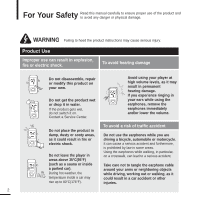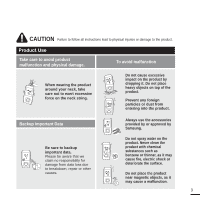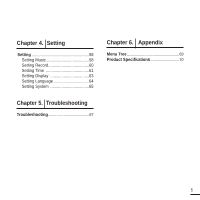Samsung YP-T9JAB User Manual (ENGLISH)
Samsung YP-T9JAB - Digital AV Player Manual
 |
UPC - 036725601789
View all Samsung YP-T9JAB manuals
Add to My Manuals
Save this manual to your list of manuals |
Samsung YP-T9JAB manual content summary:
- Samsung YP-T9JAB | User Manual (ENGLISH) - Page 1
YP-T9J - Samsung YP-T9JAB | User Manual (ENGLISH) - Page 2
manual carefully to ensure proper use of the product and to avoid any danger or physical damage. WARNING Failing to heed the product instructions on. Contact a Service Center. Avoid using your player at high volume levels care not to tangle the earphone cable around your arms or neighboring objects - Samsung YP-T9JAB | User Manual (ENGLISH) - Page 3
Chapter 1. Preparation CAUTION Failure to follow all instructions lead to physical injuries or damage to from data loss due to breakdown, repair or other causes. Always use the accessories provided by or approved by Samsung. Do not spray water on the product. Never clean the product with chemical - Samsung YP-T9JAB | User Manual (ENGLISH) - Page 4
Your Desired File 16 Installing Samsung Media Studio 16 Connecting to your PC 17 Adding Folders/Files in Samsung Media Studio 18 Transferring Files to the Player with Samsung Media Studio 20 4 Chapter 53 Recording 53 Voice/FM Radio Recording 54 Recorded File Names 55 Game 56 Game 56 - Samsung YP-T9JAB | User Manual (ENGLISH) - Page 5
Chapter 4. Setting Setting 58 Setting Music 58 Setting Record 60 Setting Time 61 Setting Display 63 Setting Language 64 Setting System 65 Chapter 5. Troubleshooting Troubleshooting 67 Chapter 6. Appendix Menu Tree 69 Product Specifications 70 5 - Samsung YP-T9JAB | User Manual (ENGLISH) - Page 6
Basic Information Components Checking the Accessories Player Earphones AH30-00087D USB Cable AH39-00899A Installation CD AH80-00138A s Design of accessories is subject to change for the purpose of improvement, without notice. 6 - Samsung YP-T9JAB | User Manual (ENGLISH) - Page 7
Front, Right Side and Top Earphone Connection Jack Neck String Hole Microphone Screen Display Section Repeat(A B)/ Recording Button Back Button MENU Button Power & Play/Pause Button Move/File Browser Button Move/Volume Control Button Select Button 7 Chapter 1. Preparation Components - Samsung YP-T9JAB | User Manual (ENGLISH) - Page 8
Basic Information Components (Continued) Bottom and Left Side Earphone Connection √ Top 8 USB Connection Port Hold Switch Earphones - Samsung YP-T9JAB | User Manual (ENGLISH) - Page 9
/ Total Number of Tracks Display 10 Total Play Time Display 1 Mono/Stereo Display 2 Frequency Display 3 Frequency Location Display 4 Battery Display 5 Preset/Manual/Add Preset /Remove Preset Display s The screen pictures are for illustration purposes only. The actual screen may differ. NOTE 9 - Samsung YP-T9JAB | User Manual (ENGLISH) - Page 10
Basic Information Button Functions Buttons Functions and Use s Press and hold for power on/off. s Press for play/pause. s Press to display the menu screen. s Press and hold to move to the main menu. s Press to return to the previous stage. s Press and hold to start recording. s Press to set - Samsung YP-T9JAB | User Manual (ENGLISH) - Page 11
s Charging... s Fully Charged 1 Connect the USB cable to the USB port ( ) on your PC. 2 1 2 Connect the other end of the USB cable to the USB Connection Port on the bottom of the player. s When connected with the USB cable, it takes about 4 hours for the player to fully charge although this may - Samsung YP-T9JAB | User Manual (ENGLISH) - Page 12
Basic Use Turning the Power On & Off Turning the Power On Press and hold the [ s Power is turned on. ] button Turning the Power Off Press and hold the [ s Power is turned off. ] button s Power is automatically turned off when none of the buttons have been pressed for a preset NOTE period of - Samsung YP-T9JAB | User Manual (ENGLISH) - Page 13
Chapter 1. Preparation Basic Use Volume Control Press the [ ] button. s You will see a volume control icon. s Press the button to increase the volume or the button to decrease it. Audio Track 1 00:01:42 00:05:06 Lock Function In Hold mode, all buttons are disabled. This function is useful - Samsung YP-T9JAB | User Manual (ENGLISH) - Page 14
Basic Use (Continued) Searching for Files with Search easily for files using the function. 1 Press the [ ] button to select . 2 Press the [ ] button. s The folder list containing Music, Text, Pictures and Video appears. 3 Press the [ - Samsung YP-T9JAB | User Manual (ENGLISH) - Page 15
Chapter 1. Preparation Basic Use Reset Function If a product malfunction occurs, you can re-initialize the system. Press and hold the [MENU] and [A B/ ] buttons at the same time. s The system will be initialized. s Your settings and files will not be affected. 15 - Samsung YP-T9JAB | User Manual (ENGLISH) - Page 16
after installation is complete and Media Studio starts. The T9 gives you freedom! - Fill up your T9 now, free! - Get Unlimited Downloads - Choose from over 2 Million Songs - Manage your existing MP3 Library with any of these great music services Choose a service and get your first 30 days on us. 16 - Samsung YP-T9JAB | User Manual (ENGLISH) - Page 17
Chapter 2. Loading Your Desired File Installing Samsung Media Studio/ Connecting to your PC 1 2 1 Connect the larger end of the USB cable to the USB Connection Port on the bottom of the player. 2 Connect the USB cable to the USB port ( ) on your PC. s appears on the screen display - Samsung YP-T9JAB | User Manual (ENGLISH) - Page 18
Loading Your Desired File Adding Folders/Files in Samsung Media Studio Media Studio enables you to select and organize files and folders in preparation for transfer to your player. [YP-T9[MTP]] [YP-T9 2 3 3 Please refer to Help for more information on how to use Media Studio. s Click ➝ < - Samsung YP-T9JAB | User Manual (ENGLISH) - Page 19
Samsung Media Studio Before you start! s Connect the player to your PC. s Media Studio must be installed on your PC. 1 Media Studio will automatically start when the player Add Folder> on the bottom of Media Studio. s The Open Folder window will appear. 4 Select the folder from your PC to add and - Samsung YP-T9JAB | User Manual (ENGLISH) - Page 20
Files to the Player with Samsung Media Studio Perform the following steps to transfer files from your PC to the player. 2 [YP-T9[MTP]] [YP-T9] 3 4 Portable window NOTE s by Gracenote CDDB" logo are trademarks of Gracenote. Music Recognition Service and MRS are service marks of Gracenote. 20 - Samsung YP-T9JAB | User Manual (ENGLISH) - Page 21
4 Click icon. s The selected file is transferred to the player. s Do not disconnect the USB cable during file transfer. This may cause damage to the CAUTION player or your PC. s When transferring a photo or video file to the player using , it is automatically converted NOTE into JPG - Samsung YP-T9JAB | User Manual (ENGLISH) - Page 22
order s : To play by genre s : To play by Playlist NOTE s MP3 and WMA music files are compatible with this player. s MP1 or MP2 files which have a changed extension to MP3 may not play on the player. s If you press the [ ] button in Music mode, the "S" mark appears on the - Samsung YP-T9JAB | User Manual (ENGLISH) - Page 23
Chapter 3. Multimedia Function Listening to Music To Pause 1 Press the [ ] button while the music is playing. s The music playback will be paused. 2 Press the [ ] button again. s The music will play from the point where it stopped. To search within a track 1 Press and hold the [ ] button - Samsung YP-T9JAB | User Manual (ENGLISH) - Page 24
Listening to Music Listening to Music (Continued) To Play from the beginning of the current track Press the [ ] button after 5 seconds of play. s The current track starts playing from the beginning. To play the previous/next track Press the [ ] button within 5 seconds of play. s The previous track - Samsung YP-T9JAB | User Manual (ENGLISH) - Page 25
the [A B/ ] button at the beginning of the section you want to repeat. s The starting point is set and will appear in the screen display window. 3 Press the [A B/ ] button again to set the 2,3 ending of the section you want to repeat. s will appear on the screen and the specified - Samsung YP-T9JAB | User Manual (ENGLISH) - Page 26
to Music Creating a Playlist Using Samsung Media Studio A playlist is a list of your favorite songs. 1 [YP-T9[MTP]] 3 3 2 1 Click on the top of Media Studio. s The window appears. 2 Click on the bottom. s The Creation window appears. 3 Type in the album - Samsung YP-T9JAB | User Manual (ENGLISH) - Page 27
Chapter 3. Multimedia Function Creating a Playlist Using Samsung Media Studio Adding Music files to a Playlist 1 3 2 5 s A maximum of 999 playlists NOTE transferred to the player can be played. 1 Click on the top of Media Studio. s The My PC window appears. Click on to - Samsung YP-T9JAB | User Manual (ENGLISH) - Page 28
music by adding it to a Playlist. To make your own Playlist Music Song 1 Song 2 Song 3 Song 4 Song 5 Method 1 1 Press the [ ] button on your player to select and then press the [ ] button. 2 Press the [ ] button to select and then press the [ ] button. s The file - Samsung YP-T9JAB | User Manual (ENGLISH) - Page 29
Chapter 3. Multimedia Function To Play a Playlist To make your own Playlist (Continued) Add to Favorites Delete Method 2 1 Press the [ ] button to select and then press the [ ] button. 2 Press the [ ] button to select and then press the [ ] button. s The file list - Samsung YP-T9JAB | User Manual (ENGLISH) - Page 30
Listening to Music To Play a Playlist (Continued) To Play a Playlist Playlists Favorites Ballad Jazz 1 Press the [ ] button to select and then press the [ ] button. 2 Press the [ ] button to select and then press the [ ] button. s The Playlist(s) will appear. 3 - Samsung YP-T9JAB | User Manual (ENGLISH) - Page 31
Listening to Music Using Music menu Chapter 3. Multimedia Function To Play a Playlist/Using Music menu To select Street mode This allows you to hear music more clearly outdoors. Street Mode DNSe Play Mode Music Backgrou.. Play Speed 1 Press the [MENU] button when you are in the music playback - Samsung YP-T9JAB | User Manual (ENGLISH) - Page 32
contained in the tag information of a music file, it will be displayed as a background image when you 32 NOTE select . only supports images less than 200 pixel (horizontal) x 200 pixel(vertical) in size. - Samsung YP-T9JAB | User Manual (ENGLISH) - Page 33
To select the play speed Chapter 3. Multimedia Function Using Music menu You can set the play speed either faster or slower than normal. Street Mode DNSe Play Mode Music Backgrou.. Play Speed Skip Interval 1 Press the [MENU] button when you are in the music playback mode. 2 Press the [ ] - Samsung YP-T9JAB | User Manual (ENGLISH) - Page 34
file Press the [ ] button in Video mode. s Each time you press the [ ] button, the player stops playing the video file or resumes playback. 1,2 s When transferring a video file to the player using , it is automatically converted into NOTE SVI format before transfer. The file size - Samsung YP-T9JAB | User Manual (ENGLISH) - Page 35
Chapter 3. Multimedia Function Video Video Information Display Press the [ ] button in Video mode. s Information on the current video appears. Press the [ disappear. ] button again to make the information 1 2 any story 1 3 4 1 Play/Pause Indicator 2 File Name 3 Play Position Indicator 4 - Samsung YP-T9JAB | User Manual (ENGLISH) - Page 36
Video Video (Continued) To play the previous/next video file Press the [ ] button within 5 seconds after the current video started playing. s This will return to the previous video. any story 2 Press the [ ] button. s This will move to the next video. To set a bookmark Once you bookmark a - Samsung YP-T9JAB | User Manual (ENGLISH) - Page 37
Video Using Video menu Chapter 3. Multimedia Function Video/Using Video menu To Move to the bookmark Go to 1 Press the [MENU] button in Video mode. Delete s The Bookmark menu appears. 2 Press the [ ] button. 3 Press the [ [ ] button. ] button to select and press the 4 Press [ ] to - Samsung YP-T9JAB | User Manual (ENGLISH) - Page 38
Viewing Photo Viewing Before you start! Connect the earphones, then turn on the player, and check the battery. 1 Press the [ ] button to select and then press the [ ] button. s The photo preview window appears. 2 Press the [ ] button to select the desired photo and then press the - Samsung YP-T9JAB | User Manual (ENGLISH) - Page 39
Chapter 3. Multimedia Function Photo Viewing Photo Display Window Photo 1 3 1 Preview Pane 2 File Name 3 Thumbnails 4 The current file number/total number of photos 2 test0 1/20 4 Slideshow Viewing Start Slideshow Zoom As Music Backgr.. 1 Press - Samsung YP-T9JAB | User Manual (ENGLISH) - Page 40
Photo Viewing Using Photo menu Photo Enlarging 1 Press the [MENU] while viewing a photo 100% 2 Press the [ ] button to select and then press 200% the [ ] button. 400% s The Zoom Setting menu appears. 3 Press the [ ] button to select the desired scale factor and then press the [ ] - Samsung YP-T9JAB | User Manual (ENGLISH) - Page 41
Chapter 3. Multimedia Function Using Photo menu To set a photo as a music background image 1 Select a photo file to set as a background image. 2 Press the [MENU] while viewing the photo. Audio Track 1 00:01:42 00:05:06 3 Press the [ ] button to select and then press the - Samsung YP-T9JAB | User Manual (ENGLISH) - Page 42
music. Before you start! For instructions on transferring a text file to the player, refer to pages 18-19. Turn on the player, and check the battery. File Browser> to search for a text file. √ Page 14 s This product supports the TXT file format in Text mode. NOTE s You can keep listening to - Samsung YP-T9JAB | User Manual (ENGLISH) - Page 43
Chapter 3. Multimedia Function Text Viewing/Using Text menu Text View Using Text menu To set a bookmark Once you bookmark a specific part of text that you want to read again, you can enjoy it at any time you want. Press the [A B/ ] button while viewing text. s A bookmark is set on the current text - Samsung YP-T9JAB | User Manual (ENGLISH) - Page 44
Text View Using Text menu (Continued) To move to the bookmark Go to 1 Press the [MENU] button while viewing text. Delete 2 Press the [ ] button to select and then press the [ ] button. s The Bookmark menu appears. 3 Press the [ ] button to select and then press the [ ] - Samsung YP-T9JAB | User Manual (ENGLISH) - Page 45
1 Press the [MENU] button while viewing a text. 2 Press the [ ] button to select and then press the [ ] button. s The Confirmation window will appear. 3 Press the [ ] button to select and press the [ ] button. s This will move to the first page of the text file. To set - Samsung YP-T9JAB | User Manual (ENGLISH) - Page 46
Text View Using Text menu (Continued) To set the text viewer type Go to 1st Page Bookmark Scroll By Text Viewer Type Text Viewer Color 1 Press the [MENU] button while viewing text. 2 Press the [ ] button to select and then press the [ ] button. s The Text Viewer Type menu - Samsung YP-T9JAB | User Manual (ENGLISH) - Page 47
Listening to FM Radio Listening to FM Radio Before you start! Connect the earphones, then turn on the player, and check the battery. Press the [ ] button to select and then press the [ ] button. s FM radio reception will start. Chapter 3. Multimedia Function Using - Samsung YP-T9JAB | User Manual (ENGLISH) - Page 48
, then press the [ ] button to select . s You will see in the top right corner. 2 Press the [ ] button. s Moves to frequencies whenever the button is pressed. s Always connect your earphones to the player when searching or setting frequencies. The earphones are used - Samsung YP-T9JAB | User Manual (ENGLISH) - Page 49
button to select and then press the [ ] button. s The Auto Preset Confirm window will appear. 3 Press the [ ] button to select and then press the [ ] button. s The window will appear and up to 30 frequencies will be set automatically. To cancel during setting - Samsung YP-T9JAB | User Manual (ENGLISH) - Page 50
] button. s The selected frequency is set as a preset number. s You can also set the preset frequency by pressing [MENU] to select in mode. NOTE s If you set an identical frequency, you will see . Press the [ to select or and press - Samsung YP-T9JAB | User Manual (ENGLISH) - Page 51
. 3 Press the [ ] button to select the frequency that you want to remove from the PRESET list and press the [ ] button. s The Delete Preset window will appear. 4 Press the [ ] button to select and press the [ ] button. s The selected preset number will be deleted. s If you don't want - Samsung YP-T9JAB | User Manual (ENGLISH) - Page 52
Listening to FM Radio Using FM Radio menu To set FM region Go to Preset Mo.. Add to Preset Auto Preset FM Region FM Sensitivity 1 Press the [MENU] button in FM Radio mode. 2 Press the [ ] button to select and then press the [ ] button. s The FM Region menu appears. 3 Press the [ - Samsung YP-T9JAB | User Manual (ENGLISH) - Page 53
to set your recording options. 2 Press the [ ] button to select the desired recording mode and press the [ ] button. s The appropriate window appears. 3 Press the [A B/ ] button. s Recording starts and the file name is displayed. Chapter 3. Multimedia Function Using FM Radio menu/ Recording - Samsung YP-T9JAB | User Manual (ENGLISH) - Page 54
Recording Voice/FM Radio Recording Below are other ways to make Voice or FM broadcast recordings. To make a voice recording You can make a voice recording at any time. Press and hold the [A B/ ] button. s Recording is started with displaying the file name to save. To record FM radio broadcasting You - Samsung YP-T9JAB | User Manual (ENGLISH) - Page 55
Recording Recorded File Names Chapter 3. Multimedia Function Voice/FM Radio Recording/ Recorded File Names File names during recording 1 During recording, a recording file name is automatically generated. The file name contains the type (V or F), month (mm), date (dd), hour (hh), minutes (mm) and - Samsung YP-T9JAB | User Manual (ENGLISH) - Page 56
and check the battery. 1 Press the [ ] button to select and then press the [ ] button. s The Game menu appears. 2 Press the [ ] button to select the desired game and then press the [ ] button. 1,2 s The games bundled with the player may be added or changed without notice. NOTE s Press - Samsung YP-T9JAB | User Manual (ENGLISH) - Page 57
Chapter 3. Multimedia Function Game BaseBall This game provides you with animated players, and simulates the feel of a baseball stadium. s Press the [ ] button to select a menu or function. s Press the [ ] button to pitch or hit the ball. Pizza Deliver The goal of this game is to deliver - Samsung YP-T9JAB | User Manual (ENGLISH) - Page 58
move to the main menu. s If you do not press any buttons for approximately 1 minute in the Settings screen, settings will be canceled and the player will return to the last function you were using. 58 - Samsung YP-T9JAB | User Manual (ENGLISH) - Page 59
or . s For a VBR file, the Skip Interval may not be exact. NOTE s What is DNSe? DNSe is a sound effect function for MP3 players developed by Samsung and consists of 3D and Street modes. The 3D adds a stereophonic sound effect to the music and the Street mode provides an automatic - Samsung YP-T9JAB | User Manual (ENGLISH) - Page 60
Settings Setting Record You can refine your recording options for FM radio and voice recording. Settings Music Record Time Display Language System 1 Press the [ ] button to select and then press the [ ] button. s The Settings menu appears. 2 Press the [ ] button to select - Samsung YP-T9JAB | User Manual (ENGLISH) - Page 61
or . s : If no button is pressed within the time set shown below in music mode, the player will display the screen saver image. Select either < 1 min > or . 61 Setting Record/ Setting Time - Samsung YP-T9JAB | User Manual (ENGLISH) - Page 62
> and press the [ ] to set it. Date/Time Set AM/PM Hour Min AM 3 8 Year 2006 Month Date 5 19 3 Press the [ ] button. s The Confirmation window will appear. 4 Press the [ [ ] button. ] button to select and press the s The set time/date will be saved. s will cancel the time - Samsung YP-T9JAB | User Manual (ENGLISH) - Page 63
Settings Setting Display You can set the display options including color theme and the music background image. Chapter 4. Settings Settings Music Record Time Display Language System 1 Press the [ ] button to select and then press the [ ] button. s The Settings menu appears. 2 Press - Samsung YP-T9JAB | User Manual (ENGLISH) - Page 64
and . s The supported languages can be changed or added. NOTE s What is ID3-Tag? This is what is attached to an - Samsung YP-T9JAB | User Manual (ENGLISH) - Page 65
functions s : You can set the start window after the system reboots. Select either or - Samsung YP-T9JAB | User Manual (ENGLISH) - Page 66
Settings Setting System (Continued) Default Set System Booting Mode Resume Button Sound Default Set Memory Firmware Version Press the [ ] button to select either or and then press the [ ] button. s : Initializes all settings to default (original factory settings). s : - Samsung YP-T9JAB | User Manual (ENGLISH) - Page 67
problem persists, contact 1-800-SAMSUNG for a Samsung Service Center near you. Problem Power will not turn on. Buttons do not work. The screen will not turn on. Check points & Troubleshooting at the same time to reset the system. s The screen Manual. Windows Update. Select Key Updates and Service - Samsung YP-T9JAB | User Manual (ENGLISH) - Page 68
at the same time to reset the system. Check if the USB cable has been disconnected during file or data transmission. If this is the case, it may cause serious damage not only to files/data but also to the product. You have to be extra cautious as Samsung cannot be held responsible for data - Samsung YP-T9JAB | User Manual (ENGLISH) - Page 69
menu structure. Menu Select Screen Music File Browser FM Radio Text Photo Video Game Record Settings Chapter 6. Appendix Troubleshooting/ Menu Tree Music Street Mode DNSe 3D User Set User EQ Set Play Mode Booting Mode Resume Button Sound Volume Limit Default Set Memory Firmware Version 69 - Samsung YP-T9JAB | User Manual (ENGLISH) - Page 70
Supported Number of folders and Files Earphone Output Output Frequency Range Noise Ratio Play Time Temperature Range for Operation Case Weight Dimension (WxHxD) YP-T9 music playback (based on: MP3 128kbps, Volume: 20, Manual are subject to change without prior notice for further improvement. 70 - Samsung YP-T9JAB | User Manual (ENGLISH) - Page 71
License The product unit accompanying this user manual is licensed under certain intellectual property rights of certain third parties. In particular, this product is licensed under the following US patents : 5,991,715, 5,740, - Samsung YP-T9JAB | User Manual (ENGLISH) - Page 72
. This equipment generates, uses and can radiate radio frequency ener-gy and, if not installed and used in accordance with the instructions, may cause harmful interference to radio communications, However, there is no guarantee that interference will not occur in a particular installation. If - Samsung YP-T9JAB | User Manual (ENGLISH) - Page 73
, Yeongtong-Gu, Suwon City, Kyungki-Do, Korea 442-742 declares under its sole responsibility that the product Trade Name: Samsung Electronics Co., Ltd Model Number: YP-T9 has been tested according to the FCC/CISPR22/95 requirements for Class B devices and found compliant with the following standards - Samsung YP-T9JAB | User Manual (ENGLISH) - Page 74
of the unit under warranty. Return of the product for defective reasons should be to the original purchaser; however, Samsung Authorized Dealers and Authorized Service Centers will comply with the warranty on the terms issued to purchasers in the country concerned. For further information relating - Samsung YP-T9JAB | User Manual (ENGLISH) - Page 75
applicable in cases other than defects Samsung's instructions usage and maintenance. x Use of the product in conjunction with accessories not approved by Samsung for which the Samsung product was not originally designed. x Repairs performed by non-authorized service centers such as opening - Samsung YP-T9JAB | User Manual (ENGLISH) - Page 76
SHALL RECOVERY OF ANY KIND AGAINST SAMSUNG BE GREATER IN AMOUNT THAN THE PURCHASE PRICE OF THE PRODUCT SOLD BY SAMSUNG AND CAUSING THE ALLEGED DAMAGE. WITHOUT and other laws. To obtain warranty service, please contact SAMSUNG at: Samsung Electronics America, Inc. 400 Valley Road, Suite 201 Mount Arlington - Samsung YP-T9JAB | User Manual (ENGLISH) - Page 77
If you have any questions or comments relating to Samsung products, please contact the SAMSUNG customer care center. Samsung Electronics America, Inc. 1-800-SAMSUNG (7267864) www.samsung.com REV 0.0

YP-T9J