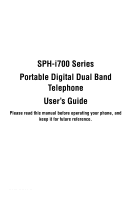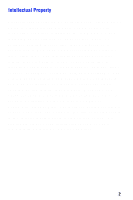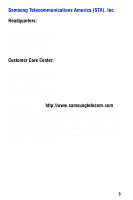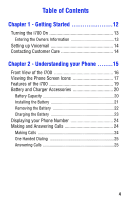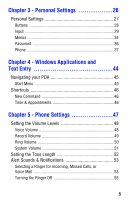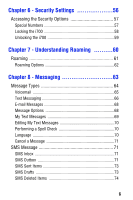Samsung i700 User Manual (ENGLISH)
Samsung i700 - i600 Stereo Headset Earbud Manual
 |
UPC - 011110977700
View all Samsung i700 manuals
Add to My Manuals
Save this manual to your list of manuals |
Samsung i700 manual content summary:
- Samsung i700 | User Manual (ENGLISH) - Page 1
SPH-i700 Series Portable Digital Dual Band Telephone User's Guide Please read this manual before operating your phone, and keep it for future reference. LMi700_050803_F5 - Samsung i700 | User Manual (ENGLISH) - Page 2
below, owned by or which is otherwise the property of Samsung or its respective suppliers relating to the SAMSUNG Phone, including but not limited to, accessories, parts, or software relating thereto (the "Phone System"), is proprietary to Samsung and protected under federal laws, state laws, and - Samsung i700 | User Manual (ENGLISH) - Page 3
Samsung Telecommunications America (STA), Inc. Headquarters: 1130 E. Arapaho Road Richardson, TX 4357) Fax: 972-761-7501 Internet Address: http://www.samsungtelecom.com ©2002-2003 Samsung Telecommunications America. All rights reserved. No reproduction in whole or in part allowed without prior - Samsung i700 | User Manual (ENGLISH) - Page 4
........15 Front View of the I700 16 Viewing the Phone Screen Icons 17 Features of the i700 19 Battery and Charger Accessories 20 Battery Capacity 20 Installing the Battery 21 Removing the Battery 22 Charging the Battery 23 Displaying your Phone Number 24 Making and Answering Calls 24 - Samsung i700 | User Manual (ENGLISH) - Page 5
Personal Settings 27 Buttons 28 Input 29 Menus 34 Password 36 Phone 37 Chapter 4 - Windows Applications and Text Entry 44 Navigating your PDA 45 Start Menu 45 Shortcuts 46 New Command 46 Time & Appointments 46 Chapter 5 - Phone Settings 47 Setting the Volume Levels 48 Voice Volume 48 - Samsung i700 | User Manual (ENGLISH) - Page 6
Chapter 6 - Security Settings 56 Accessing the Security Options 57 Special Numbers 57 Locking the i700 58 Unlocking the i700 59 Chapter 7 - Understanding Roaming ..........60 Roaming 61 Roaming Options 62 Chapter 8 - Messaging 63 Message Types 64 Voicemail 65 Text Messaging 66 E-mail - Samsung i700 | User Manual (ENGLISH) - Page 7
ActiveSync Mail 74 ActiveSync Inbox 74 ActiveSync Outbox 75 ActiveSync Sent Items 75 ActiveSync Drafts 75 ActiveSync Deleted Items 76 Inbox Tools 77 Options 78 Chapter 9 - Call Logs 81 Call Logs 82 Making a Call from the Call Log 82 Call Log Options 83 Creating a New Contact from the - Samsung i700 | User Manual (ENGLISH) - Page 8
Editing a Contact 92 Deleting a Contact 92 Adding a Note 92 Deleting a Note 93 Making a Call from Contacts 93 Speed Dialing 94 Beaming Contacts 95 Chapter 12 - Calendar 96 Today 97 Date and Time Settings 97 Scheduling an Alarm 98 Owner Information 98 Data Call State 99 Calendar 100 - Samsung i700 | User Manual (ENGLISH) - Page 9
114 ActiveSync 115 Installing the ActiveSync Software 115 Creating a New Partnership 116 Performing ActiveSync using IR 117 Scheduling an ActiveSync 117 Chapter 15 - Microsoft Pocket Applications 119 Pocket Word 120 Creating a New Document 120 Pocket Word Options 121 Attaching a Recording - Samsung i700 | User Manual (ENGLISH) - Page 10
127 File Explorer 128 Microsoft Reader 128 MSN Messenger 129 Terminal Services Client 130 Games 130 Calculator 131 Infrared Receive 132 Find 133 Memory Allocation 138 Chapter 18 - Internet Explorer 139 Pocket Internet Explorer 140 Launching Internet Explorer 140 Saving Favorites 141 - Samsung i700 | User Manual (ENGLISH) - Page 11
Media Player 158 Launching the Media Player 158 Media Player Controls 158 Loading Media Player Files 159 Playlist 160 Chapter 21 - Troubleshooting, Safety, and Warranty 161 Troubleshooting 162 Resetting Your Handheld 163 Safety Information 165 Warranty 174 STANDARD LIMITED WARRANTY 174 - Samsung i700 | User Manual (ENGLISH) - Page 12
Chapter 1 - Getting Started The following topics are discussed in this Chapter: • Turning the Phone On • Entering the Owner Information • Setting up Voicemail • Contacting Customer Care - Samsung i700 | User Manual (ENGLISH) - Page 13
To power up the i700, press located on the upper right side of the phone. Follow the steps on the display 3. Use the stylus to tap the correct letters and spaces using the on-screen keyboard. (To select the keyboard, tap the up arrow located in the lower right corner of the screen and select - Samsung i700 | User Manual (ENGLISH) - Page 14
the system prompts to setup your voicemail. Contacting Customer Care If you are having problems with your new phone, call the Customer Care Center at (888) 987-4357. Please call using a phone other than your i700 in case any troubleshooting needs to be performed. Chapter 1 - Getting Started 14 - Samsung i700 | User Manual (ENGLISH) - Page 15
Chapter 2 - Understanding your Phone The following topics are discussed in this Chapter: • Front View of the i700 • Viewing the Phone Screen Icons • Features of the i700 • Battery and Charger Accessories • Displaying your Phone Number • Making/Answering Calls - Samsung i700 | User Manual (ENGLISH) - Page 16
Front View of the I700 Chapter 2 - Understanding your Phone 16 - Samsung i700 | User Manual (ENGLISH) - Page 17
displayed, the better the signal. This icon is displayed when the phone is Off. Indicates that GPS (Global Positioning System) is active. Off. Indicates that the vibrate function is turned On. Indicates that the i700 supports the 1X high speed data transfer protocol. This icon displays when two - Samsung i700 | User Manual (ENGLISH) - Page 18
that a new SMS text message is available. If you tap this icon, a window is displayed that allows you to access the Inbox. Chapter 2 - Understanding your Phone 18 - Samsung i700 | User Manual (ENGLISH) - Page 19
all times. Some of the i700 features are: • Large 240x320 pixel, 65k color Transflective TFT screen • Built in Camera • CDMA 2000 1X Technology • GPS Technology • Microsoft Pocket PC 2002 Phone Edition Software • 2 way SMS Messaging • Voice Dialing • Voice Memo • Wireless Internet Capability • Multi - Samsung i700 | User Manual (ENGLISH) - Page 20
Battery and Charger Accessories Your i700 comes with a standard battery, charger, and headset. It is very important to use only Samsung approved accessories to avoid damage to your phone. Battery Capacity Your phone is equipped with a standard rechargable battery. The battery can be recharged before - Samsung i700 | User Manual (ENGLISH) - Page 21
Installing the Battery 1. Place the battery on the back of the phone, making sure that the plastic tabs are aligned with the corresponding holes in the phone. 2. Gently push the battery up until it snaps into place. Chapter 2 - Understanding your Phone 21 - Samsung i700 | User Manual (ENGLISH) - Page 22
Removing the Battery 1. Push the battery release latch and slide the battery down from the phone. Chapter 2 - Understanding your Phone 22 - Samsung i700 | User Manual (ENGLISH) - Page 23
possible so you can begin using your phone. Keeping track of your battery's charge is important. If your battery level becomes too low, your phone automatically turns off and you'll lose everything you were just working on. For a quick check of your phone's battery level, tap the time located in the - Samsung i700 | User Manual (ENGLISH) - Page 24
several different options that allow you to make calls on your new i700. You can use speed dial, voice dial, call history, or simply enter the desired number and tap . Making a Call using the Keypad 1. Press to display the phone screen. 2. Tap the desired number using the stylus. If you make - Samsung i700 | User Manual (ENGLISH) - Page 25
are displayed that will automatically display the first entry beginning with that letter. 3. Press the OK/Navigation key to display the entry information and phone number. Note: To return to the Contacts screen, press the OK/Navigation button while the entry is displayed. 4. Press to display the - Samsung i700 | User Manual (ENGLISH) - Page 26
Chapter 3 - Personal Settings The following topics are discussed in this Chapter: • Buttons • Input • Menus • Password • Phone • Sounds & Notifications - Samsung i700 | User Manual (ENGLISH) - Page 27
personal settings allow you to set the following options on your i700: • Buttons • Input • Menus • Password • Phone • Sounds and Notifications • Today • Owner Information These settings allow you to control the look and feel of the i700. To access the Personal Settings: 1. Tap Start located in the - Samsung i700 | User Manual (ENGLISH) - Page 28
Up Start Menu Today ActiveSync Calculator Calendar Camera Contacts File Explorer Inbox Infrared Receive Internet Explorer Microsoft Reader MSN Messenger Notes Phone Pocket Excel Pocket Word Record (default) Solitaire Tasks Terminal Services Client Windows Media Chapter 3 - Personal Settings 28 - Samsung i700 | User Manual (ENGLISH) - Page 29
Input There are four different character input methods available. They are: • Block Recognizer • Keyboard • Letter Recognizer • Transcriber Each of these methods allow you to input alphanumeric characters and symbols into the i700. In addition to the input methods, there is Word Completion and other - Samsung i700 | User Manual (ENGLISH) - Page 30
select larger or smaller keys, simply tap the button next to the desired option. The gestures feature allows you to replace keys used on the keyboard for space, backspace, shift+key, and enter by drawing a gesture or motion. The large key option must be selected for this option to be available - Samsung i700 | User Manual (ENGLISH) - Page 31
, except instead of entering characters into a designated area, you can enter entire words and sentences using your own handwriting. Transcriber supports both printing and cursive writing styles and then automatically types the information on the screen. The following general options are associated - Samsung i700 | User Manual (ENGLISH) - Page 32
There are also some transcriber recognizer options. They are: • Add space after - Automatically adds a space after each writing. • Separate letters mode • Speed of recognition vs Quality - Determines the speed at which the writing sample is analyzed. The faster the setting the less likely to get all - Samsung i700 | User Manual (ENGLISH) - Page 33
Options The options settings only apply when writing or recording is supported. In the options tab, you can select: • Voice Recording Format - pcm 8,000 Hz, 8 Bit, Mono (8 KB/s) - pcm 8,000 Hz, 8 Bit, Stereo (16 KB/s) - pcm 8,000 - Samsung i700 | User Manual (ENGLISH) - Page 34
75% - 100% - 150% - 200% - 300% • Capitalize the first letter of a sentence • Scroll upon reaching the last line Menus There are two menus available in the i700 menu options. They are: • Start Menu • New Menu The Start menu options allow you to configure what is displayed when you tap the Start menu - Samsung i700 | User Manual (ENGLISH) - Page 35
Start Menu To access the Start menu: 1. Tap Start located in the upper left corner of the screen. 2. Tap Settings. 3. Tap the Personal tab. 4. Tap the Menus icon. 5. Tap the Start Menu tab. 6. Check the items that you want to be displayed in the Start menu. Items that are not checked are displayed - Samsung i700 | User Manual (ENGLISH) - Page 36
if device unused" option that allows a length of time range from 0 minutes - 24 hours. When this option is set, you can continue to use the i700 until the screen turns off due to inactivity. If the device is inactive for a greater amount of time than specified in the unused setting, a password - Samsung i700 | User Manual (ENGLISH) - Page 37
numbers, change the password, or reset the phone to the factory default settings. • Etc - Allows you to turn GPS on or off. Set the time to auto or manual. Select the desired Voice privacy settings. Display the current hardware and software version of the i700. Chapter 3 - Personal Settings 37 - Samsung i700 | User Manual (ENGLISH) - Page 38
screen. 2. Tap Settings. 3. Tap the Personal tab. 4. Tap the Phone icon. 5. Tap the Phone tab. 6. The number to call your voicemail is displayed in the Voicemail box you receive your phone. You will probably not need to change it unless otherwise instructed by your carrier. Chapter 3 - Personal - Samsung i700 | User Manual (ENGLISH) - Page 39
incoming call. • Auto (Carkit/Headset) - This option can only be used with the optional carkit accessory. When using the carkit, the phone is automatically answered after 3, 5, or 10 seconds. • Data/Fax - The i700 can be used to receive an incoming fax or data call. • Roaming - Allows you to select - Samsung i700 | User Manual (ENGLISH) - Page 40
the sounds for the i700. These include the ring type, ring tone, keypad sounds, and other sound settings. To access the sound settings: 1. Tap Start located in the upper left corner of the screen. 2. Tap Settings. 3. Tap the Personal tab. 4. Tap the Phone icon. 5. Tap the Phone tab. 6. Tap the Ring - Samsung i700 | User Manual (ENGLISH) - Page 41
Tones - When the on-screen keypad for the phone is tapped, a short tone is played. • Long Tones - When the on-screen keypad for the phone is tapped, a long tone is played. • Off - No tones are played when the on-screen keyboard for the phone is tapped. 9. Tap to exit. Chapter 3 - Personal Settings - Samsung i700 | User Manual (ENGLISH) - Page 42
event with notification: 1. Tap Start located in the upper left corner of the screen. 2. Tap Settings. 3. Tap the Personal tab. 4. Tap the Phone icon. 5. Tap the Phone tab. 6. Tap the Other Settings box. 7. Tap the Volume tab. 8. Tap the slider and select the desired System volume between Silent and - Samsung i700 | User Manual (ENGLISH) - Page 43
12. Tap the check box next to Play Sound to designate a notification sound for that event. 13. Tap the drop down arrow next to the available sounds and select the desired sound. Note: Use the player controls to listen to the sounds. 14. Select the other desired choices by tapping the check boxes. - Samsung i700 | User Manual (ENGLISH) - Page 44
Chapter 4 - Windows Applications and Text Entry The following topics are discussed in this Chapter: • Navigating your PDA • Shortcuts - Samsung i700 | User Manual (ENGLISH) - Page 45
your desktop or laptop computer. The i700 is Pocket PC 2002 Windows Powered, providing the power and familiarity of Windows that you are used to. Pocket versions of popular Microsoft applications such as Word, Excel, Windows Media Player® and Outlook® eliminate the need to learn new software. Start - Samsung i700 | User Manual (ENGLISH) - Page 46
left corner of the screen. 2. Select any of the choices to launch the application. Time & Appointments To view the next upcoming appointment and battery indicator without launching the calendar or today screen: 1. Tap the time in the upper right corner of the screen. 2. The Time and Next Appointment - Samsung i700 | User Manual (ENGLISH) - Page 47
Chapter 5 - Phone Settings The following topics are discussed in this Chapter: • Setting the Desired Volume Level • Tone Length • Alerts Sounds & Notifications • Turning the Ringer Off - Samsung i700 | User Manual (ENGLISH) - Page 48
are several different volume levels that can be configured on the i700. They are: • Voice Volume • Record Volume • Ring pressing the up or down volume button located on the side of the phone. To access the voice volume settings in the phone: 1. Tap Start located in the upper left corner of the screen - Samsung i700 | User Manual (ENGLISH) - Page 49
Settings. 3. Tap the System tab. 4. Tap Volume. 5. Using the stylus, tap the desired level on the slider located under Record Volume. 6. Tap to exit. Chapter 5 - Phone Settings 49 - Samsung i700 | User Manual (ENGLISH) - Page 50
Ring Volume The ring volume determines the volume setting for the ringer associated with the phone. You can also set the ringer silent if needed to avoid disturbing others in a the stylus, tap the desired level on the slider located under Ring Volume. 6. Tap to exit. Chapter 5 - Phone Settings 50 - Samsung i700 | User Manual (ENGLISH) - Page 51
Volume The system volume determines the volume settings for the operating system installed on the i700. A beep or other sound is heard while navigating through the menus. To access stylus, tap the desired level on the slider located under System Volume. 6. Tap to exit. Chapter 5 - Phone Settings 51 - Samsung i700 | User Manual (ENGLISH) - Page 52
short, long, or turned off. In some cases, longer tone lengths may be required for accessing automated systems or voicemail. To set the tone length: 1. Tap Start located in the upper left corner of the screen. 2. Tap Settings. 3. Tap the Personal tab. 4. Tap Phone. 5. Tap the drop down arrow next to - Samsung i700 | User Manual (ENGLISH) - Page 53
Autoreceive • Inbox: New e-mail message • Inbox New SMS message • MSN Messenger: Contact online • MSN Messenger: New message • Phone: Incoming call • Phone: Missed call • Phone: Voice mail • Reminders Selecting a Ringer for Incoming, Missed Calls, or Voice Mail To select a ringer for incoming calls - Samsung i700 | User Manual (ENGLISH) - Page 54
7. If you selected Phone: Incoming Calls, tap the drop down arrow next to Ring Type and select one of the following: • Ring • Increasing Ring • Ring Once • Tap to exit. Note: If you save .wav files in the windows/rings directory, the file can be selected as a Ring Tone. Chapter 5 - Phone Settings 54 - Samsung i700 | User Manual (ENGLISH) - Page 55
Off In some cases, it may be necessary to turn off the ringer to avoid causing a problem for those around you. To turn off the ringer or set it to vibrate: 1. Tap Start located in the upper left corner of the screen. 2. Tap Settings. 3. Tap the Personal tab. 4. Tap Phone. 5. Tap the drop - Samsung i700 | User Manual (ENGLISH) - Page 56
Chapter 6 - Security Settings The following topics are discussed in this Chapter: • Accessing the Security Options • Special Numbers • Locking the i700 • Unlocking the i700 - Samsung i700 | User Manual (ENGLISH) - Page 57
Accessing the Security Options The i700 has several security options associated with the phone that help guard against unauthorized usage. The security options allow you to configure special numbers, change the password, and reset the phone. Special Numbers Special numbers are numbers that can be - Samsung i700 | User Manual (ENGLISH) - Page 58
Locking the i700 When you lock your phone, it requires a password to return to normal operation. When a password is set up, the phone can be locked immediately or configured to lock when the screen blanks out. To lock the phone: 1. Tap Start located in the upper left corner of the screen. 2. Tap - Samsung i700 | User Manual (ENGLISH) - Page 59
Unlocking the i700 To unlock your phone: 1. Tap Start located in the upper left corner of the screen. 2. Tap Settings. 3. Tap the Personal tab. 4. Tap Password. 5. Enter your password. 6. Select No Password and tap . 7. Tap Yes to confirm. Chapter 6 - Security Settings 59 - Samsung i700 | User Manual (ENGLISH) - Page 60
Chapter 7 - Understanding Roaming The following topics are discussed in this Chapter: • Roaming Overview • Roaming Options - Samsung i700 | User Manual (ENGLISH) - Page 61
roaming, extra charges may apply when making or receiving a call. When you are roaming, some of the phone's features may not be available. When you are roaming, your phone requires additional power from the battery and may need to be recharged more frequently. Chapter 7 - Understanding Roaming 61 - Samsung i700 | User Manual (ENGLISH) - Page 62
Roaming Options The following roaming options are available: • Home only - Your phone is available for normal operation only in the designated coverage area. • Automatic-A - The preferred roaming list is used to acquire service. If no preferred systems are found, any digital "A" system is acquired. - Samsung i700 | User Manual (ENGLISH) - Page 63
Chapter 8 - Messaging The following topics are discussed in this Chapter: • Message Types • Voicemail • Text Messaging - Samsung i700 | User Manual (ENGLISH) - Page 64
and receive the following types of messages: • Voicemail • SMS Text Messages • E-mail messages • Numeric Pages Messages are received at all times, even when the phone is powered off or locked. When a new message is received, a notification is displayed and a tone is sounded. Chapter 8 - Messaging 64 - Samsung i700 | User Manual (ENGLISH) - Page 65
Voicemail If a new voicemail is received, a notification screen is displayed alerting you that a new message is available. If multiple voicemail messages are received, the notification screen displays the number of new messages received. Connecting to the Voicemail System To connect to voicemail: - Samsung i700 | User Manual (ENGLISH) - Page 66
Text Messaging The i700 allows you to create and send text messages to other users with SMS capability. Text messaging, also known as SMS (Short Message Service) allows short text messages to be received and displayed on your phone. 2-Way Text Messaging, also known as MO-SMS (Mobile-Originated - Samsung i700 | User Manual (ENGLISH) - Page 67
SMS text messages. This 160-character limit applies only to messages sent using the SMS function and not to messages sent using Pocket Outlook or other Email clients. The SMS software does not provide a character counter and you will not be alerted if you exceed the 160-character limit. If you send - Samsung i700 | User Manual (ENGLISH) - Page 68
sent and received using the desktop/laptop computer during an ActiveSync operation. To send an e-mail message: 1. From the phone screen, tap Tools and select right of the Subj: field. 5. Tap the drop down arrow next to Service and make sure that ActiveSync is selected. 6. Tap Send. 7. Perform an - Samsung i700 | User Manual (ENGLISH) - Page 69
are: • Yes. • No. • I can't talk right now. • I'll be right there. • I'm running late. • Where are you? • Hi. • Goodbye. • Call me later. • I love my Pocket PC! Using My Text Messages 1. Create a new SMS Message. 2. Tap My Text and select the desired message from the list. 3. Tap Send to send the - Samsung i700 | User Manual (ENGLISH) - Page 70
Editing My Text Messages To edit My Text Messages: 1. Open an SMS Message. 2. Tap Edit and select Edit My Text Messages. 3. Select the message that you would like to edit. 4. Delete the old message from the box and enter the new message. 5. Tap to save and exit. Performing a Spell Check To perform a - Samsung i700 | User Manual (ENGLISH) - Page 71
arrow next to Inbox and select Inbox under the SMS directory. Note: The i700 does not suppport the alert function when a repeated message is received. If it is stored in the SMS Outbox until sent. Messages are sent using the i700 and the SMS Outbox is cleared. To access the SMS Outbox: 1. Tap Start - Samsung i700 | User Manual (ENGLISH) - Page 72
3. Tap the drop down arrow next to Inbox and select Outbox under the SMS directory. Chapter 8 - Messaging 72 - Samsung i700 | User Manual (ENGLISH) - Page 73
SMS Sent Items Sent Items keeps a record of all the SMS messages sent from your phone. To access sent items: 1. Tap Start located in the upper left corner of the screen. 2. Tap Inbox. 3. Tap the drop down arrow next to Inbox - Samsung i700 | User Manual (ENGLISH) - Page 74
SMS Deleted Items SMS Deleted items keeps a copy of all the messages that were deleted. Once the messages are removed from the SMS deleted items folder, they are permanently erased. To access the SMS deleted folder: 1. Tap Start located in the upper left corner of the screen. 2. Tap Inbox. 3. Tap - Samsung i700 | User Manual (ENGLISH) - Page 75
sent. When an ActiveSync is performed, the messages are sent using the desktop machine and the ActiveSync Outbox is cleared. To access the ActiveSync Outbox Items Sent Items keeps a record of all the messages sent from your phone. To access sent items: 1. Tap Start located in the upper left corner - Samsung i700 | User Manual (ENGLISH) - Page 76
2. Tap Inbox. 3. Tap the drop down arrow next to Inbox and select Drafts under the ActiveSync directory. ActiveSync Deleted Items Deleted items keeps a copy of all the messages that were deleted. Once the messages are removed from the deleted items folder, they are permanently erased. To access the - Samsung i700 | User Manual (ENGLISH) - Page 77
text messages. • Status - Displays a list of how many messages sent, copied, to be copied, or deleted. • Options - Displays the services, message, address, and storage options of the phone. To access the Inbox Tools menu: 1. Tap Start located in the upper left corner of the screen. 2. Tap Inbox - Samsung i700 | User Manual (ENGLISH) - Page 78
: 1. Tap Start located in the upper left corner of the screen. 2. Tap Inbox. 3. Tap Tools and select Options. 4. Tap the Services tab. Creating a new Service To create a new Service: 1. Tap Start located in the upper left corner of the screen. 2. Tap Inbox. 3. Tap Tools and select Options. Chapter - Samsung i700 | User Manual (ENGLISH) - Page 79
next to Save Password to allow you to enter the e-mail account without having to enter a password each time. 9. Select the service type and enter a name for the service. Tap Next. 10. Enter the Incoming and Outgoing server information. Enter the Domain name and tap Finish. Message Options To access - Samsung i700 | User Manual (ENGLISH) - Page 80
Address Options To access the message options: 1. Tap Start located in the upper left corner of the screen. 2. Tap Inbox. 3. Tap Tools and select Options. 4. Tap the Address tab. Storage Options To access the message options: 1. Tap Start located in the upper left corner of the screen. 2. Tap Inbox. - Samsung i700 | User Manual (ENGLISH) - Page 81
Chapter 9 - Call Logs The following topics are discussed in this Chapter: • Call Logs - Samsung i700 | User Manual (ENGLISH) - Page 82
logs are: • All - Displays all call received, sent, or missed. • Missed - Displays any missed calls. • Outgoing - Displays all outgoing calls made from your phone. • Incoming - Displays all the incoming comes that were answered. • By Caller - Allows you to select an entry from the contacts and then - Samsung i700 | User Manual (ENGLISH) - Page 83
they are deleted. To access the call log options: 1. From the phone screen, tap . 2. Tap Tools and select Options. 3. Tap the from the Call Log To create a new contact from a call log entry: 1. From the phone screen, tap . 2. Tap the drop down arrow in the upper left corner and select the - Samsung i700 | User Manual (ENGLISH) - Page 84
Entry SMS or Short Messages can be sent to other users that support SMS capabilities. Note: Contact your service provider fro more information on SMS messaging services. To send a new SMS message from a call log entry: 1. From the phone screen, tap . 2. Tap the drop down arrow in the upper left - Samsung i700 | User Manual (ENGLISH) - Page 85
Chapter 10 - Call Features The following topics are discussed in this Chapter: • Caller ID • Call Waiting • Call Forwarding • Three-Way Calling - Samsung i700 | User Manual (ENGLISH) - Page 86
the screen. If the caller is stored in the address book, their name is also displayed. Answering a Waiting Call 1. Tap the Answer button. The phone connects to the other call while placing the existing caller on hold. 2. Tap the button again to switch back over to the original caller. Chapter - Samsung i700 | User Manual (ENGLISH) - Page 87
to forward all your incoming calls to another phone number - even when your phone is turned off. You can still make calls from your phone with Call Forwarding activated. To activate call forwarding: 1. Tap . 2. Enter the area code and phone number where the incoming calls are forwarded. 3. Tap - Samsung i700 | User Manual (ENGLISH) - Page 88
Three Way Calling Three way calling allows you to talk to two different people at the same time. When using this feature, normal airtime rates apply for each of the two calls. To use three way calling: 1. Enter the number you wish to call and tap . 2. During the conversation, tap . 3. Dial - Samsung i700 | User Manual (ENGLISH) - Page 89
Chapter 11 - Contacts The following topics are discussed in this Chapter: • Contacts • Notes • Making calls from Contacts • Speed Dialing • Beaming Contacts - Samsung i700 | User Manual (ENGLISH) - Page 90
Contacts Contacts is used to save important information regarding your friends, colleagues, or business acquaintances. The contacts screen allows you to save the persons: • Name • Job Title • Department • Company • Work Number, Fax, & Address • E-mail • Mobile Number • Web Page • Office Location • - Samsung i700 | User Manual (ENGLISH) - Page 91
the contact. All of this information can be synchronized with a PC or Laptop using the Microsoft ActiveSync application. For more information on can also press the Contacts button front on the upper left corner of the i700. located in the 2. Tap New. 3. Enter the desired information in the - Samsung i700 | User Manual (ENGLISH) - Page 92
scrolling through the contact list with the navigation key. 3. Tap the desired contact to view the summary screen. 4. Tap Edit. 5. Change or update the desired information. 6. Tap to save and exit. Deleting a Contact To delete a contact: 1. Press to open Contacts. 2. Tap the desired contact - Samsung i700 | User Manual (ENGLISH) - Page 93
Contacts To make a call from the contacts screen: 1. Press to open Contacts. 2. Tap the desired contact from the list. 3. From the summary screen, tap the phone number. 4. The call is dialed automatically. To end the call, tap the End button in the - Samsung i700 | User Manual (ENGLISH) - Page 94
Note: If you tapped the Hide button, you can display the phone main screen by tapping the phone signal strength icon located in the top right of the screen. Speed Dialing Speed dial can be used to the dial contacts that you talk - Samsung i700 | User Manual (ENGLISH) - Page 95
Beaming Contacts Your i700 is equipped with an infrared port (IR) which allows you to send and receive information wirelessly between two IR Pocket PC devices. To beam a contact: 1. Press to open Contacts. 2. Tap the desired contact from the list to view the summary screen. 3. Tap Tools and - Samsung i700 | User Manual (ENGLISH) - Page 96
Chapter 12 - Calendar The following topics are discussed in this Chapter: • Today • Scheduling an Alarm • Calendar • Scheduling an Appointment • Changing the Calendar View • Calendar Options • Tasks - Samsung i700 | User Manual (ENGLISH) - Page 97
Today The Today screen is used as a default information screen on the Pocket PC. When the i700 is powered on, the Today screen is displayed. Information displayed relates to the current day. The today screen displays the following information on the screen: • - Samsung i700 | User Manual (ENGLISH) - Page 98
Tap to save and exit. Scheduling an Alarm Your phone has four programable alarm clocks that can be configured to device on a constant basis. This information should be set up when you first use your i700. For more information on setting up the owner information, see "Entering the Owners Information" - Samsung i700 | User Manual (ENGLISH) - Page 99
the custom text and roaming Icon. Basically ERI displays nothing. This information should be shown when the network sends a specific message to your i700. Data Call State The data call state indicates the progress of a data transmission. There are three states associated with the data call: • Green - Samsung i700 | User Manual (ENGLISH) - Page 100
Calendar The calendar allows you to create appointments and reminders for the day, week, month, or year. Scheduling an Appointment An entry in the calendar is called an appointment or reminder. When you schedule something, a description is displayed on the time line, and the duration is set to 1 - Samsung i700 | User Manual (ENGLISH) - Page 101
timed appointments for the current date or for future dates. To schedule a timed appointment for the current date: 1. Press the Calendar button on your phone to open the calendar to the current schedule. 2. Tap New. 3. Enter the Subject of the appointment or tap the drop down arrow and select - Samsung i700 | User Manual (ENGLISH) - Page 102
the week. • Month - Displays the month. • Year - Displays the year. To change the view of the calendar: 1. Press the Calendar button the calendar. on your phone to open 2. Tap the row of calendar icons located on the bottom of the screen to switch to the desired view. Chapter 12 - Calendar 102 - Samsung i700 | User Manual (ENGLISH) - Page 103
you to select the communication method in which to send a meeting request. To access the calendar options: 1. Press the Calendar button the calendar. on your phone to open 2. Tap Tools and select Options. Chapter 12 - Calendar 103 - Samsung i700 | User Manual (ENGLISH) - Page 104
Tasks A task is something that needs to be done in a certain amount of time that requires a reminder to inform the user that the deadline has been reached. Once the task has been completed, it can be checked off and another task can be started. A task list can be set up to keep track of all the - Samsung i700 | User Manual (ENGLISH) - Page 105
10. If you would like a reminder of when the task is due, tap the Reminder box and select Remind Me. 11. Tap the Categories box and select Business or Personal. Tap . 12. Tap the Sensitivity box and select Normal or Private. 13. Tap to save the task. When the task is saved, it is added to the task - Samsung i700 | User Manual (ENGLISH) - Page 106
Task Options The following task options are available in the task list: • Set reminders for new items - If this option is selected, an alert is automatically created when a new task is created. • Show start and due date - If this option is selected, the start and due date is displayed in the task - Samsung i700 | User Manual (ENGLISH) - Page 107
4. Tap Edit. 5. When finished, tap to save and exit. Beaming a Task You can beam a task to another Pocket PC using the IR port. This operation requires that both users have the Pocket PC software. To beam a task: 1. Tap Start located in the upper left corner of the screen. 2. Select Tasks. 3. Select - Samsung i700 | User Manual (ENGLISH) - Page 108
Adding a Note to a Task To add a recorded or written note to a task: 1. Tap Start located in the upper left corner of the screen. 2. Select Tasks. 3. Select the desired task from the task list. 4. Tap Edit. 5. Tap the Notes tab. 6. When finished adding the note, tap to save and exit. Deleting a Task - Samsung i700 | User Manual (ENGLISH) - Page 109
Chapter 13 - Notes The following topics are discussed in this Chapter: • Recording a New Note • Writing a New Note • Saving Notes - Samsung i700 | User Manual (ENGLISH) - Page 110
Quickly capture thoughts, reminders, ideas, drawings, and phone numbers with Notes. Notes can be attached to recording. Note: To record quick note, press and hold located on the side of the phone to begin recording. When you release the recording will stop. If you press once, the Notes screen is - Samsung i700 | User Manual (ENGLISH) - Page 111
Recording During a Call During a call you can record yourself speaking to the caller to get directions or a phone number, without looking at the device. To record: 1. Make a call to the desired person. 2. During the conversation, press and hold recording. to begin 3. When finished, - Samsung i700 | User Manual (ENGLISH) - Page 112
Writing a new Note To write a new note: 1. Tap Start located in the upper left corner of the screen. 2. Select Notes. 3. Tap New. 4. Tap the writing icon . 5. Select the desired character input method by tapping the up arrow located in the right bottom corner. 6. Enter the note and tap when finished - Samsung i700 | User Manual (ENGLISH) - Page 113
Default Mode - This option allows you to select a default mode of Writing or Typing. • Default Template - Allows you to select Blank Note, Meeting Notes, Memo, Phone Memo, or To Do as the default note. • Save To - Allows you to select Main memory or a Storage card (if available) as the default note - Samsung i700 | User Manual (ENGLISH) - Page 114
Chapter 14 - ActiveSync The following topics are discussed in this Chapter: • ActiveSync Setup Options • Creating a Partnership • IR ActiveSync Options • Scheduling ActiveSync - Samsung i700 | User Manual (ENGLISH) - Page 115
is already installed on your i700, but is required to be installed on the desktop/laptop PC before any synchronization can occur. Installing the ActiveSync Software The following requirements are necessary before installing the ActiveSync software to the desktop/laptop PC: • Microsoft Windows XP - Samsung i700 | User Manual (ENGLISH) - Page 116
desktop/laptop computer: 1. Place the CD in the drive and wait for the Installation window to display. 2. Click on Install ActiveSync and USB Drivers the USB drivers required for the i700 to connect PC. To create a new partnership: 1. If this is the first time your i700 is connected to the PC - Samsung i700 | User Manual (ENGLISH) - Page 117
6. Click Finish. The i700 and the PC should perform the first ActiveSync. This may take some time, depending on the amount of information that needs to be synchronized. When the process is complete, disconnect the data cable from the i700 and close ActiveSync. Performing ActiveSync using IR If you - Samsung i700 | User Manual (ENGLISH) - Page 118
, 15 min, 30 min, 60 min, 2 hours, or 4 hours. • When synchronizing remotely with my PC, disconnect when complete. These options are available on both the PC and i700. To access the scheduling options on the i700: 1. Tap Start located in the upper left corner of the screen. 2. Tap ActiveSync. 3. Tap - Samsung i700 | User Manual (ENGLISH) - Page 119
Chapter 15 - Microsoft Pocket Applications The following topics are discussed in this Chapter: • Using Pocket Word • Using Pocket Excel - Samsung i700 | User Manual (ENGLISH) - Page 120
. You can create new documents or copy documents from your computer to your i700. Synchronize the documents between your computer and your i700 to insure you have the most up-to-date content in both locations. Use Pocket Word to create documents, such as letters, meeting minutes, and trip reports - Samsung i700 | User Manual (ENGLISH) - Page 121
(.doc) • Word 97/2000 (.dot) • Rich Text Format (.rtf) • Plain Text (.txt). Pocket Word Options The following options are available in Pocket Word: • Default Template - Allows you to select Blank Document, Meeting Notes, Memo, Phone Memo, and To Do as the default document. • Save To - Allows you to - Samsung i700 | User Manual (ENGLISH) - Page 122
option. To attach a recording to an existing document: 1. Tap Start located in the upper left corner of the screen. 2. Select Programs. 3. Tap Pocket Word. 4. Select the desired document form the list. 5. Tap View and select Recording. 6. Tap to start recording. 7. When finished, tap . 8. Tap to - Samsung i700 | User Manual (ENGLISH) - Page 123
Beaming a Document To beam a document to another Pocket PC user: 1. Tap Start located in the upper left corner of the screen. 2. Select Programs. 3. Tap Pocket Word. 4. Select the desired document from the list. 5. Tap Tools and select Beam Document. 6. When the document is transferred, tap Close. - Samsung i700 | User Manual (ENGLISH) - Page 124
can create new workbooks or copy workbooks from your computer to your i700. Synchronize workbooks between your computer and your i700 to insure that you have the most up-to-date content in both locations. Pocket Excel also provides fundamental spreadsheet tools, such as formulas, functions, sorting - Samsung i700 | User Manual (ENGLISH) - Page 125
Workbook. 6. Tap Yes to confirm the deletion. Beaming a Workbook To beam a document to another Pocket PC user: 1. Tap Start located in the upper left corner of the screen. 2. Select Programs. 3. Tap Pocket Excel. 4. Select the desired workbook from the list. 5. Tap Tools and select Beam Workbook - Samsung i700 | User Manual (ENGLISH) - Page 126
Chapter 16 - Other Applications The following topics are discussed in this Chapter: • Using File Explorer • Microsoft Reader • MSN Messenger • Terminal Services Client • Calculator • Infrared Receive • Games • Find • Help - Samsung i700 | User Manual (ENGLISH) - Page 127
with Pocket PC 2002. You can also download and install other desired applications as needed. The i700 contains 60MB of memory to allow for continued expandability. The following applications are installed with Pocket PC 2002: • File Explorer • Microsoft Reader • MSN Messenger • Terminal Services - Samsung i700 | User Manual (ENGLISH) - Page 128
to a desktop Windows based system. The explorer window allows you to navigate through the i700 to locate can download books to your computer from your favorite eBook website. Use ActiveSync to copy the book files to your i700. to use the software. To open the Help book, tap Microsoft Reader Help from - Samsung i700 | User Manual (ENGLISH) - Page 129
upper left corner of the screen. 2. Select Programs. 3. Tap Microsoft Reader. MSN Messenger MSN Messenger on your i700 provides the same chat environment as MSN Messenger on your PC. These features include: • Seeing who is online. • Sending and receiving instant messages. • Having an instant message - Samsung i700 | User Manual (ENGLISH) - Page 130
Client enables you to log on to a desktop computer running terminal services or remote desktop and use all the applications on the computer from your mobile device. For more information, refer to the help file in the Pocket PC. Games Pocket PC Solitaire is installed in the Games folder. To open - Samsung i700 | User Manual (ENGLISH) - Page 131
Calculator The calculator allows you to perform general mathematical functions, such as addition, subtraction, multiplication, and division. You can use the calculator to: • Perform basic calculations. • Store and retrieve values. • Display the last series of calculations. To open the calculator: - Samsung i700 | User Manual (ENGLISH) - Page 132
stored in the Calculator memory. Infrared Receive Infrared Receive or IR is used to receive files between two IR devices. In most cases, you can also receive files from your PC when it is equipped with an IR port. The two devices are aimed at each other approximately four inches apart. If - Samsung i700 | User Manual (ENGLISH) - Page 133
Prepare a file from another IR device and initiate a send command. 2. On the i700, tap Start located in the upper left corner of the screen. 3. Select Programs. • Help • Inbox • Larger than 64 KB • Notes • Pocket Excel • Pocket Outlook • Pocket Word • Tasks Chapter 16 - Other Applications 133 - Samsung i700 | User Manual (ENGLISH) - Page 134
find entries. 4. Tap the drop down arrow in the Type: field and select the desired option. 5. Tap the Go button to display the results. Help Pocket PC 2002 has a built in help file that can be accessed to explain common questions regarding the operating system. To access the help file: 1. Tap Start - Samsung i700 | User Manual (ENGLISH) - Page 135
Chapter 17 - Managing Applications The following topics are discussed in this Chapter: • Installing New Applications • Deleting Applications • Memory Allocation - Samsung i700 | User Manual (ENGLISH) - Page 136
or delete older files. To install a new application: 1. Insert the CD into the desktop/laptop PC. 2. Run the Setup program. 3. Connect the i700 data connector to accessory connector located on the bottom of the phone. 4. Perform an ActiveSync operation. Chapter 17 - Managing Applications 136 - Samsung i700 | User Manual (ENGLISH) - Page 137
Deleting an Application Some applications are large and take up space on your i700. To help manage space and memory requirements for other software that may need to be installed, you can delete any application not stored in ROM. ROM applications are those that were installed at the factory - Samsung i700 | User Manual (ENGLISH) - Page 138
be used to backup or save data to avoid accidental loss due to battery discharge or other unforseen device data complications. The memory storage card is the unit. Once installed, the storage card is displayed on the i700. When checking the memory allocation as outlined above, the storage card - Samsung i700 | User Manual (ENGLISH) - Page 139
Chapter 18 - Internet Explorer The following topics are discussed in this Chapter: • Launching Internet Explorer • Saving Favorites • Internet Pass Through - Samsung i700 | User Manual (ENGLISH) - Page 140
can be synchronized to your i700. Launching Internet Explorer To launch Internet Explorer: 1. Tap Start located in the upper left corner of the screen. 2. Tap Internet Explorer. Note: Microsoft Pocket I.E does not support all browser functions supported by PC I.E, therefore, browser functions might - Samsung i700 | User Manual (ENGLISH) - Page 141
/laptop machine is connected to the internet, then the i700 can also be used to display online information using Pocket Internet Explorer. To access the Internet using the i700: 1. Connect the i700 to your desktop/laptop machine and perform an ActiveSync operation. 2. Tap Start located in the upper - Samsung i700 | User Manual (ENGLISH) - Page 142
Chapter 19 - Camera The following topics are discussed in this Chapter: • Launching the Camera Application • Camera Settings • Sleep Mode • Timer • Still View Navigation • Taking Pictures • Zoom • Voice Record • Viewing Pictures • Adaptive Sensitivity • Beaming Pictures - Samsung i700 | User Manual (ENGLISH) - Page 143
wheel on the side and rotate to the desired angle. When you take a picture, it is saved into the phone's memory. Pictures can also be saved on the desktop/laptop PC using ActiveSync. Launching the Camera Application To launch the camera application: 1. Tap Start located in the upper left corner - Samsung i700 | User Manual (ENGLISH) - Page 144
Camera Settings The following camera settings are available: • Size - Allows you to select the desired image. The choices are 640x480, 320x240, and 160x120. The smaller the image size, the smaller the image file size. • Quality - Allows you to select the quality of the image. The choices are Normal, - Samsung i700 | User Manual (ENGLISH) - Page 145
Sleep Mode The camera will automatically go to sleep and display a blank screen with a camera icon. To wake up the camera, tap anywhere on the screen. Timer The timer can be set to take pictures automatically after 3, 6, 9, or 12 seconds. When the timer reaches zero, a picture is taken and saved - Samsung i700 | User Manual (ENGLISH) - Page 146
Viewing Pictures To view your pictures: 1. Tap Start located in the upper left corner of the screen. 2. Tap Camera. 3. Tap View and select: • View Image - Views the images one by one. • View Thumbnails - Views the entire library using small thumbnail pictures. Still View Navigation When you are - Samsung i700 | User Manual (ENGLISH) - Page 147
Actual Size Dialog Box The actual size dialog box allows you to view the captured image on screen at the size it was taken. The navigation screen is automatically displayed in the lower right corner of the screen. A small red box illustrates the viewable portion of the image. You can move the box - Samsung i700 | User Manual (ENGLISH) - Page 148
Zoom 1. Tap Start located in the upper left corner of the screen. 2. Tap Camera. 3. Tap View and select View Image. 4. Tap . 5. Tap the plus magnifying glass icon to zoom in or tap the minus magnifying icon to zoom out. Voice Record 1. Tap Start located in the upper left corner of the screen. - Samsung i700 | User Manual (ENGLISH) - Page 149
Text Memo You can also attach a text memo to the image. To attach a text memo: 1. Tap Start located in the upper left corner of the screen. 2. Tap Camera. 3. Tap View and select View Image. 4. Select the desired image and tap . 5. Tap the Memo tab. 6. Tap the area under Text Memo and enter - Samsung i700 | User Manual (ENGLISH) - Page 150
4. Select the desired image and tap . 5. Tap the Information tab. 6. Tap to exit. Thumbnail View When you are viewing images in thumbnail view, the following options are available: • Capture • View Image • Slideshow • Rename/Move • Delete • Tools Capture When you are viewing the thumbnails, you - Samsung i700 | User Manual (ENGLISH) - Page 151
View Image To view the image on screen from the thumbnail: 1. Tap Start located in the upper left corner of the screen. 2. Tap Camera. 3. Tap View and select View Thumbnails. 4. Press the navigation key left or right to select the desired thumbnail. 5. Tap View and select View Image. Note: You can - Samsung i700 | User Manual (ENGLISH) - Page 152
Rename/Move The rename/move command allows you to rename the image and move it to a different folder. To rename/ move: 1. Tap Start located in the upper left corner of the screen. 2. Tap Camera. 3. Tap View and select View Thumbnails. 4. Tap Edit and select Rename/Move. 5. Enter the new name and - Samsung i700 | User Manual (ENGLISH) - Page 153
Sending an Image Images can be beamed to another Pocket PC user using the built-in IR port. Images can also be sent by attachment using the email function. To access the send menu: 1. Tap Start - Samsung i700 | User Manual (ENGLISH) - Page 154
Refresh Thumbnails To refresh the thumbnail screen: 1. Tap Start located in the upper left corner of the screen. 2. Tap Camera. 3. Tap View and select View Thumbnails. 4. Tap Tools and select Refresh Thumb. Change Folder To change the folder where the thumbnail images are saved: 1. Tap Start located - Samsung i700 | User Manual (ENGLISH) - Page 155
sections of the scene. Adaptive Sensitivity combines the two images into a one dynamic image and reduces the image to a normal size to display on the screen without loosing any details. Activating AS Mode To turn on the AS mode: 1. Tap Start located in the upper left corner of the screen. 2. Tap - Samsung i700 | User Manual (ENGLISH) - Page 156
Beaming Pictures To beam pictures: 1. Tap Start located in the upper left corner of the screen. 2. Tap Camera. 3. Tap View and select View Image. 4. Select the desired image by tapping the navigation arrows left or right. 5. Tap Send and select Beam Files. 6. Tap Close when finished. Continuous - Samsung i700 | User Manual (ENGLISH) - Page 157
Chapter 20 - Windows Media Player The following topics are discussed in this Chapter: • Launching the Media Player • Media Player Controls • Opening Media Files • Creating a Playlist - Samsung i700 | User Manual (ENGLISH) - Page 158
Media Player You can use the Microsoft Windows Media Player for Pocket PC to play digital audio and video files that are stored on your device or downloaded from the web. You can play files in either Windows Media or MP3 format, including files with extensions .asf, .wma, .wmv, and .mp3. Launching - Samsung i700 | User Manual (ENGLISH) - Page 159
the WindowsMedia.com web page. Loading Media Player Files Media player files must be copied to the i700 using the ActiveSync application. The files are copied to the Local Content folder on the i700 after the ActiveSync operation. To load a file: 1. Tap Start located in the upper left corner of the - Samsung i700 | User Manual (ENGLISH) - Page 160
the playlist and tap . 6. Tap the Plus sign at the bottom of the screen to open a browse window. 7. Tap the check box next to each supported media file to add it to the new playlist. Tap when finished. Chapter 20 - Windows Media Player 160 - Samsung i700 | User Manual (ENGLISH) - Page 161
Chapter 21 - Troubleshooting, Safety, and Warranty The following topics are discussed in this Chapter: • Troubleshooting • Safety Information • Warranty - Samsung i700 | User Manual (ENGLISH) - Page 162
charged. • Make sure that there is no visible physical damage to your phone or battery. • Make sure that the cradle/charger is plugged in to a working receptacle. • Perform a soft or hard reset using the stylus or a paper clip to press the reset button located on the back lower right corner of your - Samsung i700 | User Manual (ENGLISH) - Page 163
the back lower right corner of your phone. Performing a Hard Reset A hard reset erases all records and entries stored in your handheld. Never perform a hard reset unless a soft reset does not solve the problem. To restore your data after a hard reset, you must perform an ActiveSync operation. Note - Samsung i700 | User Manual (ENGLISH) - Page 164
to set up your Pocket PC" screen is displayed confirming the hard reset. Tap the screen to begin the set up process and follow the on-screen instructions. Note: Data saved in Safestore memory does not get deleted, even if a hard reset is performed. Chapter 21 - Troubleshooting, Safety, and Warranty - Samsung i700 | User Manual (ENGLISH) - Page 165
discharge itself over time. • Use only Samsung-approved batteries and chargers. When a charger is not in use, disconnect it from the power source. Do not leave the battery connected to a charger for more than a 7 days, since overcharging may shorten its life. • Extreme temperatures will affect the - Samsung i700 | User Manual (ENGLISH) - Page 166
battery. • Dispose of used batteries in accordance with local regulations. Always recycle. Do not dispose of batteries in a fire. Road Safety Your wireless phone to your wireless phone with one of the many hands-free accessories available today. Chapter 21 - Troubleshooting, Safety, and Warranty 166 - Samsung i700 | User Manual (ENGLISH) - Page 167
emergency number in the case of fire, traffic accident or medical emergencies. Remember, it is a free call on your wireless phone! 9. Use your wireless phone to help others in emergencies. If you see a car accident, crime in progress or other Chapter 21 - Troubleshooting, Safety, and Warranty 167 - Samsung i700 | User Manual (ENGLISH) - Page 168
for you. 10. Call roadside assistance or a special non emergency wireless assistance number when necessary. If you see a broken-down vehicle connecting the phone or any accessory to another device, read its user's guide for detailed safety instructions. Do not Troubleshooting, Safety, and Warranty 168 - Samsung i700 | User Manual (ENGLISH) - Page 169
Wireless Technology Research. Persons with pacemakers: • Should always keep the phone more than 15 cm (6 inches) from their pacemaker when the phone is switched on; • Should not carry the phone in a breast pocket your device to determine if it is Chapter 21 - Troubleshooting, Safety, and Warranty 169 - Samsung i700 | User Manual (ENGLISH) - Page 170
a potentially explosive atmosphere and obey all signs and instructions. Sparks in such areas could cause an explosion or fire resulting in bodily injury or even death. Users are advised to switch off the phone while at a refuelling point (service station). Users are reminded of the need to observe - Samsung i700 | User Manual (ENGLISH) - Page 171
area with adequate signal strength. Emergency calls may not be possible on all wireless phone networks or when certain network services and/or phone features are in use. Check with local service providers. If certain features are in use (call barring, for example), you may first need to deactivate - Samsung i700 | User Manual (ENGLISH) - Page 172
could result. • Switch off your phone before boarding an aircraft. The use of wireless phones in aircraft may be dangerous to the operation of the aircraft, and is illegal. • Failure to observe these instructions may lead to the suspension or denial of telephone services to the offender, or legal - Samsung i700 | User Manual (ENGLISH) - Page 173
its moving parts may be damaged. • Do not store the phone in hot areas. High temperatures can shorten the life of electronic devices, damage batteries, and warp or melt certain plastics. • Do not store the phone in cold areas. When the phone warms up to its normal operating temperature, moisture can - Samsung i700 | User Manual (ENGLISH) - Page 174
SAMSUNG's Phones and accessories ("Products") are free from defects in material and workmanship under normal use and service for the period commencing upon the date of purchase and continuing for the following specified period of time after that date: Phone 1 Year Batteries 1 Year Leather Case - Samsung i700 | User Manual (ENGLISH) - Page 175
cover any battery if (i) the battery has been charged by a battery charger not specified or approved by SAMSUNG for charging the battery, (ii) any of the seals on the battery are broken or show evidence of tampering, or (iii) the battery has been used in equipment other than the SAMSUNG phone for - Samsung i700 | User Manual (ENGLISH) - Page 176
SAMSUNG may, at SAMSUNG's sole option, use rebuilt, reconditioned, or new parts or components when repairing any Product or replace Product with a rebuilt, reconditioned or new Product. Repaired/replaced leather cases PARTICULAR PURPOSE OR USE; Chapter 21 - Troubleshooting, Safety, and Warranty 176 - Samsung i700 | User Manual (ENGLISH) - Page 177
, SPECIFICATION OR CONTRACT PERTAINING THERETO. NOTHING CONTAINED IN THE INSTRUCTION MANUAL SHALL BE CONSTRUED TO CREATE AN EXPRESS WARRANTY OF ANY LASTS, SO THE ABOVE LIMITATION MAY NOT APPLY TO YOU. IN ADDITION, SAMSUNG SHALL NOT BE LIABLE FOR ANY DAMAGES OF ANY KIND RESULTING FROM THE PURCHASE - Samsung i700 | User Manual (ENGLISH) - Page 178
OR FOR DAMAGES ARISING FROM ANY TORT (INCLUDING NEGLIGENCE OR GROSS NEGLIGENCE) OR FAULT COMMITTED BY SAMSUNG, ITS AGENTS OR EMPLOYEES, OR FOR ANY BREACH OF CONTRACT OR FOR ANY CLAIM BROUGHT AGAINST OF THIS LIMITED WARRANTY WHICH PURCHASER Chapter 21 - Troubleshooting, Safety, and Warranty 178 - Samsung i700 | User Manual (ENGLISH) - Page 179
AND THE DIRECT VENDOR, OWNER OR SUPPLIER OF SUCH THIRD-PARTY SOFTWARE OR EQUIPMENT, AS THE CASE MAY BE. This Limited Warranty allocates risk of Product failure between Purchaser and SAMSUNG, and SAMSUNG's Product pricing reflects this allocation of risk and the limitations of liability contained in - Samsung i700 | User Manual (ENGLISH) - Page 180
75081 Phone: 1-800-SAMSUNG Phone: 1-888-987-HELP (4357) ©2002 Samsung Telecommunications America. All rights reserved. No reproduction in whole or in part allowed without prior written approval. Specifications and availability subject to change without notice. Chapter 21 - Troubleshooting, Safety - Samsung i700 | User Manual (ENGLISH) - Page 181
137 Application - Installing 136 Application - Memory Allocation 138 Application Management 136 B Battery - Charging 23 Battery - Installing 21 Battery - Removing 22 Battery and Charger Accessories 20 Battery Capacity 20 C Calendar 100 Calendar - Options 103 Calendar - Scheduling an Appointment - Samsung i700 | User Manual (ENGLISH) - Page 182
- Deleting a Note 93 Contacts - Editing 92 Contacts - Finding 91 Contacts - Making a Call 93 Contacts - Speed Dialing 94 Customer Care 14 E E-mail Messages - Sending 68 H Hard Reset 163 I i700 - Buttons 28 i700 - Features 19 I700 - Front View 16 i700 - Locking 58 i700 - Phone Screen Icons 17 182 - Samsung i700 | User Manual (ENGLISH) - Page 183
- Turning On 13 i700 - Unlocking 59 M Media Player 158 Media Player - Controls 158 Media 71 Messages - SMS Outbox 71 Messages - SMS Sent Items 73 Messages - Spell Check 70 N Navigating your PDA 45 Notes 110 Notes - Deleting 112 Notes - Options 113 Notes - Recording 110 Notes - Recording a Personal - Samsung i700 | User Manual (ENGLISH) - Page 184
120 Pocket Word - Options 121 Program Applications 127 Programs - Calculator 131 Programs - File Explorer 128 Programs - Games 130 Programs - Infrared Receive 132 Programs - Microsoft Reader 128 Programs - MSN Messenger 129 Programs - Terminal Services Client 130 R Record Volume 49 Resetting Your - Samsung i700 | User Manual (ENGLISH) - Page 185
Turning Off 55 Roaming 61 Roaming - Options 62 S Security Options 57 Security Settings 56 Shortcuts 46 Soft Reset 163 Special Numbers 57 Start Menu 45 System Volume 51 T Tasks 104 Tasks - Beaming 107 Tasks - Today - Owner Information 98 Today - Scheduling 98 Tone Length 52 Troubleshooting 162 185 - Samsung i700 | User Manual (ENGLISH) - Page 186
V Voice Volume 48 Voicemail 65 Voicemail - Setting Up 14 Volume Levels 48 W Warranty 174 186
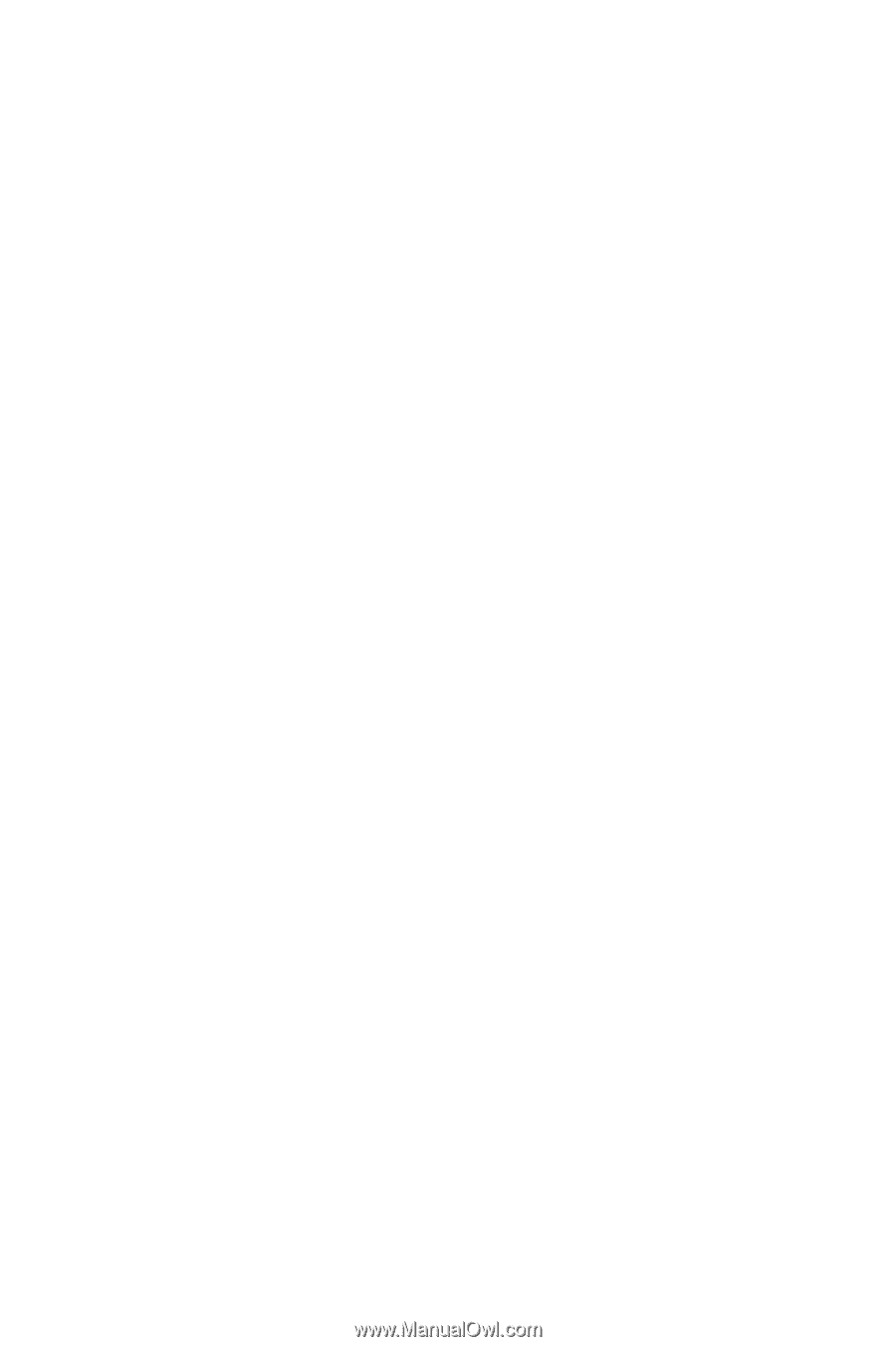
LMi700_050803_F5
SPH-i700 Series
Portable Digital Dual Band
Telephone
User’s Guide
Please read this manual before operating your phone, and
keep it for future reference.