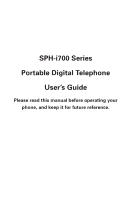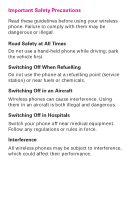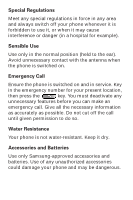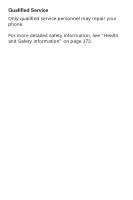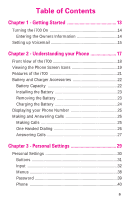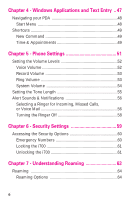Samsung i700 User Manual (ENGLISH)
Samsung i700 - i600 Stereo Headset Earbud Manual
 |
UPC - 011110977700
View all Samsung i700 manuals
Add to My Manuals
Save this manual to your list of manuals |
Samsung i700 manual content summary:
- Samsung i700 | User Manual (ENGLISH) - Page 1
SPH-i700 Series Portable Digital Telephone User's Guide Please read this manual before operating your phone, and keep it for future reference. - Samsung i700 | User Manual (ENGLISH) - Page 2
while driving; park the vehicle first. Switching Off When Refuelling Do not use the phone at a refuelling point (service station) or near fuels or chemicals. Switching Off in an Aircraft Wireless phones can cause interference. Using them in an aircraft is both illegal and dangerous. Switching Off - Samsung i700 | User Manual (ENGLISH) - Page 3
antenna when the phone is switched on. Emergency Call Ensure the phone is switched on and in service. Key in the phone is not water-resistant. Keep it dry. Accessories and Batteries Use only Samsung-approved accessories and batteries. Use of any unauthorized accessories could damage your phone - Samsung i700 | User Manual (ENGLISH) - Page 4
Qualified Service Only qualified service personnel may repair your phone. For more detailed safety information, see "Health and Safety Information" on page 173. - Samsung i700 | User Manual (ENGLISH) - Page 5
17 Front View of the I700 18 Viewing the Phone Screen Icons 19 Features of the i700 21 Battery and Charger Accessories 22 Battery Capacity 22 Installing the Battery 23 Removing the Battery 23 Charging the Battery 24 Displaying your Phone Number 25 Making and Answering Calls 25 Making - Samsung i700 | User Manual (ENGLISH) - Page 6
Text Entry .. 47 Navigating your PDA 48 Start Menu 48 Shortcuts 49 New Command 49 Time & Appointments 49 Chapter 5 - Phone Settings 51 Setting the Volume Levels 60 Emergency Numbers 60 Locking the i700 61 Unlocking the i700 61 Chapter 7 - Understanding Roaming 63 Roaming 64 Roaming Options - Samsung i700 | User Manual (ENGLISH) - Page 7
Chapter 8 - Messaging 65 Message Types 66 Voicemail 66 Text Messaging 67 E-mail Messages 68 Message Options 69 My Text Messages 69 Editing My Text Messages 70 Performing a Spell Check 71 Language 71 Cancel a Message 71 SMS Message 72 SMS Inbox 72 SMS Outbox 72 SMS Sent Items 73 SMS - Samsung i700 | User Manual (ENGLISH) - Page 8
Chapter 9 - Call Logs 81 Call Logs 82 Making a Call from the Call Log 82 Call Log Options 83 Creating a New Contact from the Call Log 83 Deleting Call Log Entries 84 Sending a SMS Message from a Call Log Entry 84 Chapter 10 - Call Features 85 Caller ID 85 Call Waiting 86 Call Forwarding - Samsung i700 | User Manual (ENGLISH) - Page 9
Chapter 12 - Calendar 97 Today 98 Date and Time Settings 98 Scheduling an Alarm 99 Owner Information 99 Data Call State 100 Calendar 101 Scheduling an Appointment 101 Scheduling a Timed Appointment 102 Changing the Calendar View 103 Calendar Options 104 Tasks 105 Creating a new Task 105 - Samsung i700 | User Manual (ENGLISH) - Page 10
117 ActiveSync 118 Installing the ActiveSync Software 118 Creating a New Partnership 119 Performing ActiveSync using IR 120 Scheduling an ActiveSync 121 Chapter 15 - Microsoft Pocket Applications 123 Pocket Word 124 Creating a New Document 124 Pocket Word Options 125 Attaching a Recording - Samsung i700 | User Manual (ENGLISH) - Page 11
141 Application Management 142 Installing New Applications 142 Deleting an Application 143 Memory Allocation 143 Chapter 18 - Internet Explorer 145 Pocket Internet Explorer 146 Launching Internet Explorer 146 Saving Favorites 147 Internet Pass Through 147 Chapter 19 - Camera 149 Camera - Samsung i700 | User Manual (ENGLISH) - Page 12
Chapter 20 - Windows Media Player 165 Media Player 166 Launching the Media Player 166 Media Player Controls 166 Loading Media Player Files 167 Playlist 167 Chapter 21 - Troubleshooting and Safety 169 Troubleshooting 170 Resetting Your Handheld 170 Health and Safety Information 173 12 - Samsung i700 | User Manual (ENGLISH) - Page 13
Chapter 1 - Getting Started The following topics are discussed in this Chapter: • Turning the Phone On • Entering the Owner Information • Setting up Voicemail - Samsung i700 | User Manual (ENGLISH) - Page 14
On To power up the i700, press located on the upper right side of the phone. Follow the steps on the display 3. Use the stylus to tap the correct letters and spaces using the on-screen keyboard. (To select the keyboard, tap the up arrow located in the lower right corner of the screen and select - Samsung i700 | User Manual (ENGLISH) - Page 15
Note: One has been automatically reserved in speed dial for your voicemail. To dial voicemail without using speed dial, simply dial your own phone number and when the system answers, press and enter your password. 3. When the system answers, tap password. and enter your 4. Follow the system - Samsung i700 | User Manual (ENGLISH) - Page 16
Chapter 1 - Getting Started 16 - Samsung i700 | User Manual (ENGLISH) - Page 17
Chapter 2 - Understanding your Phone The following topics are discussed in this Chapter: • Front View of the i700 • Viewing the Phone Screen Icons • Features of the i700 • Battery and Charger Accessories • Displaying your Phone Number • Making/Answering Calls - Samsung i700 | User Manual (ENGLISH) - Page 18
Front View of the I700 Chapter 2 - Understanding your Phone 18 - Samsung i700 | User Manual (ENGLISH) - Page 19
Off. Indicates that initial programing is required before operating your new phone. Indicates that the ringer is On. Indicates that the ringer is Off. Indicates that the vibrate function is turned On. Indicates that the i700 supports the 1X high speed data transfer protocol. This icon displays when - Samsung i700 | User Manual (ENGLISH) - Page 20
that a new SMS text message is available. If you tap this icon, a window is displayed that allows you to access the Inbox. Chapter 2 - Understanding your Phone 20 - Samsung i700 | User Manual (ENGLISH) - Page 21
at all times. Some of the i700 features are: • Large 240x320 pixel, 65k color Transflective TFT screen • Built in Camera • CDMA 2000 1X Technology • Microsoft Pocket PC 2002 Phone Edition Software • 2 way SMS Messaging • Voice Dialing • Voice Memo • Wireless Internet Capability • Multi Media Card - Samsung i700 | User Manual (ENGLISH) - Page 22
Battery and Charger Accessories Your i700 comes with a standard battery, charger, and headset. It is very important to use only Samsung approved accessories to avoid damage to your phone. Battery Capacity Your phone is equipped with a standard rechargeable battery. The battery can be recharged - Samsung i700 | User Manual (ENGLISH) - Page 23
Battery 1. Place the battery on the back of the phone, making sure that the plastic tabs are aligned with the corresponding holes in the phone. 2. Gently push the battery up until it snaps into place. Removing the Battery 1. Push the battery release latch and slide the battery down from the phone - Samsung i700 | User Manual (ENGLISH) - Page 24
possible so you can begin using your phone. Keeping track of your battery's charge is important. If your battery level becomes too low, your phone automatically turns off and you'll lose everything you were just working on. For a quick check of your phone's battery level, tap the time located in the - Samsung i700 | User Manual (ENGLISH) - Page 25
frequently to avoid loosing any information if the battery is fully discharged. For more information see "Scheduling an ActiveSync" on page 121. Displaying your Phone Number To display your phone number: 1. Press to display the phone screen. 2. Tap Tools and select Options. 3. The Settings - Samsung i700 | User Manual (ENGLISH) - Page 26
displayed that will automatically display the first entry beginning with that letter. 3. Press the OK/Navigation key to display the entry information and phone number. Note: To return to the Contacts screen, press the OK/ Navigation button while the entry is displayed. 4. Press screen. to display - Samsung i700 | User Manual (ENGLISH) - Page 27
is turned On. 2. When you receive an incoming call, the Phone Incoming screen is displayed. Tap Answer to answer the call or Ignore to silence the ringer and let the call go to voicemail. Note: When - Samsung i700 | User Manual (ENGLISH) - Page 28
Chapter 2 - Understanding your Phone 28 - Samsung i700 | User Manual (ENGLISH) - Page 29
Chapter 3 - Personal Settings The following topics are discussed in this Chapter: • Buttons • Input • Menus • Password • Phone • Sounds & Notifications - Samsung i700 | User Manual (ENGLISH) - Page 30
personal settings allow you to set the following options on your i700: • Buttons • Input • Menus • Password • Phone • Sounds and Notifications • Today • Owner Information These settings allow you to control the look and feel of the i700. To access the Personal Settings: 1. Tap Start located in the - Samsung i700 | User Manual (ENGLISH) - Page 31
Up Start Menu Today ActiveSync Calculator Calendar Camera Contacts File Explorer Inbox Infrared Receive Internet Explorer Microsoft Reader MSN Messenger Notes Phone Pocket Excel Pocket Word Record (default) Solitaire Tasks Terminal Services Client Windows Media Chapter 3 - Personal Settings 31 - Samsung i700 | User Manual (ENGLISH) - Page 32
Input There are four different character input methods available. They are: • Block Recognizer • Keyboard • Letter Recognizer • Transcriber Each of these methods allow you to input alphanumeric characters and symbols into the i700. In addition to the input methods, there is Word Completion and other - Samsung i700 | User Manual (ENGLISH) - Page 33
select larger or smaller keys, simply tap the button next to the desired option. The gestures feature allows you to replace keys used on the keyboard for space, backspace, shift+key, and enter by drawing a gesture or motion. The large key option must be selected for this option to be available - Samsung i700 | User Manual (ENGLISH) - Page 34
, except instead of entering characters into a designated area, you can enter entire words and sentences using your own handwriting. Transcriber supports both printing and cursive writing styles and then automatically types the information on the screen. The following general options are associated - Samsung i700 | User Manual (ENGLISH) - Page 35
There are also some transcriber recognizer options. They are: • Add space after - Automatically adds a space after each writing. • Separate letters mode • Speed of recognition vs Quality - Determines the speed at which the writing sample is analyzed. The faster the setting the less likely to get all - Samsung i700 | User Manual (ENGLISH) - Page 36
Options The options settings only apply when writing or recording is supported. In the options tab, you can select: • Voice Recording Format PCM 8,000 Hz, 8 Bit, Mono (8 KB/s) 8,000 Hz, 8 Bit, Stereo (16 KB/s) 8,000 Hz, 16 - Samsung i700 | User Manual (ENGLISH) - Page 37
GSM 6.10 8,000 Hz, Mono (2KB/s) • Default zoom level for writing - 75% - 100% - 150% - 200% - 300% • Default zoom level for typing - 75% - 100% - 150% - 200% - 300% • Capitalize the first letter of a sentence • Scroll upon reaching the last line Chapter 3 - Personal Settings 37 - Samsung i700 | User Manual (ENGLISH) - Page 38
Menus There are two menus available in the i700 menu options. They are: • Start Menu • New Menu The Start menu options allow you to configure what is displayed when you tap the Start - Samsung i700 | User Manual (ENGLISH) - Page 39
if device unused" option that allows a length of time range from 0 minutes - 24 hours. When this option is set, you can continue to use the i700 until the screen turns off due to inactivity. If the device is inactive for a greater amount of time than specified in the unused setting - Samsung i700 | User Manual (ENGLISH) - Page 40
by tapping Yes in the Password dialog box. Phone The phone options displays all the available options for the phone. The options are divided into the following tabs: • Phone - Allows you to configure a voicemail phone number. View your existing phone number. Select the desired sounds associated with - Samsung i700 | User Manual (ENGLISH) - Page 41
- Allows you to set emergency numbers, change the password, or reset the phone to the factory default settings. • Etc - Allows you set the time to auto or manual. Displays the current hardware and software version of the i700. Phone Tab These options allow you to configure several different settings - Samsung i700 | User Manual (ENGLISH) - Page 42
phone. You will probably not need to change it unless otherwise instructed carkit accessory. When using the carkit, the phone is automatically answered after 3, 5, or 10 seconds. The setting is independent of the carkit and can be set up before connecting. • Data/Fax - The i700 - Samsung i700 | User Manual (ENGLISH) - Page 43
in the upper left corner of the screen. 2. Tap Settings. 3. Tap the Personal tab. 4. Tap the Phone icon. 5. Tap the Option tab. Sounds These options allow you to configure the sounds for the i700. These include the ring type, ring tone, keypad sounds, and other sound settings. To access the sound - Samsung i700 | User Manual (ENGLISH) - Page 44
tone and then tap the square to stop. 8. Tap the Keypad drop down arrow and select: • Short Tones - When the on-screen keypad for the phone is tapped, a short tone is played. • Long Tones - When the on-screen keypad for the - Samsung i700 | User Manual (ENGLISH) - Page 45
• Off - No tones are played when the on-screen keyboard for the phone is tapped. 9. Tap to exit. Other Sound Settings The other settings box located in the phone tab contains the settings for volume and notifications. The volume settings control the system volume and enable sounds for common - Samsung i700 | User Manual (ENGLISH) - Page 46
9. Tap the desired check boxes under "Enable sounds for". Note: Some choices are greyed out unless the proper check box is selected above the item. 10. Tap the Notifications tab. 11. Tap the event drop down arrow and select the desired event. 12. Tap the check box next to Play Sound to designate a - Samsung i700 | User Manual (ENGLISH) - Page 47
Chapter 4 - Windows Applications and Text Entry The following topics are discussed in this Chapter: • Navigating your PDA • Shortcuts - Samsung i700 | User Manual (ENGLISH) - Page 48
your desktop or laptop computer. The i700 is Pocket PC 2002 Windows Powered, providing the power and familiarity of Windows that you are used to. Pocket versions of popular Microsoft applications such as Word, Excel, Windows Media Player® and Outlook® eliminate the need to learn new software. Start - Samsung i700 | User Manual (ENGLISH) - Page 49
left corner of the screen. 2. Select any of the choices to launch the application. Time & Appointments To view the next upcoming appointment and battery indicator without launching the calendar or today screen: 1. Tap the time in the upper right corner of the screen. 2. The Time and Next Appointment - Samsung i700 | User Manual (ENGLISH) - Page 50
Chapter 4 - Windows Applications and Text Entry 50 - Samsung i700 | User Manual (ENGLISH) - Page 51
Chapter 5 - Phone Settings The following topics are discussed in this Chapter: • Setting the Desired Volume Level • Tone Length • Alerts Sounds & Notifications • Turning the Ringer Off - Samsung i700 | User Manual (ENGLISH) - Page 52
several different volume levels that can be configured on the i700. They are: • Voice Volume • Record Volume • Ring pressing the up or down volume button located on the side of the phone. To access the voice volume settings in the phone: 1. Tap Start located in the upper left corner of the screen. - Samsung i700 | User Manual (ENGLISH) - Page 53
on the slider located under Record Volume. 6. Tap to exit. Ring Volume The ring volume determines the volume setting for the ringer associated with the phone. You can also set the ringer silent if needed to avoid disturbing others in a quiet setting. To access the ring volume settings: 1. Tap Start - Samsung i700 | User Manual (ENGLISH) - Page 54
exit. System Volume The system volume determines the volume settings for the operating system installed on the i700. A beep or other sound is heard while navigating through the menus. To access the system level on the slider located under System Volume. 6. Tap to exit. Chapter 5 - Phone Settings 54 - Samsung i700 | User Manual (ENGLISH) - Page 55
short, long, or turned off. In some cases, longer tone lengths may be required for accessing automated systems or voicemail. To set the tone length: 1. Tap Start located in the upper left corner of the screen. 2. Tap Settings. 3. Tap the Personal tab. 4. Tap Phone. 5. Tap the drop down arrow next to - Samsung i700 | User Manual (ENGLISH) - Page 56
Autoreceive • Inbox: New e-mail message • Inbox New SMS message • MSN Messenger: Contact online • MSN Messenger: New message • Phone: Incoming call • Phone: Missed call • Phone: Voice mail • Reminders Selecting a Ringer for Incoming, Missed Calls, or Voice Mail To select a ringer for incoming calls - Samsung i700 | User Manual (ENGLISH) - Page 57
6. Tap the drop down arrow under Select an event and select Phone: Incoming Calls, Phone: Missed Calls, or Phone: Voice Mail. 7. If you selected Phone: Incoming Calls, tap the drop down arrow next to Ring Type and select one of the following: • Ring • Increasing Ring • Ring Once • Vibrate • Vibrate - Samsung i700 | User Manual (ENGLISH) - Page 58
Off In some cases, it may be necessary to turn off the ringer to avoid causing a problem for those around you. To turn off the ringer or set it to vibrate: 1. Tap Start located in the upper left corner of the screen. 2. Tap Settings. 3. Tap the Personal tab. 4. Tap Phone. 5. Tap the drop - Samsung i700 | User Manual (ENGLISH) - Page 59
Chapter 6 - Security Settings The following topics are discussed in this Chapter: • Accessing the Security Options • Emergency Numbers • Locking the i700 • Unlocking the i700 - Samsung i700 | User Manual (ENGLISH) - Page 60
Accessing the Security Options The i700 has several security options associated with the phone that help guard against unauthorized usage. The security options allow you to configure emergency numbers, change the password, and reset the phone. Emergency Numbers Emergency numbers are numbers that can - Samsung i700 | User Manual (ENGLISH) - Page 61
6. Tap the drop down arrow and select the desired unused time. 7. Enter the password and tap . 8. Tap to confirm. Unlocking the i700 To unlock your phone: 1. Tap Start located in the upper left corner of the screen. 2. Tap Settings. 3. Tap the Personal tab. 4. Tap Password. Chapter 6 - Security - Samsung i700 | User Manual (ENGLISH) - Page 62
5. Enter your password. 6. Select No Password and tap . 7. Tap Yes to confirm. Chapter 6 - Security Settings 62 - Samsung i700 | User Manual (ENGLISH) - Page 63
Chapter 7 - Understanding Roaming The following topics are discussed in this Chapter: • Roaming Overview • Roaming Options - Samsung i700 | User Manual (ENGLISH) - Page 64
from the battery and may need to be recharged more frequently. Roaming Options The following roaming options are available: • Home only - Your phone seeks only designated home systems and will prevent roaming on other systems. • Standard - Automatically seeks the most preferred digital service. When - Samsung i700 | User Manual (ENGLISH) - Page 65
Chapter 8 - Messaging The following topics are discussed in this Chapter: • Message Types • Voicemail • Text Messaging - Samsung i700 | User Manual (ENGLISH) - Page 66
the following types of messages: • Voicemail • SMS Text Messages • E-mail messages • Numeric Pages Messages are received at all times, even when the phone is powered off or locked. When a new message is received, a notification is displayed and a tone is sounded. Voicemail If a new voicemail - Samsung i700 | User Manual (ENGLISH) - Page 67
listen to your messages. Text Messaging The i700 allows you to create and send text messages to other users with SMS capability. Text messaging, also known as SMS (Short Message Service) allows short text messages to be received and displayed on your phone. 2-Way Text Messaging, also known as MO - Samsung i700 | User Manual (ENGLISH) - Page 68
right of the Subj: field. 5. Tap the drop down arrow next to Service and make sure that SMS is selected. 6. If you would like a delivery con sent and received using the desktop/laptop computer during an ActiveSync operation. To send an e-mail message: 1. From the phone screen, tap Tools and select - Samsung i700 | User Manual (ENGLISH) - Page 69
desired input method. When finished, tap the double drop down arrows to the right of the Subj: field. 5. Tap the drop down arrow next to Service and make sure that ActiveSync is selected. 6. Tap Send. 7. Perform an ActiveSync operation to send the e-mail message. For more information on performing an - Samsung i700 | User Manual (ENGLISH) - Page 70
can't talk right now. • I'll be right there. • I'm running late. • Where are you? • Hi. • Goodbye. • Call me later. • I love my Pocket PC! Using My Text Messages 1. Create a new SMS Message. 2. Tap My Text and select the desired message from the list. 3. Tap Send to send the message. - Samsung i700 | User Manual (ENGLISH) - Page 71
Performing a Spell Check To perform a spell check: 1. Create a new SMS Message. 2. Tap Edit and select Spell Check. 3. When the spell check is finished, tap . 4. Tap Send to send the message. Language There are several different languages available when creating a new message. To select the desired - Samsung i700 | User Manual (ENGLISH) - Page 72
of the screen. 2. Tap Inbox. 3. Tap the drop down arrow next to Inbox and select Inbox under the SMS directory. Note: The i700 does not support the alert function when a repeated message is received. If a duplicate message is received, "New Message" instead of "Duplicate Message" is displayed on - Samsung i700 | User Manual (ENGLISH) - Page 73
SMS Sent Items Sent Items keeps a record of all the SMS messages sent from your phone. To access sent items: 1. Tap Start located in the upper left corner of the screen. 2. Tap Inbox. 3. Tap the drop down arrow next to Inbox - Samsung i700 | User Manual (ENGLISH) - Page 74
SMS Deleted Items SMS Deleted items keeps a copy of all the messages that were deleted. Once the messages are removed from the SMS deleted items folder, they are permanently erased. To access the SMS deleted folder: 1. Tap Start located in the upper left corner of the screen. 2. Tap Inbox. 3. Tap - Samsung i700 | User Manual (ENGLISH) - Page 75
sent. When an ActiveSync is performed, the messages are sent using the desktop machine and the ActiveSync Outbox is cleared. To access the ActiveSync Outbox Items Sent Items keeps a record of all the messages sent from your phone. To access sent items: 1. Tap Start located in the upper left corner - Samsung i700 | User Manual (ENGLISH) - Page 76
ActiveSync Drafts ActiveSync Drafts contain all the e-mail messages that were not completed and saved to send at a later time. These messages are accessed from the drafts folder in the ActiveSync Inbox. To access the stored folder: 1. Tap Start located in the upper left corner of the screen. 2. Tap - Samsung i700 | User Manual (ENGLISH) - Page 77
text messages. • Status - Displays a list of how many messages sent, copied, to be copied, or deleted. • Options - Displays the services, message, address, and storage options of the phone. To access the Inbox Tools menu: 1. Tap Start located in the upper left corner of the screen. 2. Tap Inbox - Samsung i700 | User Manual (ENGLISH) - Page 78
, you will need to know the type of email account, incoming and outgoing servers, and login information before going through the service set up. To access the service options: 1. Tap Start located in the upper left corner of the screen. 2. Tap Inbox. 3. Tap Tools and select Options. 4. Tap the - Samsung i700 | User Manual (ENGLISH) - Page 79
next to Save Password to allow you to enter the e-mail account without having to enter a password each time. 9. Select the service type and enter a name for the service. Tap Next. 10. Enter the Incoming and Outgoing server information. Enter the Domain name and tap Finish. Chapter 8 - Messaging 79 - Samsung i700 | User Manual (ENGLISH) - Page 80
Message Options To access the message options: 1. Tap Start located in the upper left corner of the screen. 2. Tap Inbox. 3. Tap Tools and select Options. 4. Tap the Message tab. Address Options To access the message options: 1. Tap Start located in the upper left corner of the screen. 2. Tap Inbox. - Samsung i700 | User Manual (ENGLISH) - Page 81
Chapter 9 - Call Logs The following topics are discussed in this Chapter: • Call Logs - Samsung i700 | User Manual (ENGLISH) - Page 82
are: • All - Displays all call received, sent, or missed. • Missed - Displays any missed calls. • Outgoing - Displays all outgoing calls made from your phone. • Incoming - Displays all incoming calls that were answered. • By Caller - Allows you to select an entry from the contacts and then displays - Samsung i700 | User Manual (ENGLISH) - Page 83
they are deleted. To access the call log options: 1. From the phone screen, tap . 2. Tap Tools and select Options. 3. Tap the from the Call Log To create a new contact from a call log entry: 1. From the phone screen, tap . 2. Tap the drop down arrow in the upper left corner and select the - Samsung i700 | User Manual (ENGLISH) - Page 84
Entry SMS or Short Messages can be sent to other users that support SMS capabilities. Note: Contact your service provider for more information on SMS messaging services. To send a new SMS message from a call log entry: 1. From the phone screen, tap . 2. Tap the drop down arrow in the upper left - Samsung i700 | User Manual (ENGLISH) - Page 85
discussed in this Chapter: • Caller ID • Call Waiting • Call Forwarding • Three-Way Calling Caller ID Caller ID alerts you to who's calling by displaying the phone number of the person calling when you receive an incoming call. Similarly, if you call someone who has this feature, your - Samsung i700 | User Manual (ENGLISH) - Page 86
on the screen. If the caller is stored in the address book, their name is also displayed. Answering a Waiting Call 1. Tap the Answer button. The phone connects to the other call while placing the existing caller on hold. 2. Tap the button again to switch back over to the original caller. Call - Samsung i700 | User Manual (ENGLISH) - Page 87
To deactivate call forwarding: 1. Tap . 2. A confirmation recording confirms the feature change. Three Way Calling Three way calling allows you to talk to two different people at the same time. When using this feature, normal airtime rates apply for each of the two calls. To use three way - Samsung i700 | User Manual (ENGLISH) - Page 88
Chapter 10 - Call Features 88 - Samsung i700 | User Manual (ENGLISH) - Page 89
Chapter 11 - Contacts The following topics are discussed in this Chapter: • Contacts • Notes • Making calls from Contacts • Speed Dialing • Beaming Contacts - Samsung i700 | User Manual (ENGLISH) - Page 90
Contacts Contacts is used to save important information regarding your friends, colleagues, or business acquaintances. The contacts screen allows you to save the persons: • Name • Job Title • Department • Company • Work Number, Fax, & Address • E-mail • Mobile Number • Web Page • Office Location • - Samsung i700 | User Manual (ENGLISH) - Page 91
the contact. All of this information can be synchronized with a PC or Laptop using the Microsoft ActiveSync application. For more information on the Contacts button located in the front on the bottom right corner of the i700. 2. Tap New. 3. Enter the desired information in the spaces provided. When - Samsung i700 | User Manual (ENGLISH) - Page 92
scrolling through the contact list with the navigation key. 3. Tap the desired contact to view the summary screen. 4. Tap Edit. 5. Change or update the desired information. 6. Tap to save and exit. Deleting a Contact To delete a contact: 1. Press to open Contacts. 2. Tap the desired contact - Samsung i700 | User Manual (ENGLISH) - Page 93
Adding a Note The notes feature allows you to record or write a note that is attached and saved with the contact entry. When you view the summary screen on the contact, you can view or listen to any notes that are associated with the contact. To access the note for a contact: 1. Press to open - Samsung i700 | User Manual (ENGLISH) - Page 94
. 4. The call is dialed automatically. To end the call, tap the End button in the Phone-Connected screen. Note: If you tapped the Hide button, you can display the phone main screen by tapping the phone signal strength icon located in the top right of the screen. Speed Dialing Speed dial can be - Samsung i700 | User Manual (ENGLISH) - Page 95
Beaming Contacts Your i700 is equipped with an infrared port (IR) which allows you to send and receive information wirelessly between two IR Pocket PC devices. To beam a contact: 1. Press to open Contacts. 2. Tap the desired contact from the list to view the summary screen. 3. Tap Tools and - Samsung i700 | User Manual (ENGLISH) - Page 96
Chapter 11 - Contacts 96 - Samsung i700 | User Manual (ENGLISH) - Page 97
Chapter 12 - Calendar The following topics are discussed in this Chapter: • Today • Scheduling an Alarm • Calendar • Scheduling an Appointment • Changing the Calendar View • Calendar Options • Tasks - Samsung i700 | User Manual (ENGLISH) - Page 98
Today The Today screen is used as a default information screen on the Pocket PC. When the i700 is powered on, the Today screen is displayed. Information displayed relates to the current day. The today screen displays the following information on the screen: • - Samsung i700 | User Manual (ENGLISH) - Page 99
correct date. 6. Tap to save and exit. Scheduling an Alarm Your phone has four programable alarm clocks that can be configured to ring daily constant basis. This information should be set up when you first use your i700. For more information on setting up the owner information, see "Entering the - Samsung i700 | User Manual (ENGLISH) - Page 100
Data Call State The data call state indicates the progress of a data transmission. There are three states associated with the data call: • Green - Connecting to the network for transmission. • Dark Grey with Light On - Dormant state. No activity. • Dark Grey with Light Off - Disconnected. There are - Samsung i700 | User Manual (ENGLISH) - Page 101
Calendar The calendar allows you to create appointments and reminders for the day, week, month, or year. Scheduling an Appointment An entry in the calendar is called an appointment or reminder. When you schedule something, a description is displayed on the time line, and the duration is set to 1 - Samsung i700 | User Manual (ENGLISH) - Page 102
timed appointments for the current date or for future dates. To schedule a timed appointment for the current date: 1. Press the Calendar button on your phone to open the calendar to the current schedule. 2. Tap New. 3. Enter the Subject of the appointment or tap the drop down arrow and select - Samsung i700 | User Manual (ENGLISH) - Page 103
week. • Month - Displays the month. • Year - Displays the year. To change the view of the calendar: 1. Press the Calendar button open the calendar. on your phone to 2. Tap the row of calendar icons located on the bottom of the screen to switch to the desired view. Chapter 12 - Calendar 103 - Samsung i700 | User Manual (ENGLISH) - Page 104
to select the communication method in which to send a meeting request. To access the calendar options: 1. Press the Calendar button open the calendar. on your phone to 2. Tap Tools and select Options. Chapter 12 - Calendar 104 - Samsung i700 | User Manual (ENGLISH) - Page 105
Tasks A task is something that needs to be done in a certain amount of time that requires a reminder to inform the user that the deadline has been reached. Once the task has been completed, it can be checked off and another task can be started. A task list can be set up to keep track of all the - Samsung i700 | User Manual (ENGLISH) - Page 106
9. Tap the Occurs box and select how often the task occurs. 10. If you would like a reminder of when the task is due, tap the Reminder box and select Remind Me. 11. Tap the Categories box and select Business or Personal. Tap . 12. Tap the Sensitivity box and select Normal or Private. 13. Tap to save - Samsung i700 | User Manual (ENGLISH) - Page 107
Task Options The following task options are available in the task list: • Set reminders for new items - If this option is selected, an alert is automatically created when a new task is created. • Show start and due date - If this option is selected, the start and due date is displayed in the task - Samsung i700 | User Manual (ENGLISH) - Page 108
Tap Edit. 5. When finished, tap to save and exit. Beaming a Task You can beam a task to another Pocket PC using the IR port. This operation requires that both users have the Pocket PC software. To beam a task: 1. Tap Start located in the upper left corner of the screen and select Programs. 2. Select - Samsung i700 | User Manual (ENGLISH) - Page 109
4. Tap Tools and select Beam Task. 5. When the task is successfully transferred, tap . Adding a Note to a Task To add a recorded or written note to a task: 1. Tap Start located in the upper left corner of the screen and select Programs. 2. Select Tasks. 3. Select the desired task from the task - Samsung i700 | User Manual (ENGLISH) - Page 110
Chapter 12 - Calendar 110 - Samsung i700 | User Manual (ENGLISH) - Page 111
Chapter 13 - Notes The following topics are discussed in this Chapter: • Recording a New Note • Writing a New Note • Saving Notes - Samsung i700 | User Manual (ENGLISH) - Page 112
Quickly capture thoughts, reminders, ideas, drawings, and phone numbers with Notes. Notes can be attached to recording. Note: To record quick note, press and hold located on the left side of the phone to begin recording. When you release the recording will stop. If you press once, the Notes screen - Samsung i700 | User Manual (ENGLISH) - Page 113
Recording During a Call During a call you can record yourself speaking to the caller to get directions or a phone number, without looking at the device. To record: 1. Make a call to the desired person. 2. During the conversation, press and hold to begin recording. 3. When finished, - Samsung i700 | User Manual (ENGLISH) - Page 114
Default Mode - This option allows you to select a default mode of Writing or Typing. • Default Template - Allows you to select Blank Note, Meeting Notes, Memo, Phone Memo, or To Do as the default note. • Save To - Allows you to select Main memory or a Storage card (if available) as the default note - Samsung i700 | User Manual (ENGLISH) - Page 115
• Record button action - This option allows you to configure what happens when the record button is tapped when creating a new note from any application. You can set the option to Switch to Notes or Stay in the current program. To access the notes options: 1. Tap Start located in the upper left - Samsung i700 | User Manual (ENGLISH) - Page 116
Chapter 13 - Notes 116 - Samsung i700 | User Manual (ENGLISH) - Page 117
Chapter 14 - ActiveSync The following topics are discussed in this Chapter: • ActiveSync Setup Options • Creating a Partnership • IR ActiveSync Options • Scheduling ActiveSync - Samsung i700 | User Manual (ENGLISH) - Page 118
is already installed on your i700, but is required to be installed on the desktop/laptop PC before any synchronization can occur. Installing the ActiveSync Software The following requirements are necessary before installing the ActiveSync software to the desktop/ laptop PC: • Microsoft Windows XP - Samsung i700 | User Manual (ENGLISH) - Page 119
• Keyboard • Microsoft Mouse or compatible input device To install to your desktop/laptop computer: 1. Place the CD in the drive and wait for the Installation window to display. 2. Click on Install ActiveSync and USB Drivers. 3. Reboot your system when the installation is finished. Creating a New - Samsung i700 | User Manual (ENGLISH) - Page 120
5. Select or deselect the desired applications that you want to synchronize and click Next. 6. Click Finish. The i700 and the PC should perform the first ActiveSync. This may take some time, depending on the amount of information that needs to be synchronized. When the process is - Samsung i700 | User Manual (ENGLISH) - Page 121
, 15 min, 30 min, 60 min, 2 hours, or 4 hours. • When synchronizing remotely with my PC, disconnect when complete. These options are available on both the PC and i700. To access the scheduling options on the i700: 1. Tap Start located in the upper left corner of the screen. 2. Tap ActiveSync. 3. Tap - Samsung i700 | User Manual (ENGLISH) - Page 122
Chapter 14 - ActiveSync 122 - Samsung i700 | User Manual (ENGLISH) - Page 123
Chapter 15 - Microsoft Pocket Applications The following topics are discussed in this Chapter: • Using Pocket Word • Using Pocket Excel - Samsung i700 | User Manual (ENGLISH) - Page 124
. You can create new documents or copy documents from your computer to your i700. Synchronize the documents between your computer and your i700 to insure you have the most up-to-date content in both locations. Use Pocket Word to create documents, such as letters, meeting minutes, and trip reports - Samsung i700 | User Manual (ENGLISH) - Page 125
/2000 (.dot) • Rich Text Format (.rtf) • Plain Text (.txt) • Word 6.0/95 (.doc) Pocket Word Options The following options are available in Pocket Word: • Default Template - Allows you to select Blank Document, Meeting Notes, Memo, Phone Memo, and To Do as the default document. • Save To - Allows you - Samsung i700 | User Manual (ENGLISH) - Page 126
option. To attach a recording to an existing document: 1. Tap Start located in the upper left corner of the screen. 2. Select Programs. 3. Tap Pocket Word. 4. Select the desired document form the list. 5. Tap View and select Recording. 6. Tap to start recording. 7. When finished, tap . 8. Tap to - Samsung i700 | User Manual (ENGLISH) - Page 127
beam a document to another Pocket PC user: 1. Tap Start located in the upper left corner of the screen. 2. Select Programs. 3. Tap Pocket Word. 4. Select the i700. Synchronize workbooks between your computer and your i700 to insure that you have the most upto-date content in both locations. Pocket - Samsung i700 | User Manual (ENGLISH) - Page 128
Creating a new Workbook 1. Tap Start located in the upper left corner of the screen. 2. Select Programs. 3. Tap Pocket Excel. 4. Tap New. Note: If this is the first workbook being created, you will automatically be in a new workbook screen. 5. Enter text using the desired - Samsung i700 | User Manual (ENGLISH) - Page 129
Beaming a Workbook To beam a document to another Pocket PC user: 1. Tap Start located in the upper left corner of the screen. 2. Select Programs. 3. Tap Pocket Excel. 4. Select the desired workbook from the list. 5. Tap Tools and select Beam Workbook. 6. When the workbook is transferred, tap to exit - Samsung i700 | User Manual (ENGLISH) - Page 130
Chapter 15 - Microsoft Pocket Applications 130 - Samsung i700 | User Manual (ENGLISH) - Page 131
Chapter 16 - Other Applications The following topics are discussed in this Chapter: • Using File Explorer • Microsoft Reader • MSN Messenger • Terminal Services Client • Calculator • Infrared Receive • Games • Find • Help - Samsung i700 | User Manual (ENGLISH) - Page 132
with Pocket PC 2002. You can also download and install other desired applications as needed. The i700 contains 60MB of memory to allow for continued expandability. The following applications are installed with Pocket PC 2002: • File Explorer • Microsoft Reader • MSN Messenger • Terminal Services - Samsung i700 | User Manual (ENGLISH) - Page 133
books. You can download books to your computer from your favorite eBook website. Use ActiveSync to copy the book files to your i700. The books are The Reader Help book contains all the information you'll need to use the software. To open the Help book, tap Microsoft Reader Help from the Library list - Samsung i700 | User Manual (ENGLISH) - Page 134
3. Tap Microsoft Reader. MSN Messenger MSN Messenger on your i700 provides the same chat environment as MSN Messenger on your PC. These features include: • Seeing who is online. • Sending and receiving instant messages. • Having an instant message conversation with a group of contacts. • Telling - Samsung i700 | User Manual (ENGLISH) - Page 135
Client enables you to log on to a desktop computer running terminal services or remote desktop and use all the applications on the computer from your mobile device. For more information, refer to the help file in the Pocket PC. Games Pocket PC Solitaire is installed in the Games folder. To open - Samsung i700 | User Manual (ENGLISH) - Page 136
Calculator The calculator allows you to perform general mathematical functions, such as addition, subtraction, multiplication, and division. You can use the calculator to: • Perform basic calculations. • Store and retrieve values. • Display the last series of calculations. To open the calculator: 1. - Samsung i700 | User Manual (ENGLISH) - Page 137
• +/- - The "Plus/Minus" button toggles the current number between a negative and positive value. If you want to enter a negative number, enter the number first and then press the +/- button. • M+ - The "M+" button places the current number in memory. Each new number you enter with the M+ button is - Samsung i700 | User Manual (ENGLISH) - Page 138
to receive files between two IR devices. In most cases, you can also receive files from your PC when it is equipped with an IR port. The 1. Prepare a file from another IR device and initiate a send command. 2. On the i700, tap Start located in the upper left corner of the screen. 3. Select Programs. 4. - Samsung i700 | User Manual (ENGLISH) - Page 139
The find option allows you to search for the following: • All Data • Calendar • Contacts • Help • Inbox • Larger than 64 KB • Notes • Pocket Excel • Pocket Outlook • Pocket Word • Tasks To access the find feature: 1. Tap Start located in the upper left corner of the screen. 2. Select Find. 3. Enter - Samsung i700 | User Manual (ENGLISH) - Page 140
Help Pocket PC 2002 has a built in help file that can be accessed to explain common questions regarding the operating system. To access the help file: 1. Tap Start - Samsung i700 | User Manual (ENGLISH) - Page 141
Chapter 17 - Managing Applications The following topics are discussed in this Chapter: • Installing New Applications • Deleting Applications • Memory Allocation - Samsung i700 | User Manual (ENGLISH) - Page 142
programs or delete older files. To install a new application: 1. Insert the CD into the desktop/laptop PC. 2. Run the Setup program. 3. Connect the i700 data connector to accessory connector located on the bottom of the phone. 4. Perform an ActiveSync operation. Chapter 17 - Managing Applications 142 - Samsung i700 | User Manual (ENGLISH) - Page 143
Deleting an Application Some applications are large and take up space on your i700. To help manage space and memory requirements for other software that may need to be installed, you can delete any application not stored in ROM. ROM applications are those that were installed at the factory - Samsung i700 | User Manual (ENGLISH) - Page 144
be used to backup or save data to avoid accidental loss due to battery discharge or other unforseen device data complications. The memory storage card is the unit. Once installed, the storage card is displayed on the i700. When checking the memory allocation as outlined above, the storage card - Samsung i700 | User Manual (ENGLISH) - Page 145
Chapter 18 - Internet Explorer The following topics are discussed in this Chapter: • Launching Internet Explorer • Saving Favorites • Internet Pass Through - Samsung i700 | User Manual (ENGLISH) - Page 146
can be synchronized to your i700. Launching Internet Explorer To launch Internet Explorer: 1. Tap Start located in the upper left corner of the screen. 2. Tap Internet Explorer. Note: Microsoft Pocket I.E does not support all browser functions supported by PC I.E, therefore, browser functions might - Samsung i700 | User Manual (ENGLISH) - Page 147
/laptop machine is connected to the internet, then the i700 can also be used to display online information using Pocket Internet Explorer. To access the Internet using the i700: 1. Connect the i700 to your desktop/laptop machine and perform an ActiveSync operation. 2. Tap Start located in the upper - Samsung i700 | User Manual (ENGLISH) - Page 148
Chapter 18 - Internet Explorer 148 - Samsung i700 | User Manual (ENGLISH) - Page 149
Chapter 19 - Camera The following topics are discussed in this Chapter: • Launching the Camera Application • Camera Settings • Sleep Mode • Timer • Still View Navigation • Taking Pictures • Zoom • Voice Record • Viewing Pictures • Adaptive Sensitivity • Beaming Pictures - Samsung i700 | User Manual (ENGLISH) - Page 150
wheel on the side and rotate to the desired angle. When you take a picture, it is saved into the phone's memory. Pictures can also be saved on the desktop/ laptop PC using ActiveSync. Launching the Camera Application To launch the camera application: 1. Tap Start located in the upper left corner - Samsung i700 | User Manual (ENGLISH) - Page 151
Camera Settings The following camera settings are available: • Size - Allows you to select the desired image. The choices are 640x480, 320x240, and 160x120. The smaller the image size, the smaller the image file size. • Quality - Allows you to select the quality of the image. The choices are Normal, - Samsung i700 | User Manual (ENGLISH) - Page 152
To open the camera settings: 1. Tap Start located in the upper left corner of the screen. 2. Tap Camera. 3. Tap Settings. Sleep Mode The camera will automatically go to sleep and display a blank screen with a camera icon. To wake up the camera, tap anywhere on the screen. Timer The timer can be set - Samsung i700 | User Manual (ENGLISH) - Page 153
5. The countdown begins and a series of tones are heard. 6. A click is heard when the picture is taken. Viewing Pictures To view your pictures: 1. Tap Start located in the upper left corner of the screen. 2. Tap Camera. 3. Tap View and select: • View Image - Views the images one by one. • View - Samsung i700 | User Manual (ENGLISH) - Page 154
Actual Size Dialog Box The actual size dialog box allows you to view the captured image on screen at the size it was taken. The navigation screen is automatically displayed in the lower right corner of the screen. A small red box illustrates the viewable portion of the image. You can move the box - Samsung i700 | User Manual (ENGLISH) - Page 155
Zoom 1. Tap Start located in the upper left corner of the screen. 2. Tap Camera. 3. Tap View and select View Image. 4. Tap . 5. Tap the plus magnifying glass icon to zoom in or tap the minus magnifying icon to zoom out. Voice Record 1. Tap Start located in the upper left corner of the screen. - Samsung i700 | User Manual (ENGLISH) - Page 156
Text Memo You can also attach a text memo to the image. To attach a text memo: 1. Tap Start located in the upper left corner of the screen. 2. Tap Camera. 3. Tap View and select View Image. 4. Select the desired image and tap . 5. Tap the Memo tab. 6. Tap the area under Text Memo and enter - Samsung i700 | User Manual (ENGLISH) - Page 157
3. Tap View and select View Image. 4. Select the desired image and tap . 5. Tap the Information tab. 6. Tap to exit. Thumbnail View When you are viewing images in thumbnail view, the following options are available: • Capture • View Image • Slideshow • Rename/Move • Delete • Tools Capture When - Samsung i700 | User Manual (ENGLISH) - Page 158
View Image To view the image on screen from the thumbnail: 1. Tap Start located in the upper left corner of the screen. 2. Tap Camera. 3. Tap View and select View Thumbnails. 4. Press the navigation key left or right to select the desired thumbnail. 5. Tap View and select View Image. Note: You can - Samsung i700 | User Manual (ENGLISH) - Page 159
Rename/Move The rename/move command allows you to rename the image and move it to a different folder. To rename/move: 1. Tap Start located in the upper left corner of the screen. 2. Tap Camera. 3. Tap View and select View Thumbnails. 4. Tap Edit and select Rename/Move. 5. Enter the new name and - Samsung i700 | User Manual (ENGLISH) - Page 160
to: • Send an image using email or IR • Sort Type • Sort Order • Refresh Thumbnails • Change Folder Sending an Image Images can be beamed to another Pocket PC user using the built-in IR port. Images can also be sent by attachment using the email function. To access the send menu: 1. Tap Start - Samsung i700 | User Manual (ENGLISH) - Page 161
Sort Order Images can be sorted either ascending or descending by using the sort order feature. To access sort order: 1. Tap Start located in the upper left corner of the screen. 2. Tap Camera. 3. Tap View and select View Thumbnails. 4. Tap Tools and select Sort Order. Refresh Thumbnails To refresh - Samsung i700 | User Manual (ENGLISH) - Page 162
5. Browse to the desired new folder or create a new one. 6. When finished, tap to save and exit. Adaptive Sensitivity (AS Mode) The Adaptive Sensitivity technology enables the camera to acquire and display images with wide range of illuminations, of more than 60 dB. When a picture is taken, a full - Samsung i700 | User Manual (ENGLISH) - Page 163
AS Mode Icons When AS Mode is enabled, an icon is displayed in the upper left corner of the screen. This icon represents the image conditions. Icon Description AS Mode OK - Good light conditions. This option is only active in AS mode. AS Low Light - A low light condition was detected. The camera - Samsung i700 | User Manual (ENGLISH) - Page 164
5. Tap Send and select Beam Files. 6. Tap when finished. Continuous Picture Mode The continuous picture mode allows you to set the digital camera to take three pictures in a row very quickly when you tap the blue button. To turn on continuous picture mode: 1. Tap the continuous picture mode icon - Samsung i700 | User Manual (ENGLISH) - Page 165
Chapter 20 - Windows Media Player The following topics are discussed in this Chapter: • Launching the Media Player • Media Player Controls • Opening Media Files • Creating a Playlist - Samsung i700 | User Manual (ENGLISH) - Page 166
Media Player You can use the Microsoft Windows Media Player for Pocket PC to play digital audio and video files that are stored on your device or downloaded from the web. You can play files in either Windows Media or MP3 format, including files with extensions .asf, .wma, .wmv, and .mp3. Launching - Samsung i700 | User Manual (ENGLISH) - Page 167
the WindowsMedia.com web page. Loading Media Player Files Media player files must be copied to the i700 using the ActiveSync application. The files are copied to the Local Content folder on the i700 after the ActiveSync operation. To load a file: 1. Tap Start located in the upper left corner of the - Samsung i700 | User Manual (ENGLISH) - Page 168
the playlist and tap . 6. Tap the Plus sign at the bottom of the screen to open a browse window. 7. Tap the check box next to each supported media file to add it to the new playlist. Tap when finished. Chapter 20 - Windows Media Player 168 - Samsung i700 | User Manual (ENGLISH) - Page 169
Chapter 21 Troubleshooting and Safety The following topics are discussed in this Chapter: • Troubleshooting • Health and Safety Information - Samsung i700 | User Manual (ENGLISH) - Page 170
charged. • Make sure that there is no visible physical damage to your phone or battery. • Make sure that the cradle/charger is plugged in to a working receptacle. • Perform a soft or hard reset using the stylus or a paper clip to press the reset button located on the back lower right corner of your - Samsung i700 | User Manual (ENGLISH) - Page 171
the back lower right corner of your phone. Performing a Hard Reset A hard reset erases all records and entries stored in your handheld. Never perform a hard reset unless a soft reset does not solve the problem. To restore your data after a hard reset, you must perform an ActiveSync operation. Note - Samsung i700 | User Manual (ENGLISH) - Page 172
screen to set up your Pocket PC" screen is displayed confirming the hard reset. Tap the screen to begin the set up process and follow the on-screen instructions. Note: Data saved in Safestore memory does not get deleted, even if a hard reset is performed. Chapter 21 - Troubleshooting and Safety 172 - Samsung i700 | User Manual (ENGLISH) - Page 173
Specific Absorption Rate). The SAR limit recommended by ACA is 1.6W/kg.* * The SAR limit for mobile phones used by the public is 1.6 watts/kilogram (W/kg) averaged over one gram of body tissue. The limit national reporting requirements and the network band. Chapter 21 - Troubleshooting and Safety 173 - Samsung i700 | User Manual (ENGLISH) - Page 174
Use only Samsung-approved batteries and recharge your battery only with Samsung-approved chargers. When a charger is not in use, disconnect it from the power source. Do not leave the battery connected to a charger for more than a week, since overcharging may shorten its life. • Extreme temperatures - Samsung i700 | User Manual (ENGLISH) - Page 175
-free accessories available today. 3. Position your wireless phone within easy reach. Be able to access your wireless phone without removing your eyes from the road. If you get an incoming call at an inconvenient time, let your voice mail answer it for you. Chapter 21 - Troubleshooting and Safety - Samsung i700 | User Manual (ENGLISH) - Page 176
wireless phone to call for help. Dial the emergency number in the case of fire, traffic accident or medical emergencies. Remember, it is a free call on your wireless phone! 9. Use your wireless phone or any other special non-emergency wireless number. Chapter 21 - Troubleshooting and Safety 176 - Samsung i700 | User Manual (ENGLISH) - Page 177
is forbidden to use it, or when it may cause interference or danger. When connecting the phone or any accessory to another device, read its user's guide for detailed safety instructions. Do not connect incompatible products. As with other mobile radio transmitting equipment, users are advised that - Samsung i700 | User Manual (ENGLISH) - Page 178
on • Should not carry the phone in a breast pocket • Should use the ear opposite the pacemaker to minimise potential interference If you have any reason to suspect that interference is taking place, switch your phone off immediately. Hearing Aids Some digital wireless phones may interfere with some - Samsung i700 | User Manual (ENGLISH) - Page 179
a potentially explosive atmosphere and obey all signs and instructions. Sparks in such areas could cause an explosion or fire resulting in bodily injury or even death. Users are advised to switch the phone off while at a refuelling point (service station). Users are reminded of the need to observe - Samsung i700 | User Manual (ENGLISH) - Page 180
to the device. • Check regularly that all wireless phone equipment in your vehicle is mounted and operating properly. • Do not store or carry flammable liquids, gases or explosive materials in the same compartment as the phone, its parts or accessories. Chapter 21 - Troubleshooting and Safety 180 - Samsung i700 | User Manual (ENGLISH) - Page 181
to the phone. • Do not use or store the phone in dusty, dirty areas, as its moving parts may be damaged. • Do not store the phone in hot areas. High temperatures can shorten the life of electronic devices, damage batteries, and warp or melt certain plastics. Chapter 21 - Troubleshooting and Safety - Samsung i700 | User Manual (ENGLISH) - Page 182
damage the phone and violate regulations governing radio devices. • If the phone, battery, charger or any accessory is not working properly, take it to your nearest qualified service facility. The personnel there will assist you, and if necessary, arrange for service. Chapter 21 - Troubleshooting and - Samsung i700 | User Manual (ENGLISH) - Page 183
143 Application - Installing 142 Application - Memory Allocation 143 Application Management 142 B Battery - Charging 24 Battery - Installing 23 Battery - Removing 23 Battery and Charger Accessories 22 Battery Capacity 22 C Calendar 101 Calendar - Options 104 Calendar - Scheduling an Appointment - Samsung i700 | User Manual (ENGLISH) - Page 184
Contacts - Deleting a Note 93 Contacts - Editing 92 Contacts - Finding 91 Contacts - Making a Call 94 Contacts - Speed Dialing 94 E E-mail Messages - Sending 68 Emergency Numbers 60 H Hard Reset 171 184 - Samsung i700 | User Manual (ENGLISH) - Page 185
- Buttons 31 i700 - Features 21 I700 - Front View 18 i700 - Locking 61 i700 - Phone Screen Icons 19 i700 - Turning On 14 i700 - Unlocking 61 M Media Player 166 Media Player - Controls 166 Media Player - Loading Media Player Files 167 Message Options 69 Message Types 66 Messages - ActiveSync Deleted - Samsung i700 | User Manual (ENGLISH) - Page 186
your PDA 48 Notes 112 Notes - Deleting 114 Notes - Options 114 Notes - Recording 112 Notes - Recording a Personal Note 113 Notes - Recording during a call 113 Notes - Writing 113 O One Handed Dialing 26 P Password 39 Personal Settings 29 Phone Number - Displaying 25 Pocket Excel 127 Pocket Excel - Samsung i700 | User Manual (ENGLISH) - Page 187
Pocket Word - Options 125 Program Applications 132 Programs - Calculator 136 Programs - File Explorer 132 Programs - Games 135 Programs - Infrared Receive 138 Programs - Microsoft Reader 133 Programs - MSN Messenger 134 Programs - Terminal Services Client 135 R Record Volume 53 Resetting Your - Samsung i700 | User Manual (ENGLISH) - Page 188
69 Text Messages - Editing 70 Text Messaging 67 Today 98 Today - Date and Time 98 Today - Owner Information 99 Today - Scheduling 99 Tone Length 55 Troubleshooting 170 V Voice Volume 52 Voicemail 66 Voicemail - Setting Up 15 Volume Levels 52 188 - Samsung i700 | User Manual (ENGLISH) - Page 189
Licensed by QUALCOMM Incorporated under one or more of the following Patents. U.S Patent No. 4,901,307 5,056,109 5,099,204 5,101,501 5,103,459 5,107,225 5,109,390
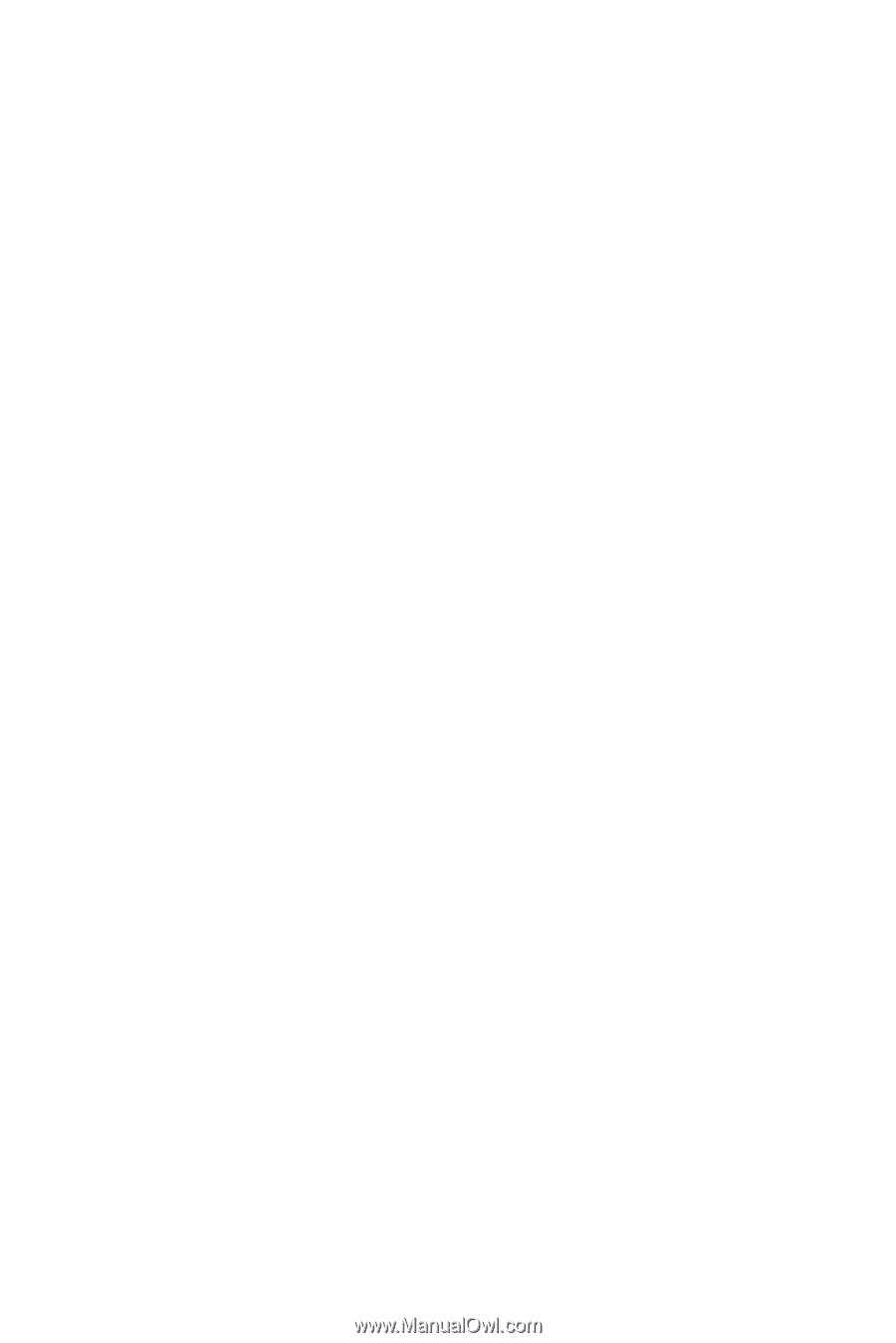
SPH-i700 Series
Portable Digital Telephone
User’s Guide
Please read this manual before operating your
phone, and keep it for future reference.