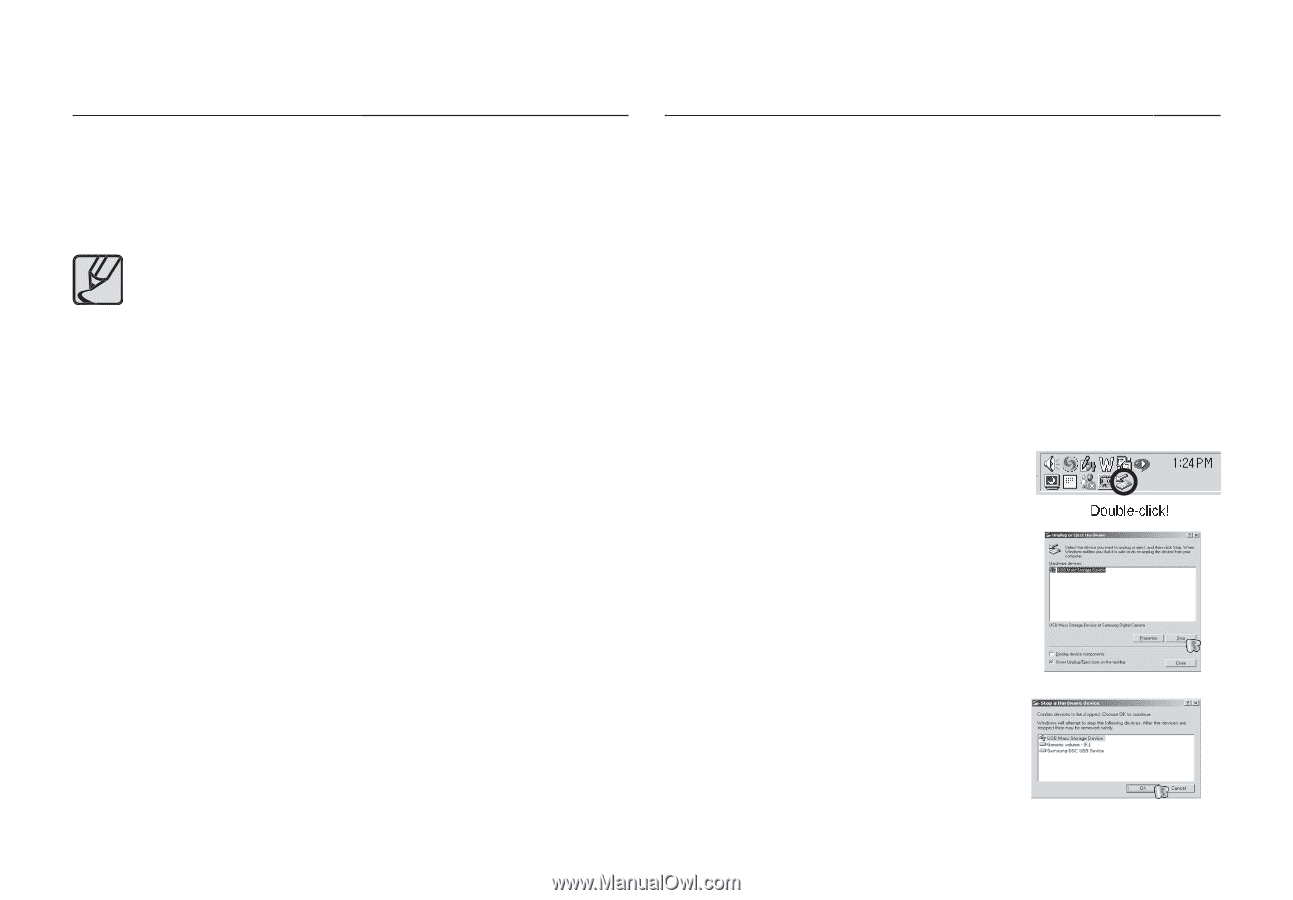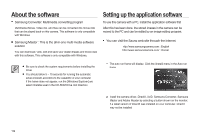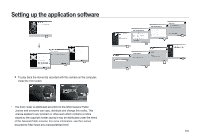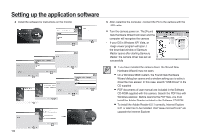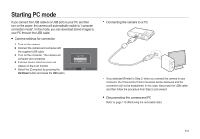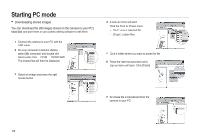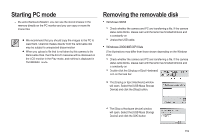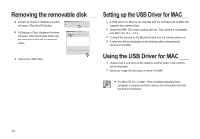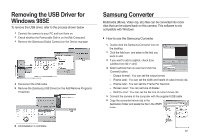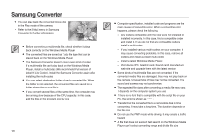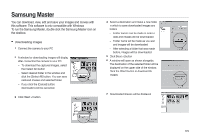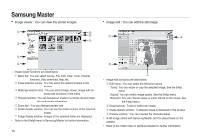Samsung i85 User Manual Ver.1.0 (English) - Page 119
Starting PC mode, Removing the removable disk
 |
View all Samsung i85 manuals
Add to My Manuals
Save this manual to your list of manuals |
Page 119 highlights
Starting PC mode - By using [Samsung Master], you can see the stored images in the memory directly on the PC monitor and you can copy or move the image files. We recommend that you should copy the images to the PC to view them. Opening images directly from the removable disk may be subject to unexpected disconnection. When you upload a file that is not taken by this camera to the Removable Disk, the [File Error!] message will be displayed on the LCD monitor in the Play mode, and nothing is displayed in THUMBNAIL mode. Removing the removable disk Windows 98SE 1. Check whether the camera and PC are transferring a file. If the camera status lamp blinks, please wait until the lamp has finished blinking and is constantly on. 2. Unplug the USB cable. Windows 2000/ME/XP/Vista (The illustrations may differ from those shown depending on the Windows O/S.) 1. Check whether the camera and PC are transferring a file. If the camera status lamp blinks, please wait until the lamp has finished blinking and is constantly on. 2. Double-click the [Unplug or Eject Hardware] icon on the task bar. 3. The [Unplug or Eject Hardware] window will open. Select the [USB Mass Storage Device] and click the [Stop] button. Double-click! 4. The [Stop a Hardware device] window will open. Select the [USB Mass Storage Device] and click the [OK] button. 119