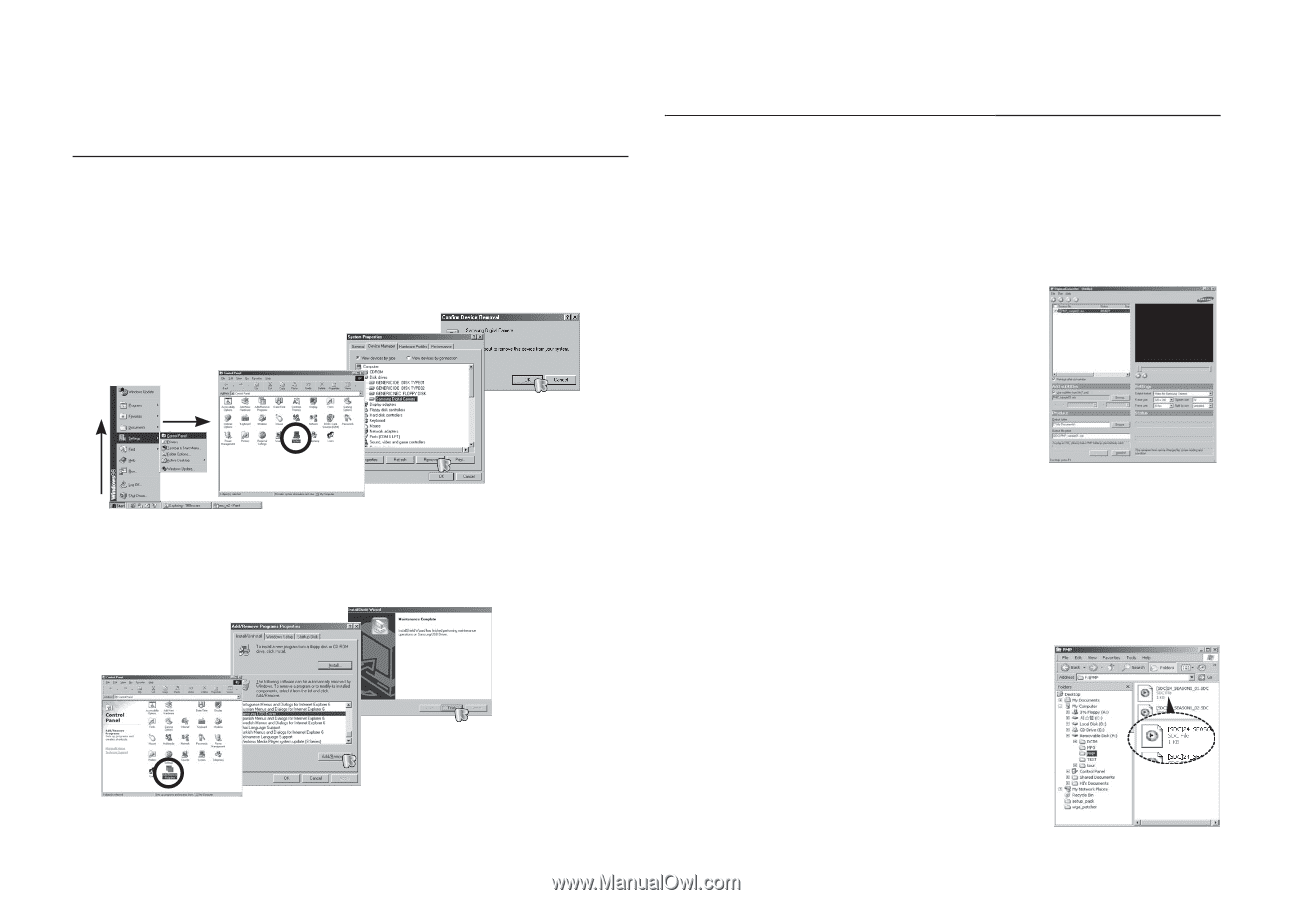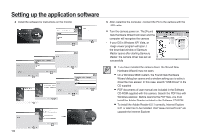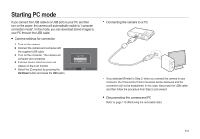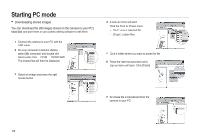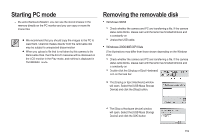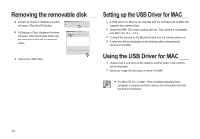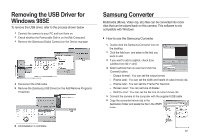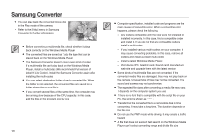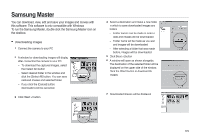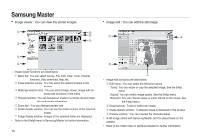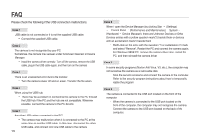Samsung i85 User Manual Ver.1.0 (English) - Page 121
Removing the USB Driver for, Windows 98SE, Samsung Converter
 |
View all Samsung i85 manuals
Add to My Manuals
Save this manual to your list of manuals |
Page 121 highlights
Removing the USB Driver for Windows 98SE To remove the USB driver, refer to the process shown below. 1. Connect the camera to your PC and turn them on. 2. Check whether the Removable Disk is on the [My Computer]. 3. Remove the [Samsung Digital Camera] on the Device manager. 4. Disconnect the USB cable. 5. Remove the [Samsung USB Driver] on the Add/Remove Programs Properties. Samsung Converter Multimedia (Movie, Video clip, etc) files can be converted into movie clips that can be played back on this camera. This software is only compatible with Windows. How to use the Samsung Converter 1. Double click the Samsung Converter icon on the desktop. 2. Click the Add icon and select a file that you want to add. 3. If you want to add a caption, check [Use subtitles from file (*.smi)]. 4. Select settings that you want and click the [Convert] button. - [Output format] : You can set the output format. - [Frame size] : You can set the width and height of output movie clip. - [Frame rate] : You can set fps (Frame Per Second). - [Screen size] : You can set type of display. - [Split by size] : You can set the file size of output movie clip. 5. Connect the camera to the computer with the supplied USB cable. 6. Copy the converted movie clip in the destination folder and paste the file in the [PMP] folder. 6. Uninstallation is complete. 121