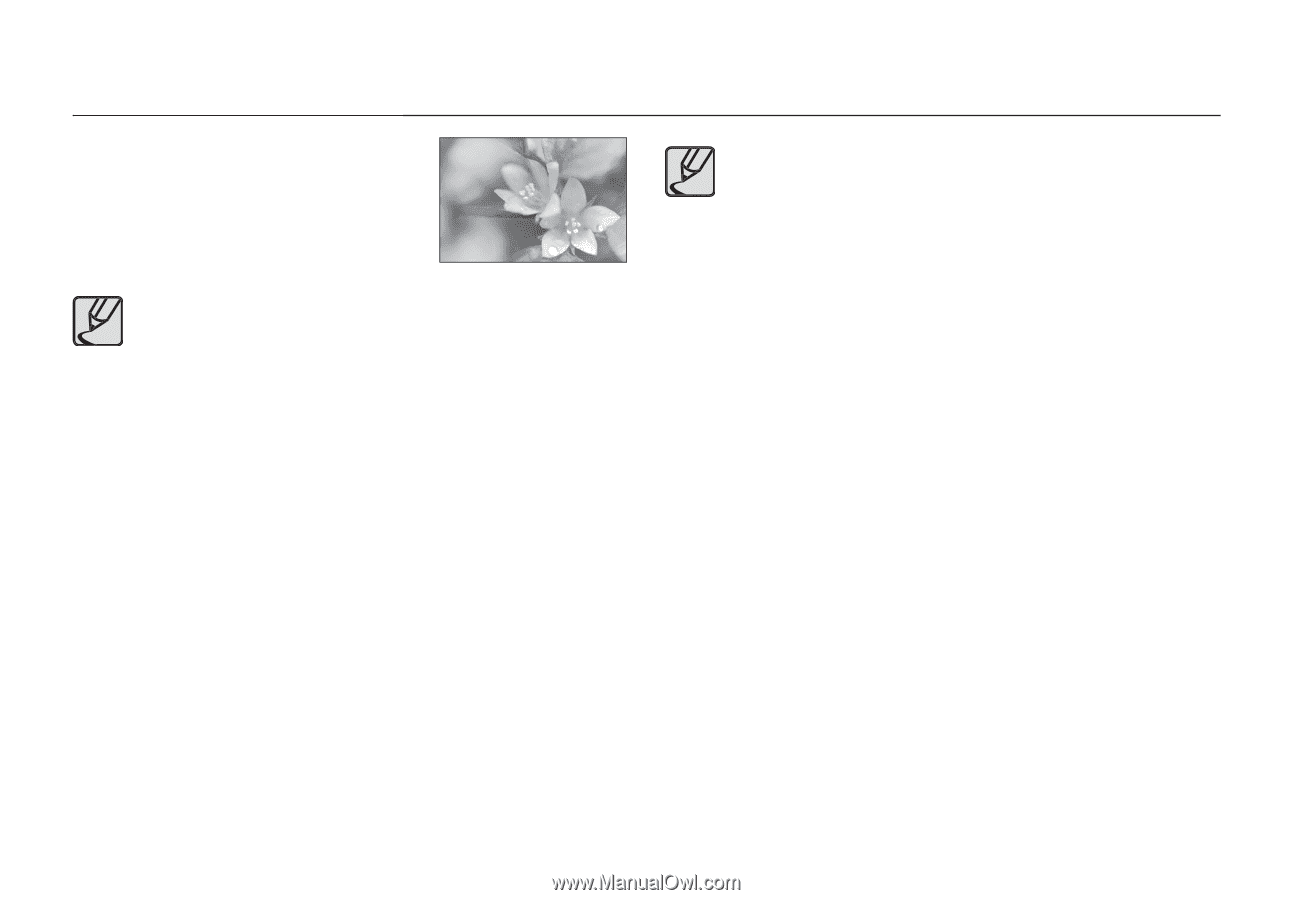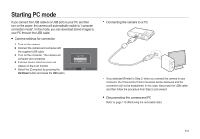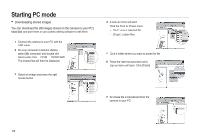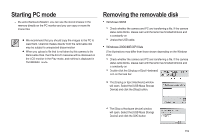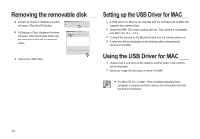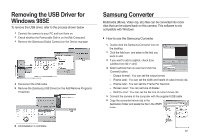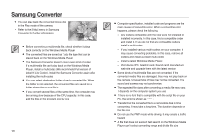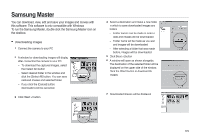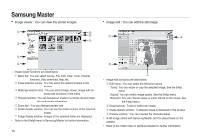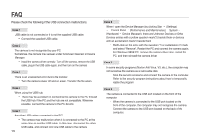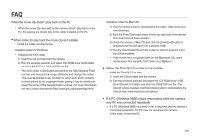Samsung i85 User Manual Ver.1.0 (English) - Page 122
Samsung Converter
 |
View all Samsung i85 manuals
Add to My Manuals
Save this manual to your list of manuals |
Page 122 highlights
Samsung Converter 7. You can play back the converted movie clip in the Play mode of the camera. Refer to the [Help] menu in Samsung Converter for further information. Who bent my camera? Before converting a multimedia file, check whether it plays back correctly on the Windows Media Player. The converted files are saved as *.sdc file type that can be played back on the Windows Media Player. The Samsung Converter doesn't cover every kind of codec. If a multimedia file can't play back on the Windows Media Player, install a multicodec (We recommend Full version of latest K-Lite Codec). Install the Samsung Converter again after installing the multi-codec. You can select destination folder of each converted file. When the folder is not selected, the converted files are saved on a folder where the source file is. If you convert several files at the same time, the computer may be running slow because of the CPU capacity. In this case, add the files in the program one by one. 122 Computer specification, installed code and programs are the main causes of converting error. When a converting error happens, please check the following. - Any codecs compatible with the files were not installed or installed incorrectly. In this case, find a compatible codec and install it. If you do not find any compatible codecs, install a multi-codec. - If you installed various multi-codecs on your computer, it may cause converting problems. In this case, remove all codecs and install a proper multi-codec. - Install a latest Windows Media Player. - Visit device (PC, Graphic card, Sound card) manufacturer web-site and upgrade them with the latest version. Some kinds of multimedia files are not converted. If the converted media files are damaged, they may not play back on the camera. Unusual type of files may not be converted. The sound and scenes may not synchronise. The expected file sizes after converting a media file may vary. It depends on the computer system you use. If there is no font that is compatible with the script file on your PC, the script is shown as Transferring the converted file to a removable disk is time consuming. It may take a long time. The duration depends on the file size. Do not use the PMP mode while driving. It may create a traffic hazard. A file that does not support fast search on the Windows Media Player can't select converting range and divide file size.