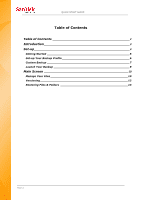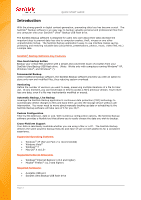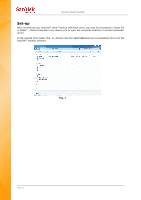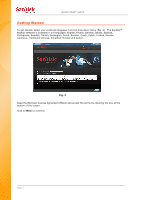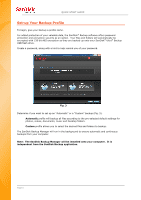SanDisk SDCZ40-016G-A11 Quick Start Guide
SanDisk SDCZ40-016G-A11 - Ultra Backup USB Flash Drive Manual
 |
UPC - 619659053390
View all SanDisk SDCZ40-016G-A11 manuals
Add to My Manuals
Save this manual to your list of manuals |
SanDisk SDCZ40-016G-A11 manual content summary:
- SanDisk SDCZ40-016G-A11 | Quick Start Guide - Page 1
SIRE QUICK START GUIDE - SanDisk SDCZ40-016G-A11 | Quick Start Guide - Page 2
QUICK START GUIDE Table of Contents Table of Contents 2 Introduction 3 Set-up 4 Getting Started 5 Set-up Your Backup Profile 6 Custom Backup 7 Launch Your Backup 9 Main Screen 10 Manage Your Files 10 Versioning 12 Restoring Files & Folders 13 Page 2 - SanDisk SDCZ40-016G-A11 | Quick Start Guide - Page 3
Systems: Windows® XP (Service Pack 2 is recommended) Windows Vista® Windows® 7 Mac OS® X v10.5+ Supported Internet Browsers: Windows® Internet Explorer (v5.0 and higher) Mozilla® Firefox® (v1.0 and higher) Required Hardware: Available USB port SanDisk Ultra Backup USB flash drive - SanDisk SDCZ40-016G-A11 | Quick Start Guide - Page 4
QUICK START GUIDE Set-up After connecting your SanDisk® Ultra® Backup USB flash drive, you may be prompted to "Open file or folder". (Some computers may require you to open the computer directory to locate connected - SanDisk SDCZ40-016G-A11 | Quick Start Guide - Page 5
QUICK START GUIDE Getting Started To get started, select your preferred language from the drop-down menu (Fig. 2). The SanDisk® Backup software is available in 19 languages: English, French, German, Italian, Spanish, Portuguese, Swedish, Danish, Norwegian, Dutch, Russian, Czech, Polish, Turkish, - SanDisk SDCZ40-016G-A11 | Quick Start Guide - Page 6
GUIDE Set-up Your Backup Profile To begin, give your backup a profile name. For added protection of your valuable data, the SanDisk® Backup encrypted with 128-bit AES encryption as they are backed-up onto your SanDisk® Ultra® Backup USB flash drive. Create a password, along with a hint to help remind - SanDisk SDCZ40-016G-A11 | Quick Start Guide - Page 7
QUICK START GUIDE Custom Backup To customize your backup, select which types of files and documents to backup. File Selection This screen displays the folder tree of your computer, allowing you to select the files and folders you want to backup onto your SanDisk® Ultra® Backup USB flash drive (Fig. - SanDisk SDCZ40-016G-A11 | Quick Start Guide - Page 8
Manager allows you to set your main or default backup profile, and it will launch each time you connect your SanDisk Ultra Backup USB flash drive to a computer. Filter by date Backup files from the last instructs the SanDisk Backup software to backup files created or modified within a period of time - SanDisk SDCZ40-016G-A11 | Quick Start Guide - Page 9
QUICK START GUIDE Launch Your Backup Once you have configured your backup preferences and control settings, the SanDisk® Backup application is ready for your first backup. The following screen will appear showing your backup progress (Fig. 6). Fig. 6 Page 9 - SanDisk SDCZ40-016G-A11 | Quick Start Guide - Page 10
. Settings allow you to change your application settings for local and online backup. Help provides you online access to support, FAQ and demos. On-screen action icons (Fig. 7): Backup will manually launch a backup session. Restore will restore your backed up files to any desired location - SanDisk SDCZ40-016G-A11 | Quick Start Guide - Page 11
QUICK START GUIDE View tab View specific files and folders backed up on your SanDisk® Ultra® Backup USB flash drive in this tab (Fig. 9). Fig. 9 Note: You can always access your backed up data manually from your SanDisk Ultra Backup USB flash drive by going to the "My Backup" folder, if the profile - SanDisk SDCZ40-016G-A11 | Quick Start Guide - Page 12
QUICK START GUIDE Versioning Backed-up files with more than one version will appear with a sign. Click the sign to access the different versions of the file (Fig. - SanDisk SDCZ40-016G-A11 | Quick Start Guide - Page 13
QUICK START GUIDE Restoring Files & Folders The SanDisk® Backup software simplifies the restoration of your files or folders to any computer. To restore, follow these easy steps: 1. Click the Restore button (Fig. 11) Fig. - SanDisk SDCZ40-016G-A11 | Quick Start Guide - Page 14
QUICK START GUIDE SanDisk Corporation 601 McCarthy Boulevard Milpitas, CA 95035 USA URL: www.sandisk.com Support: www.sandisk.com/support 80-36-03443 © 2010 SanDisk Corporation Page 14

`````````````````SIRE
QUICK START GUIDE