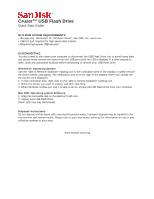SanDisk SDCZ7-016G-A11 Quick Start Guide
SanDisk SDCZ7-016G-A11 - Ultra Cruzer Titanium USB Flash Drive Manual
 |
UPC - 619659052102
View all SanDisk SDCZ7-016G-A11 manuals
Add to My Manuals
Save this manual to your list of manuals |
SanDisk SDCZ7-016G-A11 manual content summary:
- SanDisk SDCZ7-016G-A11 | Quick Start Guide - Page 1
Cruzer™ USB Flash Drive Quick Start Guide MINIMUM SYSTEM REQUIREMEENTS: • Storage only: Windows® XP, Windows Vista®, icon. 2. Unplug your USB Flash Drive. (Note: LED may stay illuminated) Disposal Instructions Do not dispose of this device with unsorted household waste. Improper disposal may be
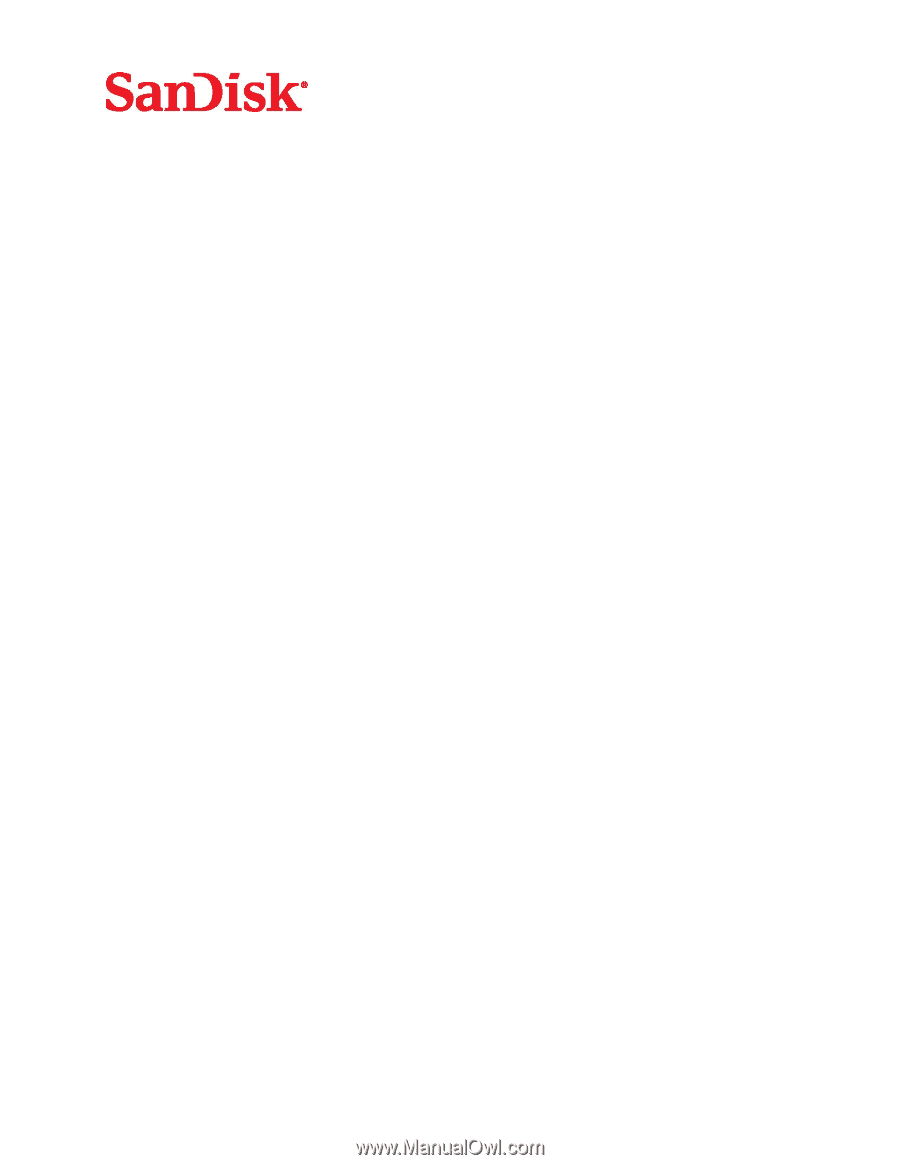
Cruzer™ USB Flash Drive
Quick Start Guide
MINIMUM SYSTEM REQUIREMEENTS:
• Storage only: Windows® XP, Windows Vista®, Mac OS® 10+ and Linux
• USB 2.0 port required for high-speed data transfer
•
Requires high-power USB hub port
DISCONNECTING
You don’t need to shut down your computer to disconnect the USB Flash Drive, but to avoid losing data
you should never remove the device from the USB port while the LED is flashing. If a drive window is
open, close any associated windows before attempting to remove your USB Flash Drive.
Windows® Operating System
Use the “Safe to Remove Hardware” hotplug icon in the notification area of the taskbar to safely remove
the device before unplugging. The notification area is to the right of the taskbar where you usually see
the current time displayed.
1. In the notification area, right-click on the “safe to remove hardware” hotplug icon.
2. Select the device you want to unplug, and then click Stop.
3. When Windows notifies you that it is safe to do so, unplug the USB Flash Drive from your computer.
Mac OS® Operating system Software
1. Drag the removable disk to the desktop Trash icon.
2. Unplug your USB Flash Drive.
(Note: LED may stay illuminated)
Disposal Instructions
Do not dispose of this device with unsorted household waste. Improper disposal may be harmful to the
environment and human health. Please refer to your local waste authority for information on return and
collection systems in your area.
www.sandisk.com/wug