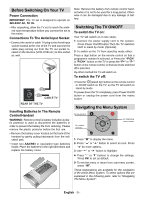Sanyo CE32LD81 Instruction Manual
Sanyo CE32LD81 Manual
 |
View all Sanyo CE32LD81 manuals
Add to My Manuals
Save this manual to your list of manuals |
Sanyo CE32LD81 manual content summary:
- Sanyo CE32LD81 | Instruction Manual - Page 1
INSTRUCTION MANUAL Colour television CE32LD81-B ENGLISH 1 - 27 Please read this Instruction book before using your television. We wish you many hours of pleasure from your new television. Problems with set-up? Call 0870 240 7475 - Sanyo CE32LD81 | Instruction Manual - Page 2
Contents Remote Control Buttons ...2 LCD TV ...2 Preparation ...3 Safety Precautions ...3 Before Switching On Your TV ...5 Switching The TV ON/OFF ...5 Navigating the Menu System ...5 Initial Settings ...6 Basic Operations ...7 Everyday Operation ...7 IDTV Menu System ...9 Analogue TV Menu System - Sanyo CE32LD81 | Instruction Manual - Page 3
Remote Control Buttons = Stand By 32 = Cursor Up 31 = Cursor Right 30 = Info 29 28 0 - 9 = Direct Programme -/-- / EXIT = No function P + = Programme Up + = Volume Up 27 TV DTV = TV / DTV AV /SOURCE = External Source 26 Yellow button = Feature Menu 25 Blue button = Installation - Sanyo CE32LD81 | Instruction Manual - Page 4
10 cm free all around the set. To prevent any fault and unsafe situations, please do not place any objects on top of the set. Use this apparatus in moderate climates. Features • Remote controlled colour LCD TV. • Fully integrated Digital TV (DVB-T) • 100 programmes from VHF, UHF bands or cable chan - Sanyo CE32LD81 | Instruction Manual - Page 5
thin film transistors, giving you fine picture details. Occasionally, a few non-active pixels may appear on the screen as a fixed point of blue, green or red. Please note that this does not affect the performance of your product." "DO NOT LEAVE YOUR TV AT STAND-BY OR OPERATING WHEN YOU LEAVE YOUR - Sanyo CE32LD81 | Instruction Manual - Page 6
from the indicated part. • Insert two AAA/R03 or equivalent type batteries inside. Place the batteries in the right directions and replace the battery cover. • Press the " (stand-by)" button on the remote control or On/Off switch on the TV, so the TV will switch to stand-by mode. To power down the - Sanyo CE32LD81 | Instruction Manual - Page 7
Settings When the TV is turned on for the first time, it is in the digital mode. Because this is the first time the TV is used, there , the following message asking for analogue channel search appears on the screen. TV switches to the analogue TV mode. UK P 03 - C 04 63.75 MHz 6% 63.75 MHz Do - Sanyo CE32LD81 | Instruction Manual - Page 8
channel picture along with an information banner at the bottom of the screen. This will remain on the screen for approximately three seconds. The information banner can also be displayed at any time while watching TV by pressing the "INFO" button on the remote control. Now: 50/50 Next: Ace Lighting - Sanyo CE32LD81 | Instruction Manual - Page 9
50. Four Text 800. BLUE/LEFT1k... 801. CCIR17/1kHz... . ELECTRONIC PROGRAMME GUIDE(7 Day) Saturday light servic es c annot be used while subtitles are on. Would you like to turn subtitles off now? Yes No Digital Teletext With Digital terrestrial broadcasting (DVB-T), in addition to pictures - Sanyo CE32LD81 | Instruction Manual - Page 10
instructions the picture being TV DTV " button to turn IDTV on while TV is in analogue mode. Press the "M" button. The menu below appears on the screen: Main Menu Channel List Installation Configuration Timers Language TV Setup Common Interface Channel List Using the or button on the remote control - Sanyo CE32LD81 | Instruction Manual - Page 11
the channel list. Then the message below appears on the screen. The selected service will be permanently deleted. Are you sure? Yes No Press or button to Enter Lock Key Enter the password using the digit buttons on the remote control. The Lock icon will now be displayed next to the selected - Sanyo CE32LD81 | Instruction Manual - Page 12
of the screen and then, in turn, highlight each channel you want to SELECTbutton on your remote c ontrol to parts: Automatic Search Manual Search Installation Add New Channels Automatic Search First Time Installation Manual numbers. Some services may not FIRSTTIME INSTALLATION The user can use this TV - Sanyo CE32LD81 | Instruction Manual - Page 13
the menu. Main Menu Channel List Installation Configuration Timers Language TV Setup Common Interface The various configuration functions are displayed in Now&Next V.1.5 APS is running... Change Default Audio Language i More Audio Language UK P 03 - C 04 63.75 MHz 6% 63.75 MHz Cancel After - Sanyo CE32LD81 | Instruction Manual - Page 14
on page 13. Use or button to turn on/off favourite mode. If the "Favourite not work. Search For New Version (Manual upgrade) Manual upgrade starts if the "Search for New user cannot add channels. Changes will be updated after exiting Configuration Menu. Timers You can set a timer to switch the TV - Sanyo CE32LD81 | Instruction Manual - Page 15
Mode Active Inactive Inactive Inactive Inactive Inactive Installation Configuration Timers Language TV Setup Toggle Mode MENU Exit SELECT Edit Timer i More Common time and date are each set with the digit buttons on the remote control in 24-hour format. • Use the or button to highlight the - Sanyo CE32LD81 | Instruction Manual - Page 16
Refer to the module instruction manual for details of the settings. Analogue TV Menu System Picture Menu PICTURE Mode Contrast Brightness Sharpness Colour Timers Language TV Setup Common Interface In picture menu if PC,YPbPr or HDMI modes are selected, resolution information is displayed at the - Sanyo CE32LD81 | Instruction Manual - Page 17
Turn this feature on when you are watchingfilms to see the fast motion scenes clearly. Picture Zoom By pressing / button select Picture Zoom. Use / buttons, to change picture Classic or User. Select -32 and only if the selected channel supports that mode. AVL By effect of the TV By pressing - Sanyo CE32LD81 | Instruction Manual - Page 18
on or off.When on is selected, the TV can only be controlled by the remote control handset. In this case the control panel buttons will not work. Hence, if one , to set Ext-2 Out to TV/DTV, EXT1, FAV, Audio YPbPr or Audio PC. Note: The Blue Background feature can be turned on or off by pressing " - Sanyo CE32LD81 | Instruction Manual - Page 19
pressing the navigation buttons to see all the programmes in TV mode (except the AV mode). By cursor action, APS is running... UK P 03 - C 04 63.75 MHz 6% 63.75 MHz Cancel Whenever you press the "BLUE" button, A.P.S. buttons on the remote control. There are 100 program storage between 0 and 99. English - Sanyo CE32LD81 | Instruction Manual - Page 20
Stored..." will be displayed on the screen. Source menu By pressing " " / " " button, select the fifth icon. Source menu appears on the screen. SOURCE TV DTV EXT-1 EXT-2 EXT-2 S In source menu, highlight a source by pressing / button and switch to that mode by pressing " " or "OK" button. Source - Sanyo CE32LD81 | Instruction Manual - Page 21
PC's resolution correctly before connecting to the TV. See the table on Appendix page. • Use 15-pin display cable to connect a PC to the LCD TV. Menu System in PC mode Sound Menu/Feature Menu The items in these menus are described at Sound & Feature Menu explained in "Menu System". PC Picture Menu - Sanyo CE32LD81 | Instruction Manual - Page 22
want to change the ZOOM mode, change to another ZOOM mode manually. Zoom: This uniformly stretches the left and right sides of a normal picture (4:3 aspect ratio) to fill the wide TV screen. Subtitle: This zooms up the wide picture (16:9 aspect ratio) with subtitles to the full screen. 4:3 Use to - Sanyo CE32LD81 | Instruction Manual - Page 23
buttons of your remote control. • Ensure that the TV is receiving a page of text. The view text services press " ". To return normal until the button pressed again. Fastext Your TV supports the 500 page Teletext system. When the appropriate RED, GREEN, YELLOW or BLUE button in order to reach the - Sanyo CE32LD81 | Instruction Manual - Page 24
LCD Television is capable of displaying High Definition pictures display resolution. TV And Video Recorder • Connect the aerial cables. Better picture quality TV, consult your dealer.) Audio Lineout To connect the external speakers to your TV, use the Headphone Line Out of the TV. Additionally, turn - Sanyo CE32LD81 | Instruction Manual - Page 25
? Are suitable plugs used to connect the aerial? If you are in doubt, consult your dealer. No Picture means that your TV is not receiving a transmission. Have you selected the correct button on the remote control?Try once more. Sound You can not hear any sound. Did you perhaps inter- rupt the sound - Sanyo CE32LD81 | Instruction Manual - Page 26
. The following table is an illustration of some of the typical video display modes. Mode Resolution Fre que ncy Horizontal Vertical Hor.(kHz) Ver.(Hz) 1 640 480 31,5 60 75 ohm coaxial cable 75 VHF/UHF Rear of TV Appendix C: Connect Peripheral Equipment HEADPHONE VIDEO ANT.IN AUDIO - Sanyo CE32LD81 | Instruction Manual - Page 27
/Off Switch HDMI Input 2 HDMI Input 1 For Service Use Only SCART 2 SCART 1 Component Audio Inputs Component Video Inputs (YBPbr) RF PC Audio Input PC Input CI Slot 2A2C0~V5-204H0zV POWER Note: Because FAV CVBS and SVHS Y are connected parallelly, the picture may blend if the two peripherals are - Sanyo CE32LD81 | Instruction Manual - Page 28
instruction carefully before attempting to connect this unit to the mains supply. MAINS (AC) OPERATION The wires in the mains lead are coloured in accordance with the following code : GREEN & YELLOW (Earth) (if there is earth cable) FUSE BLUE COVER. NO USER SERVICEABLE PARTS INSIDE. - Sanyo CE32LD81 | Instruction Manual - Page 29
- Sanyo CE32LD81 | Instruction Manual - Page 30
, batteries or other consumables or parts. Units not originally supplied by SANYO Europe Ltd through a UK Reseller. Dear Customer. Thank you for buying SANYO. This equipment should give you many years of pleasure and faithful service but in the event that a fault occurs, the following notes for