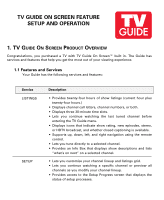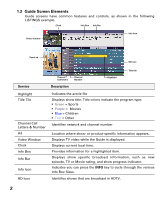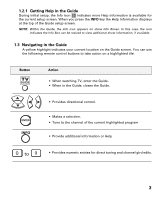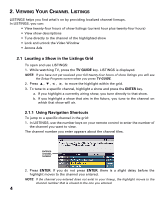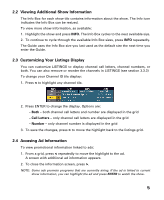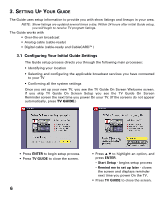Sanyo DP32649 TV Guide Manual
Sanyo DP32649 - 32" LCD TV Manual
 |
View all Sanyo DP32649 manuals
Add to My Manuals
Save this manual to your list of manuals |
Sanyo DP32649 manual content summary:
- Sanyo DP32649 | TV Guide Manual - Page 1
time slots. • Lets you continue watching the last tuned channel before entering the TV Guide menu. • Displays icons that indicate show rating, new episodes, stereo, or HDTV broadcast, and whether closed captioning is available. • Supports up, down, left, and right navigation using the remote control - Sanyo DP32649 | TV Guide Manual - Page 2
indicate the program type: • Green = Sports • Purple = Movies • Blue = Children • Teal = Other Identifies network and channel number Location where show- or product-specific information appears. Displays TV video while the Guide is displayed. Displays current local time. Provides information for - Sanyo DP32649 | TV Guide Manual - Page 3
location on the Guide screen. You can use the following remote control buttons to take action on a highlighted tile: Button Action • When watching TV, enter the Guide. • When in the Guide, closes the Guide. • Provides directional control. • Makes a selection. • Tune to the channel of the current - Sanyo DP32649 | TV Guide Manual - Page 4
) • View show descriptions • Tune directly to the channel of the highlighted show • Lock and unlock the Video Window • Access Ads 2.1 Locating a Show in the Listings Grid To open and use LISTINGS: 1. While watching TV, press the TV GUIDE key. LISTINGS is displayed. NOTE: If you have not yet received - Sanyo DP32649 | TV Guide Manual - Page 5
Guide uses the Info Box size you last used as the default size the next time you enter the Guide. 2.3 Customizing Your Listings Display You can customize LISTINGS to display channel call letters, channel ad. A screen with additional ad information appears. 2. To close the information screen, press >. - Sanyo DP32649 | TV Guide Manual - Page 6
broadcast services you have connected to your TV • Confirming all the system settings Once you set up your new TV, you see the TV Guide On Screen Welcome screen. If you skip TV Guide On Screen Setup you see the TV Guide On Screen Reminder screen the next time you power On your TV. (If the screens do - Sanyo DP32649 | TV Guide Manual - Page 7
> to highlight Next. d. Press ENTER to go to Screen 4. NOTE: If you do not have cable service, you must select Antenna in order to receive a channel lineup and listings. If you have multiple services connected to your TV, chose the one service for which you want to receive TV Guide listings. 7 - Sanyo DP32649 | TV Guide Manual - Page 8
5 Helpful Information a. Press ENTER to make the selection. Important: In order to begin to receive your listings, power the TV Off when not in use. Within 24 hours, you will begin to receive TV show listings. It is normal for the TV to change channels while the TV is Off and the Guide is setting - Sanyo DP32649 | TV Guide Manual - Page 9
Press TV GUIDE to open the On Screen Guide. 2. Press MENU to make the Setup screen appear. 3. Highlight Display setup progress and press ENTER. The Setup Progress screen appears. NOTE: The Setup Progress screen appears each time you enter the Guide prior to receiving your initial 24 hours of channel - Sanyo DP32649 | TV Guide Manual - Page 10
you entered during initial Guide setup at any time. This is useful if you want to change your connected broadcast service or move your TV to a new ZIP or Postal Code. To change your system settings: 1. Press MENU in the On sceen Guide to make the Setup screen appear. 2. Highlight Change system - Sanyo DP32649 | TV Guide Manual - Page 11
for your area. To select an alternate channel lineup: 1. Press MENU in the On sceen Guide to make the Setup screen appear. 2. Highlight Change system settings and press ENTER. The Guide confirmation screen appears. 3. Press M to highlight Yes, but my channel lineup is incorrect and press ENTER. 11 - Sanyo DP32649 | TV Guide Manual - Page 12
directly in the Channel Editor screen. Your settings determine how the channel is displayed in LISTINGS. NOTE: The default settings for each channel are determined by the transmitted data received by your TV. To modify your channel settings: 1. Press MENU in the On sceen Guide to make the Setup - Sanyo DP32649 | TV Guide Manual - Page 13
data determines the default setting for each channel. Use your remote control the make the appropriate changes. To do this, highlight the portion of the row you want to modify and follow the instructions provided onscreen in the Info Box. Option Channel position Channel displays in Listings grid
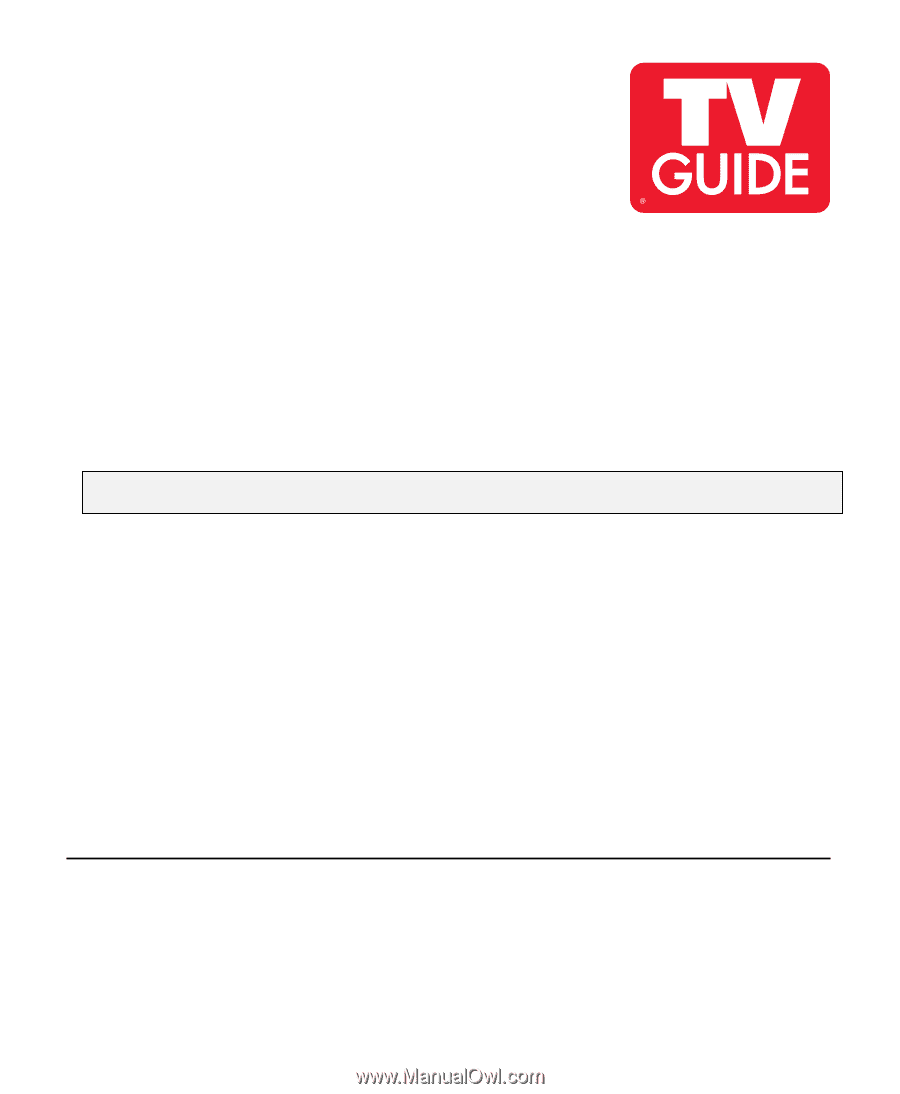
1. TV G
UIDE
O
N
S
CREEN
P
RODUCT
O
VERVIEW
Congratulations, you purchased a TV with TV Guide On Screen™ built in. The Guide has
services and features that help you get the most out of your viewing experience.
1.1 Features and Services
Your Guide has the following services and features:
•
Provides twenty-four hours of show listings (current hour plus
twenty-four hours.)
•
Displays channel call letters, channel numbers, or both.
•
Displays three 30-minute time slots.
•
Lets you continue watching the last tuned channel before
entering the TV Guide menu.
•
Displays icons that indicate show rating, new episodes, stereo,
or HDTV broadcast, and whether closed captioning is available.
•
Supports up, down, left, and right navigation using the remote
control.
•
Lets you tune directly to a selected channel.
•
Provides an Info Box that displays show descriptions and lists
“what’s on next” on a selected channel.
Service
Description
LISTINGS
•
Lets you customize your channel lineup and listings grid.
•
Lets you continue watching a specific channel or preview all
channels as you modify your channel lineup.
•
Provides access to the Setup Progress screen that displays the
status of setup processes.
SETUP
TV GUIDE ON SCREEN FEATURE
SETUP AND OPERATION