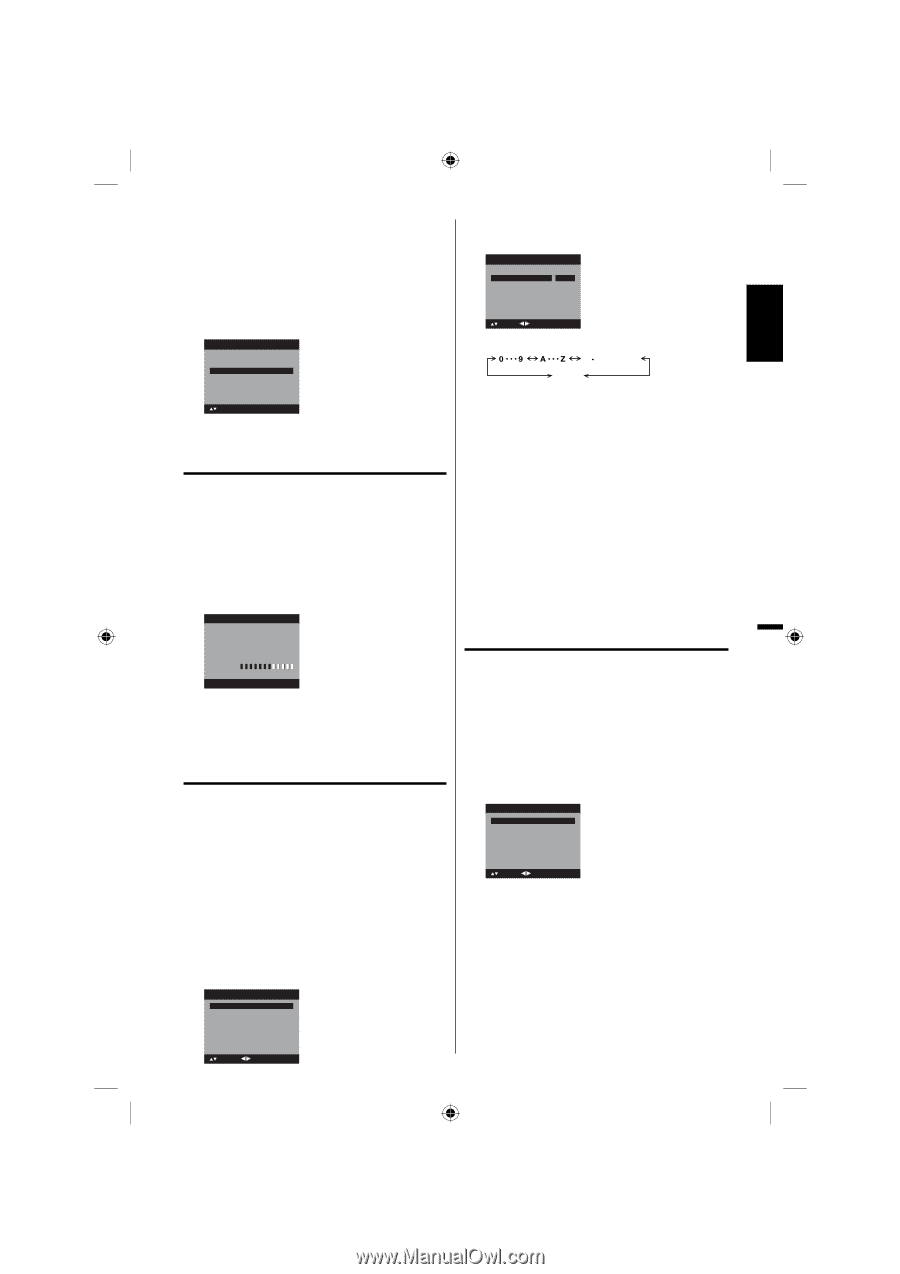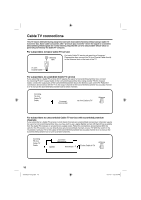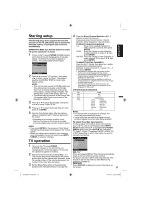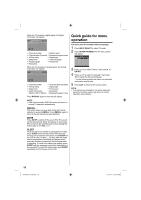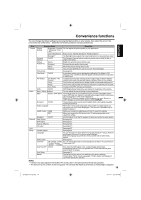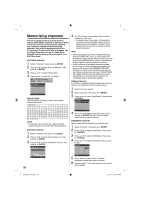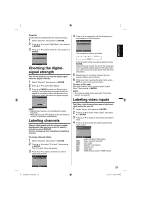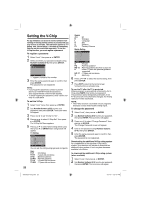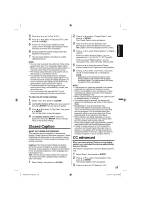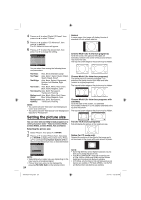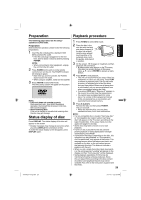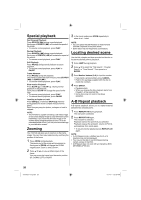Sanyo DP32670 Owners Manual - Page 21
Checking the digital, signal strength, Labeling channels, Labeling video inputs
 |
UPC - 086483077494
View all Sanyo DP32670 manuals
Add to My Manuals
Save this manual to your list of manuals |
Page 21 highlights
ENGLISH Clear All All channels are deleted from the channel memory. 1 Select "Channel", then press ▶ or ENTER. 2 Press ▲ or ▼ to select "Add/Delete", then press ▶ or ENTER. 3 Press ▲ or ▼ to select "Clear All", then press ▶ or ENTER. Add/Delete Adding Channel >> Add/Delete >> Clear All >> : Select ENTER:Set Checking the digitalsignal strength This TV will allow you to view the digital signal meter for digital channels. 1 Select "Channel", then press ▶ or ENTER. 2 Press ▲ or ▼ to select "DTV Signal". 3 Press ▶ or ENTER to check the Digital-signal strength. The Digital-Signal strength screen will appear. If necessary, adjust the direction of the antenna to obtain the maximum signal strength. DTV Signal 4 Press ◀ or ▶ repeatedly until the character you want appears in the first space. Ch Label Channel Number Ch Label Label Clear 15-1 A >> : Select : Adjust ENTER:Set The characters rotation as follows: SPACE If the character which you desire appears, press ENTER. Repeat this step to enter the rest of the characters. If you would like a blank space in the label name, you must choose the empty space from the list of characters. 5 Repeat steps 3-4 for other channel.You can assign a label to each channel. 6 When you finish inputting the label name, press EXIT to return to the normal screen. To clear a Ch Label After step 3 above, press ▲ or ▼ to select "Label Clear", then press ▶ or ENTER. NOTE: • The channel labels will be reset after "Automatic Search" on page 20. Labeling video inputs 0 Signal Level 50 100 NOTE: • Signal meter feature is not available for analog channels. • After 240 seconds, DTV Signal screen will return to normal TV-operation automatically. Labeling channels Channel label appear with the channel number display each time you turn on the TV, select a channel, or press DISPLAY. You can choose any four characters to identify a channel. To create channel labels 1 Select "Channel", then press ▶ or ENTER. 2 Press ▲ or ▼ to select "Ch Label", then press ▶ or ENTER. The "Ch Label" menu will appear. 3 Press ◀ or ▶ to select a channel you want to label, then press ▼. Ch Label Channel Number Ch Label Label Clear 15-1 CH-1 >> The Video Label feature allows you to label each input source for your TV. 1 Select "Setup", then press ▶ or ENTER. 2 Press ▲ or ▼ to select "Video Label", then press ▶ or ENTER. 3 Press ▲ or ▼ to select an input which you want to label. 4 Press ◀ or ▶ to select the desired label for that input source. Video Label Video1 - Video2 - Component - HDMI1 - HDMI2 - : Select - VCR DVD DTV SAT CBL HD : Adjust : Uses the default label name : Video cassette recorder : DVD video : Digital TV set-top box : Satellite box : Cable box : HDMI device (only for HDMI inputs) : Select : Adjust 21 54H0521A_eng.indd 21 3/17/10 4:27:57 PM