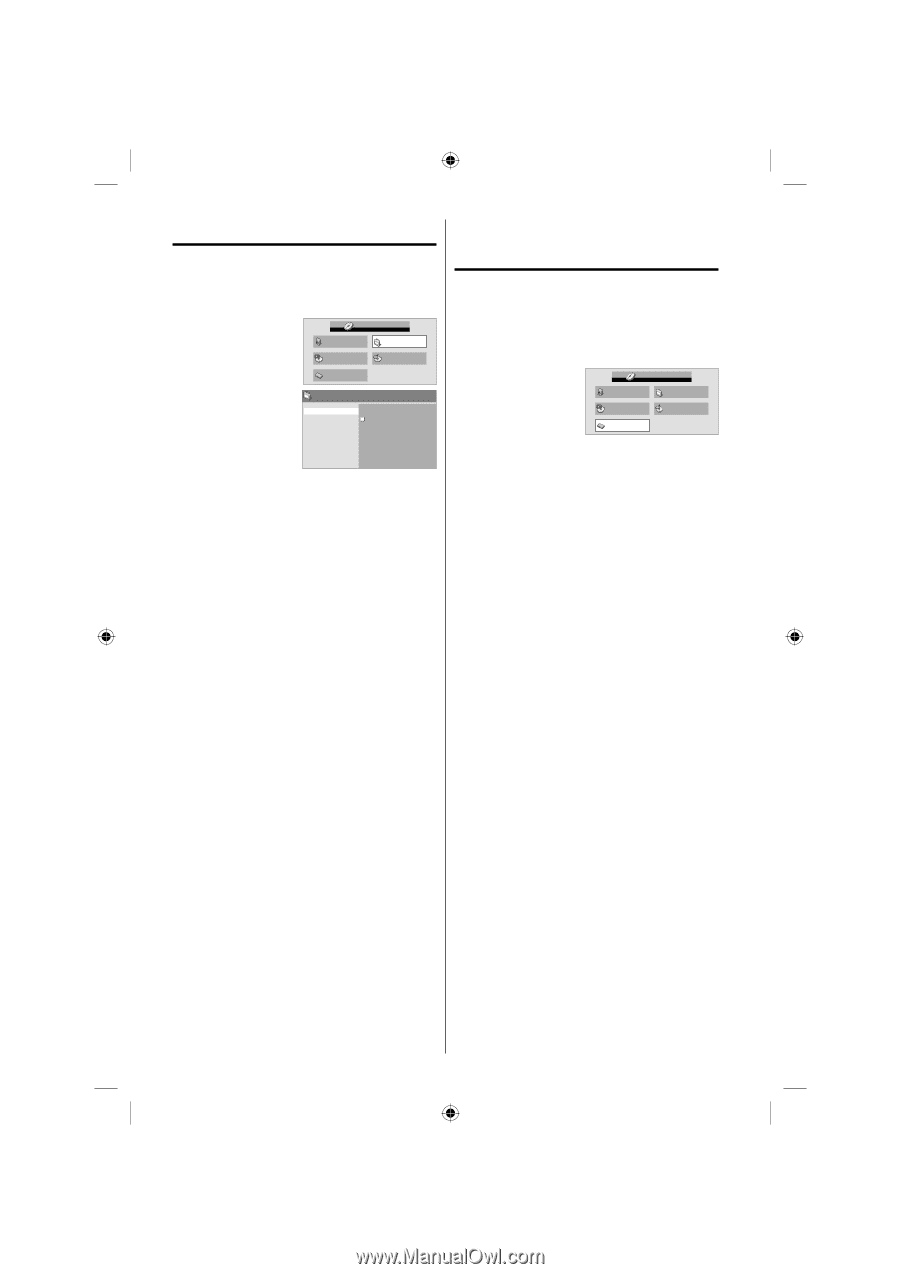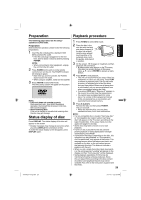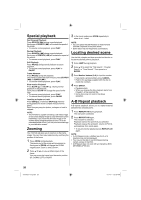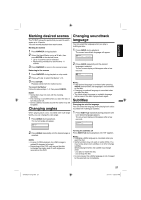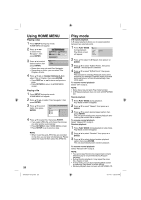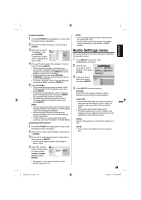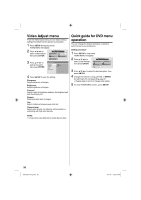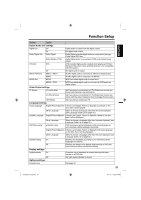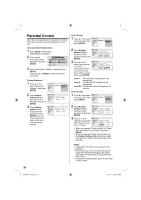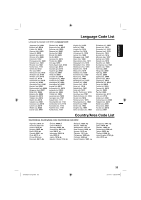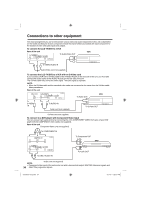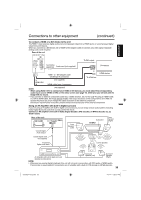Sanyo DP32670 Owners Manual - Page 30
Video Adjust menu, Quick guide for DVD menu, operation
 |
UPC - 086483077494
View all Sanyo DP32670 manuals
Add to My Manuals
Save this manual to your list of manuals |
Page 30 highlights
Video Adjust menu From the Video Adjust menu you can adjust various settings that affect how the picture is presented. 1 Press SETUP during stop mode. HOME MENU will appear. 2 Press to select "Video Adjust", then press ENTER. HOME MENU DVD Audio Settings Video Adjust Play Mode Disc Navigator 3 Press to setting the option, then press ENTER. Initial Settings Video Adjust Sharpness Brightness Contrast Gamma Hue Chroma Level Fine Standard Soft 4 Press SETUP to save the setting. Sharpness Adjust sharpness of images. Brightness Adjust brightness of images. Contrast Adjust a ratio of brightness between the brightest part and the darkest part. Gamma Emphasize dark part of images. Hue Adjust a balance between green and red. Chroma Level Adjust color density. It is effective with animation or something with high color density. Quick guide for DVD menu operation You can change the default settings to customize performance to your preference. Setting procedure 1 Press SETUP in stop mode. HOME MENU will appear. 2 Press to select "Initial Settings", then press ENTER. HOME MENU DVD Audio Settings Video Adjust Play Mode Disc Navigator Initial Settings 3 Press to select the desired option, then press ENTER. 4 Change the selection using or ENTER, by referring to the corresponding page 31. • Repeat steps 3 and 4 to change other option. 5 To clear HOME MENU screen, press SETUP. NOTE: • It may not be very effective for some discs or files. 30 54H0521A_eng.indd 30 3/17/10 4:28:03 PM