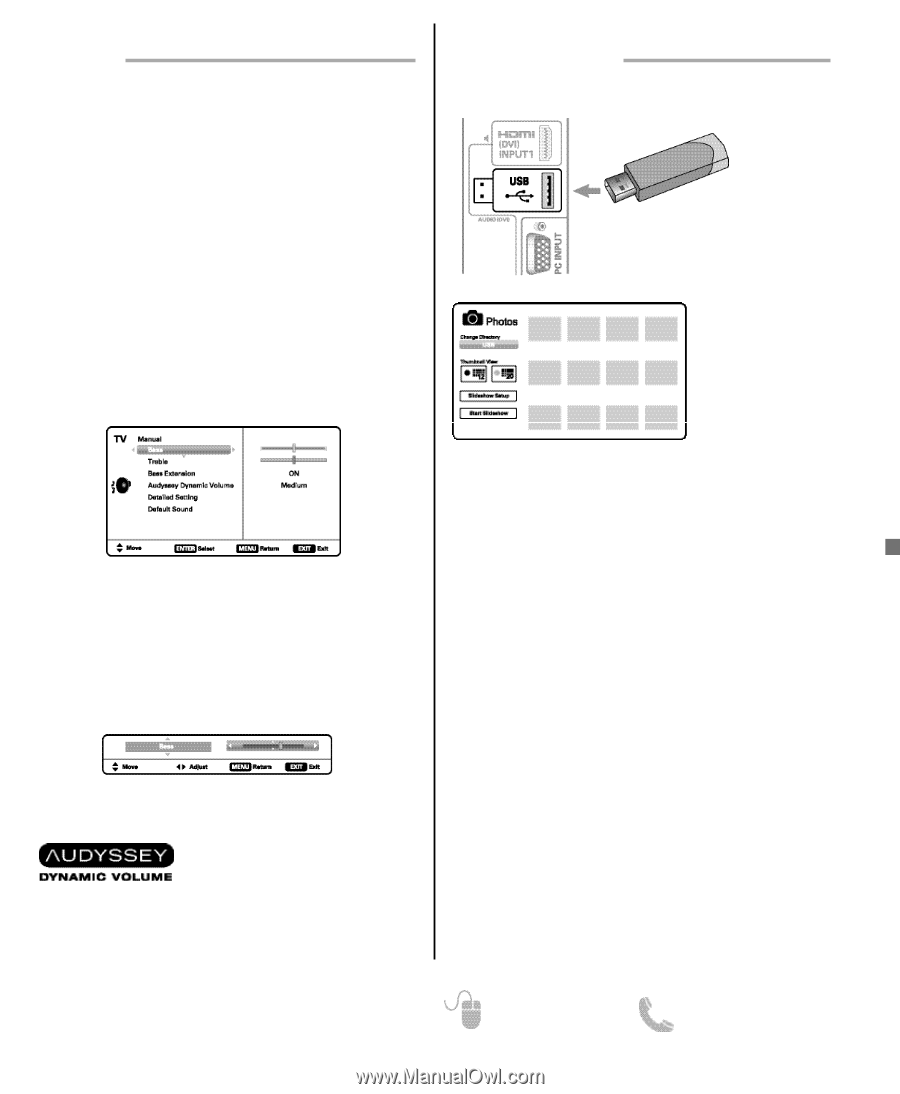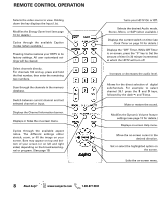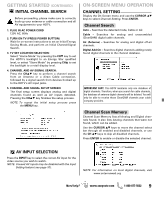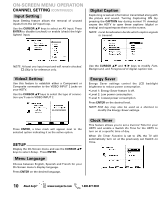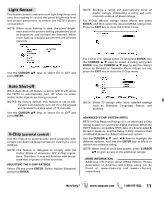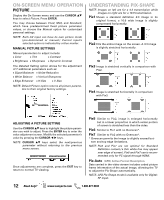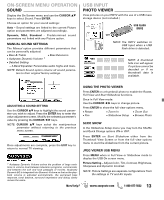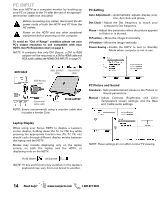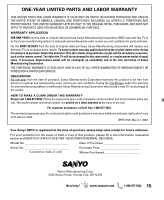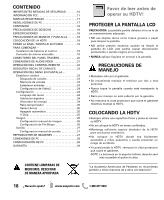Sanyo DP42841 Owners Manual - Page 13
On-screen Menu Operation, Usb Input - problems
 |
View all Sanyo DP42841 manuals
Add to My Manuals
Save this manual to your list of manuals |
Page 13 highlights
ON-SCREEN MENU OPERATION SOUND Display the On Screen menu and use the CURSOR LM keys to select Sound. Press ENTER. Choose an option for your sound settings: Auto - Sound settings are linked to the current Picture option and parameters are adjusted accordingly. Dynamic, Mild, Standard - Predetermined sound parameters not linked with any Picture option. MANUAL SOUND SETTINGS The Manual option provides different parameters that can be personally adjusted: • Bass & Treble • Bass Extension • Audyssey Dynamic Volume 1 • Detailed Setting - 4-Band Equalizer: Personalize audio highs and lows. NOTE: Default Sound option returns all sound parameters to their original factory settings. USB INPUT PHOTO VIEWER View pictures on your HDTV with the use of a USB mass storage device (not included.) USB FLASH DRIVE NOTE: The HDTV switches to USB Input when a USB flash drive is detected. NOTE: A thumbnail hide icon will appear if a picture cannot be decoded or if no thumbnail data is available. USING THE PHOTO VIEWER ADJUSTING A SOUND SETTING Use the CURSOR LM keys to highlight the sound param- eter you wish to adjust. Press the ENTER key to enter the value adjustment screen. Modify the selected parameter's value by pressing the CURSOR keys. NOTE: CURSOR LM keys select the next/previous parameter without returning to the previous menu screen. Press ENTER on a thumbnail photo to enable the Rotate, Full View and Start Slideshow functions. Once in Full View mode: Use the CURSOR keys to change picture. Press ENTER to show the full view options menu. • Rotate • Pan • Zoom In • Zoom Out • Slideshow Setup • Browse Photo SLIDE SHOW In the Slideshow Setup menu you may turn the Shuffle and Quick Change options ON or OFF. Once adjustments are complete, press the EXIT key to return to normal TV viewing. Press ENTER on Start Slideshow either from the Thumbnail View Screen or from the full view options menu to start the slideshow from the current picture. JPEG VIEWER USB MENU 1 Audyssey Dynamic Volume solves the problem of large variations in volume level between television programs, commercials, and between the soft and loud passages of movies. Audyssey Dynamic EQ is integrated into Dynamic Volume so that as the playback volume is adjusted automatically, the perceived bass response, tonal balance, surround impression and dialog clarity remain the same. Press MENU when in Full View or Slideshow mode to display the USB On screen menu. Picture Setting - Adjust Color, Tint, Contrast, Brightness, Sharpness and Dynamic Contrast. NOTE: Picture Settings are separate configurations from the settings in TV and AV inputs. Need help? www.sanyoctv.com 1-800-877-5032 13