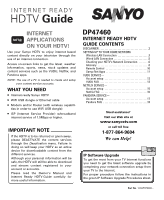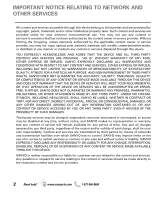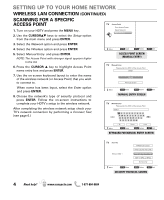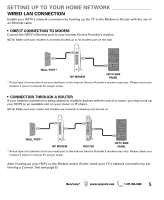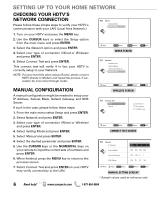Sanyo DP47460 Internet Ready Guide
Sanyo DP47460 - 47" Diagonal Internet Ready LCD HDTV Manual
 |
View all Sanyo DP47460 manuals
Add to My Manuals
Save this manual to your list of manuals |
Sanyo DP47460 manual content summary:
- Sanyo DP47460 | Internet Ready Guide - Page 1
's Manual and Internet Ready HDTV Guide carefully for more useful information. DP47460 INTERNET READY HDTV GUIDE CONTENTS DISCLAIMER 2 SETTING UP TO YOUR HOME NETWORK Wireless LAN Connection 3 Wired LAN Connection 5 Checking your HDTV's Network Connection 6 Glossary 8 Remote Control 10 Sanyo - Sanyo DP47460 | Internet Ready Guide - Page 2
notice, and SANYO makes no representation or warranty that any content or service will remain available for services are transmitted by third parties by means of networks and transmission facilities over which SANYO has no control. SANYO may impose limits on the use of or access to certain services - Sanyo DP47460 | Internet Ready Guide - Page 3
SETTING UP TO YOUR HOME NETWORK WIRELESS LAN (LOCAL AREA NETWORK) CONNECTION Enable your HDTV's network connection by hooking up the supplied WiFi USB dongle to any of the two USB ports on your HDTV. (For a Wired connection with an Ethernet cable please see page 5.) AUDIO (DVI) WiFi USB dongle - Sanyo DP47460 | Internet Ready Guide - Page 4
on-screen instructions to complete your HDTV's setup to the wireless network. After completing the wireless network setup check your TV's network connection by performing a Connect Test (see page 6.) ACCESS POINT SCREEN (MANUAL ENTRY) MANUAL ENTRY SCREEN KEYBOARD FOR MANUAL ENTRY SCREEN 4 Need - Sanyo DP47460 | Internet Ready Guide - Page 5
SETTING UP TO YOUR HOME NETWORK WIRED LAN CONNECTION Enable your HDTV's network connection by hooking up the TV to the Modem or Router with the use of an Ethernet cable. • DIRECT CONNECTION TO MODEM Connect the HDTV's Ethernet port to your Internet Service Provider's modem. NOTE: Make sure your - Sanyo DP47460 | Internet Ready Guide - Page 6
connect test will verify if in fact your HDTV is correctly setup to your Network. NOTE: If connect test fails when using a Router, please connect HDTV directly to Modem and repeat the process, if successful, try once more through router. WIRED SCREEN MANUAL CONFIGURATION A manual configuration - Sanyo DP47460 | Internet Ready Guide - Page 7
Address and MAC Address (Wireless) Select this option to view your HDTV's unique assigned address number. MAC ADDRESS SCREEN Deactivation This feature permits turning off the content services such as Netflix and VUDU apps on your HDTV. Use the CURSOR LM keys to select Deactivation and press ENTER - Sanyo DP47460 | Internet Ready Guide - Page 8
and HDTV. HDMI connections network must have its own unique IP address. For LANs there are special sets of IPs that are used. These consist of the following blocks: 10.x.x.x - where x = a number from 0 to 254. ISP: An Internet Service Provider (ISP), usually for a monthly subscription fee, will - Sanyo DP47460 | Internet Ready Guide - Page 9
the Sanyo HDTV. Net Remote: Net Remote is the feature of sending remote control commands to a VUDU client device over direct Ethernet network connection. For example: from your home PC, laptop, networked PDA, universal programmable IP capable remote control device, etc. The feature is mainly meant - Sanyo DP47460 | Internet Ready Guide - Page 10
REMOTE CONTROL RC KEYS FOR SANYO NET APPS USER INTERFACE POWER key - Turn on or off the HDTV. INFO key - (PANDORA) Open a station's options menu NOTE: PANDORA is Internet "Radio" service, only PAUSE key will function during playback. NET@ key - Opens the Sanyo Net Apps menu screen. EXIT (BACK) - Sanyo DP47460 | Internet Ready Guide - Page 11
specific questions about your Internet Ready HDTV operation or internet access: Please call 1-877-864-9604 M-F 7:30am - 7:00pm CT or e-mail [email protected] ACCESSING THE SANYO NET APPS Press the NET@ key on your remote to display the Sanyo Net Apps screen. NOTE: While in the Sanyo Net Apps home - Sanyo DP47460 | Internet Ready Guide - Page 12
varies based on your Internet Service Provider's network conditions. Contact your ISP if you have problems maintaining a fast connection that is reliable, or if you want to increase your connection speed. Many ISPs offer a variety of broadband speed options. SANYO NET APPS SCREEN 3. Click on the - Sanyo DP47460 | Internet Ready Guide - Page 13
to deliver movies straight to your Sanyo Internet Ready HDTV without the use of a PC. The only requirements for use of the VUDU service are a high-speed broadband Internet connection, and an active account. • How does my free trial work? Your free trial will be credited to your VUDU account - Sanyo DP47460 | Internet Ready Guide - Page 14
the activation email you will need to click on the 'Free HD Rental' menu from the Home screen. You can either try the "Resend Email" option or choose the "Can't Receive Email" option. NOTE: For more Frequently Asked Questions regarding the VUDU service please visit the Sanyo website at www.sanyotv - Sanyo DP47460 | Internet Ready Guide - Page 15
specific questions about your Internet Ready HDTV operation or internet access, please call or e-mail: 1-877-864-9604 Monday-Friday 7:30am-7:00 pm CT [email protected] GETTING STARTED WITH NETFLIX Open the Sanyo Net Apps screen by pressing the NET@ key on your remote control. Select the NETFLIX - Sanyo DP47460 | Internet Ready Guide - Page 16
your instant queue, it's available on your TV for playback at anytime. Q: Are there parental controls on my HDTV? Yes, you have to use your PC to set the Netflix parental lock feature which allows filtering of rated BD and DVD content. Controls need to be set on the Netflix account page in order to - Sanyo DP47460 | Internet Ready Guide - Page 17
you have specific questions about your Internet Ready HDTV operation or internet access, please call or e-mail: 1-877-864-9604 Monday-Friday 7:30am-7:00 pm CT [email protected] CREATING A PANDORA ACCOUNT Reach the Pandora app by pressing the NET@ key on your remote control. AS Net Apps Select the - Sanyo DP47460 | Internet Ready Guide - Page 18
to be within the United States. • What type of Internet Connection do I need? You will need a broadband connection which consistently provides bandwidth of at least 150 Kbps to run Pandora. Dial-up connections will not support Pandora services. • What is a Pandora station? A Pandora station is - Sanyo DP47460 | Internet Ready Guide - Page 19
the album art. The very next set of songs for this station will be directly generated using the song which received the main Pandora Tuner that plays the music, then enter that artist name or song title. NOTE: For more Frequently Asked Questions regarding the Pandora service please visit the Sanyo - Sanyo DP47460 | Internet Ready Guide - Page 20
Sanyo Manufacturing Corp. 3333 Sanyo Road, Forrest City, AR 72335 47-N8VG
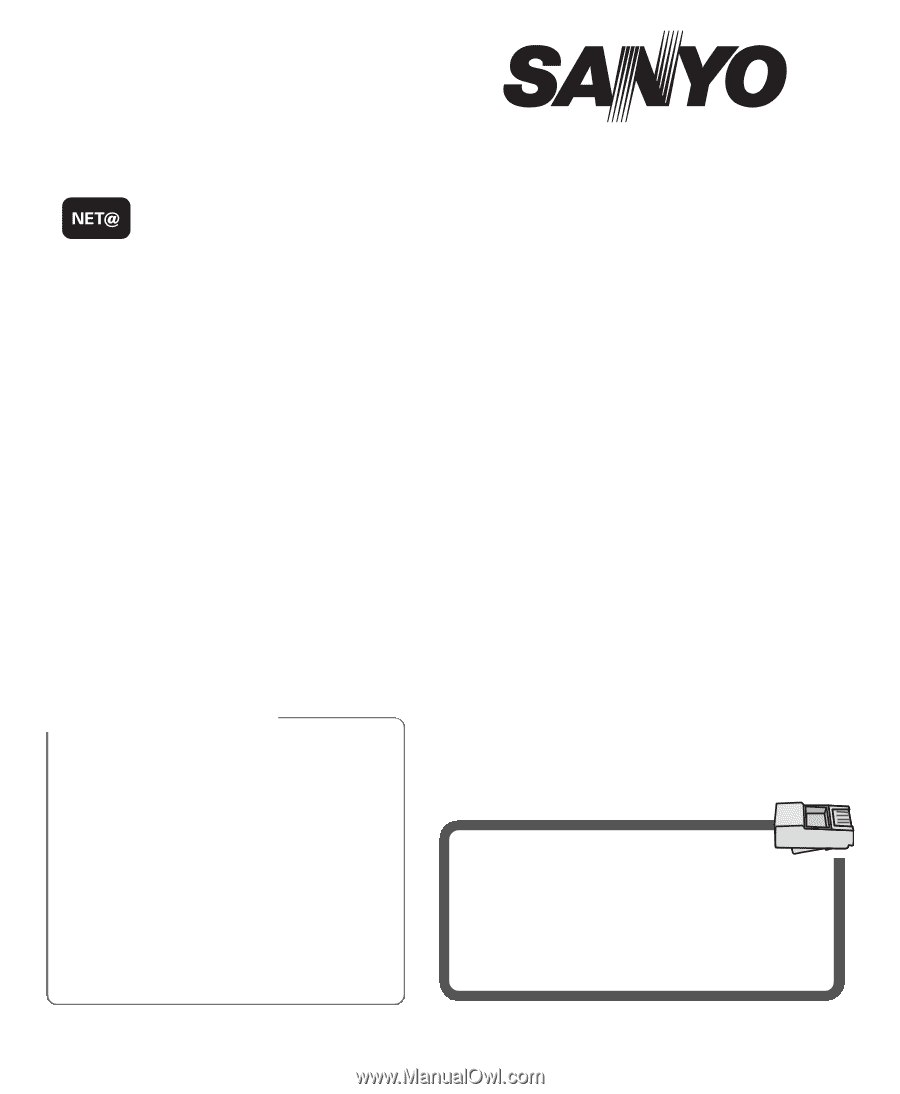
DISCLAIMER . . . . . . . . . . . . . . . . . . . . . . . . . . . . . . . . . . . . . .2
SETTING UP TO YOUR HOME NETWORK
Wireless LAN Connection . . . . . . . . . . . . . . . . . . . . . . . .3
Wired LAN Connection . . . . . . . . . . . . . . . . . . . . . . . . . . .5
Checking your HDTV’s Network Connection . . . . . . . .6
Glossary
. . . . . . . . . . . . . . . . . . . . . . . . . . . . . . . . . . . . . . .8
Remote Control
. . . . . . . . . . . . . . . . . . . . . . . . . . . . . . . .10
Sanyo Net Apps . . . . . . . . . . . . . . . . . . . . . . . . . . . . . . . .11
VUDU SERVICE—
Account setup . . . . . . . . . . . . . . . . . . . . . . . . . . . . . . . . .12
VUDU FAQ . . . . . . . . . . . . . . . . . . . . . . . . . . . . . . . . . . . . .13
NETFLIX SERVICE—
Account setup . . . . . . . . . . . . . . . . . . . . . . . . . . . . . . . . .15
Netflix FAQ . . . . . . . . . . . . . . . . . . . . . . . . . . . . . . . . . . . .16
PANDORA SERVICE—
Account setup . . . . . . . . . . . . . . . . . . . . . . . . . . . . . . . . .17
Pandora FAQ
. . . . . . . . . . . . . . . . . . . . . . . . . . . . . . . . . .18
Use your Sanyo HDTV to enjoy internet based
content directly on your television through the
use of an internet connection.
Access on-screen links to get the latest
weather
information, sports, news, stock updates and
content services such as the VUDU, Netflix, and
Pandora apps.
NOTE: The use of a PC is needed to create and setup
your content service accounts.
WHAT YOU NEED
•
Internet-ready Sanyo HDTV
•
WiFi USB dongle or Ethernet cable
•
Modem and/or Router (with wireless capabili-
ties in order to use WiFi USB dongle)
•
ISP (Internet Service Provider) w/broadband
internet service of 1.5Mbps or higher.
INTERNET
APPLICATIONS
ON YOUR HDTV!
INTERNET READY
HDTV
Guide
IMPORTANT NOTE
If the HDTV is to be returned or given away,
please DEACTIVATE the content services
through the
Deactivation
menu. Failure in
doing so will keep your HDTV as an active
device for downloadable content from the
different services.
Although your personal information will be
safe, the HDTV will still be able to download
and stream content registered to your
account or accounts.
Please read the Owner’s Manual and
Internet Ready HDTV Guide carefully for
more useful information.
Nee
d
assistance?
Visit our Web site at
www.sanyoctv.com
or call toll free
1-877-864-9604
We can Help!
Part No.
1JC6P1P0382-–
IP Software Upgra
d
e
To get the most from your TV Internet functions
you need to get the latest software upgrade by
completing your network connection setup from
your TV to the Internet.
For proper procedure follow the instructions in
the green IP Software Upgrade Procedures sheet.
INTERNET READY HDTV
GUIDE CONTENTS
DP47460