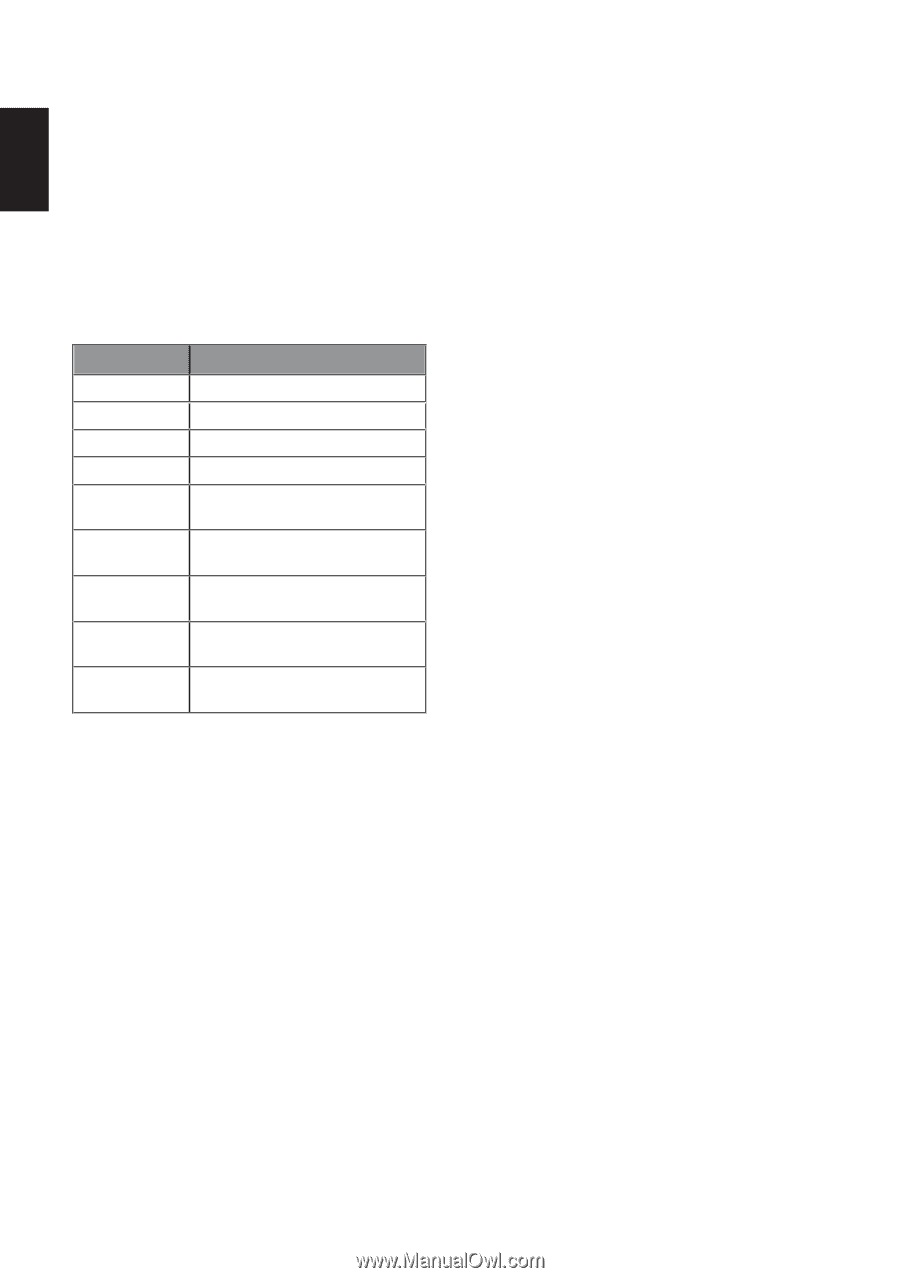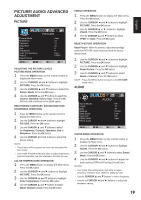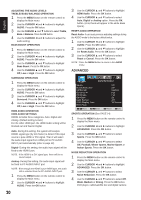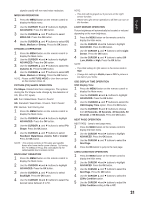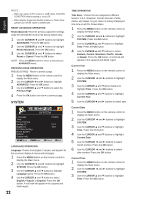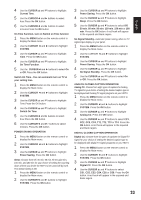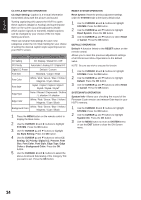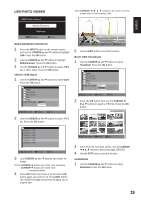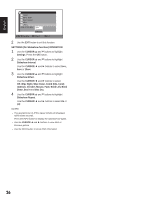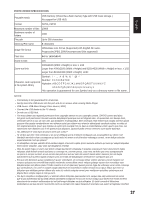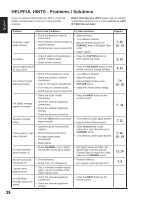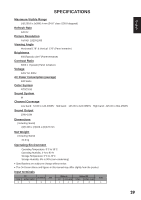Sanyo DP55441 Owners Manual - Page 25
Subcatalog of the Category Title - remote code
 |
View all Sanyo DP55441 manuals
Add to My Manuals
Save this manual to your list of manuals |
Page 25 highlights
English CC STYLE SETTING OPERATION CC Style Setting- Caption is a textual information transmitted along with the picture and sound. Turning captioning ON causes the HDTV to open these captions (Digital or Analog) and superimpose them on the screen (Local broadcasters decide which caption signals to transmit). Digital Captions can be changed by your choice of the CC Style Setting as shown. There are several Subcatalogs for each nine categories under the CC Style Setting for your choice of setting the desired caption style superimposed on your HDTV screen. Category Title Subcatalog of the Category Title CC Setting CC Display / Muted=On / Off CC Priority Automatic / Analog CC / Digital CC Digital CC Preset Default / Custom Font Size Standard / Large / Small Font Color White / Red / Green / Blue / Yellow / Magenta / Cyan / Black Font Style Style1 / Style2 / Style3 / Style4 / Style5 / Style6 / Style7 Edge Type None / Raised / Depressed / Outline / L.shadow / R.shadow Edge Color White / Red / Green / Blue / Yellow / Magenta / Cyan / Black Background Color White / Red / Green / Blue / Yellow / Magenta / Cyan / Black 1 Press the MENU button on the remote control to display the Main menu. 2 Use the CURSOR ◄ and ► buttons to highlight SYSTEM. Press the OK button. 3 Use the CURSOR ▲ and ▼ buttons to highlight CC Style Setting. Press the OK button. 4 Use the CURSOR ▲ and ▼ buttons to select CC Setting, CC Priority, Digital CC, Present, Font Size, Font Color, Font Style, Edge Type, Edge Color or Background Color. Press the OK button. 5 Use the CURSOR ◄ and ► buttons to select the above-mentioned Subcatalog of the Category Title you want to set. Press the OK button. RESET SYSTEM OPERATION Reset System- Reset the previous adjustment settings under the SYSTEM mode to the factory default value. 1 Use the CURSOR ◄ and ► buttons to highlight SYSTEM. Press the OK button. 2 Use the CURSOR ▲ and ▼ buttons to highlight Reset System. Press the OK button. 3 Use the CURSOR ▲ and ▼ buttons to select Reset or Cancel. Press the OK button. DEFAULT OPERATION Default- A function linked to the RESET button on the remote control. Allows you to reset the previous adjustment settings of all ON-Screen Menu Operations to the default value. NOTE: Be sure you wish to execute this function. 1 Use the CURSOR ◄ and ► buttons to highlight SYSTEM. Press the OK button. 2 Use the CURSOR ▲ and ▼ buttons to highlight Default. Press the OK button. 3 Use the CURSOR ▲ and ▼ buttons to select Reset or Cancel. Press the OK button. SYSTEM INFO OPERATION System Info- Allows your checking the record of the Firmware Code version and release Date kept in your HDTV memory. 1 Use the CURSOR ◄ and ► buttons to highlight SYSTEM. Press the OK button. 2 Use the CURSOR ▲ and ▼ buttons to highlight System Info. Press the OK button. 3 Use the MENU button to return to SYSTEM menu or use the EXIT button to close the ON-Screen menu. 24