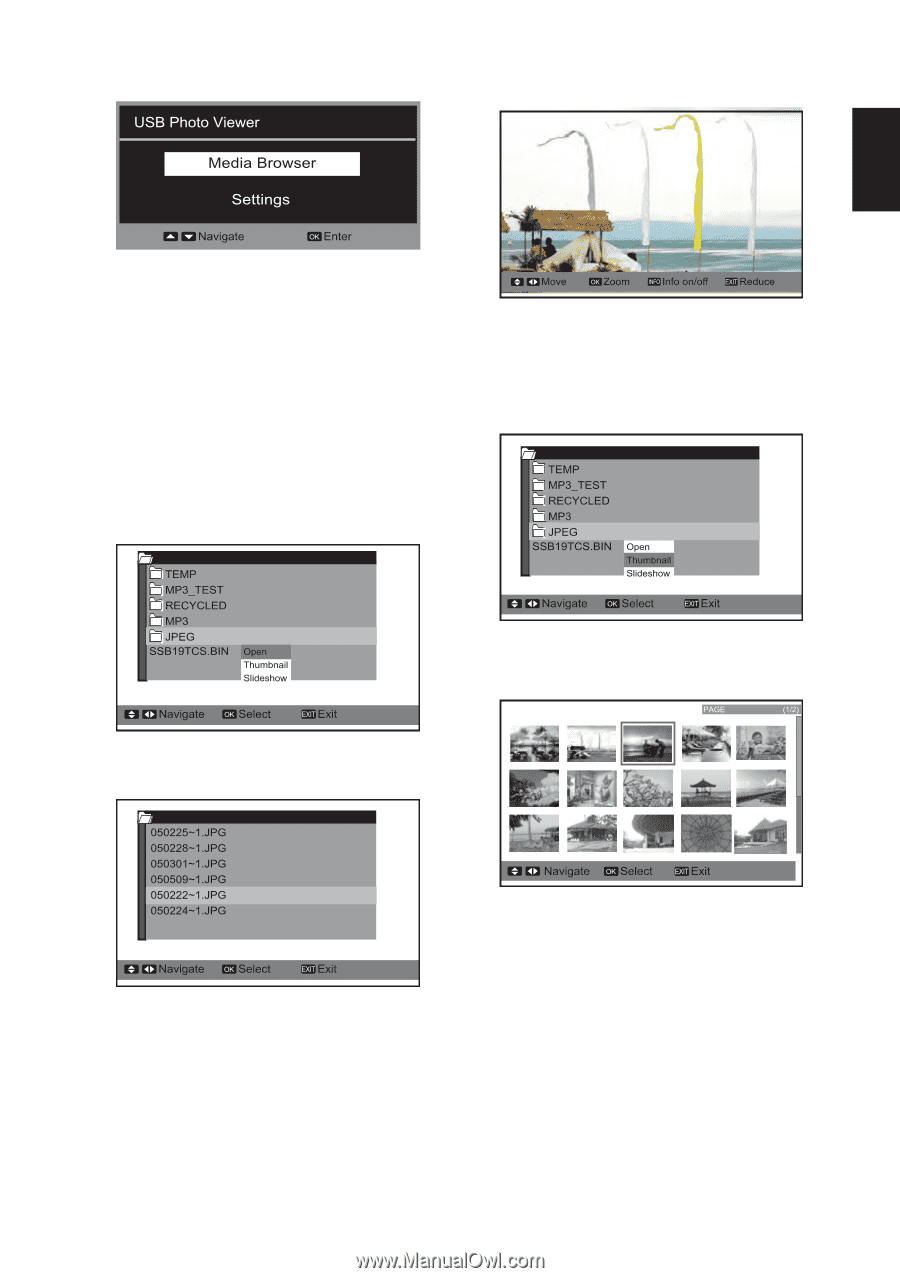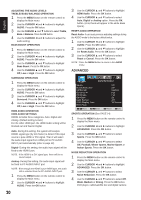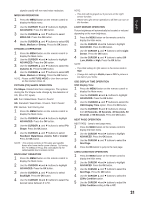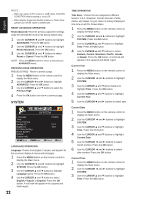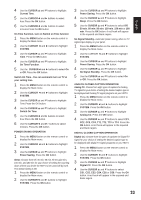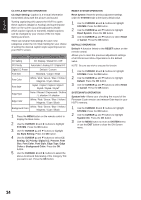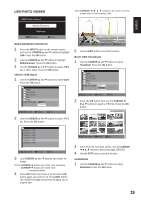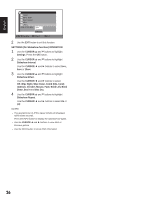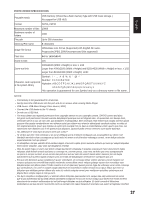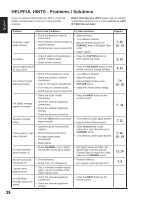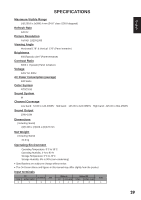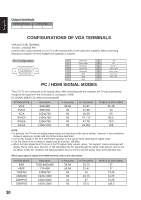Sanyo DP55441 Owners Manual - Page 26
Usb Photo Viewer
 |
View all Sanyo DP55441 manuals
Add to My Manuals
Save this manual to your list of manuals |
Page 26 highlights
USB PHOTO VIEWER Note:CURSOR buttons can scroll over the screen only in Zoom mode(x2,x4) English MEDIA BROWSER OPERATION 1 Press the INPUT button on the remote control and use the CURSOR ▲ and ▼ buttons to highlight USB. Press the OK button. 2 Use the CURSOR ▲ and ▼ buttons to highlight Media Browser. Press the OK button. 3 Use the CURSOR ▲ and ▼ buttons to select JPEG file or JPEG folder. Press the OK button. SINGLE VIEW (Open) 1 Use the CURSOR ▲ and ▼ buttons to select Open. Press the OK button. 5 Use the EXIT button to exit this function. MULTI VIEW (Thumbnail) 1 Use the CURSOR ▲ and ▼ buttons to select Thumbnail. Press the OK button. 2 Press the OK button then use the CURSOR ◄ ►▲ ▼ buttons to select a JPEG file. Press the OK button. 2 Use the CURSOR ▲ and ▼ buttons to select JPEG file. Press the OK button. 3 Use CURSOR ▲ and ▼ buttons can rotate he image. NOTE:CURSOR ▲ button can rotate view clockwise. CURSOR ▼ button can rotate view counterclockwise 4 Press OK button can zoom in x2 and press OK button again can zoom in x4. Press EXIT button can minify the image and press exit again can to original size. 3 If the JPEG file more than 15 files. Use the CURSOR buttons to select next page JPEG file. 4 Use the EXIT button to exit this function. SLIDESHOW 1 Use the CURSOR ▲ and ▼ buttons to select Slideshow. Press the OK button. 25