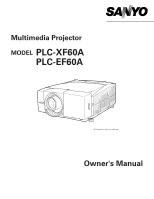Sanyo EF60 Instruction Manual, PLC-EF60A
Sanyo EF60 - PLC SXGA+ LCD Projector Manual
 |
View all Sanyo EF60 manuals
Add to My Manuals
Save this manual to your list of manuals |
Sanyo EF60 manual content summary:
- Sanyo EF60 | Instruction Manual, PLC-EF60A - Page 1
Multimedia Projector MODEL PLC-XF60A PLC-EF60A ✽ Projection lens is optional. Owner's Manual - Sanyo EF60 | Instruction Manual, PLC-EF60A - Page 2
matrix liquid crystal display (LCD) technology. ◆ Compatibility The projector widely accepts various video Filter and Filter LED One-touch removable filter allows you an easy maintenance and the orange lighting filter LED tells you the best filter exchange timing. (☞ p.61) ◆ My Logo The projector - Sanyo EF60 | Instruction Manual, PLC-EF60A - Page 3
Cover Strap 64 Indicators and Projector Condition 65 Main Indicators 65 Shutter Indicator 66 Warning Filter Indicator 66 Lamp Replace Indicators 67 Appendix 68 Troubleshooting 68 Compatible Computer Specifications 70 Technical Specifications 72 Optional Parts 73 Menu Tree 74 - Sanyo EF60 | Instruction Manual, PLC-EF60A - Page 4
operate improperly, read this manual again, check operations and cable connections and try the solutions in the "Troubleshooting" section in the end of this booklet. If the problem still persists, contact the dealer where you purchased the projector or the service center. CAUTION RISK OF ELECTRIC - Sanyo EF60 | Instruction Manual, PLC-EF60A - Page 5
all warnings and instructions marked on the projector. For added protection to the projector during a lightning storm projector exhibits a distinct change in performance-this indicates a need for service. When replacement parts are required, be sure the service technician has used replacement parts - Sanyo EF60 | Instruction Manual, PLC-EF60A - Page 6
Instructions a peripheral part of the exhaust vent, especially screws and metallic part. This area will become hot while the projector is being used projector properly in specified positions. Improper positioning may reduce the lamp life and result in severe accident or fire hazard. This projector - Sanyo EF60 | Instruction Manual, PLC-EF60A - Page 7
Safety Instructions Moving the Projector Carry the projector by two or more people by the carrying handle. Disconnect all the cables from the projector before moving the projector. Moving the projector with the cables connected may cause damage to the projector or result in serious injury. Retract - Sanyo EF60 | Instruction Manual, PLC-EF60A - Page 8
in accordance with the instruction manual, may cause harmful interference Requirement The AC Power Cord supplied with this projector meets the requirement for use in the country ). Fuse covers are available from the Parts Department indicated in your User Instructions. If the plug supplied is not - Sanyo EF60 | Instruction Manual, PLC-EF60A - Page 9
Parts Name Front qw e Back y uy rt io !0 Bottom !1 q Remote Receiver w Projection Lens (Option) e Front Cover (inside Terminals) r Carrying Handle t Air Exhaust Vent CAUTION Hot air is exhausted from the exhaust vent. Do not put heat-sensitive objects near this side. CAUTION This projector - Sanyo EF60 | Instruction Manual, PLC-EF60A - Page 10
indicator Blinks red when the internal temperature of the projector is abnormally high. (p.60, 65) e WARNING FILTER indicator Lights orange when the projector's filter is clogged with dust. (p.61, 66) r LAMP indicator - Lights red when the projector is in the stand-by mode. - Turns a dim lighting - Sanyo EF60 | Instruction Manual, PLC-EF60A - Page 11
opens up the built-in shutter. (p29) e CANCEL button o POWER ON-OFF button Cancels the selection and returns to the previous menu. Turns the projector on or off. (p.27, 28) r Point buttons (e, d, 7, and 8) - Navigate through the menu or adjust the value in the On-Screen Menu. - Pan the image - Sanyo EF60 | Instruction Manual, PLC-EF60A - Page 12
Preparation Terminals w INPUT 1 q DIGITAL (DVI-D) ANALOG IN ANALOG OUT r INPUT 2 G B R H/V V INPUT 3 S-VIDEO VIDEO/Y Cb/Pb Cr/Pr e VIDEO/Y Cb/Pb Cr/Pr q INPUT 1 terminals e INPUT 3 terminals DIGITAL (DVI-D) (HDCP compatible) Connect digital output signal from a computer or video - Sanyo EF60 | Instruction Manual, PLC-EF60A - Page 13
accepts digital signals only. (p.21, 73) e R/C JACK Connect the remote control to this jack with the wired remote cable (not supplied) to use the remote control as wired. (p.25) t USB (Series B) This port is used for the projector maintenance. y SERIAL PORT OUT This terminal outputs signal from - Sanyo EF60 | Instruction Manual, PLC-EF60A - Page 14
button Corrects keystone distortion. (p.31) u POWER ON-OFF button Turns the projector on or off. (p.27, 28) e LENS SHIFT button Activates the LENS !0 SELECT button Executes the item selected. t WIRED REMOTE JACK Connect the Wired Remote Cable (not provided) to this jack. Battery installation - Sanyo EF60 | Instruction Manual, PLC-EF60A - Page 15
SOUND P-TIMER INPUT 1 r MUTE !2 INPUT 4 INPUT 2 t CH REMOTE INPUT 5 INPUT 3 y ID !3 u !4 REMOTE RESET ON ALL OFF q MENU button Opens or closes the On-Screen Menu. (p.33, 34) o INFO button Displays the projector information. (p.30) w FREEZE button Freezes the projected picture. (p.31 - Sanyo EF60 | Instruction Manual, PLC-EF60A - Page 16
first, and then an ID. Channel and ID settings for the remote control should be the same as those for the projector. When changing the CH and ID settings to the remote control, do it to the projector as well. Refer to "Remote Control" in Setting menu on page 51. Should you be lost at - Sanyo EF60 | Instruction Manual, PLC-EF60A - Page 17
Remote Control ID Caution about Radio Wave The remote remote remote remote control may not operate properly due to radio interferences. The remote remote remote control and the projector. Remote remote control to moisture, or heat. ● Do not drop the remote control. ● If a battery has leaked on remote - Sanyo EF60 | Instruction Manual, PLC-EF60A - Page 18
optional lens in the projector. Install the lens following the instructions in the Lens Installation Manual provided. Ask the sales dealer for detailed information of optional lens specifications. Do not move the projector with holding the lens mounted and its peripheral part. It may cause serious - Sanyo EF60 | Instruction Manual, PLC-EF60A - Page 19
position of the projected image vertically by 50% and horizontally by 10% respectively without any image distortion. ✽ Lens shift range varies depending on lens and projectors. The range in this manual is the case of LNS-W04. 50% 10% 10% 50% Installation Level Adjustable Feet This - Sanyo EF60 | Instruction Manual, PLC-EF60A - Page 20
electrical shock, do not plug into any other type of power system. Consult your authorized dealer or service station if you are not sure of type of the power being supplied. Connect the projector with all peripheral equipment before turning it on. (Refer to pages 22~24 for connection.) CAUTION For - Sanyo EF60 | Instruction Manual, PLC-EF60A - Page 21
forward. To put back the front cover to the projector, insert the left part of the cover into the projector and then push the entire cover. Make sure that uncover the slot. Insert an interface board into the slot along with the guides inside to fit the socket into the inside plug. Secure the board - Sanyo EF60 | Instruction Manual, PLC-EF60A - Page 22
(HDB 15 pin) (Only one cable is supplied.) w DVI-D Cable ✽ e BNC Cable ✽ r Serial Cross Cable (RS-232C Not supplied with this projector.) PC Serial Port r✽ Monitor Output Monitor Output Monitor Input Monitor Output w✽ q q e✽ ANALOG IN ANALOG OUT R G B H/V V DIGITAL (DVI-D) SERIAL PORT IN - Sanyo EF60 | Instruction Manual, PLC-EF60A - Page 23
Equipment (Digital and Video) Cables used for connection q Video Cable w S-Video Cable e DVI-D Cable ✽ Cables are not supplied with the projector. Installation Digital Output (HDCP compatible) Video Output e q S-Video Output w DIGITAL (DVI-D) VIDEO INPUT 3 S-VIDEO VIDEO/Y Cb/Pb Cr/Pr - Sanyo EF60 | Instruction Manual, PLC-EF60A - Page 24
Connecting to Video Equipment (Component and RGB Scart) Cables used for connection q BNC Cable w Scart-VGA Cable e Component Cable ✽ Cables are not supplied with the projector. Component Video Output (Y, Pb/Cb, Pr/Cr) q Y Cb/Pb Cr/Pr RGB Scart 21-pin Output Component Video Output (Y, Pb/Cb, Pr/Cr - Sanyo EF60 | Instruction Manual, PLC-EF60A - Page 25
. Any obstruction to air signal between the projector and the remote control may prevent the remote control from working properly. Wireless Remote Control Operation Wired Remote Control Operation R/C jack Wired Remote Cable (not provided) The wireless remote control does not work when the wired - Sanyo EF60 | Instruction Manual, PLC-EF60A - Page 26
Input Selection Information Keystone Screen Selection Freeze P-Timer D. Zoom Remote CH and ID Menu Select Cancel ➔ Point buttons ➔ Point buttons - - - - - - + Point buttons These buttons are used on the menu operations. Remote Control ➔ Pad ( ed ) ( ed ) (Input 1-5) ➔ Pad ➔ Pad ➔ Pad Ref. - Sanyo EF60 | Instruction Manual, PLC-EF60A - Page 27
for connection.) 2 Turn on the MAIN On/Off switch of the projector. The LAMP indicator lights red, and the READY indicator lights green. 3 Press the POWER ON-OFF button on the top control or the remote control. The LAMP indicator dims, and the cooling fans start to operate. The preparation display - Sanyo EF60 | Instruction Manual, PLC-EF60A - Page 28
1 Press the POWER ON-OFF button on the top control or the remote control, and a message "Power off?" appears on the screen. 2 Press the POWER ON-OFF button again to turn off the projector. The LAMP indicator brightly lights red and the READY indicator goes out. After approximately 90 seconds - Sanyo EF60 | Instruction Manual, PLC-EF60A - Page 29
ZOOM FOCUS SHUTTER button ✔Note: • The SHUTTER buttons on the top control and the remote control can not be effective when Shutter Protection is "On" in the Setting menu. (p.53) • The SHUTTER indicator on the projector's top lights blue when the shutter is closed. (p.10) • When the Shutter level - Sanyo EF60 | Instruction Manual, PLC-EF60A - Page 30
not provided properly with this operation, manual adjustments are required. (p.41, 42 remote control to display Information window on the screen. To hide the Information window, press the INFORMATION/INFO button again. Use this menu to check the projector's operating condition when you face troubles - Sanyo EF60 | Instruction Manual, PLC-EF60A - Page 31
. Press the KEYSTONE button on the remote control and correct vertical and horizontal distortions with the Point buttons (e, d, 7, and 8) or the Control pad. The Keystone adjustment can be memorized. (p.48) ✔Note: Horizontal keystone is ineffective for PLC-EF60A. Basic Operation • The arrows are - Sanyo EF60 | Instruction Manual, PLC-EF60A - Page 32
with the SELECT button and pan the image with the Point buttons (e, d, 7, and 8) or the Control pad. D. Zoom - Press the D. ZOOM button on the remote control twice and then compress the image size with the SELECT button. ✔Note: To exit the D. Zoom +/- mode, try the followings: • To return to the - Sanyo EF60 | Instruction Manual, PLC-EF60A - Page 33
and setting procedure. Top Control Operation 1 Press the MENU button on the projector's top control to display the On-Screen Menu. 2 Press the Point buttons SELECT button LENS SHIFT MENU ZOOM CANCEL FOCUS SELECT Point buttons Remote Control SHUTTER D.ZOOM ON-OFF KEYSTONE LENS SHIFT ZOOM FOCUS - Sanyo EF60 | Instruction Manual, PLC-EF60A - Page 34
Basic Operation On-Screen Menu SELECT button Menu icon Guide Currently selected menu. Control bar for Mouse Operation This bar appears when a USB mouse is connected to the USB terminal of the projector. Mouse cursor When clicking 77 or 88 on the control bar, menu icons rotate fast. When clicking 7 - Sanyo EF60 | Instruction Manual, PLC-EF60A - Page 35
Before selecting input sources with the top 36~37 control or the remote control, correct input source should be selected through menu operation. selects system detail and 44~46 store the adjusted image data in the projector to reproduce the customized image quality anytime. SCREEN SETTING : - Sanyo EF60 | Instruction Manual, PLC-EF60A - Page 36
(Digital Visual Interface) from being copied. The specification of HDCP is decided and controlled by Digital Content Protection, LLC. Should the specification be changed, this projector may not display the digital content protected by HDCP. 36 - Sanyo EF60 | Instruction Manual, PLC-EF60A - Page 37
Input Input 2 Move a pointer to Input 2 and press the SELECT button. RGB When the input source is analog coming from a computer through the Input 2 (5 BNC-type: Red, Green, Blue, H. Sync., and V. Sync.) terminal, select RGB. Video When video input signal is connected to the Input 2 (VIDEO) - Sanyo EF60 | Instruction Manual, PLC-EF60A - Page 38
. (See "Troubleshooting" on page 68) *SVGA 1 and Mode 1 are examples. PC System Menu The system being selected. System icon Custom Mode (1~50) set in the PC Adjust Menu. (p41, 42) Selecting PC System Manually When the projector has difficulty in recognizing the connected signal conforming - Sanyo EF60 | Instruction Manual, PLC-EF60A - Page 39
system, and adjusts itself to optimize its performance. When Video System is PAL-M or PAL-N, select system manually. PAL / SECAM / NTSC / NTSC4.43 / PAL-M / PAL-N If the projector cannot reproduce proper video image, it is necessary to select a specific broadcast signal format from among PAL, SECAM - Sanyo EF60 | Instruction Manual, PLC-EF60A - Page 40
on the remote control unit. (p.15, 30) To store adjustment parameters Adjustment parameters from Auto PC Adjustment can be memorized in this projector. Once function. When the image is not provided properly with this operation, manual adjustments are required. (p.41, 42) • Auto PC Adjustment function - Sanyo EF60 | Instruction Manual, PLC-EF60A - Page 41
PC Adjustment enables you to precisely adjust several parameters to match those signal formats. The projector has 50 independent memory areas to memorize those parameters adjusted manually. It allows you to recall the setting for a specific computer easily. 1 Press the MENU button to display On - Sanyo EF60 | Instruction Manual, PLC-EF60A - Page 42
Computer Adjustment Position Adjusts picture position. V-sync phase Adjust this item when the projected image is affected by the noise from the external equipment. (From 0 to 15) ✔Note: V-sync phase is not displayed as the item is initially checked off on My menu in the Setting menu. Change the My - Sanyo EF60 | Instruction Manual, PLC-EF60A - Page 43
and then press the SELECT button. Indicates the other items exists below. Image Menu (AV) For AV Input Standard Normal picture level preset on this projector for AV mode. Cinema Picture level adjusted for picture with fine tone. IMAGE 1~10 User preset picture adjustment in IMAGE ADJ. menu (p.44~ 46 - Sanyo EF60 | Instruction Manual, PLC-EF60A - Page 44
color level, phase and gamma of the selected spot of the projected image and exchange the original color with the adjusted one. The projector can store up to eight color management data. Color selection Press the SELECT button when Color management is highlighted and then Color management pointer - Sanyo EF60 | Instruction Manual, PLC-EF60A - Page 45
Image Adjustment Move the pointer to one of the followings with the Point buttons (e, d, 7, and 8) or the Control pad and press the SELECT button. LIST displays Color Management List window to store the adjustment data. COLOR.M ..returns to the previous image with the Color management pointer. - Sanyo EF60 | Instruction Manual, PLC-EF60A - Page 46
video signal is displayed in a progressive picture. Film This function is effective on 2:3 or 2:2 pulldown video sources. With this function "On," the projector reproduces pictures faithful to the original film quality. Store To store the adjustment data, move an yellow frame pointer to Store and - Sanyo EF60 | Instruction Manual, PLC-EF60A - Page 47
values to zero. Quit . . . . . .exits the Aspect setting menu. ✔Note: The adjusted aspect can basically be memorized for each input even if the projector is turned off. Screen Setting Menu Screen Setting icon Screen (Custom) Aspect Setting Menu Move the pointer to an item to set and adjust value - Sanyo EF60 | Instruction Manual, PLC-EF60A - Page 48
is higher than 1600 x 1200, reset the resolution to the lower before connecting the source to the projector. • The image data in other than XGA (1024 x 768 for PLC-XF60A) or SXGA (1400 x 1050 for PLC-EF60A) is modified to fit the screen size in initial mode. • The panning function may not operate - Sanyo EF60 | Instruction Manual, PLC-EF60A - Page 49
Setting Setting Setting changes various settings: Language, Menu, Logo, Background, Lamp, Remote control, Display, Input search, Power management, On start, Analog out, Lens memory, Shutter, Security, and Factory default. 1 Press the MENU button to display On-Screen - Sanyo EF60 | Instruction Manual, PLC-EF60A - Page 50
the projected image, go to the Logo function and set it to "My logo." Then the captured image can be displayed when turning on the projector next time. (p.27) To capture the image, select [Yes]. To cancel the Capture function, select [No]. ✔Note: • Before capturing an image, select Standard in the - Sanyo EF60 | Instruction Manual, PLC-EF60A - Page 51
relevant instructions of the PJ Lock function on page 55. Background Three background settings are available in this projector. Lamp Control Lamp Mode When selecting Auto in 1-Lamp mode, the projector automatically selects either lamp of which the total Lamp time is shorter and lights it up. Remote - Sanyo EF60 | Instruction Manual, PLC-EF60A - Page 52
or any button on the top control or remote control unit is pressed. Shut down . . .When the lamp has been fully cooled down, the power is turned off. Off The Power Management function is canceled. On start When this function is "On," the projector is automatically turned on just by switching MAIN - Sanyo EF60 | Instruction Manual, PLC-EF60A - Page 53
having memory functions of itself. Contact to the sales dealer or the service station for available lens. • 100% accurate lens memory is not guranteed remote control and the projecto's top control. Remote control . . Selecting "On" prohibits the shutter operation from the remote control. Projector - Sanyo EF60 | Instruction Manual, PLC-EF60A - Page 54
in this condition, the projection lamp is turned on and the SHUTTER remote control. It is used to prevent the projector from being operated by an unauthorized person. Projector locks operation from the top control. To unlock, use the remote control. Remote control . .locks operation from the remote - Sanyo EF60 | Instruction Manual, PLC-EF60A - Page 55
lock settings. If you entered a wrong PIN code, the number turns red and disappear. Enter a PIN code all over again. Enter a PIN code When the projector is locked with the PIN code, the PJ lock mark appears at top left of the Main menu. The input numbers change to "✳" for security - Sanyo EF60 | Instruction Manual, PLC-EF60A - Page 56
returns all setting values to the factory default settings except for those including: User logo, PJ PIN code, Logo PIN code, Security setting, Lamp time, Filter time, and PJ time. Quit Exits the Setting menu. Factory default Select Factory default and this box appears. Select [Yes], and the next - Sanyo EF60 | Instruction Manual, PLC-EF60A - Page 57
✔Note: Option box cannot be selected when it is not mounted on the projector. For the information of the Smoke Resist Box, refer to Optional Parts on page 73 and contact the sales dealer or the service station. Filter Move the pointer to Reset and then press the SELECT button and the confirmation - Sanyo EF60 | Instruction Manual, PLC-EF60A - Page 58
, refer to the owner's manual that comes with the USB key. ✔Note: • USB memory function cannot be operated without our specified optional USB key. See page 73 for the optional parts. • USB memory cannot be displayed without the optional USB key connected to the projector. (p.13) Test pattern RS - Sanyo EF60 | Instruction Manual, PLC-EF60A - Page 59
of the projector. Up to 50 logs can be displayed. Log contents are as follows: Lamp-1 failure Lamp-2 failure Lamp-1 timeover Lamp-2 timeover Power Screen, Language, Lamp mode, Lamp status, Power management, Shutter management, Smoke resist, Option filter time, Security, and Remote control. 1 Press - Sanyo EF60 | Instruction Manual, PLC-EF60A - Page 60
cord and contact service station for check and repair. CAUTION DO NOT LEAVE THE PROJECTOR WITH THE AC POWER CORD CONNECTED UNDER THE ABNORMAL CONDITION. IT MAY RESULT IN FIRE OR ELECTRIC SHOCK. TOP CONTROL LAMP 1 REPLACE, WARNING TEMP, WARNING FILTER, READY, SHUTTER , and LAMP 2 REPLACE blinking - Sanyo EF60 | Instruction Manual, PLC-EF60A - Page 61
, the WARNING FILTER indicator may light orange even the air filter is clean. ORDER REPLACEMENT FILTER When ordering the replacement air filter, give the following information to the dealer. ● Model No. of your projector : ● Replacement Filter Part No. : PLC-XF60A / PLC-EF60A 610 315 1588 - Sanyo EF60 | Instruction Manual, PLC-EF60A - Page 62
the screws. 5 Connect the AC power cord to the projector and turn on the projector. 6 Reset the Lamp time. See Lamp on page 57. Lamp covers Screws (Unremovable) Lamp 1 Handle Lamp 2 CAUTION : DO NOT OPERATE A PROJECTOR WHILE ANY OF LAMPS IS REMOVED. IT MAY RESULT IN MALFUNCTIONS, FIRE HAZARD - Sanyo EF60 | Instruction Manual, PLC-EF60A - Page 63
to the dealer. ● Model No. of your projector : ● Replacement Lamp Type No. : PLC-XF60A / PLC-EF60A POA-LMP80 (Service Parts No. 610 315 7689) Maintenance & Cleaning LAMP HANDLING PRECAUTIONS This projector uses a high-pressure lamp which must be handled carefully and properly. Improper handling - Sanyo EF60 | Instruction Manual, PLC-EF60A - Page 64
excessive amount of cleaner. Abrasive cleaners, solvents, or other harsh chemicals might scratch the surface of the cabinet. 3 When the projector is not in use, put the projector in an appropriate carrying case to protect it from dust and scratches. Attaching the Cord Cover Strap When mounting the - Sanyo EF60 | Instruction Manual, PLC-EF60A - Page 65
down enough and the temperature returns to normal, the LAMP indicator lights red and the projector can be turned on. READY, WARNING TEMP, SHUTTER, WARNING FILTER, LAMP 1 REPLACE, AND LAMP 2 REPLACE indicators are blinking all together. The projector has been cooled down enough and the temperature - Sanyo EF60 | Instruction Manual, PLC-EF60A - Page 66
cooling mode.) In this case, contact the service station immediately. Warning Filter Indicator Indicators READY Green LAMP Red WARNING FILTER Orange Projector Condition Slow The air filter is clogged with dust or has been used overtime. The air filter has been used overtime. 66 The air - Sanyo EF60 | Instruction Manual, PLC-EF60A - Page 67
with the POWER ON-OFF button.) Fast Both Slow The lamp is not installed in the projector. The lamp of which indicator is lighting has been used overtime. Replace the lamp and then reset the Lamp time. The indicator will turn off. Either lamp cover is not replaced or fit in. Both of the indicators - Sanyo EF60 | Instruction Manual, PLC-EF60A - Page 68
Troubleshooting Before calling your dealer or service center for assistance, check the items below once again. - Make sure you have properly connected the projector monitor output when connecting to a projector. See your computer's instruction manual for the setting. - It takes about 20 seconds - Sanyo EF60 | Instruction Manual, PLC-EF60A - Page 69
on page 52) Only part of image is displayed. or the INPUT 1 button on the remote control, or through the Input Menu projector. Do not attempt to open the cabinet. If problems still persist after following all operating instructions, contact the dealer where you purchased the projector or the service - Sanyo EF60 | Instruction Manual, PLC-EF60A - Page 70
Appendix Compatible Computer Specifications Basically this projector can accept a signal from all computers with V- and H-Frequency mentioned below and less than 230 MHz of Dot Clock. ON-SCREEN DISPLAY VGA 1 VGA 2 VGA 3 - Sanyo EF60 | Instruction Manual, PLC-EF60A - Page 71
Appendix When a input signal is digital from DVI terminal, refer to chart below. ON-SCREEN DISPLAY D-VGA D-480p D-575p D-SVGA D-XGA D-WXGA1 D-WXGA2 D-WXGA3 RESOLUTION 640 x 480 720 x 480 (Progressive) 768 x 575 (Progressive) 800 x 600 1024 x 768 1366 x 768 1360 x 768 1376 x 768 H-Freq. (kHz) 31. - Sanyo EF60 | Instruction Manual, PLC-EF60A - Page 72
Range Dimensions Net Weight Multi-media Projector 20.39" x 9.92" x 23.86" (518mm x 252mm x 606mm) (Not including adjustable feet) 54.3 lbs (24.7kg) 0˚ to 3.65˚ PLC-XF60A 1.4" TFT Active Matrix type, 3 panels 1024 x 768 dots 2,359,296 (1024 x 768 x 3 panels) PLC-EF60A 1400 x 1050 dots 4,410,000 - Sanyo EF60 | Instruction Manual, PLC-EF60A - Page 73
's Manual (CD-ROM + Quick Reference Guide) AC Power Cord Remote Control and Batteries VGA Cable Lens Attachment Light Block Plates (2 types) Real Color Manager Pro (CD-ROM) Cord Cover Strap Security Label (PIN Code/USB Key) ● The specifications are subject to change without notice. ● LCD panels - Sanyo EF60 | Instruction Manual, PLC-EF60A - Page 74
Appendix Menu Tree INPUT Input 1 Input 2 Input 3 Input 4 Input 5 RGB (PC Analog) RGB (Scart) RGB (PC Digital) RGB (AV HDCP) RGB Video Y, Pb/Cb, Pr/Cr Video Y, Pb/Cb, Pr/Cr S-Video Optional Slot Optional Slot System (1) Auto System (1) System (1) System (1) System (2) System (3) System (2) - Sanyo EF60 | Instruction Manual, PLC-EF60A - Page 75
CH 1- 4 2-Lamp 1-Lamp ID 1- 8 Off/On Off/On Off/Ready/Shut down 1 ~ 60 minutes Auto Lamp1 Lamp2 On start Analog out Lens memory Shutter Security Factory default Quit Off/On Off/On Input 1-5 Off Level Memory Normal High contrast Protection Management Remote control Projector 5 ~ 180 - Sanyo EF60 | Instruction Manual, PLC-EF60A - Page 76
management Shutter management Smoke resist Option filter time Security Remote control Quit SPECIAL Lamp Fan control Filter Auto PC adj. Test pattern RS-232C USB memory Warning log Quit Lamp 1 Lamp 2 Normal W Hour(s) Reset W Hour(s) Reset Yes/No Yes/No Max Projector Option box Off/On Cross - Sanyo EF60 | Instruction Manual, PLC-EF60A - Page 77
Dimensions Unit : inch (mm) 9.92 (252) 20.39 (518) Appendix 7.24 (184) 5.31 (135) 3.65˚ (Max.) 23.86 (606) Appendix 18.11 (460) 13.58 (345) 14.52 (369) Screw Holes for Ceiling Mount Screws: M8 Depth: 0.31(8.0) 2.36 (60) 18.27 (464) 9.15 (232.5) 9.15 (232.5) 1.08 (27.5) 77 - Sanyo EF60 | Instruction Manual, PLC-EF60A - Page 78
Appendix Terminal Configurations ANALOG INPUT / OUTPUT TERMINAL (ANALOG) Terminal: HDB15-PIN 54 32 1 10 9 8 7 6 15 14 13 12 11 1 Red (R/Cr) Input / Output 2 Green (G/Y) Input / Output 3 Blue (B/Cb) Input / Output 4 ----- 5 Ground (Horiz.sync.) 6 Ground (Red) 7 Ground (Green) 8 Ground ( - Sanyo EF60 | Instruction Manual, PLC-EF60A - Page 79
Number Memo Write down the PIN code number in the column below and keep it with this manual securely. If you forgot or lost the number and unable to operate the projector, contact the service station. PIN Code Lock No. Factory default set No: 1 2 3 4* Logo PIN Code Lock No. Factory default set - Sanyo EF60 | Instruction Manual, PLC-EF60A - Page 80
56 Fan control 57 Faroudja 73 80 Federal Communication Commission Notice 8 Film 2, 46 Filter 57, 61 Filter Indicator 66 Focus 26, 29 Freeze 31 Front cover 21 Full screen 47 G Gamma 46 H H&V 47 Handling the Projector 7 HDB15-PIN 78 I Image 43 Image Adjust 44 Indicators 10, 65 - Sanyo EF60 | Instruction Manual, PLC-EF60A - Page 81
management 52 Progressive 46 Projector Condition 65 Projector ID 58 R Radio Wave 17 READY indicator 10 Real 43 Rear 48 Reference Buttons 26 Remote Control 14, 16, 72 Remote control 51 Remote Control Battery Installation 17 Remote Control Channel and ID 16 REPLACEMENT LAMP 61, 63 RESET - Sanyo EF60 | Instruction Manual, PLC-EF60A - Page 82
Printed in Japan Part No. 610 327 9398 (1AA6P1P5077-- KH6A) SANYO Electric Co., Ltd.

Owner's Manual
PLC-XF60A
PLC-EF60A
Multimedia Projector
MODEL
✽
Projection lens is optional.