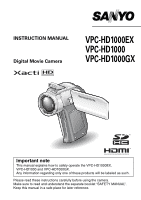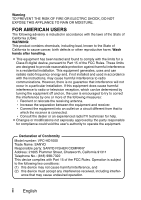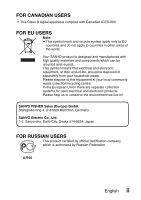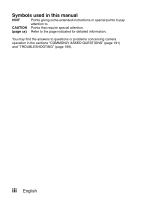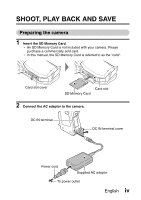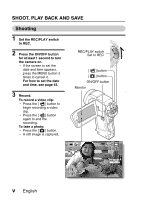Sanyo HD100 Instruction Manual, VPC-HD1000EX
Sanyo HD100 - PLV - LCD Projector Manual
 |
UPC - 086483050084
View all Sanyo HD100 manuals
Add to My Manuals
Save this manual to your list of manuals |
Sanyo HD100 manual content summary:
- Sanyo HD100 | Instruction Manual, VPC-HD1000EX - Page 1
Movie Camera VPC-HD1000EX VPC-HD1000 VPC-HD1000GX Important note This manual explains how to safely operate the VPC-HD1000EX, VPC-HD1000 and VPC-HD1000GX. Any information regarding only one of these products will be labeled as such. Please read these instructions carefully before using the camera - Sanyo HD100 | Instruction Manual, VPC-HD1000EX - Page 2
the receiver is connected. h Consult the dealer or an experienced radio/TV technician for help. i Changes or modifications not expressly approved by the party responsible for compliance could void the user's authority to operate the equipment. Declaration of Conformity Model number: VPC-HD1000 Trade - Sanyo HD100 | Instruction Manual, VPC-HD1000EX - Page 3
Union there are separate collection systems for used electrical and electronic products. Please help us to conserve the environment we live in! SANYO FISHER Sales (Europe) GmbH Stahlgruberring 4, D-81829 München, Germany SANYO Electric Co., Ltd. 1-1, Sanyo-cho, Daito City, Osaka 574-8534, Japan - Sanyo HD100 | Instruction Manual, VPC-HD1000EX - Page 4
Symbols used in this manual HINT Points giving some extended instructions or special points to pay attention to. CAUTION Points that require special attention. (page xx) Refer to the page indicated for detailed information. You may find the answers to questions or problems concerning camera - Sanyo HD100 | Instruction Manual, VPC-HD1000EX - Page 5
. h An SD Memory Card is not included with your camera. Please purchase a commercially sold card. h In this manual, the SD Memory Card is referred to as the "card". Card slot cover Card slot SD Memory Card 2 Connect the AC adaptor to the camera. DC IN terminal DC IN terminal cover Power cord - Sanyo HD100 | Instruction Manual, VPC-HD1000EX - Page 6
at least 1 second to turn the camera on. h If the screen to set the date and time appears, press the MENU button 2 times to cancel it. For how to set the date and time, see page 43. 3 Record. To record a video clip: h Press the [ ] button to begin recording a video clip. h Press the [ ] button again - Sanyo HD100 | Instruction Manual, VPC-HD1000EX - Page 7
clip playback. h Set the REC/PLAY switch to REC. REC/PLAY switch Set to PLAY SET button 2007.12.24 PLAY Video clip pattern When you are finished using the camera... Press the ON/OFF button for at least 1 second to turn - Sanyo HD100 | Instruction Manual, VPC-HD1000EX - Page 8
to use the supplied DVD-ROM (Xacti Software DVD) to burn movies captured with your camera to a DVD, creating your original DVD. Install the application programs Install two programs from the Xacti Software DVD to your computer: Adobe Photoshop Album Starter Edition (in this manual, referred - Sanyo HD100 | Instruction Manual, VPC-HD1000EX - Page 9
Kodak's online service appears. Check the [No thanks !] option button, and then click on the [OK] button. Connect your camera to a computer Connect your camera to a computer, and copy the desired files to the computer. 1 Use the supplied dedicated USB interface cable to connect your camera to the - Sanyo HD100 | Instruction Manual, VPC-HD1000EX - Page 10
mode appears. h Select [CARD READER], and press the SET button. h The screen to import files to the computer appears on your computer's monitor. 4 Click the [IMPORT] button. h Copy the camera files to the following folder: My Pictures\Adobe\Digital Camera\Date folder h When the files have been - Sanyo HD100 | Instruction Manual, VPC-HD1000EX - Page 11
. h The Premiere Elements welcome screen appears. 2 Click on the [New Project] icon. h The [New Project] dialog box appears. 3 Type a project name in the "Name:" field. h Use any name that is easy to understand. English x - Sanyo HD100 | Instruction Manual, VPC-HD1000EX - Page 12
. h The screen to select the file to burn to the DVD appears. h Specify the folder that contains the files (My Pictures\Adobe\Digital Camera Data\Date folder). 6 Specify the video clip file you wish to burn to the DVD. h Select the desired file by clicking on it. h To select multiple files, click - Sanyo HD100 | Instruction Manual, VPC-HD1000EX - Page 13
7 Click the [Open] button. h The window to select the file closes, and the display returns to the screen to edit the file you'll burn to the DVD. h The file specified in step 6 appears in the "Available Media:" field. 8 Double-click on the file you wish to burn to the DVD. 9 Drag and drop the file - Sanyo HD100 | Instruction Manual, VPC-HD1000EX - Page 14
close button. h The dialog box to confirm whether to save the project appears. h If you wish to use the settings for the current project in subsequent projects, you should save them. If you will not use the settings in subsequent projects, it is not necessary to save then. 15 Click the [YES] or [NO - Sanyo HD100 | Instruction Manual, VPC-HD1000EX - Page 15
How was that? The convenient accessories not only let you immediately view images captured with the camera, but you can also upload images to your computer and create your original DVDs. Read the following explanations to find out how you can fully enjoy your camera's digital movie feature. English - Sanyo HD100 | Instruction Manual, VPC-HD1000EX - Page 16
operation 18 Image stabilizer for sharp pictures 18 Sharp face shots 19 Xacti Library feature 19 Lots of accessories for optimal use of your captured images ....... 20 SYSTEM MAP 21 „ SETUP PARTS NAMES 22 Camera 22 Docking station 25 Remote control unit 26 INSTALLING THE CARD 27 PREPARING - Sanyo HD100 | Instruction Manual, VPC-HD1000EX - Page 17
the autofocus 69 Select the recording size 71 Select the focus setting 72 Hints for taking pictures 73 VIDEO CLIP RECORDING 74 SHOOTING SINGLE SHOTS 75 Using the flash 78 SHOOT A STILL IMAGE WHILE RECORDING A VIDEO CLIP ..........80 MACRO-PHOTOGRAPHY (ZOOM 82 SHOOTING AND PLAYBACK WITH THE - Sanyo HD100 | Instruction Manual, VPC-HD1000EX - Page 18
recording movies 107 Compensate for camera shake when shooting still images ........ 108 FOCUS RANGE 109 How to use the manual focus 110 FOCUS MODE 111 LIGHT-MEASURING MODE SETTING 112 ISO SENSITIVITY 113 WHITE BALANCE 115 EXPOSURE SETTING 116 DIGITAL ZOOM SETTING 118 FACE CHASER 119 HIGH - Sanyo HD100 | Instruction Manual, VPC-HD1000EX - Page 19
TV OUTPUT SETTING 158 POWER SAVE FUNCTION 162 FILE NO. MEMORY 164 FORMATTING A CARD 167 RESETTING THE CAMERA SETTINGS 169 CHECKING THE REMAINING CARD MEMORY 170 Checking the remaining number of images and video recording time 170 For audio recordings 170 CHECKING THE REMAINING BATTERY PACK - Sanyo HD100 | Instruction Manual, VPC-HD1000EX - Page 20
control unit 219 Concerning the multi-indicator 220 Supplied AC adaptor 221 Supplied Li-ion battery pack 221 Others 222 Before capturing those important shots, be sure to first take a test shot to comfirm that your camera is set up and ready to go 223 HINTS FOR TAKING PICTURES 224 5 English - Sanyo HD100 | Instruction Manual, VPC-HD1000EX - Page 21
"How to use the manual focus" (manual focus) on page 110 Set the focus video clip flicker • "FLICKER-REDUCTION" on page 154 Set the camera Using the flash" on page 78 • "FLASH OPERATION" on page 104 • "SCENE SELECT" (night view portrait mode/fireworks mode/lamp mode) on page 101 Increase the camera - Sanyo HD100 | Instruction Manual, VPC-HD1000EX - Page 22
(cosmetic filter) on page 103 • "Using the flash" (red-eye reduction) on page 78 • "FLASH OPERATION" (red-eye reduction) on page 104 Sharp face SETTING" on page 112 Adjust the camera's sensitivity • "ISO SENSITIVITY" on page 113 For a more precise exposure setting • "EXPOSURE SETTING" (manual - Sanyo HD100 | Instruction Manual, VPC-HD1000EX - Page 23
functions Additional functions Getting started viewing images • "PLAYING BACK VIDEO CLIPS AND STILL IMAGES" on page 84 Adjust the speaker • "PLAYING BACK ON A TV" on page 178 Set the TV system • "TV OUTPUT SETTING" on page 158 How to use Xacti Library • "Xacti Library" on page 179 English 8 - Sanyo HD100 | Instruction Manual, VPC-HD1000EX - Page 24
a card • "FORMATTING A CARD" on page 167 Delete a part of a video clip and join video clips • "EDITING VIDEO CLIPS" on page 134 Specify the number of prints, index print, and date imprint • "PRINTING INSTRUCTIONS" on page 125 View the settings that were in effect when the image/audio files were - Sanyo HD100 | Instruction Manual, VPC-HD1000EX - Page 25
recorded files to a DVD" on page vii Edit video clips • "ABOUT Premiere Elements" on page 22 in the Xacti Software DVD INSTRUCTION MANUAL Using as a webcam • "Using as a PC camera" on page 16 in the Xacti Software DVD INSTRUCTION MANUAL Record an image of the computer screen • "SCREEN CAPTURE - Sanyo HD100 | Instruction Manual, VPC-HD1000EX - Page 26
CHECKING THE INCLUDED ACCESSORIES i Soft case (page 14): 1 i Handstrap (page 13): 1 i Xacti Software DVD (DVD-ROM) (page 4 in the Xacti Software DVD INSTRUCTION MANUAL): 1 i Li-ion battery pack (page 34): 1 i Docking station (pages 25 and 29): 1 i Dedicated S-AV interface cable (pages 174 and - Sanyo HD100 | Instruction Manual, VPC-HD1000EX - Page 27
before using the camera. i Core: Small (2), large (2) For use with the AC adaptor power cord (large) (pages 29, 37 and 38) For use with the microphone connection cable (small) (page 189) For use with the HDMI cable (large, small) (page 177) i Quick Guide i Xacti Library Instruction Manual //012 - Sanyo HD100 | Instruction Manual, VPC-HD1000EX - Page 28
CHECKING THE INCLUDED ACCESSORIES How to use the accessories k Handstrap k Lens cap 13 English - Sanyo HD100 | Instruction Manual, VPC-HD1000EX - Page 29
k Soft case English 14 - Sanyo HD100 | Instruction Manual, VPC-HD1000EX - Page 30
ACCESSORIES Separately sold accessories i Lithium-ion Battery Charger VAR-L50 Battery charger for the supplied or separately sold lithium-ion battery pack (DB-L50A). i Lithium-ion Battery DB-L50A Same model as the supplied lithium-ion battery pack. i Wide Conversion Lens VCP-???? Expand your camera - Sanyo HD100 | Instruction Manual, VPC-HD1000EX - Page 31
Recommended accessories i HDMI cable VCP-HDMI01 Cable for connecting the HDMI terminal on the docking station. Media cards that can be used with this camera The type of card that can be inserted into and used with this camera is: i SD Memory Card English 16 - Sanyo HD100 | Instruction Manual, VPC-HD1000EX - Page 32
it comes with the "Xacti Library" feature for saving recorded data to hard disk and managing files without using a computer. High-quality images with "full high definition" (pages 71 and 94) Your camera can capture full high definition (full HD) 1920 × 1080-pixel, 60 fields/s video clips. Also, the - Sanyo HD100 | Instruction Manual, VPC-HD1000EX - Page 33
the "SIMPLE mode" for users new to the camera, and the "NORMAL mode" for full use of all the camera's many features and functions. Example: Select movie Menu> Image stabilizer for sharp pictures (page 107) Your camera can compensate for the camera shake that results in blurry images when you try to - Sanyo HD100 | Instruction Manual, VPC-HD1000EX - Page 34
perfect photos that are marred by shadowed faces can be minimized. Xacti Library feature (page 179) The Xacti Library feature feature allows you to save files recorded with your camera to a large-capacity hard disk without using a computer and play them back on your TV. No computer operation - Sanyo HD100 | Instruction Manual, VPC-HD1000EX - Page 35
images (pages 21 and 4 in the Xacti Software DVD INSTRUCTION MANUAL) Use the accessory cables to view images on a TV or computer. Or connect the camera directly to a printer to make prints of your photos. And with the software in the supplied DVD-ROM (Xacti Software DVD), you can create your - Sanyo HD100 | Instruction Manual, VPC-HD1000EX - Page 36
connect the camera to various devices to expand its capabilities. Remote control TV unit Computer Hard disc Docking station Printer i Card reader i DPOF-compatible printer i Photo shop Separately sold or commercially available SD Memory Card AC adaptor (supplied) Battery charger (optional - Sanyo HD100 | Instruction Manual, VPC-HD1000EX - Page 37
SETUP SETUP PARTS NAMES Camera Front Flash i Extends when the flash button [?] is pressed. Shoe cover Strap holder Flash button [?] Battery cover lock Battery cover Flash unit Lens Remote control sensor SETUP Mic/headphones teminal cover [MIC/ ] Monitor unit Stereo microphone English 22 - Sanyo HD100 | Instruction Manual, VPC-HD1000EX - Page 38
PARTS NAMES 23 English - Sanyo HD100 | Instruction Manual, VPC-HD1000EX - Page 39
SETUP Rear Speaker Monitor Zoom switch Multi-indicator FULL AUTO button REC/PLAY switch SIMPLE/NORMAL switch ON/OFF button [ ] button [ ] button MENU button SET button Card slot cover DC IN terminal cover Bottom Docking station terminal Tripod stand hole English 24 - Sanyo HD100 | Instruction Manual, VPC-HD1000EX - Page 40
PARTS NAMES Docking station Front Rear Operation mode button Docking station terminal 25 English DC IN terminal USB terminal AV/COMPONENT terminal HDMI terminal - Sanyo HD100 | Instruction Manual, VPC-HD1000EX - Page 41
button to the right 0 Works the same as toggling SET button down A ON/OFF button h Works only when the camera is set in the docking station. 1 Saves displays such as magnified view or video clip pause screen 2 (inoperative) 3 Works the same as pushing zoom switch toward the - Sanyo HD100 | Instruction Manual, VPC-HD1000EX - Page 42
INSTALLING THE CARD Be sure to format a newly purchased card or one that was used in another device before using it in your camera (page 167). If an unformatted card is used, the card itself may become unusable. 1 Open the card slot cover, and insert the card in the card slot. 2 Insert the card all - Sanyo HD100 | Instruction Manual, VPC-HD1000EX - Page 43
. CAUTION Do not attempt to forcibly remove the card i Doing so may damage the card or the stored files. If the multi-indicator is flashing red... i Never remove the card when the multi-indicator is flashing red, as doing so may result in loss of files stored in the card. English 28 - Sanyo HD100 | Instruction Manual, VPC-HD1000EX - Page 44
or TV, as well as to charge the battery pack installed in the camera. 1 Connect the docking station to a power outlet. h Use the supplied AC adaptor and power cord. Docking station To reduce spurious radiation i Please affix the large core (supplied) to the cable. 3 cm (1.18 in.) or less To power - Sanyo HD100 | Instruction Manual, VPC-HD1000EX - Page 45
REMOTE CONTROL UNIT The remote control unit can be used to take pictures and play them back with the camera. Prepare the battery A battery is already installed in the remote control unit at the time of purchase. 1 Pull out the battery insulating sheet. h The remote control unit becomes operable - Sanyo HD100 | Instruction Manual, VPC-HD1000EX - Page 46
use the remote control unit The remote control unit can be used at an angle that is displaced 15 degrees horizontally from the remote control sensor on the front of the camera in sunlight or under inverter lighting, the remote control receiving range may become shorter. This is a characteristic of - Sanyo HD100 | Instruction Manual, VPC-HD1000EX - Page 47
receiving correctly. h The remote control codes are retained even if the batteries in the remote control unit or camera are replaced. h If the remote control codes for the remote control unit and the camera and do not match, the remote control unit cannot be used to operate the camera. - Sanyo HD100 | Instruction Manual, VPC-HD1000EX - Page 48
a power outlet if the docking station or the AC adaptor is used. Charging the battery pack 1 While pressing the battery cover lock, slide it (1), and pull out the battery cover toward the bottom of the camera (2). h The battery cover comes off. 1 Battery cover lock 2 Battery cover 33 English - Sanyo HD100 | Instruction Manual, VPC-HD1000EX - Page 49
SETUP 2 Insert the battery pack. h Take care that it is positioned correctly. 3 Replace the battery cover. h Raise the edge of the battery pack to remove it. 4 Prepare the docking station (page 29). Battery pack English 34 - Sanyo HD100 | Instruction Manual, VPC-HD1000EX - Page 50
is completed, the charge indicator turns off. h If the charge indicator flashes red, it indicates that the battery pack is defective or the camera is not correctly set in the docking station. Reset the camera correctly in the docking station. h The charging time is approx. 250 minutes. Multi - Sanyo HD100 | Instruction Manual, VPC-HD1000EX - Page 51
for about 2 days. In the fully charged state, the backup battery will maintain the camera settings for about 7 days. When not using the camera for a long time, remove the battery pack i A small amount of power is still used even if the camera is turned off, and it is therefore recommended that the - Sanyo HD100 | Instruction Manual, VPC-HD1000EX - Page 52
PREPARING THE POWER When using a power outlet Power to the camera can be supplied from a power outlet if the docking station or the AC adaptor is used. Using the AC adaptor DC IN terminal To reduce spurious radiation i Please affix a large core (supplied) to the cable. DC IN terminal cover 3 cm - Sanyo HD100 | Instruction Manual, VPC-HD1000EX - Page 53
the docking station Use the supplied power cord to connect the docking station to a power outlet, and set the camera in the docking station. Docking station To reduce spurious radiation i Please affix a large core (supplied) to the cable. 3 cm (1.18 in.) or less Supplied AC adaptor Power cord - Sanyo HD100 | Instruction Manual, VPC-HD1000EX - Page 54
PREPARING THE POWER About recharging Recharging takes place only when the camera is turned off, or when the power save function or the sleep function has been activated. Recharging does not take place when the camera is in the shooting mode or playback mode. 39 English - Sanyo HD100 | Instruction Manual, VPC-HD1000EX - Page 55
PLAY. 2 Open the monitor unit. 3 Press the ON/OFF button for at least 1 second. h The camera turns on. h If the date and time have not been set, the screen to set the date and time is shown on the monitor. REC/PLAY switch Recording Playback Monitor unit Monitor ON/OFF button English 40 - Sanyo HD100 | Instruction Manual, VPC-HD1000EX - Page 56
power save (sleep) mode is active In order to preserve battery pack power, the power save (sleep) function will automatically turn off the camera after 1 minute of no use during shooting, or 5 minutes of no use during playback (factory-preset setting). i When the power save mode is active, you can - Sanyo HD100 | Instruction Manual, VPC-HD1000EX - Page 57
the monitor unit to put the camera in the standby mode. The standby mode uses almost no power. When the monitor unit is opened again, the camera turns on immediately and you are ready to shoot or view images without any delay. If the date and time setting has been completed (page 43) i The - Sanyo HD100 | Instruction Manual, VPC-HD1000EX - Page 58
images, make sure the correct date and time are set. Example: To set the clock to 7:30 p.m. on December 24, 2007 1 Turn on the camera (page 40), and press the SET button. h The Clock Set Screen appears. h The current date and time settings are shown. h Follow the procedures below to enable or - Sanyo HD100 | Instruction Manual, VPC-HD1000EX - Page 59
Select "TIME". 2 Press the SET button. h The Set Time Screen appears. 3 Set the time to "19:30". h The time is set in the following order: Set the hour → Set the minute. h A 24-hour clock is used for the time display. 4 Press the SET button. CLOCK SET TIME 19:30 OK 4 Set the order in which the - Sanyo HD100 | Instruction Manual, VPC-HD1000EX - Page 60
that the date and time settings are still correct after replacing the battery pack and before shooting or recording of any type (follow step 1). To correct the date and time settings i After step 1, select the line of the setting that you want to change, press the SET button, and follow the steps - Sanyo HD100 | Instruction Manual, VPC-HD1000EX - Page 61
shooting mode (for recording) and the playback mode (for viewing your recorded images). 1 Turn on the camera (page 40). 2 Set the REC/PLAY switch to the desired mode. For recording: Set it to REC. For playback: Set it to PLAY. REC/PLAY button Shooting mode Playback mode 362 00:05:08 F1.8 1/30 - Sanyo HD100 | Instruction Manual, VPC-HD1000EX - Page 62
and necessary to operate the camera, while the "NORMAL mode" enables full use of all the camera's many functions. Select the mode that is suitable for your purposes. 1 RECORDING MENU1 2 3 MOVIE PHOTO SCENE SELECT 1 FILTER 2 FLASH 3 SELF-TIMER Select movie and - Sanyo HD100 | Instruction Manual, VPC-HD1000EX - Page 63
SETUP Switching between the SIMPLE and NORMAL modes Use the NORMAL/SIMPLE switch, located next to the monitor, to switch between the SIMPLE and NORMAL modes. 1 Set the NORMAL/SIMPLE switch to the desired mode. NORMAL mode: Set it to NORMAL. SIMPLE mode: Set it to SIMPLE. NORMAL/SIMPLE switch SIMPLE - Sanyo HD100 | Instruction Manual, VPC-HD1000EX - Page 64
/exiting the SIMPLE/NORMAL mode Menu Screen 1 Set the camera to the shooting or playback mode. h Use the REC/PLAY switch to select the shooting mode or playback mode. To access the Shooting Menu: Set the switch to REC. To access the Playback Menu: Set the switch to PLAY. REC/PLAY switch Shooting - Sanyo HD100 | Instruction Manual, VPC-HD1000EX - Page 65
SETUP 2 Set the camera to the SIMPLE mode or NORMAL mode. h Use the SIMPLE/NORMAL switch to select the desired mode. To select the SIMPLE mode: Set the switch to SIMPLE. To select the NORMAL mode: Set the switch to NORMAL. NORMAL/SIMPLE switch SIMPLE mode NORMAL mode 362 00:05:08 F1.8 1/30 < - Sanyo HD100 | Instruction Manual, VPC-HD1000EX - Page 66
SIMPLE MODE/NORMAL MODE 3 Press the MENU button. h The Menu Screen for the mode you selected in step 1 appears on the monitor. h To cancel the Menu Screen, press the MENU button. MENU button 1 RECORDING MENU1 2 3 MOVIE PHOTO SCENE SELECT 1 FILTER 2 FLASH 3 SELF-TIMER - Sanyo HD100 | Instruction Manual, VPC-HD1000EX - Page 67
SETUP SIMPLE Mode Setting Menu Screen 4 Toggle the SET button up or down to select the item you wish to change, and press the SET button. h The Setting Screen for the selected item appears. Select an item to change Description of selected item Select movie and photo size OK To keep in HDTV - Sanyo HD100 | Instruction Manual, VPC-HD1000EX - Page 68
down to select a tab. h The Menu Screen for the selected tab appears. Tab 1 RECORDING MENU1 2 MOVIE PHOTO 3 SCENE SELECT FILTER 2 FLASH 3 SELF-TIMER 5 Toggle the SET button to the right. 53 English 1 RECORDING MENU1 2 MOVIE PHOTO 3 SCENE SELECT 1 FILTER 2 FLASH 3 SELF-TIMER - Sanyo HD100 | Instruction Manual, VPC-HD1000EX - Page 69
About the applicable mode indicator i This indicator shows the shooting mode(s) for which the selected setting is effective. : This setting is effective during still image shooting. : This setting is effective during video clip recording. : This setting is effective during still image shooting and - Sanyo HD100 | Instruction Manual, VPC-HD1000EX - Page 70
SIMPLE MODE/NORMAL MODE Overview of the SIMPLE mode Setting Screen SIMPLE Mode Shooting Menu Select movie and 1 photo size 2 3 OK 4 55 English - Sanyo HD100 | Instruction Manual, VPC-HD1000EX - Page 71
does not operate even in dark situations. - Sanyo HD100 | Instruction Manual, VPC-HD1000EX - Page 72
SIMPLE MODE/NORMAL MODE SIMPLE Mode Playback Menu 1 2 3 Start slideshow OK 4 57 English - Sanyo HD100 | Instruction Manual, VPC-HD1000EX - Page 73
1 Slideshow (page 87) h Specify the slideshow settings and play the slideshow. 2 Playback volume (page 88) h Adjust the volume for video clip audio files playback. 3 Delete (page 89) h Delete files. 4 Remaining battery power indication (page 172) SETUP English 58 - Sanyo HD100 | Instruction Manual, VPC-HD1000EX - Page 74
SIMPLE MODE/NORMAL MODE Overview of the NORMAL mode Setting Screen NORMAL Mode Shooting Menu 1 RECORDING MENU1 2 MOVIE PHOTO 1 2 3 SCENE SELECT 3 1 FILTER 4 2 FLASH 5 3 SELF-TIMER 6 7 59 English - Sanyo HD100 | Instruction Manual, VPC-HD1000EX - Page 75
1 Video clip settings (page 94) !: Record at 1920 × 1080 pixels, 60 fps. ": Record at 1280 situations. n: The camera will detect the subject brightness and use the flash only when required. At this time the flash will operate in a manner that reduces the red reflection ("red-eye") in the - Sanyo HD100 | Instruction Manual, VPC-HD1000EX - Page 76
SIMPLE MODE/NORMAL MODE 1 RECORDING MENU2 2 MOVIE STABILIZER PHOTO STABILIZER 1 2 3 FOCUS 3 1 FOCUS MODE 4 2 EXP MEASURE 5 3 ISO 6 7 61 English - Sanyo HD100 | Instruction Manual, VPC-HD1000EX - Page 77
set manually. +: The camera Sets sensitivity to ISO 100 v: Sets sensitivity to ISO 200 w: Sets sensitivity to ISO 400 6: Sets sensitivity to ISO 800 -: Sets sensitivity to ISO 1600 z: Sets sensitivity to ISO 3200 * The indicated ISO value is the standard output sensitivity. 7 Remaining battery - Sanyo HD100 | Instruction Manual, VPC-HD1000EX - Page 78
SIMPLE MODE/NORMAL MODE 1 RECORDING MENU3 2 WHITE BALANCE MANUAL EXPOSURE 1 2 3 DIGITAL ZOOM 3 1 FACE CHASER 4 2 HIGH SENSITIVITY 5 3 6 63 English - Sanyo HD100 | Instruction Manual, VPC-HD1000EX - Page 79
the most accurate white balance (one push) 2 Manual exposure (page 116) @: The exposure is set automatically. T: Set the shutter speed manually. g: Set the aperture manually. H: Set the aperture and shutter speed manually. 3 Digital zoom (page 118) Q: Enable the digital zoom. R: Disable the digital - Sanyo HD100 | Instruction Manual, VPC-HD1000EX - Page 80
for video clip audio files playback. 3 Protect (page 124) h File protect setting (delete prohibited) 4 Delete (page 89) h Delete files. 5 Printing instructions (page 125) h Specify the printing instructions (DPOF settings). 6 Rotate (page 131) h Rotate a still image. 7 Remaining battery power - Sanyo HD100 | Instruction Manual, VPC-HD1000EX - Page 81
image. 2 Extract still image (page 133) h Extract a still image from a video clip. 3 Video clip edit (page 134) h Edit video clips. 4 Select folder (page 92) h Select a folder to play back. 5 Copy h Used for the Xacti Library feature. 6 Remaining battery power indication (page 172) English 66 - Sanyo HD100 | Instruction Manual, VPC-HD1000EX - Page 82
. FULL AUTO button 443 ISO200 F1.8 1/30 Normal mode HD-SHQ 00:06:57 i Inoperative during playback. i If you change the shooting settings or option settings when in the full auto mode, the camera changes to the NORMAL mode. Press Full auto Mode Full-HD 377 00:05:15 Press F1.8 1/30 The full - Sanyo HD100 | Instruction Manual, VPC-HD1000EX - Page 83
the fingers of the right hand, from the little finger to the middle finger, around the camera, and hook the index finger above the lens. A finger is blocking the lens or flash. Example 2: Grip the camera by wrapping the fingers of the right hand, from the little finger to the index finger - Sanyo HD100 | Instruction Manual, VPC-HD1000EX - Page 84
-lock function to lock the focus on an object with contrast at the same distance as the desired subject. i Subjects without vertical lines Use the focus-lock function to lock the focus while framing the subject vertically, then re-orient the camera to compose a horizontally framed image. 69 English - Sanyo HD100 | Instruction Manual, VPC-HD1000EX - Page 85
focus-lock function to lock the focus on an object at the same distance as the desired subject, then reposition the camera to compose the picture. i Fast-moving subjects Use the focus-lock function to lock the focus on an object at the same distance as the desired subject, then reposition the - Sanyo HD100 | Instruction Manual, VPC-HD1000EX - Page 86
for the intended purpose. 1 Display the SIMPLE Mode Shooting Menu (page 49), select the recording size setting, and press the SET button. To keep in HDTV size HDTV size 3.5M[16:9] OK 4: The recorded video clip size will be 1920 × 1080 pixels, and the captured still image size will be 2496 × 1408 - Sanyo HD100 | Instruction Manual, VPC-HD1000EX - Page 87
focus range corresponding to the distance between the camera and the subject. 1 Display the SIMPLE Mode Shooting Menu (page 49), select the focus setting, and press the SET button. ??? Automatic focus (People, landscape, etc.) OK 7: The camera automatically focuses on the subject within a range of - Sanyo HD100 | Instruction Manual, VPC-HD1000EX - Page 88
red, camera's internal memory remaining capacity, in some cases the next image can be captured about 2 seconds after shooting. Checking the last image shot (instant review) i After shooting a picture, you can immediately view it by pressing the SET button once. i During instant review of a video - Sanyo HD100 | Instruction Manual, VPC-HD1000EX - Page 89
SIMPLE/SHOOTING VIDEO CLIP RECORDING 1 Turn on the camera (page 40), and set it to the shooting mode (page 46). 2 Press the [ ] button. h Recording begins. h It is not necessary to keep the [ ] button pressed while shooting. h When the - Sanyo HD100 | Instruction Manual, VPC-HD1000EX - Page 90
SHOOTING SINGLE SHOTS Capture a still image (single-shot). 1 Turn on the camera (page 40), [ and set it to the shooting mode (page 46). 2 Press the [ ] button. 1 Press the [ ] button halfway. h The autofocus operates, and the image is focused (focus lock). 2 Continue - Sanyo HD100 | Instruction Manual, VPC-HD1000EX - Page 91
is slow and the possibility that the image may be blurred due to camera shake becomes high, the camera shake icon may appear on the monitor. In this case, use a tripod to stabilize the camera when shooting, or set the flash operation mode to automatic (page 78). i When shooting with the scene - Sanyo HD100 | Instruction Manual, VPC-HD1000EX - Page 92
i The flash unit becomes very hot and may cause a burn. Avoid touching the flash unit when shooting. HINT i The flash cannot be used during video clip recording. i By assigning an operation shortcut to the SET button (page 150), you can change the flash mode from the Shooting Screen. 77 English - Sanyo HD100 | Instruction Manual, VPC-HD1000EX - Page 93
the SIMPLE Mode Shooting Menu (page 49), select "FLASH", and press the SET button. h The screen to select the flash operation appears. Auto Flash Automaticaly OK 9: The camera detects the subject brightness and uses the flash only when necessary. :: The flash operates with every image captured - Sanyo HD100 | Instruction Manual, VPC-HD1000EX - Page 94
SHOOTING SINGLE SHOTS 3 Select the desired flash operation, and press the SET button. h This completes the flash operation setting. 4 Press the [ ] button to take the picture. 79 English - Sanyo HD100 | Instruction Manual, VPC-HD1000EX - Page 95
CLIP You can capture a still image (a single-shot) while recording a video clip. 1 Turn on the camera (page 40), and set it to the shooting mode (page 46). 2 Press the [ ] button. [ ] button [ ] button 3 When you see a scene you'd like to capture as a still image. press the [ ] - Sanyo HD100 | Instruction Manual, VPC-HD1000EX - Page 96
which this occurs will differ depending on the subject and on the video clip mode setting (page 94). If you intend to capture a still image while recording a video clip, it is suggested that you take note of the remaining video recording time. About the recording size of still images i The size of - Sanyo HD100 | Instruction Manual, VPC-HD1000EX - Page 97
has two zoom functions: optical zoom and digital zoom. 1 Point the camera lens at the subject. Zoom switch 2 Push the zoom switch toward [T/]] or [W/P] Digital zoom (yellow) Pointer 3 Take the picture. For video clip recording, see page 74. For shooting single shots, see page 75. English 82 - Sanyo HD100 | Instruction Manual, VPC-HD1000EX - Page 98
makes it possible to capture images and play them back using the supplied remote control unit. 1 Prepare the remote control unit (page 30). 2 Turn the camera on, and set the REC/PLAY switch to REC or PLAY. h Set the REC/PLAY switch to REC for shooting, or to PLAY for playback. 3 Aim the remote - Sanyo HD100 | Instruction Manual, VPC-HD1000EX - Page 99
PLAYBACK SIMPLE/PLAYBACK PLAYING BACK VIDEO CLIPS AND STILL IMAGES 1 Set the camera to the playback mode (page 46). 2 Toggle the SET button to the left or right to display the image you wish to play back. h Video clips are indicated by a video clip pattern along the left and right sides of the - Sanyo HD100 | Instruction Manual, VPC-HD1000EX - Page 100
speed. Return to normal playback speed Press the SET button. Adjusting the volume Louder:During playback, push the zoom switch toward the [T] side. Softer:During playback, push the zoom switch toward the [W] side. When you are finished using the camera... i Press the ON/OFF button to turn the - Sanyo HD100 | Instruction Manual, VPC-HD1000EX - Page 101
on the monitor or a television.) i Depending on the card, shooting may end even before the possible shooting time indicated. Display the video clip playback point i During video clip playback, press the MENU button for at least 1 second to display a bar showing the current playback point in the - Sanyo HD100 | Instruction Manual, VPC-HD1000EX - Page 102
with the "slideshow playback" feature. 1 Display the SIMPLE Mode Playback Menu (page 49), select "SLIDESHOW", and press the SET button. =: Play back all files. 3: Play back video clips and audio files. c: Play back still image files. SLIDESHOW ALL MOVIE PHOTO START>>> OK 2 Select the type of - Sanyo HD100 | Instruction Manual, VPC-HD1000EX - Page 103
button to the left or right to set the volume, and press the SET button. h The playback volume is set, and the display returns to the SIMPLE Mode Playback Menu. VOLUME SETTING HINT The volume can be adjusted during playback i During video clip or audio file playback, if you move the zoom switch - Sanyo HD100 | Instruction Manual, VPC-HD1000EX - Page 104
You can delete the files one at a time, or all at once. 1 Display the SIMPLE Mode Playback Menu (page 49), select "DELETE", and press the SET button. DELETE SINGLE: Deletes one file at a time. DELETE ALL: Deletes all files. DELETE DELETE SINGLE DELETE ALL OK 2 Select the desired delete mode, and - Sanyo HD100 | Instruction Manual, VPC-HD1000EX - Page 105
delete is completed, "No image" is shown. HINT In the NORMAL mode i When you select "DELETE" from the NORMAL Mode Playback Menu and press the SET button, the Delete Screen appears. CAUTION i Files that are protected from accidental delete cannot be deleted. To delete protected files - Sanyo HD100 | Instruction Manual, VPC-HD1000EX - Page 106
toward the [W/P] side while the 9-image display is shown, the display changes to the screen to select the playback folder (page 92). SET button Video clip Orange frame Still image 101 0001 0002 0003 0004 0005 0006 0007 0008 0009 Audio file Image number Folder number 91 English - Sanyo HD100 | Instruction Manual, VPC-HD1000EX - Page 107
screen to select the playback folder appears. h If the zoom switch is pushed toward the [T/]] side, the camera changes to the 9-image display (page 91). 100 101 102 103 104 105 FOLDER : 100SANYO 3 Toggle the SET button to the left or right to move the orange frame to the desired folder, and press - Sanyo HD100 | Instruction Manual, VPC-HD1000EX - Page 108
image 1 Display the image that you want to magnify. h For a video clip, pause playback at the place you want to magnify. 2 Push pushed toward the [W/P] side. h Press the SET button to return to the normal (100%) view. 109% Press shutter to save 100% MOVE HINT The magnified portion of the image - Sanyo HD100 | Instruction Manual, VPC-HD1000EX - Page 109
size, the file size is also proportionately larger, using up more memory. This menu is also used when making audio recordings. 1 Display the NORMAL Mode Shooting Menu (page 49), select "MOVIE", and press the SET button. !: Record video clips at 1920 × 1080 pixels, 60 fps. ": Record - Sanyo HD100 | Instruction Manual, VPC-HD1000EX - Page 110
RECORDING SIZE CAUTION When editing video clips... i In order for video clips to be joined, they must have been photographed in the same mode. i Video clips that were photographed in different modes cannot be joined. 95 English - Sanyo HD100 | Instruction Manual, VPC-HD1000EX - Page 111
select either the 4:3 or 16:9 horizontal to vertical aspect ratio. This menu is also used for shooting sequential shots. 1 Display the NORMAL Mode Shooting Menu (page 49), select "STILL IMAGE", and press the SET button. J: Image size is 3264 × 2448 pixels. M: Image size is 2288 × 1712 pixels (low - Sanyo HD100 | Instruction Manual, VPC-HD1000EX - Page 112
NORMAL Mode Shooting Menu (page 49), select "STILL IMAGE", and press the SET button. 2 Select P, and press the SET button. 3 Press the [ ] button. h Shooting begins. Shooting continues fixing the focus. Can the flash be used? i The flash does not operate when shooting sequential shots. 97 English - Sanyo HD100 | Instruction Manual, VPC-HD1000EX - Page 113
Audio recording Your camera can make audio recordings and play them back. Audio recording 1 Display the NORMAL Mode Shooting Menu (page 49), select "MOVIE", and press the SET button. 2 Select - Sanyo HD100 | Instruction Manual, VPC-HD1000EX - Page 114
RECORDING SIZE 3 Press the [ ] button. h Audio recording begins. During recording, < appears in the monitor. It is not necessary to continue pressing the [ ] button while recording. h The maximum time for recording a continuous audio memo is about 13 hours. Length of recording REC00:00:06 4 End - Sanyo HD100 | Instruction Manual, VPC-HD1000EX - Page 115
/ Fast fast reverse reverse During playback, toggle the SET button to the left. Each time the SET button is toggled to the left, the speed increases. If the SET button is toggled to the right during fast reverse, recording is played back in the fast playback or fast reverse mode. English 100 - Sanyo HD100 | Instruction Manual, VPC-HD1000EX - Page 116
and press the SET button. Scene setting Features = Auto The camera makes the optimum settings. a Sports capturing fireworks at night. Q Lamp Photograph in low-light conditions m: Available n: Not available Shooting mode setting Singleshot Sequential shots Video clip m m m m m - Sanyo HD100 | Instruction Manual, VPC-HD1000EX - Page 117
from the scene select menu, and press the SET button. HINT i When capturing images using the lamp Q, fireworks + or night view portrait / setting, use a tripod or other method to stabilize the camera. i A table showing the limitations for settings corresponding to scene select icons other than = is - Sanyo HD100 | Instruction Manual, VPC-HD1000EX - Page 118
unique effects to the photographed image. 1 Display the NORMAL Mode Shooting Menu (page 49), select "FILTER", and press the SET button. &: No filter is used (none). %: Skin tones are enhanced in close-up shots (cosmetic filter). W: Snap black-and-white photos (monochrome filter). ,: Create a sepia - Sanyo HD100 | Instruction Manual, VPC-HD1000EX - Page 119
), select "FLASH", and press the SET button. k: The camera detects the subject brightness and uses the flash only when necessary. m: the red reflection ("red-eye") in the subject's eyes. 2 Select the desired flash operation, and press the SET button. h This completes the flash operation setting. 3 - Sanyo HD100 | Instruction Manual, VPC-HD1000EX - Page 120
SELF-TIMER 1 Display the NORMAL Mode Shooting Menu (page 49), select "SELF- TIMER", and press the SET button. N: Turns off the self-timer function. y: The image is captured about 2 seconds after the [ ] button or [ ] button is pressed. x: The image is captured about - Sanyo HD100 | Instruction Manual, VPC-HD1000EX - Page 121
i To cancel self-timer photography, select the N icon from the self-timer menu, and press the SET button. i The self-timer is automatically reset to off N after the power save mode is activated and the camera turned off. When x is selected... i When the [ ] button or [ ] button is pressed, the multi - Sanyo HD100 | Instruction Manual, VPC-HD1000EX - Page 122
the movie stabilizer setting. HINT If the motion compensation does not seem to be working... i Due to the mechanical characteristics of this function, it may not be possible for the camera to compensate for violent motion. i If the digital zoom (page 82) is being used, the large magnification - Sanyo HD100 | Instruction Manual, VPC-HD1000EX - Page 123
Compensate for camera shake when shooting still images 1 Display the NORMAL Mode Shooting Menu (page 49), select "PHOTO STABILIZER", and press the SET button. \: Motion compensation is enabled. ]: Motion compensation is not enabled. 2 Select the desired setting, and press the SET button. h This - Sanyo HD100 | Instruction Manual, VPC-HD1000EX - Page 124
infinity (total range mode) *: 80 cm (31.50 in.) to infinity (normal mode) -: The focus can be manually set to any distance from 1 cm (0.39 in.) to 8 m (26.25 ft.), as well as to infinity (manual focus). +: 1 cm (0.39 in.) to 1 m (3.28 ft.) (super macro mode: wide end only) h When the focus range - Sanyo HD100 | Instruction Manual, VPC-HD1000EX - Page 125
the subject. i In some cases there may be a slight variance between the distance (numerical figure) you set in the manual focus mode and the actual distance. About zoom movement when using the manual focus i If the focus distance is set to 70 cm (27.56 in.) or less, the zoom changes to the largest - Sanyo HD100 | Instruction Manual, VPC-HD1000EX - Page 126
the image is focused, a target mark & appears. Spot focus: The camera focuses on the subject in the center of the monitor. 1 Display the Mode Shooting Menu (page 49), select "FOCUS MODE", and press the 40 SET button. B: 9-point range finder focus is selected. C: Spot focus is selected - Sanyo HD100 | Instruction Manual, VPC-HD1000EX - Page 127
NORMAL/SHOOTING LIGHT-MEASURING MODE SETTING You can select from 3 types of light-measuring modes. Multi-section light-measuring: The light is modulated after sampling from multiple areas of the entire shooting screen. Center-weighted light-measuring: The light is modulated for the entire image - Sanyo HD100 | Instruction Manual, VPC-HD1000EX - Page 128
is set automatically *: Sets sensitivity to ISO 50 u: Sets sensitivity to ISO 100 v: Sets sensitivity to ISO 200 w: Sets sensitivity to ISO 400 6: Sets sensitivity to ISO 800 -: Sets sensitivity to ISO 1600 z: Sets sensitivity to ISO 3200 *The indicated ISO value is the standard output sensitivity - Sanyo HD100 | Instruction Manual, VPC-HD1000EX - Page 129
the images may be irregular. i By assigning an operation shortcut to the SET button (page 150), you can change the ISO setting from the Shooting Screen. CAUTION Does the image appear to flicker when recording a video clip? i If recording a video clip under fluorescent lights with the ISO sensitivity - Sanyo HD100 | Instruction Manual, VPC-HD1000EX - Page 130
tone of the image, the white balance can be manually set. 1 Display the NORMAL Mode Shooting Menu (page 49), select "WHITE BALANCE", and press the SET button. >: The camera . ^: This setting is used for a more accurate white balance using the existing light source (one push). Please use it when the - Sanyo HD100 | Instruction Manual, VPC-HD1000EX - Page 131
"MANUAL EXPOSURE", and press the SET button. @: The optimum shutter speed and aperture size are set according to the brightness of the subject (aperture and shutter variable program AE). Example: For simple shooting with minimum setup, using the camera's automatic settings. T: This allows you to set - Sanyo HD100 | Instruction Manual, VPC-HD1000EX - Page 132
method to stabilize the camera. i A slow shutter speed may be useful for photographing in a darker environment, but noise in the image may be increased. i To minimize noise in the image, enable the noise reduction function (page 152). i The manual exposure setting automatically becomes @ if the - Sanyo HD100 | Instruction Manual, VPC-HD1000EX - Page 133
Mode Shooting Menu (page 49), select "DIGITAL ZOOM", and press the SET button. Q: Digital zoom can be used. R: Digital zoom cannot be used. 2 Select the desired setting, and press the SET button. h This completes the digital zoom setting. DIGITAL ZOOM ON OFF OK HINT i The digital zoom does not - Sanyo HD100 | Instruction Manual, VPC-HD1000EX - Page 134
The face chaser function is enabled. .: The face chaser function is not enabled. 2 Select the desired setting, and press the SET button. h This completes the face chaser setting. HINT When the face chaser is set to ON... i Each face in the Shooting Screen is marked with a green frame. i Faces that - Sanyo HD100 | Instruction Manual, VPC-HD1000EX - Page 135
of the high sensitivity mode i If the manual exposure (page 116) is set to T, g or H, or if the flicker reduction function (page 154) is set to "ON", the high sensitivity mode automatically changes to "OFF". Does the motion in the recorded video clip appear rough? i When the shutter speed - Sanyo HD100 | Instruction Manual, VPC-HD1000EX - Page 136
button 00:05:08 Pointer Exposure correction bar HINT The exposure correction setting is canceled in the following cases: i When the pointer is set to the center position. i When the camera is set to the playback mode. i When the standby mode or sleep mode is activated. i After the power is turned - Sanyo HD100 | Instruction Manual, VPC-HD1000EX - Page 137
and BGM. 1 Display the NORMAL Mode Playback Menu (page 49), select "SLIDESHOW", and press the SET button. MODE: Specify the file type to play back. ALL: Play back all files. MOVIE: Play back video clips and audio files. PHOTO: Play back still image files. TIME: Adjust the transition speed (the - Sanyo HD100 | Instruction Manual, VPC-HD1000EX - Page 138
SLIDESHOW PLAYBACK 2 Select "START" and press the SET button. h Slideshow playback begins. h To stop slideshow playback, press the SET button or MENU button. HINT BGM for video clips? i When video clips are played back in a slideshow, the recorded audio track is played back; the BGM is not played. - Sanyo HD100 | Instruction Manual, VPC-HD1000EX - Page 139
files, they will be deleted if the card is reformatted (page 167). HINT To select a different image in steps 2 and 3... i Toggle the SET button to the left or right. To cancel the protect mode for a file... i Display the desired file and repeat steps 1 to 3. The protect mark B will - Sanyo HD100 | Instruction Manual, VPC-HD1000EX - Page 140
at shops offering digital print services. Moreover, this camera is DPOF-compatible, so you can use the camera to specify the number of prints, whether or not the date is displayed on the print, and also to request an index print. Display the Printing Instructions Screen 1 Display the NORMAL Mode - Sanyo HD100 | Instruction Manual, VPC-HD1000EX - Page 141
instructions for the desired images, and then have the requested images printed automatically (page 186). About the finished prints i Rotated images (page 131) will be printed in their original orientation. i The quality of the print output will differ depending on the print service and printer used - Sanyo HD100 | Instruction Manual, VPC-HD1000EX - Page 142
currently active for the displayed image are shown. You can toggle the SET button to the left or right to confirm the printing instructions for each image. ALL IMAGES :----/--/-:0 copy COPIES 1 OK DATE Printing instructions ALL IMAGES :2007/12/24 :2 copies 127 English COPIES 2 OK DATE - Sanyo HD100 | Instruction Manual, VPC-HD1000EX - Page 143
. h The display returns to the Printing Instructions Screen. HINT If the message "Date not set for photo" appears... i Dated prints are not possible for photos that were captured before the camera's date and time setting was completed. i After the message "Date not set for photo" appears, you are - Sanyo HD100 | Instruction Manual, VPC-HD1000EX - Page 144
on one sheet is called an "index print". This is convenient for use as a list of the images you have captured. 1 Display the Printing Instructions Screen (page 125). 2 Select "INDEX". 3 Press the SET button. h The Index Print Screen appears. SET: Specify an index print copy. EXIT: Discontinue the - Sanyo HD100 | Instruction Manual, VPC-HD1000EX - Page 145
Clearing all the printing instructions Delete the printing instructions for all images. 1 Display the Printing Instructions Screen (page 125). 2 Select "ALL CLEAR". 3 Press the SET button. h The Confirm All Clear Screen appears. CANCEL: Clear the printing instructions for all images. EXIT: Cancel - Sanyo HD100 | Instruction Manual, VPC-HD1000EX - Page 146
image clockwise 90 degrees. LEFT: Rotates image counterclockwise 90 degrees. ROTATE RIGHT LEFT OK 3 Select "RIGHT" or "LEFT", and press the SET button. h Each time the SET button is pressed, the image is rotated another 90 degrees. HINT i An image for which the protect mode has been enabled cannot - Sanyo HD100 | Instruction Manual, VPC-HD1000EX - Page 147
images with a 16:9 aspect ratio> [2M (16:9)]: The size changes to 1920 × 1080 pixels. [0.9M (16:9)]: The size changes to 1280 × 720 pixels. 4 Press the SET button. h Resizing begins. HINT Why can't the image be resized? i An image can be resized only to a smaller (or the same) size, not to a larger - Sanyo HD100 | Instruction Manual, VPC-HD1000EX - Page 148
will be saved as a still image with an aspect ratio of 16:9. (This selection is available only for video clips recorded in the HD mode.) EXTRACT STILL 4:3 16:9 OK 3 Select [4:3] or [16:9], and press the SET button. h The screen to confirm that you wish to save the image appears. SAVE: Save the - Sanyo HD100 | Instruction Manual, VPC-HD1000EX - Page 149
one separate clip ("joining"). Procedure to cut (extract) a portion of a video clip Specify the frames 1 2 (1, 2) where the video clip is to be cut. A B C J Extract the specified portion. [Two ways to cut the video clip] i Trim away portions A and C, and save portion B. i Delete portion - Sanyo HD100 | Instruction Manual, VPC-HD1000EX - Page 150
CLIPS Procedure to join video clips Specify the video clip that will come first. J Specify the video clip that you wish to append (join). J Join the video clips. i The two video clips are saved together as a separate video clip. i The original video clips are not affected. (You can also choose to - Sanyo HD100 | Instruction Manual, VPC-HD1000EX - Page 151
which you wish to extract a segment. 2 Display the NORMAL Mode Playback Menu (page 49), select "EDIT VIDEO", and press the SET button. EDIT VIDEO CUT JOIN OK 3 Select "CUT" and press the SET button. h The Cutting Screen appears. Start point CUT 00:00:10 Press shutter to save NORMAL/PLAYBACK - Sanyo HD100 | Instruction Manual, VPC-HD1000EX - Page 152
Use the procedure below to specify the frame from which the video clip extract will start. h Play the video clip until approximately the desired point, pause the video clip, then play the video the SET button up. h The start point of the video clip Approximate playback time extract is set, and - Sanyo HD100 | Instruction Manual, VPC-HD1000EX - Page 153
the large amount of data can become quite long. To avoid problems caused by the battery pack becoming depleted in the middle of video clip editing, before starting to edit be sure that a sufficiently charged battery pack is installed in the camera, or connect the AC adaptor. i It is recommended that - Sanyo HD100 | Instruction Manual, VPC-HD1000EX - Page 154
1 Display the NORMAL Mode Playback Menu (page 49), select "EDIT VIDEO", and press the SET button. EDIT VIDEO CUT JOIN OK 2 Select "JOIN" and press the SET button. h The 6-image playback display for video clips appears. Select a clip Press shutter to save 100 0010 0011 0012 0013 139 English - Sanyo HD100 | Instruction Manual, VPC-HD1000EX - Page 155
clips remain unchanged. OVERWRITE FILE: The original video clips will be deleted. Only the joined video clip will be saved. REVIEW CLIP: Play back the joined video clip before saving it. Select a clip 00:00:07 Press shutter to save 100 0010 0011 0012 0013 JOIN SAVE AS NEW OVERWRITE FILE - Sanyo HD100 | Instruction Manual, VPC-HD1000EX - Page 156
the large amount of data can become quite long. To avoid problems caused by the battery pack becoming depleted in the middle of video clip editing, before starting to edit be sure that a sufficiently charged battery pack is installed in the camera, or connect the AC adaptor. i It is recommended that - Sanyo HD100 | Instruction Manual, VPC-HD1000EX - Page 157
FILE PROPERTIES (INFORMATION SCREEN) On the Information Screen you can check what the settings were when a file was recorded with your camera. 1 Display the desired file on the camera monitor. INFO 100-0001 2 3 2 Press the MENU button for at least 1 second. h The Information Screen 1 1280 - Sanyo HD100 | Instruction Manual, VPC-HD1000EX - Page 158
OPTION SETTINGS OPTION SETTINGS DUSPLAY THE OPTION SETTING MENU The camera settings are executed via the Option Setting Menu. 1 Turn on the camera, and press the MENU button. 1 RECORDING MENU1 2 MOVIE PHOTO 3 SCENE SELECT 1 FILTER 2 FLASH 3 SELF-TIMER 2 Select an Option tab (1, 2 or 3), - Sanyo HD100 | Instruction Manual, VPC-HD1000EX - Page 159
DISPLAY Specify what information is displayed on the Playback Screen. 1 Display the Option Setting Menu (page 143). 2 Select "INFO DISPLAY", and press the SET button. SHOW ALL: Display the capture date and playback time (for video clips). DATE & TIME: Display the capture-date. COUNTER: Display the - Sanyo HD100 | Instruction Manual, VPC-HD1000EX - Page 160
Select "STARTUP DISPLAY", and press the SET button. DATE & TIME: The camera's date and time setting is shown. Xacti: The Xacti logo is shown. OFF: No startup display. STARTUP DISPLAY DATE & TIME Xacti OFF OK 3 Select the desired setting, and press the SET button. h The selected startup display is - Sanyo HD100 | Instruction Manual, VPC-HD1000EX - Page 161
when the [ ] button is pressed, or when a photo is taken using the selftimer. KEY SW: Select the sound that is produced when the SET button, MENU button, etc. are pressed. AUDIO GUIDE: Mute or enable the camera's audio help guide. OPERATION VOL: Adjust the volume of the operation sounds. OPERATION - Sanyo HD100 | Instruction Manual, VPC-HD1000EX - Page 162
button right to preview the selected operation sound. h If "OFF" is selected, no sound is produced. h Toggle the SET button up or down to select the desired setting, and press the SET button. h The screen to select the volume for the operation sounds appears. h You - Sanyo HD100 | Instruction Manual, VPC-HD1000EX - Page 163
the duration that the captured image appears on the monitor (postview) after the [ ] button is pressed. 1 Display the Option Setting Menu (page 143). 2 Select "POST VIEW", and press the SET button. 1 sec: The post-view image is displayed for 1 second. 2 sec: The post-view image is displayed for - Sanyo HD100 | Instruction Manual, VPC-HD1000EX - Page 164
folder> h Select "NEW". h Select the desired folder number. REC FOLDER NEW 100 OK 3 Press the SET button. h This completes the create/select folder setting. h If you created a new folder, it automatically becomes the selected recording folder. CAUTION When an existing - Sanyo HD100 | Instruction Manual, VPC-HD1000EX - Page 165
toggled to the left. [ ]: Assign the function when the SET button is toggled to the right. Recommended settings: The most commonly used settings are automatically assigned. SHORTCUTS OFF OFF OFF OFF RECOMMENDED SETTINGS OK 3 Select the SET button operation to which you wish to assign the function - Sanyo HD100 | Instruction Manual, VPC-HD1000EX - Page 166
button up or down. h Display the function you wish to assign to the key. SHORTCUTS AF LOCK OK 5 Press the SET button. h The selected function is assigned to the key, and you are returned to the Shortcuts Screen. h To assign functions to the other keys, repeat - Sanyo HD100 | Instruction Manual, VPC-HD1000EX - Page 167
up or down to select the desired setting, and press the SET button. h This completes the noise reduction setting. OPTION SETTINGS HINT i The wind sound NR setting should normally be set to OFF when it is not necessary. If it is used when recording a video clip or audio file in an environment - Sanyo HD100 | Instruction Manual, VPC-HD1000EX - Page 168
ADJUST THE IMAGE QUALITY The camera can adjust the image quality as the image is captured. 1 Display the Option Setting Menu (page 143). 2 Select "IMAGE SETTINGS", and press the SET button. NORMAL: Shoot with image quality at normal. VIVID: Color saturation is increased. SOFT: The sharpness is - Sanyo HD100 | Instruction Manual, VPC-HD1000EX - Page 169
rings of light around bright light areas, may occur. i The manual exposure control and flicker reduction function cannot both be enabled at the same time. i When the flicker-reduction function is set to "ON", the shutter speed during video clip recording becomes 1/100 sec or 1/120 sec. OPTION - Sanyo HD100 | Instruction Manual, VPC-HD1000EX - Page 170
Adjust the brightness of the camera's monitor display. Use this adjustment when the monitor image is difficult to view because of ambient lighting. 1 Display the Option Setting Menu (page 143). 2 Select "BRIGHTNESS", and press the SET button. BRIGHTNESS 3 Toggle the SET button to the left or - Sanyo HD100 | Instruction Manual, VPC-HD1000EX - Page 171
OF AN EXTERNAL MICROPHONE The input level of a microphone connected to the camera can be adjusted. 1 Display the Option Setting Menu (page 143). 2 Select "EXT MIC VOLUME", and press the SET button. EXT MIC VOLUME 3 Toggle the SET button to the left or right to adjust the input level, and - Sanyo HD100 | Instruction Manual, VPC-HD1000EX - Page 172
SCREEN LANGUAGE You can set the monitor of your camera to display the messages in any one of several languages. 1 Display the Option Setting Menu (page 143). 2 Select "LANGUAGE", and press the SET button. DEUTSCH: German ENGLISH: English ESPAÑOL: Spanish FRANCAIS: French ITALIANO: Italian - Sanyo HD100 | Instruction Manual, VPC-HD1000EX - Page 173
type of image signal that is output from your camera's USB/AV terminal, AV/COMPONENT terminal or HDMI terminal. 1 Display the Option Setting Menu (page 143). 2 Select "TV OUTPUT SETTINGS", and press the SET button. TV SYSTEM: Set the type of TV signal that is output from the AV/COMPONENT terminal - Sanyo HD100 | Instruction Manual, VPC-HD1000EX - Page 174
TV OUTPUT SETTING 3 Select the desired setting, and press the SET button. h The screen to change the parameter for the selected setting appears. NTSC: Outputs NTSC video signals. PAL: Outputs PAL video signals. 4:3: Use this setting when a TV - Sanyo HD100 | Instruction Manual, VPC-HD1000EX - Page 175
an auto-detect function, the output may not conform to the table, or the TV display may not change at all. "TV TYPE" TV type to be setting connected Image file to be displayed TV display Still image (4:3) 4:3 4:3 Video clip in normal mode Video clip in HD mode OPTION SETTINGS English 160 - Sanyo HD100 | Instruction Manual, VPC-HD1000EX - Page 176
TV monitor is not correct, you can either change the camera's "TV TYPE" setting, or change the screen size setting on your TV. To change the screen size setting on your TV, please refer to the instruction manual for your TV. The aspect ratio of the output still image does not change to 16:9? i The - Sanyo HD100 | Instruction Manual, VPC-HD1000EX - Page 177
pack power when the camera is not being used, or to prevent the battery pack from dying if the camera has accidentally been left on. You can specify the elapsed time (standby time) before the power save function is activated. 1 Display the Option Setting Menu (page 143). 2 Select "POWER SAVE - Sanyo HD100 | Instruction Manual, VPC-HD1000EX - Page 178
POWER SAVE FUNCTION 3 Select the desired option, and press the SET button. h The Set Standby Time Screen appears. 4 Toggle the SET button up or down to set the standby time. Up: Increases the standby time. Down: Decreases the standby - Sanyo HD100 | Instruction Manual, VPC-HD1000EX - Page 179
different reformatted card is used, the file names again begin from 0001. This is because the file number memory function is set to "OFF", the consecutive numbering of file names continues from the last number recorded by the camera. File name (image number) Card - Sanyo HD100 | Instruction Manual, VPC-HD1000EX - Page 180
FILE NO. MEMORY i If Card B already has files in it when it replaces Card A, file names are assigned as follows. When the highest file number on Card B (before replacing) is lower than the highest file number on Card A: the file name of the next recorded image continues from last file name recorded - Sanyo HD100 | Instruction Manual, VPC-HD1000EX - Page 181
on. OFF: The file number memory function is off. FILE NO. CONT'D ON OFF OK 3 Select the desired setting, and press the SET button. h The selected file number memory function is set. HINT i Until the file number memory function is turned "OFF", consecutive file names are assigned. It is recommended - Sanyo HD100 | Instruction Manual, VPC-HD1000EX - Page 182
FORMATTING A CARD A card must be formatted with this camera: i After purchasing, when used for the first time, or i If it was formatted using a personal computer or another digital camera. The card cannot be formatted if the lock switch is set to the "LOCK" position. Proceed with the format - Sanyo HD100 | Instruction Manual, VPC-HD1000EX - Page 183
SET button. h Formatting begins. h During formatting, "Formatting" and "do not power off" are shown on the monitor. CAUTION Caution during formatting i Do not turn off the power to the camera reformatted or the data is erased from the card using the camera or a computer, the card's control data may - Sanyo HD100 | Instruction Manual, VPC-HD1000EX - Page 184
RESETTING THE CAMERA SETTINGS Reset the camera to the factory-preset settings. 1 Display the Option Setting Menu (page 143). 2 Select "RESET SETTINGS", and press the SET button. RESET: Reset to the factory-preset settings. EXIT: Do not change the settings, and return to the Option Setting Menu. 3 - Sanyo HD100 | Instruction Manual, VPC-HD1000EX - Page 185
"Possible No. of Images/Possible Shooting Time/Possible Recording Time" on page 218. Checking the remaining number of images and video recording time 1 Set the REC/PLAY switch to REC, and turn on the camera. h The remaining number of images appears in the upper left of the monitor. h The remaining - Sanyo HD100 | Instruction Manual, VPC-HD1000EX - Page 186
images to a computer and then delete them (page 89) from the card. i When the remaining number of images or the remaining video recording time is "0", it may be possible to capture a few more images by setting a lower resolution setting (pages 71, 94 and 96), or selecting a different image quality - Sanyo HD100 | Instruction Manual, VPC-HD1000EX - Page 187
lower right corner of the monitor. h Due to the battery pack characteristics, when the ambient temperature is low, may appear early for an incorrect indication of the remaining charge. Also, depending on the conditions of use of the camera or the ambient conditions (temperature, etc.), the indicated - Sanyo HD100 | Instruction Manual, VPC-HD1000EX - Page 188
present, you can also check the remaining battery pack charge on the Information Screen (page 142). i Battery life may differ even among battery packs of the same type. i Depending on the usage of the camera (such as the number of times the flash is used, the use of the monitor, etc.) or the ambient - Sanyo HD100 | Instruction Manual, VPC-HD1000EX - Page 189
and disconnecting cables. Dedicated S-AV interface cable Yellow plug: To Video Input terminal To AC adaptor CONNECTING TO A TV AV/COMPANENT terminal i Insert the plug with the [n] mark facing up. Set the input to "VIDEO". Not connected* White plug: To Audio Input (L) terminal Red plug: To - Sanyo HD100 | Instruction Manual, VPC-HD1000EX - Page 190
Dedicated S-AV interface cable Yellow plug: Not connected* To AC adaptor AV/COMPONENT terminal i Insert the plug with the [n] mark facing up. Set the input to "VIDEO". S-terminal White plug: To Audio Input (L) terminal Red plug: To Audio Input - Sanyo HD100 | Instruction Manual, VPC-HD1000EX - Page 191
of component output from your camera. Dedicated component cable White plug: To Audio Input (L) terminal Red plug: To Audio Input (R) terminal To AC adaptor AV/COMPONENT terminal i Insert the plug with the [n] mark facing up. Set the input to "VIDEO". To 480p/720p/1081i input terminal During - Sanyo HD100 | Instruction Manual, VPC-HD1000EX - Page 192
ENJOY HIGHER IMAGE QUALITY Connecting to the HDMI terminal HDMI cable (recommended accessory) To AC adaptor HDMI terminal To reduce spurious radiation i Please affix the cores (included) Set the input to "HDMI". To HDMI terminal Core (small) Core (large) HINT i - Sanyo HD100 | Instruction Manual, VPC-HD1000EX - Page 193
camera is used to play back audio recordings as well. i If the camera set in the docking station is in the sleep mode, press the operation mode button on the docking station to turn the camera on. CAUTION Insert and pull out the cable carefully i When connecting the cables, make sure that the cable - Sanyo HD100 | Instruction Manual, VPC-HD1000EX - Page 194
Library The Xacti Library feature allows you to save files recorded with your camera to a large-capacity hard disk without using a computer and file management using the calendar. For detailed information about using Xacti Library, please see the separate Xacti Library Instruction Manual. 179 English - Sanyo HD100 | Instruction Manual, VPC-HD1000EX - Page 195
CONNECTING TO A PRINTER CONNECTING TO A PRINTER PictBridge MODE Your camera supports the PictBridge function. By connecting the camera directly to a PictBridge-enabled printer, the camera's monitor can be used to select images and initiate printing (PictBridge printing). 1 Install the card in the - Sanyo HD100 | Instruction Manual, VPC-HD1000EX - Page 196
not operate correctly. If the camera does not operate correctly, disconnect the USB interface cable, turn off the camera, and then reconnect the cable. i During PictBridge printing, the camera's button operation response is slower. i If the camera is powered by the battery pack for printing, make - Sanyo HD100 | Instruction Manual, VPC-HD1000EX - Page 197
still image and print it. 1 Complete the printing setup (page 180). 2 Select the one image icon Y, and press the SET button. h The screen to select images for printing appears. 3 Toggle the SET button to the left or right to display the image you wish to print. h Specify the image to print. PRINT - Sanyo HD100 | Instruction Manual, VPC-HD1000EX - Page 198
button up to select "COPIES", and press the SET button. 2 Toggle the SET button up or down to specify the number of prints. 3 Press the SET button. h "PRINT" is selected. 5 Press the SET button. h Printing begins. PRINT 1 IMAGE 100-0022 :1 copy PRINT EXIT COPIES HINT To cancel printing 1 During - Sanyo HD100 | Instruction Manual, VPC-HD1000EX - Page 199
the print preparations (page 180). 2 Select the all images icon u, and press the SET button. h The Print All Images Screen appears. 3 Select "PRINT", and press the SET button. h Printing begins. PRINT ALL IMAGES 100-0022 PRINT EXIT OK CAUTION Printing is not possible if there are more than 999 - Sanyo HD100 | Instruction Manual, VPC-HD1000EX - Page 200
Make an index print of all the images on the card. 1 Complete the print preparations (page 180). 2 Select the index print icon [, and press the SET button. h The Index Print Screen appears. INDEX 3 Select "PRINT", and press the SET button. h Printing begins. PRINT EXIT OK 100-0022 185 English - Sanyo HD100 | Instruction Manual, VPC-HD1000EX - Page 201
/12/24 :3 copies 100-0022 PRINT EXIT OK HINT i In step 2, if you toggle the SET button to the left or right, you can view each image and confirm its printing instructions. CAUTION i Requested images printing w is not possible if a printer is used that does not support your camera's DPOF function - Sanyo HD100 | Instruction Manual, VPC-HD1000EX - Page 202
specified by the camera, such as paper type, size, layout, printing quality, etc. 1 Complete the print preparations (page 180). 2 Select the printer settings icon v, and press the SET button. h The Printer Settings Screen appears. MEDIA TYPE: Specify the type of paper used for printing. PAPER - Sanyo HD100 | Instruction Manual, VPC-HD1000EX - Page 203
the printer that is connected. i To use printer functions which do not appear on your camera's Printer Settings Screen, select "PRINTER VALUES". i If a function set by the camera is not available in the printer, the camera's printer settings will automatically change to "PRINTER VALUES". CONNECTING - Sanyo HD100 | Instruction Manual, VPC-HD1000EX - Page 204
microphone connection cable Connect headphones here Stereo microphone HINT i The input level of the connected microphone can be adjusted (page 156). i When an external microphone is connected, the camera's stereo microphone is disabled. i When headphones are connected, the output signal to - Sanyo HD100 | Instruction Manual, VPC-HD1000EX - Page 205
devices-such as an external microphone, an auxiliary flash unit, a video light, etc.-can be attached to the shoe mount on top of the camera. HINT i Use the shoe mount for superior image quality when shooting. i Note that the shoe mount on this camera is not a hot shoe. i The shoe mount may not - Sanyo HD100 | Instruction Manual, VPC-HD1000EX - Page 206
is low. A recorded file is being saved on the card. The camera has determined that the image is bright enough and the flash is not necessary. Action Place the camera in your pocket to warm it up before using it. Keep the battery pack in an environment of 10 to 40 °C (50 to 104 - Sanyo HD100 | Instruction Manual, VPC-HD1000EX - Page 207
the camera is turned off. Select the resolution setting according to the intended use: J, M, L: Appropriate for printing letter-size or larger, and for printing a close-up of part of a photo (trimming). *, +, G: For printing standard photo (photo service - Sanyo HD100 | Instruction Manual, VPC-HD1000EX - Page 208
video clip I shot outdoors is completely white. Answer - - - Action Because shooting with the optical zoom uses Set the scene select function to the landscape + mode when photographing. Or, set the focus range setting to manual focus -, and set the distance to ∞. Set the flickerreduction setting - Sanyo HD100 | Instruction Manual, VPC-HD1000EX - Page 209
Question When used in cold weather, why does the image seem to leave traces as it moves? Why does the displayed image contain some red, blue for a bright subject, for example, by changing the shooting angle. Hold the camera correctly and slowly press the [ ] button halfway to lock the focus. Then - Sanyo HD100 | Instruction Manual, VPC-HD1000EX - Page 210
is there a motor-like sound during video clip playback? Answer This may happen when trying to play back images stored on a card from a different digital camera. Due to the characteristics of the camera, magnified images appear less clear. The image was captured using the digital zoom. - The sound - Sanyo HD100 | Instruction Manual, VPC-HD1000EX - Page 211
is the difference among the normal video (composite video) output, S-video output and progressive/HDMI output? Answer The volume on the TV is set to the minimum. - Connecting to a TV Can the dedicated - S-AV interface cable and the dedicated component cable be connected at the same time - Sanyo HD100 | Instruction Manual, VPC-HD1000EX - Page 212
the cause. Action Please refer to the instruction manual for your printer. Select video clips that have the same resolution or frame rates. Move the AC adaptor further away from the TV or radio when recharging the battery pack. Delete unnecessary files, or use a card that has more memory available - Sanyo HD100 | Instruction Manual, VPC-HD1000EX - Page 213
TV, you can switch the camera's video output to NTSC or PAL. If you have questions about using the AC adaptor and power cord abroad, please consult with a dealer near you for advice. Check the following items: 1 Remove the card and then install it again. 2 Remove the battery pack and then install it - Sanyo HD100 | Instruction Manual, VPC-HD1000EX - Page 214
TROUBLESHOOTING Before taking your camera to the repair shop, check the following table for a possible solution to the problem. Camera Problem No power. Cause The battery pack is dead. Power The battery pack has not been inserted correctly. Shooting The camera turns off by itself. An image - Sanyo HD100 | Instruction Manual, VPC-HD1000EX - Page 215
The maximum number of images that can be captured or the maximum video clip recording time has been reached. The flash off mode is selected. The battery pack is dead. The still image is set to J. The digital zoom setting is set to "OFF". Action Install a new card. Delete the images that are not - Sanyo HD100 | Instruction Manual, VPC-HD1000EX - Page 216
Install a sufficiently recharged battery pack. Or connect the AC adaptor (supplied). Not a malfunction. Release the zoom switch, and push it again. Set the ISO sensitivity to a lower setting. Discontinue shooting, and wait for the camera to cool down before using it again. Set the REC/ PLAY switch - Sanyo HD100 | Instruction Manual, VPC-HD1000EX - Page 217
Hold the camera correctly, and make sure the flash is not obstructed. Capture the image in the range of operation of the flash. Use the forced flash mode. Use the exposure correction function. Use the spot light-measuring mode. Adjust the ISO sensitivity setting. Set the flickerreduction setting to - Sanyo HD100 | Instruction Manual, VPC-HD1000EX - Page 218
TROUBLESHOOTING Problem The image is too bright. The image is not in focus. Viewing images Cause The forced flash mode is selected. The subject was too bright. The ISO sensitivity setting is incorrect. The subject is too close to the camera. The focus setting is not correct. The camera moved when - Sanyo HD100 | Instruction Manual, VPC-HD1000EX - Page 219
the lens. There is no file in the installed card. The playback volume setting on the camera is too low. Action Capture the image using the forced flash mode. Set the white balance setting correctly. Hold the camera correctly, and make sure the lens is not obstructed. Play back after capturing - Sanyo HD100 | Instruction Manual, VPC-HD1000EX - Page 220
. The playback volume setting on the camera is too low. This is a characteristic of the TV. The protect mode is set. Select the correct TV output setting. Make the correct connection. Follow the instructions to make the connection correctly. Set the input on the TV to "VIDEO"/ "HDMI". Adjust the - Sanyo HD100 | Instruction Manual, VPC-HD1000EX - Page 221
Charging Misc. Problem The camera is set in the docking station but the installed battery is not being recharged. The "No card" message appears. The "Image is protected" message appears and the file cannot be deleted. Cause The AC adaptor is not connected to the docking station. The camera is not - Sanyo HD100 | Instruction Manual, VPC-HD1000EX - Page 222
TROUBLESHOOTING Misc. Problem The audio guide does not sound. The recording capacity is less than that indicated in the section "Possible No. of Images/ Possible Shooting Time/ Possible Recording Time" (page 218). The battery pack appears to be swollen. Cause The audio guide setting is set to " - Sanyo HD100 | Instruction Manual, VPC-HD1000EX - Page 223
unit Problem The remote control unit does not seem to work. Cause The remote control unit is aimed at the TV (not at the camera's remote control sensor). Something is obstructing the space between the remote control unit and the camera's remote control sensor. The remote control unit battery is - Sanyo HD100 | Instruction Manual, VPC-HD1000EX - Page 224
TROUBLESHOOTING Remote control unit Problem The remote control unit does not seem to work. Cause The remote control unit is too far from the camera's remote control sensor. The remote control codes for the remote control unit and camera's remote control sensor are different. Action Operate the - Sanyo HD100 | Instruction Manual, VPC-HD1000EX - Page 225
Fixed at "OFF" or _. * When recording a video clip in dark surroundings, the shutter speed decreases to 1/15 sec in order to produce a sufficiently bright image. However, when the flicker-reduction function is set to "ON", the shutter speed during video clip recording becomes 1/100 sec or 1/120 sec - Sanyo HD100 | Instruction Manual, VPC-HD1000EX - Page 226
TROUBLESHOOTING Filter Setting Cosmetic % Monochrome W Sepia , Remarks Focus range: + cannot be selected. Still image mode: J cannot be selected. Focus range: + cannot be selected. About the scene select function and focus range settings i The scene select function changes to = when the focus - Sanyo HD100 | Instruction Manual, VPC-HD1000EX - Page 227
image file format Data storage media Camera effective number of pixels Image sensor Digital Movie Camera (recording and playback) Still all devices will support the DCF standard. Video clips: Conforms to ISO-standard MPEG-4 format Audio: MPEG-4 audio (AAC compression) 48 kHz sampling rate, 16-bit - Sanyo HD100 | Instruction Manual, VPC-HD1000EX - Page 228
(recording resolution) Video clip recording mode pixels) P: 2288 × 1712 pixels (approx. 4 million pixels, sequential shots) HD mode !: 1920 × 1080 pixels, 60 fps ": 1280 × 720 pixels, 60 TTL, manual setting possible Optical 10× zoom lens f = 6.3 mm to 63.0 mm (35 mm film camera conversion 38 - Sanyo HD100 | Instruction Manual, VPC-HD1000EX - Page 229
/ Aperture priority AE/Manual exposure control Exposure correction available from the Shooting Setting Screen (0 ±1.8 EV scene select function is set to lamp mode Q) Still image shooting/video clip recording mode (Standard output sensitivity*): Auto (ISO 50 to 400)/ISO 50, ISO 100, ISO 200, ISO 400 - Sanyo HD100 | Instruction Manual, VPC-HD1000EX - Page 230
in AUTO mode) 7 lux (HD mode/normal mode, 30 fps; 1/15 sec in the HIGH SENSITIVITY or lamp mode) Image stabilizer Electronic (video clip recording mode only) Monitor Amorphous silicon TFT color liquid crystal (transmissive) 150,000 pixels (frame coverage: approx. 100%) Flash working range GN - Sanyo HD100 | Instruction Manual, VPC-HD1000EX - Page 231
1.0 Vp-p/75 Ω unbalanced, tri-level sync Pb and Pr signals: 0.7 Vp-p/75 Ω unbalanced Video output Total number of scan lines (effective number of scan lines): 750p (720p)/525p (480p) Audio output: L-PCM 48 kHz sampling USB 2.0 High-speed Ø2.5 mm stereo mini jack (converts to a Ø3.5 mm stereo mini - Sanyo HD100 | Instruction Manual, VPC-HD1000EX - Page 232
mode Video clip recording mode 180 images: CIPA standard (when a Hagiwara Sys-Com 512 MB SD Memory Card is used) 85 minutes: Recorded in HD-SHQ mode (1,280 × 720 pixels, 30 fps) 220 minutes: Monitor on, continuous playback i Until battery pack runs out when using a fully charged battery pack - Sanyo HD100 | Instruction Manual, VPC-HD1000EX - Page 233
min. 130 hr. 12 min. i The maximum video clip continuous recording time is approx. 7 hours at the l setting, and approx. 5 hours 30 minutes at other settings. i Up to 13 hours of continuous audio recording is possible. i When recording a video clip using an 8 GB card, recording terminates when the - Sanyo HD100 | Instruction Manual, VPC-HD1000EX - Page 234
station Part number Power supply Rated output Ambient environment Dimensions Weight Temperature Humidity PDS-HD1000 DC 5V DC 5V 0 to 40 77 g (2.7 oz.) Remote control unit Part number Power supply Dimensions Weight BRC-C3 Lithium battery (CR2025) 35 (W) × 56.6 (H) × 6.5 (D) mm 1.38 (W) × 2.23 - Sanyo HD100 | Instruction Manual, VPC-HD1000EX - Page 235
operations. Color Multi-indicator status Camera status Multi-indicator Green Connected to a Lit computer or printer Flashing Power save mode active Orange Lit Connected to a TV During selfSlow timer photography Red Flashing Fast Accessing card Battery charge Very error or rise in - Sanyo HD100 | Instruction Manual, VPC-HD1000EX - Page 236
. Please contact your local dealer for details. Supplied Li-ion battery pack Model number Voltage Rated output Ambient Temperature environment Humidity Dimensions Weight DB-L50 3.7 V 1,200 mAh 0 to 40 °C (32 to 104°F) (during use, when charging) -10 to 30 °C (14 to 86°F) (storage) 10 - Sanyo HD100 | Instruction Manual, VPC-HD1000EX - Page 237
of Microsoft Corporation in the USA and other countries. Intel and Pentium are registered trademarks of Intel Corporation (USA). In this manual, the Microsoft® Windows® 2000 operating system, Microsoft® Windows® XP operating system, and Microsoft® Windows® Vista operating system are collectively - Sanyo HD100 | Instruction Manual, VPC-HD1000EX - Page 238
that your camera is set up and ready to go i Sanyo Electric shall not be held responsible for any problems resulting from the use of this camera. i Sanyo Electric declines all responsibility for damages due to improper use of the camera, failure to adhere to the instructions given in this manual, or - Sanyo HD100 | Instruction Manual, VPC-HD1000EX - Page 239
be proud to display and share. If images are blurred even when the autofocus is used Your camera employs an autofocus function. When you snap a picture using the autofocus, the camera automatically adjusts the settings so that the image will be in focus. If you are getting blurred images even when - Sanyo HD100 | Instruction Manual, VPC-HD1000EX - Page 240
a moving subject 1 Set the camera's focus mode to the manual focus. Set the focus distance to the correct distance between the camera and the subject. 2 When the subject is at the set focus distance, gently press the [ ] button all the way down. i Images can - Sanyo HD100 | Instruction Manual, VPC-HD1000EX - Page 241
), his face will appear dark. You can get a better picture by using the flash, for example, or changing the exposure setting. Photographing moving subjects (sports mode a) Points: i Match the camera's movement with that of the subject. i Set the zoom to the Wide end (wide-angle). i Don't be too - Sanyo HD100 | Instruction Manual, VPC-HD1000EX - Page 242
NOTE i When shooting with a wide-angle setting, or if you intend to enlarge the photo, the higher the resolution, the better. i To zoom in on distant scenery, it's better to use the optical zoom. Using the digital zoom produces a coarser image. Hold the camera securely, keeping your elbows close to - Sanyo HD100 | Instruction Manual, VPC-HD1000EX - Page 243
SANYO Electric Co., Ltd.
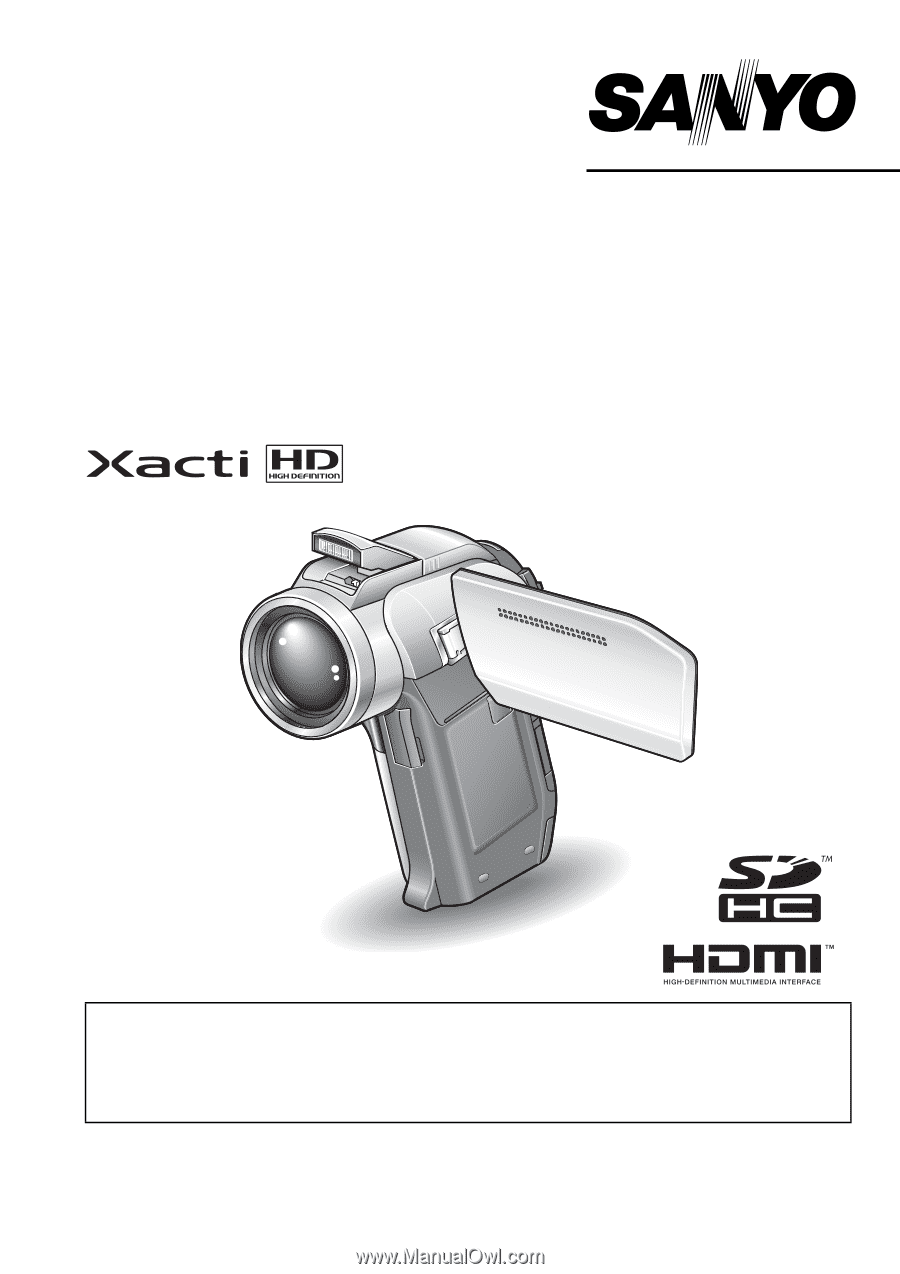
VPC-HD1000EX
VPC-HD1000
VPC-HD1000GX
INSTRUCTION MANUAL
Digital Movie Camera
Please read these instructions carefully before using the camera.
Make sure to read and understand the separate booklet “SAFETY MANUAL”.
Keep this manual in a safe place for later reference.
Important note
This manual explains how to safely operate the VPC-HD1000EX,
VPC-HD1000 and VPC-HD1000GX.
Any information regarding only one of these products will be labeled as such.