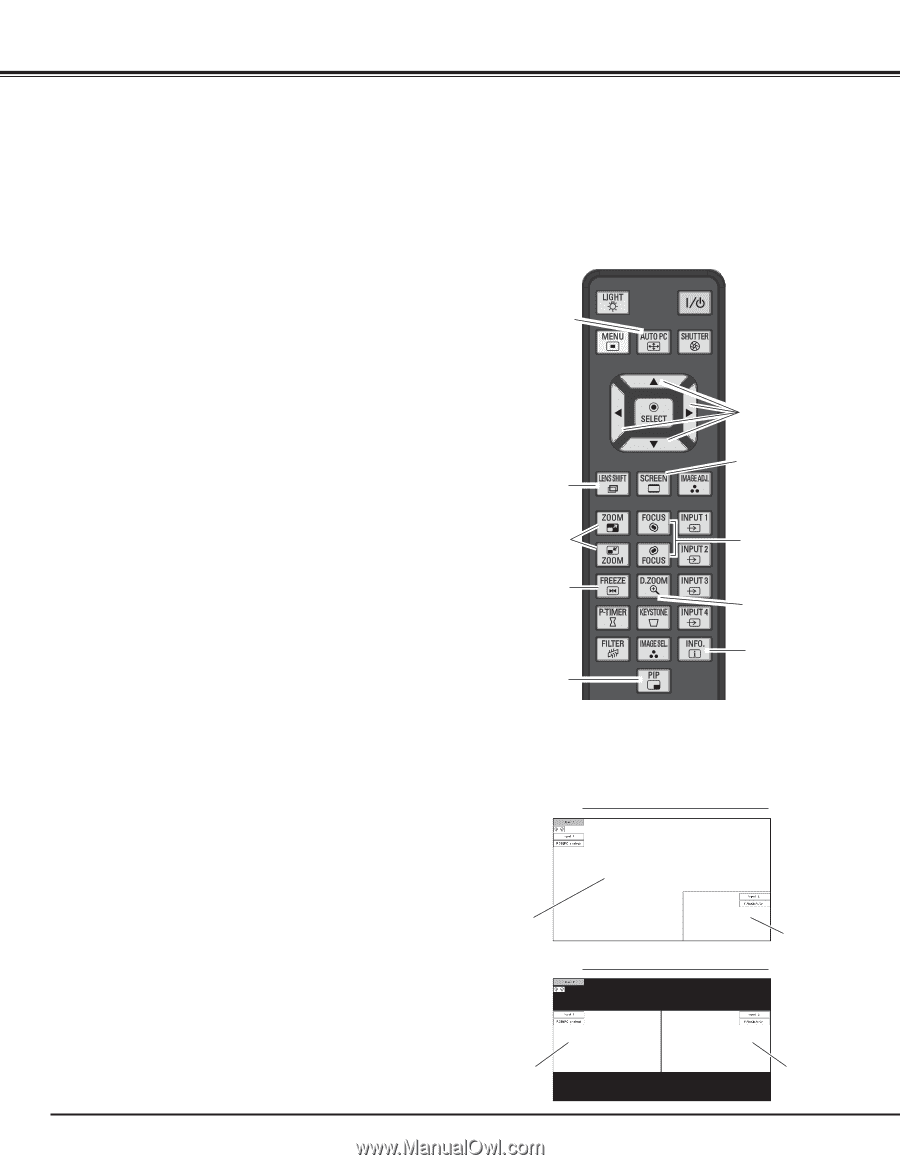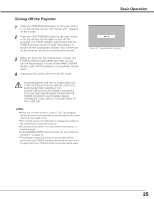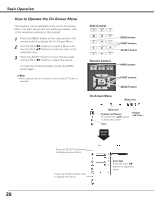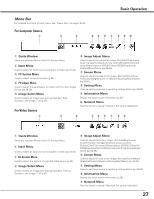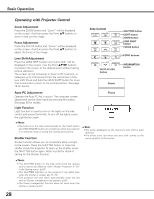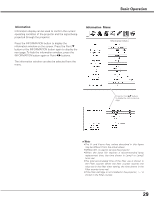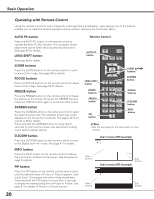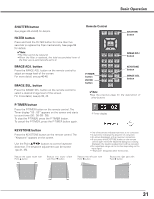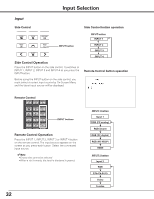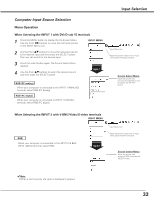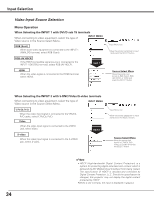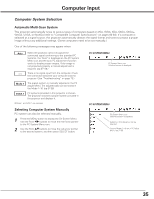Sanyo PDG-DHT8000L Owners Manual - Page 30
Operating with Remote Control
 |
View all Sanyo PDG-DHT8000L manuals
Add to My Manuals
Save this manual to your list of manuals |
Page 30 highlights
Basic Operation Operating with Remote Control Using the remote control for some frequently used operations is advisable. Just pressing one of the buttons enables you to make the desired operation quickly without calling up the On-Screen Menu. AUTO PC button Press the AUTO PC button on the remote control to operate the Auto PC Adj. function. The computer screen adjustment can be done easily by pressing this button. See page 36 for details. LENS SHIFT button See page 28 for details. ZOOM buttons Press the ZOOM buttons on the remote control to zoom in and out the image. See page 28 for details. FOCUS buttons Press the FOCUS buttons on the remote control to adjust focus of the image. See page 28 for details. FREEZE button Press the FREEZE button on the remote control to freeze the picture on the screen. To cancel the FREEZE function, press the FREEZE button again or press any other button. SCREEN button Press the SCREEN button on the remote control to select the desired screen size. The selected screen size mode appears on the screen for 4 seconds. See pages 40 to 41 and 44 to 45 for details. Press and hold the SCREEN button for more than 5 seconds to return all the screen size adjustment setting to the factory default setting. D.ZOOM button Press the D.ZOOM button on the remote control to enter to the Digital zoom +/- mode. See page 41 for details. INFO. button Press the INFO. button on the remote control to display the information window on the screen. See the previous page for details. PIP button Press the PIP button on the remote control several times until the desired mode of Picture in Picture appears. Each mode (User 1-5) appears only when it has stored data. Press and hold the PIP button for more than 3 seconds to display the setting dialog box of Picture in Picture. See page 51 for details of Picture in Picture function. 30 Remote Control AUTO PC button LENS SHIFT button ZOOM buttons FREEZE button PIP button POINT ed7 8 buttons SCREEN button FOCUS buttons D.ZOOM button INFO. button ✔Note: •See the next page for the description of other buttons. User 1 mode of PIP (example) Main picture Sub picture User 2 mode of PIP (example) Main picture Sub picture