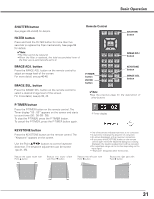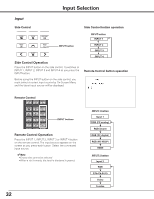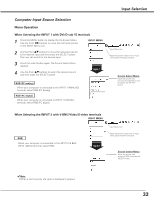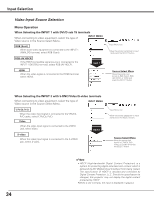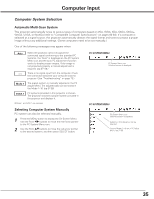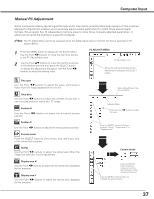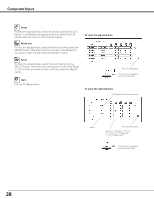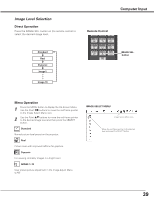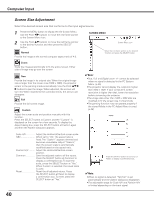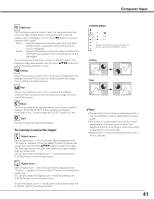Sanyo PDG-DHT8000L Owners Manual - Page 36
Auto PC Adjustment
 |
View all Sanyo PDG-DHT8000L manuals
Add to My Manuals
Save this manual to your list of manuals |
Page 36 highlights
Computer Input Auto PC Adjustment Auto PC Adjustment function is provided to automatically adjust Fine sync, Total dots, Horizontal and Vertical positions to conform to your computer. Direct Operation The Auto PC adjustment function can be operated directly by pressing the AUTO PC button on the remote control or the AUTO PC ADJ. button on the side control. Remote Control AUTO PC button Side Control Menu Operation Auto PC adj. 1 Press the MENU button to display the On-Screen Menu. Use the Point 7 8 buttons to move the red frame pointer to the PC Adjust Menu icon. 2 Use the Point ed buttons to move the red frame pointer to the AUTO PC adj. icon and then press the SELECT button twice. To store the adjusted parameters. The adjusted parameters of the Auto PC Adjustment can be stored in the projector. Once the parameters are stored, the setting can be done just by selecting Mode in PC SYSTEM Menu (p.35). See Manual PC Adjustment on pages 37-38. 36 ✔Note: •Fine sync, Total dots, Horizontal and Vertical position of certain computers cannot be fully adjusted with the Auto PC Adjustment function. When the image is not provided properly with this operation, manual adjustments are required. (pp.37-38.) •Auto PC Adjustment cannot be operated in Digital Signal Input on the DVI terminal and "480p," "575p," "480i," "575i," "720p," "1035i," "1080p," or "1080i" is selected on the PC SYSTEM Menu. •Depending on the condition of signals and the type and length of cables, the signals may not be properly viewed. PC ADJUST MENU AUTO PC ADJ. button PC Adjust Menu icon Move the red frame pointer to the Auto PC adj. and press the SELECT button twice. "Please wait..." appears while the Auto PC adjustment is in process.