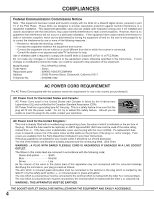Sanyo PLC XP55 Owners Manual
Sanyo PLC XP55 - XGA LCD Projector Manual
 |
View all Sanyo PLC XP55 manuals
Add to My Manuals
Save this manual to your list of manuals |
Sanyo PLC XP55 manual content summary:
- Sanyo PLC XP55 | Owners Manual - Page 1
Multimedia Projector MODEL PLC-XP55 PLC-XP55L (Lensless) Owner's Manual - Sanyo PLC XP55 | Owners Manual - Page 2
, fire hazard, or other accidents. If your projector seems to operate improperly, read this manual again, check operations and cable connections and try the solutions in the "Trouble-shooting" section of the end of this booklet. If the problem still persists, contact the sales dealer where you - Sanyo PLC XP55 | Owners Manual - Page 3
, be sure the service technician has used replacement parts specified by the manufacturer that have the same characteristics as the original part. Unauthorized substitutions may result in fire, electric shock, or injury to persons. Upon completion of any service or repairs to this projector, ask the - Sanyo PLC XP55 | Owners Manual - Page 4
unless otherwise specified in the instructions. If such changes or modifications should be made, you could be required to stop operation of the equipment. Model Number Trade Name Responsible party Address Telephone No. : PLC-XP55/PLC-XP55L : Sanyo : SANYO FISHER COMPANY : 21605 Plummer Street - Sanyo PLC XP55 | Owners Manual - Page 5
42 WARNING TEMP. INDICATOR 42 20 AIR FILTER CARE AND CLEANING 43 21 CLEANING PROJECTION LENS 43 21 LAMP REPLACEMENT 44 21 LAMP REPLACE COUNTER 45 21 TROUBLESHOOTING 46 21 INDICATORS AND PROJECTOR CONDITION 48 22 22 COMPATIBLE COMPUTER SPECIFICATION 49 22 MENU TREE 50 22 - Sanyo PLC XP55 | Owners Manual - Page 6
has Wireless Mouse function for a connected computer. This function enables you to operate both projector and computer with Remote Control Unit only. N Multilanguage Menu Display Operation menu is displayed in; English, German, French, Italian, Spanish, Portuguese, Dutch, Swedish, Russian, Chinese - Sanyo PLC XP55 | Owners Manual - Page 7
is used. This projector detects internal temperature and automatically controls operating power of Cooling Fans. LAMP COVER CARRYING HANDLE BOTTOM OF CABINET When attached the PJ-Net organizer (optional part) to the projector, remove the these parts. Refer to the owner's manual in the optional - Sanyo PLC XP55 | Owners Manual - Page 8
plug into any other type of power system. Consult your authorized dealer or service station if you are not sure of type of power supply being in use. Connect a projector with a peripheral equipment before turning a projector on. (Refer to pages 12 ~ 14 for connection.) CAUTION For safety, unplug AC - Sanyo PLC XP55 | Owners Manual - Page 9
NOTE: The figures below are only for Model PLC-XP55. Projection lens is not provided with Model PLC-XP55L. G This projector is designed to project on a flat projection surface. G Projector can be focused from 4.6' (1.4m) ~ 48.3' (14.7m). G Refer to figure below to adjust screen size. ROOM - Sanyo PLC XP55 | Owners Manual - Page 10
and keystone distortion of image can be adjusted using Menu Operation. (Refer to P 21 and 37.) ADJUSTABLE FEET FEET LOCK LATCHES INSTALLING PROJECTOR IN PROPER POSITION Install the projector properly. Improper installation may reduce the lamp lifetime and cause a fire hazard. 10˚ Do not tilt the - Sanyo PLC XP55 | Owners Manual - Page 11
Use Carry Handle when moving a Projector. When moving a projector, replace lens cover and retract feet to prevent damage to lens and cabinet. When this projector is not in use for an extended period, put it into case (dust cover) supplied with this projector. PREPARATION CAUTION IN CARRYING OR - Sanyo PLC XP55 | Owners Manual - Page 12
R/C JACK When using Wired/Wireless Remote Control Unit as Wired Remote Control, Connect Wired Remote Control Unit to this jack with Remote Control Cable (supplied). USB CONNECTOR (Series B) When controlling computer with Remote Control Unit of this projector, connect USB terminal of your personal - Sanyo PLC XP55 | Owners Manual - Page 13
supplied with this projector.) • VGA Cable (HDB 15 pin) • Control Cable for PS2 Port ✽, or ADB Port ✽ • DVI-Digital Cable (for Single Link T.M.D.S.) ✽ • USB Cable • BNC Cable ✽ • MAC Adapter (When connecting to Macintosh computer) ✽ • Control Cable for Serial Port • Audio Cables (Mini Plug - Sanyo PLC XP55 | Owners Manual - Page 14
R/C JACK AUDIO 1 IN/OUT USB RESET CONTROL PORT AUDIO 2 G B R H/V V VIDEO/Y Cb/Pb Cr/Pr INPUT 2 VIDEO/Y Cb/Pb Cr/Pr R-AUDIO-L S-VIDEO (MONO) INPUT 3 Terminals of a Projector NOTE : When connecting cable, power cords of both a projector and external equipment should be disconnected from - Sanyo PLC XP55 | Owners Manual - Page 15
Mouse Operation. (P41) LENS SHIFT BUTTON Used to select LENS SHIFT function. (P21) WIRED REMOTE JACK When using as Wired Remote Control, connect Remote Control Cable to this jack. Battery installation is required when using as Wired Remote Control. LASER POINTER FUNCTION This Remote Control Unit - Sanyo PLC XP55 | Owners Manual - Page 16
or heat. G Do not drop Remote Control Unit. G If a battery has leaked on Remote Control Unit, carefully wipe case clean and install new batteries. G Danger of explosion if battery is incorrectly replaced. G Dispose of used batteries according to batteries manufacturers instructions and local rules. - Sanyo PLC XP55 | Owners Manual - Page 17
BEFORE OPERATION TOP CONTROLS AND INDICATORS This projector has CONTROL BUTTONS (TOP CONTROLS) and INDICATORS on its top. LAMP REPLACE INDICATOR Turns to yellow when life of projection lamp draws to an end. (P44) WARNING TEMP. INDICATOR Flashes red when internal projector temperature is too high. - Sanyo PLC XP55 | Owners Manual - Page 18
ON-SCREEN MENU HOW TO OPERATE ON-SCREEN MENU You can control and adjust this projector through ON-SCREEN MENU. Refer to following pages to operate each adjustment on ON-SCREEN MENU. REMOTE CONTROL UNIT 1 DISPLAY MENU Press MENU button to display ON-SCREEN MENU. 2 MOVING POINTER Move pointer - Sanyo PLC XP55 | Owners Manual - Page 19
OPERATION MENU BAR FOR PC SOURCE Press MENU BUTTON while connecting to PC input source. GUIDE to P29) SETTING MENU Used to change settings of projector or reset Lamp Replace Counter. (Refer to P37-40) INPUT MENU Used /Tint/Color management /Auto picture control /Color temp. /White balance - Sanyo PLC XP55 | Owners Manual - Page 20
ON-OFF button on Top Control or on Remote Control Unit, and a message "Power off?" appears on a screen. 2 Press POWER ON-OFF button again to turn off projector. LAMP Indicator lights bright and READY Indicator turns off. After projector is turned off, Cooling Fans operate (for 90 seconds). During - Sanyo PLC XP55 | Owners Manual - Page 21
corrected by KEYSTONE adjustment. Message disappears after 4 seconds. LENS SHIFT ADJUSTMENT 1 Press LENS SHIFT button on Top Control or LENS SHIFT L/M button on Remote Control Unit. Message "Lens shift" is displayed. 2 Press POINT UP button or LENS SHIFT L button to move image up, press POINT DOWN - Sanyo PLC XP55 | Owners Manual - Page 22
. And then, press PTIMER button again to cancel P-TIMER function. SOUND ADJUSTMENT DIRECT OPERATION Indicates roughly level of volume. Volume Press VOLUME (+/-) button(s) on Top Control or on Remote Control Unit to adjust volume. Volume dialog box appears on screen for a few seconds. (+) button - Sanyo PLC XP55 | Owners Manual - Page 23
or INPUT 3 button on Remote Control Unit. If projector cannot reproduce proper image, select correct input source through MENU OPERATION (see below). NOTE G specification of HDCP is decided and controlled by Digital Content Protection, LLC. Should the specification be changed, this projector may - Sanyo PLC XP55 | Owners Manual - Page 24
to "COMPATIBLE COMPUTER SPECIFICATION" on page 49). When a computer is selected, this projector automatically tunes to projector is set correctly. (Refer to TROUBLESHOOTING on page 46.) PC SYSTEM MENU PC SYSTEM Menu icon Displays system being selected. Mode 1 User preset adjustment in MANUAL - Sanyo PLC XP55 | Owners Manual - Page 25
or on Remote Control Unit. PC ADJUST MENU PC ADJUST Menu icon Move a red frame pointer to AUTO PC Adj. icon and press SELECT button. Store adjustment parameters. Adjustment parameters from Auto PC Adjustment can be memorized in this projector. Once parameters are memorized, setting can be done - Sanyo PLC XP55 | Owners Manual - Page 26
to match with those special signal formats. This projector has 5 independent memory areas to memorize those parameters manually adjusted. This enables you to recall setting for a specific computer whenever you use it. Note : This PC ADJUST Menu cannot be operated when in digital signal input on DVI - Sanyo PLC XP55 | Owners Manual - Page 27
area Display area V Adjustment of vertical area displayed with this projector. Press POINT LEFT/RIGHT button(s) to decrease/increase value and Mode that you want to clear and then press SELECT button. Other icons operates as follows. Reset Reset all adjust parameters on adjustment dialog box to - Sanyo PLC XP55 | Owners Manual - Page 28
Image 2, Image 3 and Image 4 by pressing IMAGE button on Top Control or on Remote Control Unit. Standard Normal picture level preset on this projector. Real Picture level with improved halftone for graphics. IMAGE 1~4 User preset picture adjustment in IMAGE ADJUST Menu (P36). IMAGE button Standard - Sanyo PLC XP55 | Owners Manual - Page 29
image size is larger than screen size (1024 x 768), this projector enters "Digital zoom +" mode automatically. Wide Provides image to fit be also expanded by pressing D.ZOOM L button on Remote Control Unit. NOTE G True and Digital zoom +/- cannot be operated when "480i", "575i", "480p", "575p", " - Sanyo PLC XP55 | Owners Manual - Page 30
VIDEO INPUT SELECTING INPUT SOURCE WHEN SELECT INPUT 2 (5 BNC INPUT JACKS ) When connecting to those equipment, select a type of Video INPUT MENU source in SOURCE SELECT Menu. 1 Press MENU button and ON-SCREEN MENU will appear. Press POINT LEFT/RIGHT button to move a red frame pointer to INPUT - Sanyo PLC XP55 | Owners Manual - Page 31
to optimize its performance. When Video System is 1035i or 1080i, select system manually first. COMPONENT VIDEO SIGNAL FORMAT If projector cannot reproduce proper video image, it is necessary to select a specific component video signal format among 480i, 575i, 480p, 575p, 720p, 1035i and 1080i - Sanyo PLC XP55 | Owners Manual - Page 32
1, Image 2, Image 3 and Image 4 by pressing IMAGE button on Top Control or on Remote Control Unit. Standard Normal picture level preset on this projector. Cinema Picture level adjusted for picture with fine tone. IMAGE 1~4 User preset picture adjustment in IMAGE ADJUST Menu (P36). IMAGE button - Sanyo PLC XP55 | Owners Manual - Page 33
VIDEO INPUT PICTURE SCREEN ADJUSTMENT This projector has a picture screen resize function, which enables you to display desirable 9. Move red frame to function and press SELECT button. NOTE : SCREEN Menu cannot be operated when "720p," "1035i," or "1080i" is selected on AV SYSTEM Menu (P31). 33 - Sanyo PLC XP55 | Owners Manual - Page 34
colors on the screen, and to replace these colors with other colors if required. The projector lets you replace up to eight colors for each image MODE COLOR MANAGEMENT POINTER NOTE; Press the COLOR M. button on the remote control to display the COLOR MANAGEMENT menu. If you would like to check - Sanyo PLC XP55 | Owners Manual - Page 35
the pointer mode (even if you press the MENU key on the projector or the remote control). (You will need to reselect and re-adjust the color in this option is not available if the check mark has been cleared by the operation immediately above.) DEL The setting adjustment for the color in that line - Sanyo PLC XP55 | Owners Manual - Page 36
to "On" to reduce noise (rough parts) of image. Press POINT LEFT/RIGHT button mode to ON (for still picture). Store To store manually preset image, move a red frame pointer to Store icon set and then press SELECT button. Other icons operates as follows. Reset Reset all adjustment to previous figure - Sanyo PLC XP55 | Owners Manual - Page 37
Russian, Chinese, Korean and Japanese. SETTING MENU SETTING Menu icon Set a red frame pointer to item and press SELECT button. Lamp mode When selecting the Lamp mode, the projector reduce the brightness and set into the low power consumption mode. Normal mode Auto mode The brightness is adjusted - Sanyo PLC XP55 | Owners Manual - Page 38
When this function is "On," picture is top / bottom and left / right reversed. This function is used to project the image from a ceiling mounting the projector. Ceiling function Rear When this function is "On," picture is left / right reversed. This function is used to project the image to a rear - Sanyo PLC XP55 | Owners Manual - Page 39
). On start Time left until Lamp off. When this function is "On," projector is automatically turned on just by connecting remote control operation mixture (jam) when operating several projectors or video equipment together. For example operating projector in "Code 7," both projector and Remote Control - Sanyo PLC XP55 | Owners Manual - Page 40
remote control nearby, disconnect the AC cord to turn off the power, and then while pressing a SELECT button, reinsert the AC cord, This will cancel the projector's control panel lock. Lamp counter reset This function is used to reset Lamp Replace Counter. When replacing Projection Lamp, reset Lamp - Sanyo PLC XP55 | Owners Manual - Page 41
your computer to Control Port of the projector with Control Cable for Serial Port (supplied). OPERATING WIRELESS MOUSE When controlling a PC mouse pointer, operate Wireless Mouse with POINT button, Drag ON/OFF button, LEFT CLICK button and RIGHT CLICK button on Wireless Remote Control Unit. POINT - Sanyo PLC XP55 | Owners Manual - Page 42
button on the remote control unit or on the top control. If this case happenes, disconnect and reconnect the AC power cord, and then turn on the projector again to check its operation. If the projector shuts down again or fails to be turned on, the internal check and repair will be required. Plug - Sanyo PLC XP55 | Owners Manual - Page 43
wash out dust and particles. 4 Replace Air Filter properly. Make sure that Air Filter is fully inserted. CAUTION Do not operate a projector with Air Filter removed. Dust may accumulate on LCD Panel and Projection Mirror degrading picture quality. Do not put small parts into Air Intake Vents. It may - Sanyo PLC XP55 | Owners Manual - Page 44
LAMP ASSEMBLY LAMP COVER HANDLE ORDER REPLACEMENT LAMP Replacement Lamp can be ordered through your dealer. When ordering a Projection Lamp, give the following information to the dealer. G Model No. of your projector : G Replacement Lamp Type No. : PLC-XP55/PLC-XP55L POA-LMP67 (Service Parts - Sanyo PLC XP55 | Owners Manual - Page 45
should be replaced, i.e., if the LAMP REPLACE INDICATOR lights up, replace the lamp with a new one IMMEDIATELY after the projector has cooled down. ( Follow carefully the instructions in the LAMP REPLACEMENT section of this manual. ) Continuous use of the lamp with the LAMP REPLACE INDICATOR lighted - Sanyo PLC XP55 | Owners Manual - Page 46
APPENDIX TROUBLESHOOTING Before calling your dealer or service center for assistance, check matters below once again. 1. Make sure you have connected a projector to your computer or video equipment as described in section "CONNECTING PROJECTOR" on pages 12 ~ 14. 2. Check cable connection. Verify - Sanyo PLC XP55 | Owners Manual - Page 47
can often correct operating problems yourself. If a projector fails to work properly, see "TROUBLESHOOTING" section on pages 46, 47. To correct failure, try "Solutions". If after following all operating instructions, you find that service is necessary, contact Sanyo Service Station or store where - Sanyo PLC XP55 | Owners Manual - Page 48
for projector condition. Indicators LAMP WARNING REPLACE TEMP. yellow red READY green LAMP red Projector Condition The projector is OFF. (The AC Power Cord is unplugged.) ✽ The projector is READY to be turned on with the POWER ONOFF button. ✽ The projector is operating normally - Sanyo PLC XP55 | Owners Manual - Page 49
APPENDIX COMPATIBLE COMPUTER SPECIFICATIONS Basically this projector can accept a signal from all computers with V, H-Frequency mentioned below and less than 180 MHz of Dot Clock. 125 V-Freq. (Hz) 58.069 29.8 60.00 30.00 30.00 25.00 NOTE : Specifications are subject to change without notice. 49 - Sanyo PLC XP55 | Owners Manual - Page 50
APPENDIX Input Input Input 1 Input 2 Input 3 PC source System 1) Mode 1 Mode 2 VGA 1 SVGA 1 XGA 1 Image Standard Real Image 1 Image 2 Image 3 Image 4 50 MENU TREE RGB RGB( Scart) RGB(PC Digital) RGB( AV HDCP ) Monitor out Video Y, Pb/Cb, Pr/Cr RGB Video Y, Pb/Cb, Pr/Cr S-Video SYSTEM 1) - Sanyo PLC XP55 | Owners Manual - Page 51
Logo Ceiling Rear Power management On start Remote control code USB Key lock Lamp counter reset Factory default Volume Built-in Code 2 Code 3 Code 4 Code 5 Code 6 Code 7 Code 8 Quit Mouse Projector Off Control panel Remote control Yes/No Yes/No Contrast 0 - 63 Brightness 0 - 63 Color 0 - - Sanyo PLC XP55 | Owners Manual - Page 52
) Owner's Manual AC Power Cord Wireless/Wired Remote Control Transmitter and Batteries Remote Control Cable VGA Cable USB Cable Control Cable for Serial port Protective Dust Cover Lens Cover (PLC-XP55) Lens Attachment (PLC-XP55L) G Specifications are subject to change without notice. G LCD panels - Sanyo PLC XP55 | Owners Manual - Page 53
Clock 14 +5V Power 22 T.M.D.S. Clock Shield 7 DDC Data 15 Ground (for +5V) 23 T.M.D.S. Clock+ 8 No Connect 16 Hot Plug Detect 24 T.M.D.S. Clock- CONTROL PORT CONNECTOR Terminal : Mini DIN 8-PIN Pin Configuration 876 5 43 21 USB CONNECTOR (Series B) Pin Configuration 21 34 PS/2 Serial ADB - Sanyo PLC XP55 | Owners Manual - Page 54
may cause injury. To the sales and service engineer; Referring to the attached lens replacement and installation manual, replace or install the lens properly. After installing the lens, attach the lens cap to the lens when setting up the projector. Do not hold the lens when carrying or lifting the - Sanyo PLC XP55 | Owners Manual - Page 55
APPENDIX 55 - Sanyo PLC XP55 | Owners Manual - Page 56
Printed in Japan Part No. 610 306 0675 (1AA6P1P3948-- MR3A) SANYO Electric Co., Ltd

Owner’s Manual
PLC-XP55
Multimedia Projector
MODEL
PLC-XP55L
(Lensless)