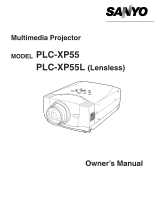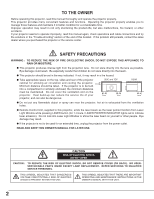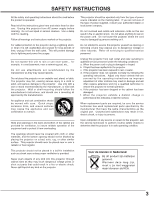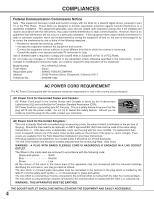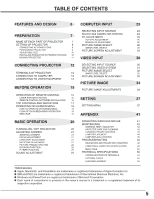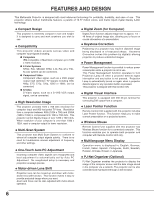Sanyo PLC-XP55L Owners Manual
Sanyo PLC-XP55L - XGA LCD Projector Manual
 |
View all Sanyo PLC-XP55L manuals
Add to My Manuals
Save this manual to your list of manuals |
Sanyo PLC-XP55L manual content summary:
- Sanyo PLC-XP55L | Owners Manual - Page 1
Multimedia Projector MODEL PLC-XP55 PLC-XP55L (Lensless) Owner's Manual - Sanyo PLC-XP55L | Owners Manual - Page 2
projector from the power outlet. READ AND KEEP THIS OWNER'S MANUAL FOR LATER USE. CAUTION RISK OF ELECTRIC SHOCK DO NOT OPEN CAUTION : TO REDUCE THE RISK OF ELECTRIC SHOCK, DO NOT REMOVE COVER (OR BACK). NO USERSERVICEABLE PARTS INSIDE EXCEPT LAMP REPLACEMENT. REFER SERVICING TO QUALIFIED SERVICE - Sanyo PLC-XP55L | Owners Manual - Page 3
dropped or the cabinet has been damaged. f. When the projector exhibits a distinct change in performance-this indicates a need for service. When replacement parts are required, be sure the service technician has used replacement parts specified by the manufacturer that have the same characteristics - Sanyo PLC-XP55L | Owners Manual - Page 4
Responsible party Address Telephone No. : PLC-XP55/PLC-XP55L : Sanyo : SANYO FISHER COMPANY : 21605 Plummer Street, Chatsworth, California 91311 : (818)998-7322 AC POWER CORD REQUIREMENT The AC Power Cord supplied with this projector meets the requirement for use in the country you purchased it - Sanyo PLC-XP55L | Owners Manual - Page 5
21 LAMP REPLACEMENT 44 21 LAMP REPLACE COUNTER 45 21 TROUBLESHOOTING 46 21 INDICATORS AND PROJECTOR CONDITION 48 22 22 COMPATIBLE COMPUTER SPECIFICATION 49 22 MENU TREE 50 22 TECHNICAL SPECIFICATIONS 52 CONFIGURATIONS OF TERMINALS 53 OPTIONAL PARTS 54 LENS REPLACEMENT 54 - Sanyo PLC-XP55L | Owners Manual - Page 6
, and matrix liquid crystal display (LCD) technology. N Compact Design This projector is extremely compact in size and weight. It is designed to carry and work anywhere you wish to use. N Compatibility This projector widely accepts various video and computer input signals including; G Computers - Sanyo PLC-XP55L | Owners Manual - Page 7
a projector is used. This projector detects internal temperature and automatically controls operating power of Cooling Fans. LAMP COVER CARRYING HANDLE BOTTOM OF CABINET When attached the PJ-Net organizer (optional part) to the projector, remove the these parts. Refer to the owner's manual in - Sanyo PLC-XP55L | Owners Manual - Page 8
plug into any other type of power system. Consult your authorized dealer or service station if you are not sure of type of power supply being in use. Connect a projector with a peripheral equipment before turning a projector on. (Refer to pages 12 ~ 14 for connection.) CAUTION For safety, unplug AC - Sanyo PLC-XP55L | Owners Manual - Page 9
NOTE: The figures below are only for Model PLC-XP55. Projection lens is not provided with Model PLC-XP55L. G This projector is designed to project on a flat projection surface. G Projector can be focused from 4.6' (1.4m) ~ 48.3' (14.7m). G Refer to figure below to adjust screen size. ROOM - Sanyo PLC-XP55L | Owners Manual - Page 10
. Position and keystone distortion of image can be adjusted using Menu Operation. (Refer to P 21 and 37.) ADJUSTABLE FEET FEET LOCK LATCHES INSTALLING PROJECTOR IN PROPER POSITION Install the projector properly. Improper installation may reduce the lamp lifetime and cause a fire hazard. 10˚ Do not - Sanyo PLC-XP55L | Owners Manual - Page 11
MOVING PROJECTOR Use Carry Handle when moving a Projector. When moving a projector, replace lens cover and retract feet to prevent damage to lens and cabinet. When this projector is not in use for an extended period, put it into case (dust cover) supplied with this projector. PREPARATION CAUTION - Sanyo PLC-XP55L | Owners Manual - Page 12
. Do not use RESET function excessively. AUDIO 1 IN/OUT USB RESET CONTROL PORT AUDIO 2 G B R H/V V VIDEO/Y Cb/Pb Cr/Pr INPUT 2 VIDEO/Y Cb/Pb Cr/Pr R-AUDIO-L S-VIDEO (MONO) INPUT 3 CONTROL PORT CONNECTOR When controlling computer with Remote Control Unit of this projector, connect mouse - Sanyo PLC-XP55L | Owners Manual - Page 13
(VGA / SVGA / XGA / SXGA) Desktop type using this terminal. (See page 23.) Terminals of a Projector INPUT 1 ANALOG IN/OUT DIGITAL(DVI-D) R/C JACK AUDIO 1 IN/OUT USB RESET CONTROL PORT AUDIO 2 G B R H/V V VIDEO/Y Cb/Pb Cr/Pr INPUT 2 VIDEO/Y Cb/Pb Cr/Pr R-AUDIO-L S-VIDEO - Sanyo PLC-XP55L | Owners Manual - Page 14
PROJECTOR CONNECTING TO VIDEO EQUIPMENT Cables used for connection (✽ = Cable is not supplied with this projector.) • Video Cable (RCA x 1 or RCA x 3) ✽ • BNC Cable ✽ • S-VIDEO Cable ✽ • Audio Cable (RCA x 2) ✽ • Audio Cable {Mini Plug (stereo)} ✽ • Scart Cable ✽ Video Source (example) Video - Sanyo PLC-XP55L | Owners Manual - Page 15
in Wireless Mouse Operation. (P41) RIGHT CLICK BUTTON Used as a PC mouse in Wireless Mouse Operation. (P41) LENS SHIFT BUTTON Used to select LENS SHIFT function. (P21) WIRED REMOTE JACK When using as Wired Remote Control, connect Remote Control Cable to this jack. Battery installation is required - Sanyo PLC-XP55L | Owners Manual - Page 16
or heat. G Do not drop Remote Control Unit. G If a battery has leaked on Remote Control Unit, carefully wipe case clean and install new batteries. G Danger of explosion if battery is incorrectly replaced. G Dispose of used batteries according to batteries manufacturers instructions and local rules. - Sanyo PLC-XP55L | Owners Manual - Page 17
CONTROLS) and INDICATORS on its top. LAMP REPLACE INDICATOR Turns to yellow when life of projection lamp draws to an end. (P44) WARNING TEMP. INDICATOR Flashes red when internal projector temperature is too high. (P42) READY INDICATOR Lights green when a projector is ready to be turned on. And - Sanyo PLC-XP55L | Owners Manual - Page 18
and adjust this projector through ON-SCREEN MENU. Refer to following pages to operate each adjustment on ON-SCREEN MENU. REMOTE CONTROL UNIT 1 BUTTONS Used to move Pointer UP/ DOWN/ RIGHT/ LEFT. P-TIMERCOMPUTER 1 ZOOM COMPUTER 2 VIDEO SELECT BUTTON Used to select item. FOCUS LENS FLOW - Sanyo PLC-XP55L | Owners Manual - Page 19
Used to change settings of projector or reset Lamp Replace Counter. (Refer to P37-40) INPUT MENU Used to select input source (Input 1, Input 2 or Input 3). (Refer to P23) PC ADJUST MENU Used SYSTEM MENU Used to select system of selected video source. (Refer to P31) IMAGE ADJUST MENU Used to adjust - Sanyo PLC-XP55L | Owners Manual - Page 20
Remote Control Unit, and a message "Power off?" appears on a screen. 2 Press POWER ON-OFF button again to turn off projector. LAMP Indicator lights bright and READY Indicator turns off. After projector not use the projector continuously for 24 hours or more. If using the projector continuously for - Sanyo PLC-XP55L | Owners Manual - Page 21
corrected by KEYSTONE adjustment. Message disappears after 4 seconds. LENS SHIFT ADJUSTMENT 1 Press LENS SHIFT button on Top Control or LENS SHIFT L/M button on Remote Control Unit. Message "Lens shift" is displayed. 2 Press POINT UP button or LENS SHIFT L button to move image up, press POINT DOWN - Sanyo PLC-XP55L | Owners Manual - Page 22
To restore to normal, press NO SHOW button again or press any other button. Message disappears after 4 seconds. P-TIMER FUNCTION Press P-TIMER button on Remote Control unit. Timer display "00 : 00" appears on screen and timer starts to count time (00 : 00 ~ 59 : 59). To stop P-TIMER display, press - Sanyo PLC-XP55L | Owners Manual - Page 23
or INPUT 3 button on Remote Control Unit. If projector cannot reproduce proper image, select terminal, select RGB(Analog). RGB(Scart) When video equipment is connected to INPUT 1 (ANALOG) terminal Monitor out If the INPUT 1 ANALOG terminal is being used as a MONITOR OUT terminal, select Monitor out. - Sanyo PLC-XP55L | Owners Manual - Page 24
-SCAN SYSTEM This projector automatically tunes to most different types of computers based on VGA, SVGA, XGA or SXGA (refer projector is set correctly. (Refer to TROUBLESHOOTING on page 46.) PC SYSTEM MENU PC SYSTEM Menu icon Displays system being selected. Mode 1 User preset adjustment in MANUAL - Sanyo PLC-XP55L | Owners Manual - Page 25
AUTO PC ADJ. button on Top Control or on Remote Control Unit. PC ADJUST MENU PC ADJUST Menu icon PC Adjustment can be memorized in this projector. Once parameters are memorized, setting can be done is not provided properly through this function, manual adjustments are required. (Refer to page 26 - Sanyo PLC-XP55L | Owners Manual - Page 26
adjust several parameters to match with those special signal formats. This projector has 5 independent memory areas to memorize those parameters manually adjusted. This enables you to recall setting for a specific computer whenever you use it. Note : This PC ADJUST Menu cannot be operated when in - Sanyo PLC-XP55L | Owners Manual - Page 27
SELECT button at Display area icon and Display area dialog box appears. Display area Display area V Adjustment of vertical area displayed with this projector. Press POINT LEFT/RIGHT button(s) to decrease/increase value and then press SELECT button. Full screen Press POINT LEFT/RIGHT button(s) to - Sanyo PLC-XP55L | Owners Manual - Page 28
2, Image 3 and Image 4 by pressing IMAGE button on Top Control or on Remote Control Unit. Standard Normal picture level preset on this projector. Real Picture level with improved halftone for graphics. IMAGE 1~4 User preset picture adjustment in IMAGE ADJUST Menu (P36). IMAGE button Standard Real - Sanyo PLC-XP55L | Owners Manual - Page 29
projector enters "Digital zoom +" mode automatically. Wide Provides image to fit wide video aspect ratio (16 : 9) by expanding image width uniformly. This function can be used for providing a squeezed video D.ZOOM L button on Remote Control Unit. NOTE G projector. G Image data in other than XGA - Sanyo PLC-XP55L | Owners Manual - Page 30
Select Menu will appear. 3 Move a pointer to source that you want to select and then press SELECT button. Video When video input signal is connected to VIDEO jack, select Video. Y,Pb/Cb,Pr/Cr When video input signal is connected to Y-Pb/CbPr/Cr jacks, select Y, Pb/Cb, Pr/Cr. Input 2 INPUT Menu - Sanyo PLC-XP55L | Owners Manual - Page 31
you want to select and then press SELECT button. VIDEO JACK OR S-VIDEO JACK Auto Projector automatically detects incoming Video system, and adjusts itself to optimize its performance. When Video System is PAL-M or PAL-N, select system manually first. PAL / SECAM / NTSC / NTSC4.43 / PAL-M / PAL-N If - Sanyo PLC-XP55L | Owners Manual - Page 32
Image 3 and Image 4 by pressing IMAGE button on Top Control or on Remote Control Unit. Standard Normal picture level preset on this projector. Cinema Picture level adjusted for picture with fine tone. IMAGE 1~4 User preset picture adjustment in IMAGE ADJUST Menu (P36). IMAGE button Standard Cinema - Sanyo PLC-XP55L | Owners Manual - Page 33
VIDEO INPUT PICTURE SCREEN ADJUSTMENT This projector has a picture screen resize function, which enables you want to select and then press SELECT button. SCREEN Menu icon Normal Provides image at a normal video aspect ratio of 4 : 3. Wide Provides image at a wide screen ratio of 16 : 9. Move - Sanyo PLC-XP55L | Owners Manual - Page 34
used to adjust the level, phase and gamma of the selected display colors on the screen, and to replace these colors with other colors if required. The projector lets you replace up to eight colors for each image. There are four preset images for VIDEO M. button on the remote control to display the - Sanyo PLC-XP55L | Owners Manual - Page 35
to the pointer mode (even if you press the MENU key on the projector or the remote control). (You will need to reselect and re-adjust the color in this be stored. To store the changed settings, be sure to select "LIST" using the POINT buttons and change to the next mode (LIST mode). LIST LIST MODE - Sanyo PLC-XP55L | Owners Manual - Page 36
to "On" to reduce noise (rough parts) of image. Press POINT LEFT/RIGHT button scan mode to ON (for still picture). Store To store manually preset image, move a red frame pointer to Store icon adjustment. NOTE : Tint cannot be adjusted when the video system is PAL, SECAM, PAL-M or PAL-N. Progressive - Sanyo PLC-XP55L | Owners Manual - Page 37
frame pointer to item and press SELECT button. Lamp mode When selecting the Lamp mode, the projector reduce the brightness and set into the low H These adjust the vertical and horizontal scale and position of the screen. Use the POINT RIGHT/LEFT button(s) to select Store or Reset. Store ··· Store - Sanyo PLC-XP55L | Owners Manual - Page 38
Blue back When this function is "On," this projector will produce a blue image instead of the video noise on the screen when any input source is signal" message G "Wait a moment" message Menu position This function is used to adjust the on-screen menu display position. When a SELECT button is - Sanyo PLC-XP55L | Owners Manual - Page 39
mixture (jam) when operating several projectors or video equipment together. For example operating projector in "Code 7," both projector and Remote Control Unit must be switched to "Code 7." To change the code of Projector; To change the Remote control code of the projector used in ONSCREEN MENU is - Sanyo PLC-XP55L | Owners Manual - Page 40
remote control nearby, disconnect the AC cord to turn off the power, and then while pressing a SELECT button, reinsert the AC cord, This will cancel the projector's control panel lock. Lamp counter reset This function is used to reset Lamp Replace Counter. When replacing Projection Lamp, reset Lamp - Sanyo PLC-XP55L | Owners Manual - Page 41
use Wireless Remote Control Unit as Wireless Mouse for a Personal Computer, installation of the mouse driver (not supplied) is required. Make sure that the mouse driver Port of your computer to Control Port of the projector with Control Cable for Serial Port (supplied). OPERATING VIDEO FOCUS LENS 41 - Sanyo PLC-XP55L | Owners Manual - Page 42
and the projector can be turned on by pressing the On/Off button on the remote control unit or on the top control. When you turn on the projector, the Contact the service station. When both of the Warning Temp. and Ready indicators are flashing: When the projector detects an internal problem, it - Sanyo PLC-XP55L | Owners Manual - Page 43
a non-abrasive camera lens cleaner to a soft, dry cleaning cloth. Avoid using an excessive amount of cleaner. Abrasive cleaners, solvents or other harsh chemicals might scratch a surface. 2 Lightly wipe a cleaning cloth over Projection Lens. 3 When a projector is not in use, replace Lens Cover. 43 - Sanyo PLC-XP55L | Owners Manual - Page 44
LAMP ASSEMBLY LAMP COVER HANDLE ORDER REPLACEMENT LAMP Replacement Lamp can be ordered through your dealer. When ordering a Projection Lamp, give the following information to the dealer. G Model No. of your projector : G Replacement Lamp Type No. : PLC-XP55/PLC-XP55L POA-LMP67 (Service Parts - Sanyo PLC-XP55L | Owners Manual - Page 45
should be replaced, i.e., if the LAMP REPLACE INDICATOR lights up, replace the lamp with a new one IMMEDIATELY after the projector has cooled down. ( Follow carefully the instructions in the LAMP REPLACEMENT section of this manual. ) Continuous use of the lamp with the LAMP REPLACE INDICATOR lighted - Sanyo PLC-XP55L | Owners Manual - Page 46
APPENDIX TROUBLESHOOTING Before calling your dealer or service center for assistance, check matters below once again. 1. Make sure you have connected a projector to your computer or video equipment as described in section "CONNECTING PROJECTOR" on pages 12 ~ 14. 2. Check cable connection. Verify - Sanyo PLC-XP55L | Owners Manual - Page 47
can often correct operating problems yourself. If a projector fails to work properly, see "TROUBLESHOOTING" section on pages 46, 47. To correct failure, try "Solutions". If after following all operating instructions, you find that service is necessary, contact Sanyo Service Station or store where - Sanyo PLC-XP55L | Owners Manual - Page 48
center for service and checkup. Do not leave the projector on. It may cause electric shock or a fire hazard. ✽ The projector is in the Power management mode. • • • on • • • flashing • • • dim • • • off ✽ When the life of the projection lamp draws to an end, the LAMP REPLACE indicator lights - Sanyo PLC-XP55L | Owners Manual - Page 49
Basically this projector can accept a signal from all computers with V, H-Frequency mentioned below and less than 180 MHz of Dot Clock. ON-SCREEN DISPLAY RESOLUTION H-Freq. (kHz) V-Freq. ON-SCREEN (Hz) DISPLAY VGA 1 640 x 480 31.47 59.88 XGA 10 VGA 2 720 x 400 31.47 70.09 XGA 11 VGA - Sanyo PLC-XP55L | Owners Manual - Page 50
3 PC source System 1) Mode 1 Mode 2 VGA 1 SVGA 1 XGA 1 Image Standard Real Image 1 Image 2 Image 3 Image 4 50 MENU TREE RGB RGB( Scart) RGB(PC Digital) RGB( AV HDCP ) Monitor out Video Y, Pb/Cb, Pr/Cr RGB Video Y, Pb/Cb, Pr/Cr S-Video SYSTEM 1) SYSTEM 1) SYSTEM 2) SYSTEM 3) SYSTEM 4) SYSTEM - Sanyo PLC-XP55L | Owners Manual - Page 51
Logo Ceiling Rear Power management On start Remote control code USB Key lock Lamp counter reset Factory default Volume Built-in Code 2 Code 3 Code 4 Code 5 Code 6 Code 7 Code 8 Quit Mouse Projector Off Control panel Remote control Yes/No Yes/No Contrast 0 - 63 Brightness 0 - 63 Color 0 - 63 - Sanyo PLC-XP55L | Owners Manual - Page 52
) Owner's Manual AC Power Cord Wireless/Wired Remote Control Transmitter and Batteries Remote Control Cable VGA Cable USB Cable Control Cable for Serial port Protective Dust Cover Lens Cover (PLC-XP55) Lens Attachment (PLC-XP55L) G Specifications are subject to change without notice. G LCD panels - Sanyo PLC-XP55L | Owners Manual - Page 53
CONFIGURATIONS OF TERMINALS COMPUTER INPUT-1 and MONITOR OUT TERMINALS (ANALOG) Terminal : HDB15-PIN Pin Configuration 54 32 1 10 9 8 7 6 15 14 13 12 11 1 Red Input 9 +5V Power 2 Green Input 10 Ground (Vert.sync.) 3 Blue Input 11 Sense 0 4 Sense 2 12 DDC Data 5 Ground (Horiz.sync.) 13 - Sanyo PLC-XP55L | Owners Manual - Page 54
may cause injury. To the sales and service engineer; Referring to the attached lens replacement and installation manual, replace or install the lens properly. After installing the lens, attach the lens cap to the lens when setting up the projector. Do not hold the lens when carrying or lifting the - Sanyo PLC-XP55L | Owners Manual - Page 55
APPENDIX 55 - Sanyo PLC-XP55L | Owners Manual - Page 56
Printed in Japan Part No. 610 306 0675 (1AA6P1P3948-- MR3A) SANYO Electric Co., Ltd
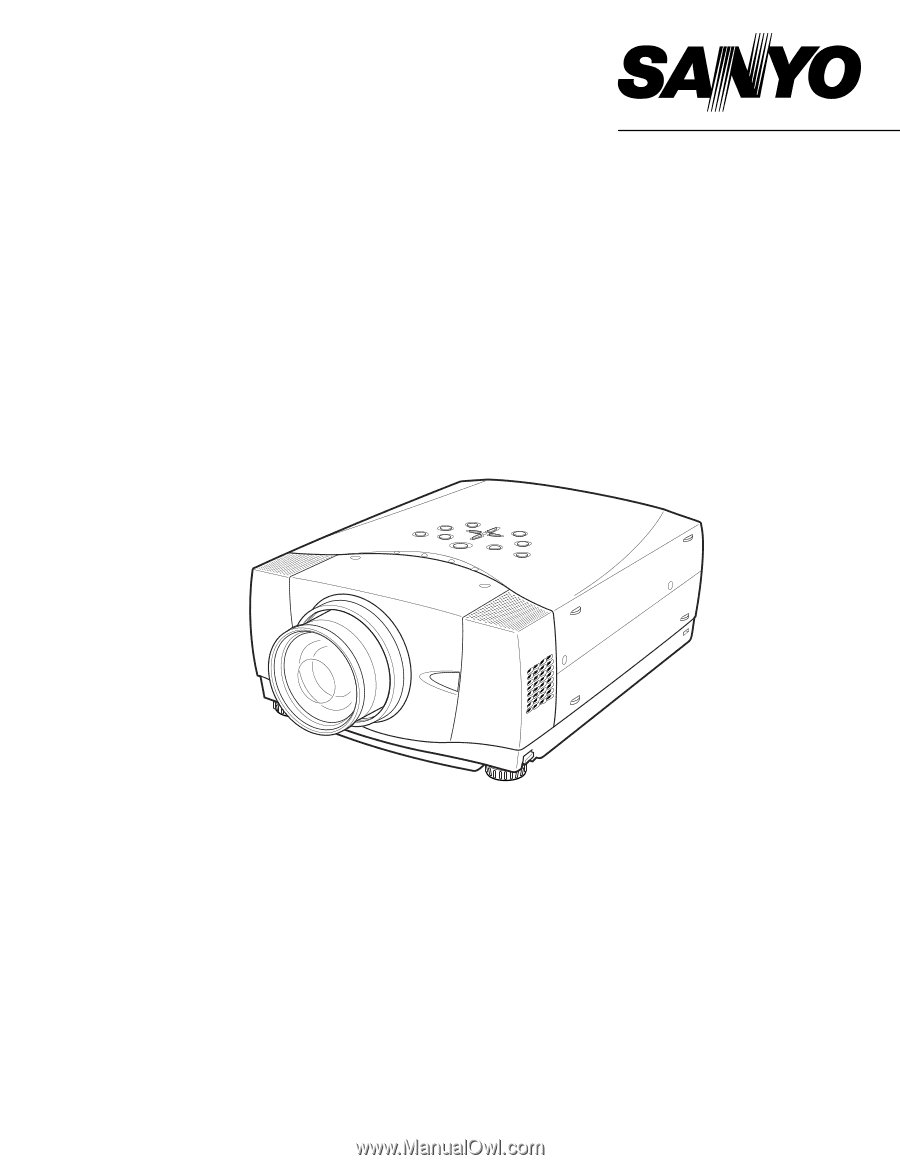
Owner’s Manual
PLC-XP55
Multimedia Projector
MODEL
PLC-XP55L
(Lensless)