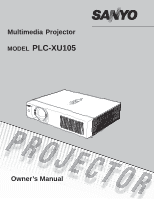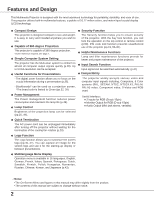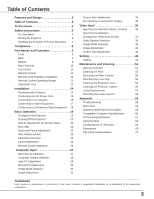Sanyo PLC-XU105 User Manual
Sanyo PLC-XU105 Manual
 |
View all Sanyo PLC-XU105 manuals
Add to My Manuals
Save this manual to your list of manuals |
Sanyo PLC-XU105 manual content summary:
- Sanyo PLC-XU105 | User Manual - Page 1
Multimedia Projector MODEL PLC-XU105 Owner's Manual - Sanyo PLC-XU105 | User Manual - Page 2
With the Key lock function, you can lock the operation on the top control or remote control (p.50). PIN code lock function prevents unauthorized use of the projector (pp.19, 50-51). ◆ Helpful Maintenance Functions Lamp and filter maintenance functions provide for better and proper maintenance of the - Sanyo PLC-XU105 | User Manual - Page 3
the Filter Counter 55 Attaching the Lens Cap 56 Cleaning the Projection Lens 56 Cleaning the Projector Cabinet 56 Lamp Replacement 57 Resetting the Lamp Counter 58 Appendix 59 Troubleshooting 59 Menu Tree 63 Indicators and Projector Condition 65 Compatible Computer Specifications - Sanyo PLC-XU105 | User Manual - Page 4
problem still persists, contact the dealer where you purchased the projector or the service center. CAUTION RISK OF ELECTRIC SHOCK DO NOT OPEN CAUTION: TO REDUCE THE RISK OF ELECTRIC SHOCK, DO NOT REMOVE COVER (OR BACK). NO USER-SERVICEABLE PARTS INSIDE EXCEPT LAMP REPLACEMENT. REFER SERVICING - Sanyo PLC-XU105 | User Manual - Page 5
, be sure the service technician has used replacement parts specified by the manufacturer that have the same characteristics as the original part. Unauthorized substitutions may result in fire, electric shock, or injury to persons. Upon completion of any service or repairs to this projector, ask the - Sanyo PLC-XU105 | User Manual - Page 6
it is not designed to protect an appliance from external forces. Do not transport the projector by courier or any other transport service with this case, otherwise the projector can be damaged. When handling the projector, do not drop, bump, subject it to strong forces, or put other things on the - Sanyo PLC-XU105 | User Manual - Page 7
Safety Instructions Installing the Projector in Proper Directions Use the projector properly in specified positions. Improper positioning may reduce the lamp life and result in severe accident or fire hazard. This projector can project the picture upward, downward, or backward, perpendicular to the - Sanyo PLC-XU105 | User Manual - Page 8
to the equipment unless otherwise specified in the instructions. If such changes or modifications should be made, you could be required to stop operation of the equipment. Model Number : PLC-XU105 Trade Name : Sanyo Responsible party : SANYO FISHER COMPANY Address : 21605 Plummer Street - Sanyo PLC-XU105 | User Manual - Page 9
Bottom ⑬⑩ ① Infrared Remote Receiver ② Focus Ring ③ Projection Lens ④ Zoom Lever ⑤ Lens Cap CAUTION Do not turn on a projector with lens cap attached ⑬ Lamp Cover ⑭ Filters ⑮ Adjustable Feet Kensington Security Slot This slot is for a Kensington lock used to deter theft of the projector. - Sanyo PLC-XU105 | User Manual - Page 10
Part Names and Functions Rear Terminal ① ② ③ ④ ⑤ ⑥ ⑦ ⑧ ⑨ ① SERVICE PORT This jack is used to service the projector. ② COMPUTER IN 2/COMPONENT IN Connect the computer or component video (or RGB Scart) output signal to this terminal. Use the supplied VGA cable or a Component- - Sanyo PLC-XU105 | User Manual - Page 11
Top Control ⑥ Part Names and Functions ① LAMP REPLACE indicator ⑦ WARNING indicator Lights yellow when the projection lamp reaches its end of life (pp.57, 65). ② ON/STAND-BY button -Lights red when the projector detects an abnormal condition. -Blinks red when the internal temperature of - Sanyo PLC-XU105 | User Manual - Page 12
Part Names and Functions Remote Control ③② ① ⑧⑨ ⑩ ① ON/STAND-BY button Turn the projector on or off. (pp.19, 20) the picture. (p25) ⑭ ⑨ N O SHOW button Temporarily turn off the image on the screen. (p26) ⑬ ⑩ LAMP CONTROL button Select the lamp mode. (pp.25, 49) ⑫ ⑪ M UTE button Mute - Sanyo PLC-XU105 | User Manual - Page 13
batteries. ● Risk of explosion if a battery is replaced by an incorrect type. ● Dispose of used batteries according to the instructions. Remote Control Operating Range Point the remote control toward the projector (Infrared Remote Receiver) when pressing the buttons. Maximum operating range - Sanyo PLC-XU105 | User Manual - Page 14
Installation Positioning the Projector For projector positioning, see the figures below. The projector should be set perpendicularly to the plane of the screen. Notes: • The brightness in the room has a great influence on picture quality. It is recommended - Sanyo PLC-XU105 | User Manual - Page 15
authorized dealer or service station. Connect the projector with all peripheral equipment before turning the projector on. Installation dealer. Projector side AC outlet side For the U.S.A. and Canada For Continental Europe For the U.K. Ground To power cord connector on your projector. To the - Sanyo PLC-XU105 | User Manual - Page 16
used for connection • VGA Cable (Mini D-sub 15 pin)* • Audio Cables (*One cable is supplied; other cables are not supplied with the projector.) Audio Output Monitor Output Monitor Input External Audio Equipment Audio cable (stereo) VGA cable VGA cable VGA cable COMPUTER IN 2/ COMPUTER IN - Sanyo PLC-XU105 | User Manual - Page 17
cable External Audio Equipment Audio Input VIDEO AUDIO IN S-VIDEO Audio cable (stereo) Notes: • When the AUDIO OUT is plugged-in, the projector's built-in speaker is not available. • The S-VIDEO jack connection overrides the VIDEO jack connection when selecting AUTO in the Input Menu (p.36 - Sanyo PLC-XU105 | User Manual - Page 18
COMPONENT IN COMPUTER /COMPONENT AUDIO IN External Audio Equipment Audio Input Audio cable (stereo) Notes: • When the AUDIO OUT is plugged-in, the projector's built-in speaker is not available. • See page 69 for ordering optional cables. 18 AUDIO OUT (stereo) Unplug the power cords of both the - Sanyo PLC-XU105 | User Manual - Page 19
service center. 16 The preparation display will disappear after 30 seconds. Selected Input Source and Lamp Control Lamp control status (See page 49 for Lamp control status.) Note: • The Filter warning and Lamp replacement icons may appear on the screen depending on the usage state of the projector - Sanyo PLC-XU105 | User Manual - Page 20
after 4 seconds. TO MAINTAIN THE LIFE OF THE LAMP, ONCE YOU TURN THE PROJECTOR ON, WAIT AT LEAST FIVE MINUTES BEFORE TURNING IT OFF. DO NOT OPERATE THE PROJECTOR CONTINUOUSLY WITHOUT REST. CONTINUOUS USE MAY RESULT IN SHORTENING THE LAMP LIFE. TURN OFF THE PROJECTOR AND LET STAND FOR ABOUT AN - Sanyo PLC-XU105 | User Manual - Page 21
How to Operate the On-Screen Menu The projector can be adjusted or set via the On-Screen Menu. For each adjustment and setting procedure, refer to the respective sections in this manual. 1 Press the MENU button on the top control or the remote control to display the On-Screen Menu. 2 Use the Point - Sanyo PLC-XU105 | User Manual - Page 22
see "Menu Tree" on pages 63-64. For computer source Guide Window Show the selected Menu of the On-Screen Menu. PC Menu Setting Menu Used to adjust size of Used to set the image. [Normal / True projector's operating / Wide / Full / Custom configurations. / Digital zoom +/-] (pp.43-53) - Sanyo PLC-XU105 | User Manual - Page 23
correct Keystone distortion according to the projector's tilt and adjust the computer display correct horizontal distortion. • Auto Keystone cannot work when Ceiling feature is set to "On" in the Setting image manually as follows: Press the KEYSTONE button on the top control or on the remote control - Sanyo PLC-XU105 | User Manual - Page 24
to adjust the volume. The volume dialog box appears on the screen for a few seconds. Mute Press the MUTE button on the remote control to temporarily turn off the sound. To turn the sound back on, press the MUTE button again or press the VOLUME +/- buttons. The Mute function is also effective for - Sanyo PLC-XU105 | User Manual - Page 25
▲▼ buttons IMAGE button LAMP CONTROL button LAMP CONTROL button Press the LAMP CONTROL button on the remote control to select the lamp mode for changing the ....... Normal brightness Eco Lower brightness reduces the lamp power consumption and extends the lamp life. Note: • See the next page for - Sanyo PLC-XU105 | User Manual - Page 26
Basic Operation NO SHOW button Press the NO SHOW button on the remote control to black out the image. To restore to normal, press the NO SHOW button again or press any other button. When a projected image is captured and set as "User" in the Logo selection (p.45), the screen changes each time - Sanyo PLC-XU105 | User Manual - Page 27
Operation Choose either Computer 1 or Computer 2 by pressing the INPUT button on the top control or press the COMPUTER button on the remote control. Before using these buttons, correct input source should be selected through Menu operation as described below. Top Control INPUT button Computer - Sanyo PLC-XU105 | User Manual - Page 28
XGA, SXGA, WXGA, or UXGA with its Multi-scan system and Auto PC Adjustment. If a computer is selected as a signal source, this projector the connection between your computer and the projector. (See "Troubleshooting" on page 59.) Mode 1 The preset system is manually adjusted in the PC Adjust Menu. - Sanyo PLC-XU105 | User Manual - Page 29
directly by pressing the AUTO PC button on the remote control. Remote Control AUTO PC button Menu Operation Auto PC Adj. parameters from the Auto PC Adjustment can be stored in the projector. Once the parameters are stored, the setting can be done just manual adjustments are required (pp.34-35). 29 - Sanyo PLC-XU105 | User Manual - Page 30
enables you to precisely adjust several parameters to match those signal formats. The projector has five independent memory areas to store those parameters manually adjusted. It allows you to recall the setting for a specific computer. 1 Press the MENU button to display the On-Screen Menu. Use the - Sanyo PLC-XU105 | User Manual - Page 31
. Display area V Use the Point ◄► buttons to adjust the vertical area displayed by this projector. Reset To reset the adjusted data, select Reset and press the SELECT button. A confirmation box appears and then select [Yes]. All adjustments will return to their previous figures. Move the red - Sanyo PLC-XU105 | User Manual - Page 32
IMAGE button on the remote control. Dynamic For viewing pictures in a bright room. Standard Normal picture mode preset on the projector. Real Picture mode not truly effective on a black colored board. Image 1-4 For viewing with the user preset image mode in the Image Adjust Menu (pp. 33-34). This - Sanyo PLC-XU105 | User Manual - Page 33
to 15). Gamma Use the Point ◄► buttons to adjust the gamma value to obtain a better balance of contrast (from 0 to 15). Reset To reset the adjusted data, select Reset and press the SELECT button. A confirmation box appears and then select [Yes]. All adjustments will return to their previous figures - Sanyo PLC-XU105 | User Manual - Page 34
), the projector enters to the panning mode automatically. Use the Point buttons to pan the image. When adjusted, the arrows will turn red. your computer's screen resolution is higher than it, reset the resolution to the lower before connecting to the projector. • The image data in other than 1024 - Sanyo PLC-XU105 | User Manual - Page 35
and position manually with this function can be also expanded by pressing the D.ZOOM + button on the remote control. Digital zoom - Select Digital zoom -. The On-Screen Menu the D.ZOOM +/- buttons. Press the SELECT button at Common or Reset, to display a confirmation box. Notes: • When no signal - Sanyo PLC-XU105 | User Manual - Page 36
described below. Top Control INPUT button Computer 1 Computer 2 VIDEO REMOTE CONTROL VIDEO button Menu Operation 1 Press the MENU button to display Auto, the projector automatically detects incoming video signal, and adjusts itself to optimize its performance. The projector selects connection in - Sanyo PLC-XU105 | User Manual - Page 37
Scart 21-pin) Direct Operation Choose Computer 2 by pressing the INPUT button on the top control or press the COMPUTER button on the remote control. Before using these buttons, correct input source should be selected through Menu operation as described below. Top Control Video Input INPUT button - Sanyo PLC-XU105 | User Manual - Page 38
itself to optimize its performance. When Video System is PAL-M or PAL-N, select the system manually. PAL/SECAM/NTSC/NTSC4.43/PAL-M/PAL-N If the projector cannot reproduce proper video image, select a specific broadcast signal format from among PAL, SECAM, NTSC, NTSC 4.43, PAL-M, and PAL-N. AV - Sanyo PLC-XU105 | User Manual - Page 39
button on the remote control. Dynamic For viewing pictures in a bright room. Standard Normal picture mode preset on the projector. Cinema Picture mode a blackboard. See above for further description. Image1-4 For viewing with the user preset image mode in the Image Adjust Menu (pp. 40-41). Image - Sanyo PLC-XU105 | User Manual - Page 40
Video Input Image Adjustment 1 Press the MENU button to display the On-Screen Menu. Use the Point ◄► buttons to move the red frame pointer to the Image Adjust Menu icon. 2 Use the Point ▲▼ buttons to move the red frame pointer to the desired item and then press the SELECT button to display the - Sanyo PLC-XU105 | User Manual - Page 41
picture. L2........... For a still picture. Film........ For watching a film. With this function, the projector reproduces pictures faithful to the original film quality. Reset To reset the adjusted data, select Reset and press the SELECT button. A confirmation box appears and then select [Yes]. All - Sanyo PLC-XU105 | User Manual - Page 42
This projector has wide screen ratio. Custom Adjust the screen scale and position manually with this function. Press the SELECT button at Custom and the scale is used. Reset Reset the all adjusted values. Press the SELECT button at Reset to display a confirmation box. To reset, press the SELECT - Sanyo PLC-XU105 | User Manual - Page 43
and corrects keystone distortion according to the projector's tilt. Manual . . . Works only when pressing the distortion. • The Auto Keystone cannot work when Ceiling feature is set "On" in the Setting , adjust manually by pressing the KEYSTONE button on the top control or on the remote control or - Sanyo PLC-XU105 | User Manual - Page 44
the keystone correction even when the AC power cord is unplugged. Reset........ Release the keystone correction when the AC power cord is unplugged. countdown when turning on the projector. Use this function when you want to project the image as early as possible even when the lamp is not bright - Sanyo PLC-XU105 | User Manual - Page 45
the projected image. After capturing the projected image, go to the Logo select function and set it to "User". Then the captured image will be displayed the next time you turn on the projector or when you press the NO SHOW button (p.26). To cancel the Capture function, select [No]. Notes: • Before - Sanyo PLC-XU105 | User Manual - Page 46
number, move the pointer to "Set." Press the SELECT button so that you can start to operate the projector. If you entered an incorrect Logo PIN code, "Logo PIN code" and the number will turn red for a moment. Enter the correct Logo PIN code all over again. Change the Logo PIN code - Sanyo PLC-XU105 | User Manual - Page 47
to project the image from a ceiling-mounted projector. Ceiling Rear When this function is set remote control. On2........ Input search works under the following situation. - When turning on the projector On1" or "On2," the status of Input and Lamp are displayed every time the signal is switched. - Sanyo PLC-XU105 | User Manual - Page 48
maintaining the lamp life, the Power management function turns off the projection lamp when the projector is not remote control is pressed. Shut down When the lamp has been fully cooled down, the power will be turned off. Off Power management function is off. Power management Time left before Lamp - Sanyo PLC-XU105 | User Manual - Page 49
). High Brighter than the Normal mode. Normal....... Normal brightness Eco Lower brightness reduces the lamp power consumption and extends the lamp life. Remote control This projector provides two different remote control codes; the factory-set, initial code (Code 1) and the secondary code (Code - Sanyo PLC-XU105 | User Manual - Page 50
not have the remote control nearby or there is something wrong with your remote control, contact the dealer where you purchased the projector or the service center. On the PIN code every time turning on the projector. On2.......... Enter the PIN code to operate the projector once the power cord is - Sanyo PLC-XU105 | User Manual - Page 51
-digit number, move the pointer to "Set." Press the SELECT button so that you can start to operate the projector. If you entered an incorrect PIN code, "PIN code" and the number will turn red for a moment. Enter the correct PIN code all over again. Change the PIN code lock setting Use - Sanyo PLC-XU105 | User Manual - Page 52
. Note: • When the Factory default function is executed, all the warning log records will be deleted. Lamp counter This function is used to reset the lamp counter. When the lamp life is left less than 100 hours, the Lamp replacement icon (Fig.1) will appear on the screen, indicating that the end of - Sanyo PLC-XU105 | User Manual - Page 53
. When the projector reached a specified time between cleanings, a Filter warning icon appears on the screen, notifying the cleaning is necessary. After cleaning the filter, be sure to select RESET and set the timer. The Filter warning icon will not turn off until the filter counter is reset. For - Sanyo PLC-XU105 | User Manual - Page 54
cord and reconnect it, and then turn the projector on once again to verify operation. If the projector cannot be turned on and the WARNING indicator still lights red, unplug the AC power cord and contact the service station. CAUTION DO NOT LEAVE THE PROJECTOR WITH THE AC POWER CORD CONNECTED UNDER - Sanyo PLC-XU105 | User Manual - Page 55
and may result in internal heat buildup and adversely affect the life of the projector. If a "Filter warning" icon appears on the screen, clean the filters immediately. Clean the filter by following the steps below. 1 Turn off the projector, and unplug the AC power cord from the AC outlet - Sanyo PLC-XU105 | User Manual - Page 56
or while not using it over an extended period of time, replace the lens cap. Attach the lens cap according to the following procedures. 1 Pass the string through a hole of the lens cap. 2 Turn over the projector and remove the screw with a screwdriver. 3 Attach the string with lens cap to a hole - Sanyo PLC-XU105 | User Manual - Page 57
Handle Screw Screw Lamp ORDER REPLACEMENT LAMP Replacement lamp can be ordered through your dealer. When ordering a projection lamp, give the following information to the dealer. ● Model No. of your projector ● Replacement Lamp Type No. : PLC-XU105 : POA-LMP111 (Service Parts No. 610 - Sanyo PLC-XU105 | User Manual - Page 58
life in a shorter period of time than other similar lamps. ● If the projector indicates that the lamp should be replaced, i.e., if the LAMP REPLACE indicator lights up, replace the lamp with a new one IMMEDIATELY after the projector has cooled down. (Follow carefully the instructions in the Lamp - Sanyo PLC-XU105 | User Manual - Page 59
automatically) When the projector is on and you press the input button, an icon other than the Lamp mode icon appears. - That is the Filter warning icon. Refer to page 53. An icon other than Input mode or Lamp mode icon appears. - That is the Lamp replacement icon or the Filter warning icon. See - Sanyo PLC-XU105 | User Manual - Page 60
projector. See your computer's instruction manual for the setting. - It takes about 30 seconds to display an image after turning on the projector be displayed. Press the NO SHOW button or any other button on the remote control. No sound - Check the audio cable connection from audio input source. - Sanyo PLC-XU105 | User Manual - Page 61
is between the projector and remote control. - Make sure you are not too far from the projector when using the remote control. Maximum operating the dealer where you purchased the projector or the service code lock, Security key lock center. or Security PIN code lock - Sanyo PLC-XU105 | User Manual - Page 62
WARNING : High voltages are used to operate this projector. Do not attempt to open the cabinet. If problems still persist after following all operating instructions, contact the dealer where you purchased the projector or the service center. Specify the model number and explain about the problem - Sanyo PLC-XU105 | User Manual - Page 63
depending on an input signal. Menu vary PC Adjust Auto PC Adj. Fine sync Total dots Horizontal Vertical Current mode Clamp Display area H Display area V Reset Mode free Store Quit Appendix RGB Component RGB( Scart ) Quit Auto Video S-Video Quit Go to System (1) Go to System (1) Go to System - Sanyo PLC-XU105 | User Manual - Page 64
1 or Code 2 Key lock Off Projector Remote control Quit PIN code lock Off/On1/On2 PIN code change Quit Quit Fan Fan control Warning log Lamp counter Filter counter Factory default Quit L1/L2 Off/On1/On1/On3 Hour(s) Reset Yes/No Quit Hour(s) Off/100H/200H/300H Reset Yes/No Quit Yes/No - Sanyo PLC-XU105 | User Manual - Page 65
for projector condition. Indicators LAMP POWER WARNING REPLACE red/green red yellow Projector Condition The projector is off. (The AC power cord is unplugged.) Appendix The projector is in stand-by mode. Press the POWER ON/STAND- BY button to turn on the projector. The projector is - Sanyo PLC-XU105 | User Manual - Page 66
Appendix Compatible Computer Specifications Basically this projector can accept the SVGA 6 SVGA 7 SVGA 8 SVGA 9 SVGA 10 SVGA 11 MAC 16 MAC 19 XGA 1 XGA 2 XGA 3 XGA 4 XGA 5 XGA 6 XGA 7 XGA 8 XGA 9 XGA 10 XGA 11 XGA 12 XGA 13 XGA 14 XGA 15 RESOLUTION 640 x 480 720 x 400 640 x 400 640 x 480 640 x - Sanyo PLC-XU105 | User Manual - Page 67
Appendix Technical Specifications Mechanical Information Projector Type Multi-media Projector Dimensions (W x H x D) 334 mm x 78 mm x 257.5mm (Not including protrusion) Net Weight 3.5 kg Feet Adjustment 0˚ to 8.9˚ Panel Resolution LCD Panel System 0.8" TFT Active Matrix - Sanyo PLC-XU105 | User Manual - Page 68
Appendix Accessories Owner's Manual (CD-ROM) Quick Reference Guide AC Power Cord Remote Control and Batteries VGA Cable Serial Control Cable Lens Cap with String PIN Code Label Soft Carrying Case ● The specifications are subject to change without notice. ● LCD panels are - Sanyo PLC-XU105 | User Manual - Page 69
sync.) 14 Vert. sync. 15 DDC Clock / --- SERVICE PORT CONNECTOR Terminal : Mini DIN 8-PIN 876 5 43 21 1 R X D 5 ----2 ----- 6 T X D 3 ----- 7 ----4 GND 8 ----- 2.0(51.3) Dimensions 13.15(334) 3.17(80.5) 3.1(78) 3.6(91.3) Unit: inch(mm) Screw Holes for Ceiling Mount Screw: M4 Depth: 0.472(12 - Sanyo PLC-XU105 | User Manual - Page 70
Code Number Memo Write down the PIN code number in the column below and keep it with this manual securely. If you forgot or lost the number and unable to operate the projector, contact the service station. PIN Code Lock No. Factory default set No: 1 2 3 4* Logo PIN Code Lock No. Factory default set - Sanyo PLC-XU105 | User Manual - Page 71
KG3AC SANYO Electric Co., Ltd.
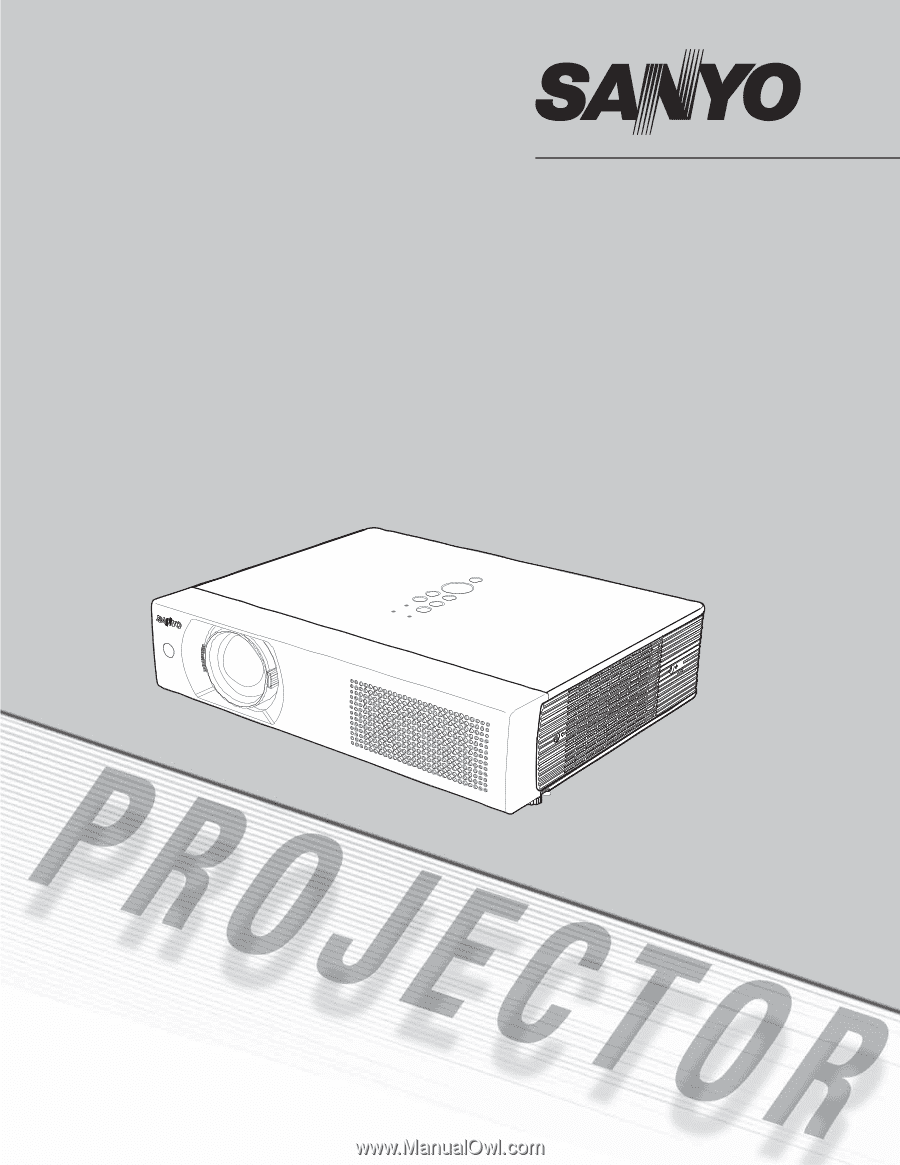
Multimedia Projector
MODEL
PLC-XU105
Owner’s Manual