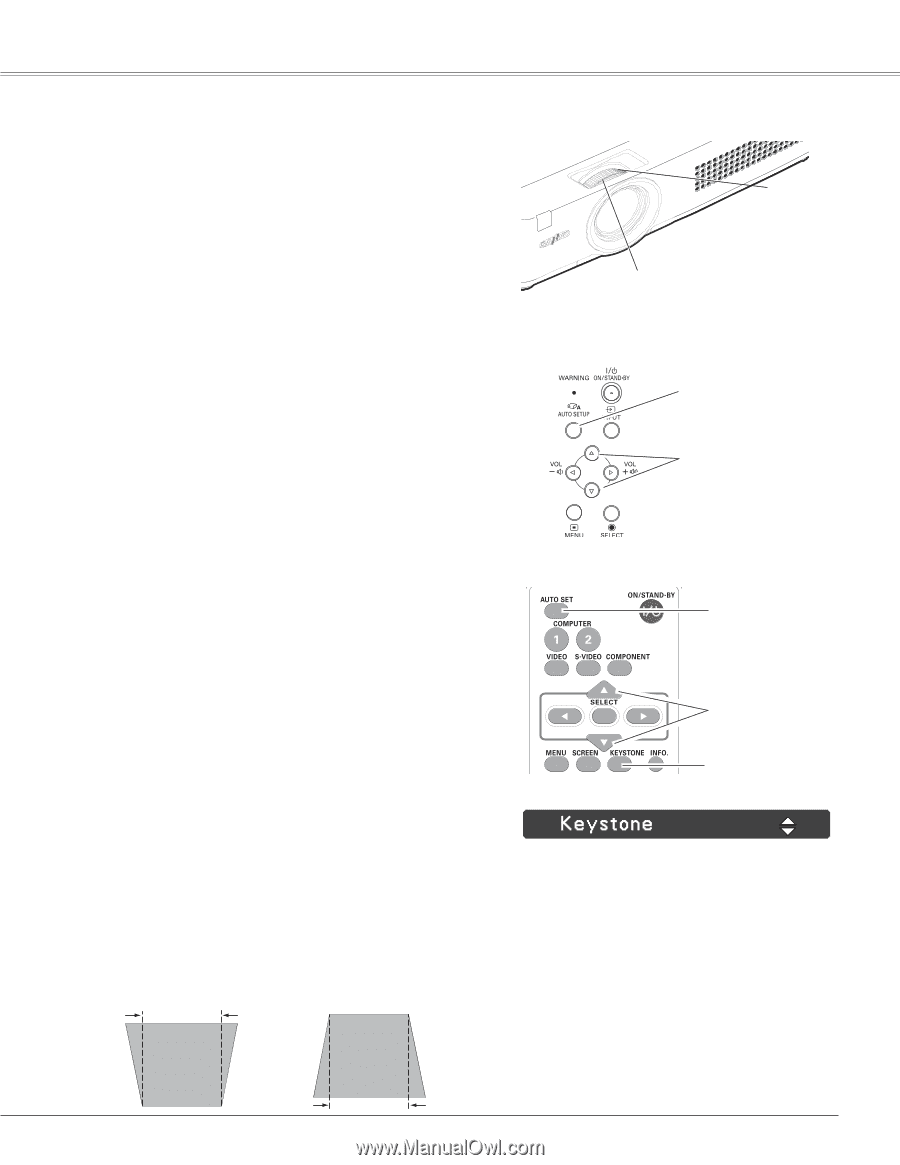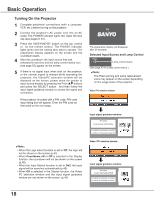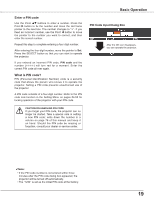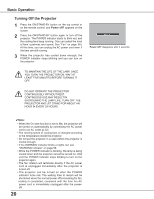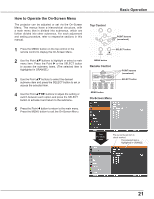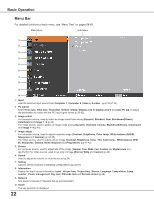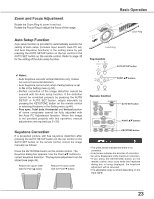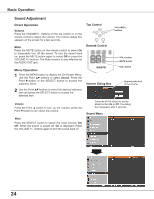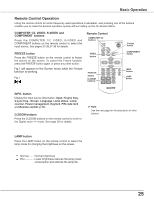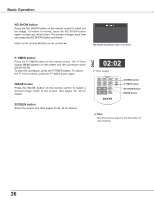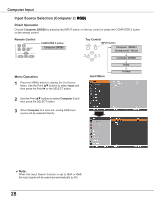Sanyo PLC-XU300 Instruction Manual, PLC-XU300A - Page 23
Zoom and Focus Adjustment, Auto Setup Function, Keystone Correction, Remote Control, Top Control
 |
UPC - 086483073830
View all Sanyo PLC-XU300 manuals
Add to My Manuals
Save this manual to your list of manuals |
Page 23 highlights
Zoom and Focus Adjustment Rotate the Zoom Ring to zoom in and out. Rotate the Focus Ring to adjust the focus of the image. Auto Setup Function Auto setup function is provided to automatically execute the setting of Auto setup (includes Input search, Auto PC adj. and Auto Keystone functions) in the setting menu by just pressing the AUTO SETUP button on the top control or the AUTO SET button on the remote control. Refer to page 45 for the setting of the Auto setup function. Basic Operation Zoom Ring Focus Ring Top Control AUTO SETUP button ✔ Notes: • Auto Keystone corrects vertical distortion only; it does not correct horizontal distortion. • Auto Keystone cannot work when Ceiling feature is set to On in the Setting menu (p.50). • Perfect correction of the image distortion cannot be ensured with the Auto setup function. If the distortion cannot be corrected properly by pressing the AUTO SETUP or AUTO SET button, adjust manually by pressing the KEYSTONE button on the remote control or selecting Keystone in the Setting menu (p.46). • Fine sync, Total dots, Horizontal and Vertical position of some computers cannot be fully adjusted with the Auto PC Adjustment function. When the image is not provided properly with this operation, manual adjustments are required (pp.31-32). POINT ed buttons Remote Control AUTO SET button POINT ed buttons Keystone Correction If a projected picture still has keystone distortion after pressing the AUTO SETUP button on the top control or the AUTO SET button on the remote control, correct the image manually as follows: Press the KEYSTONE button on the remote control. The Keystone dialog box appears. Use the Point ed buttons to correct keystone distortion. The keystone adjustment can be stored (see page 46). Reduce the upper width with the Point e button. Reduce the lower width with the Point d button. KEYSTONE button • The white arrows indicate that there is no correction. • A red arrow indicates the direction of correction. • An arrow disappears at the maximum correction. • If you press the KEYSTONE button on the remote control once more while the keystone dialog box is being displayed, the keystone adjustment will be canceled. • The adjustable range is limited depending on the input signal. 23