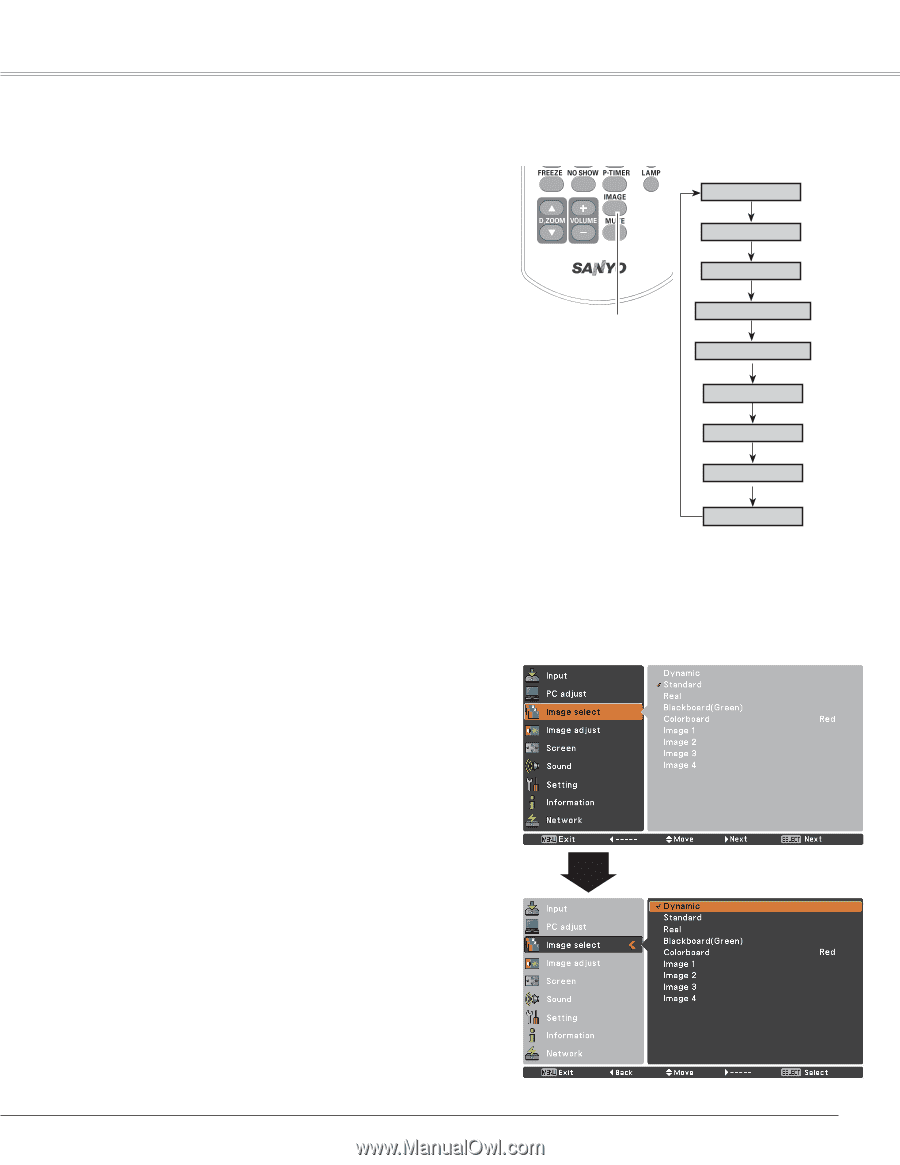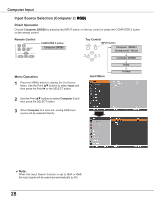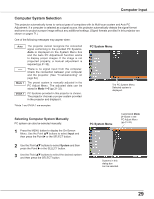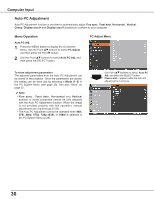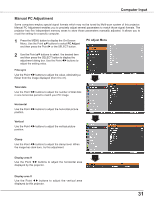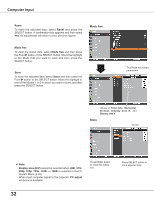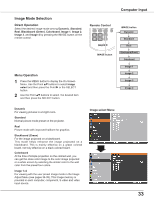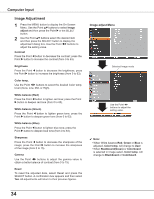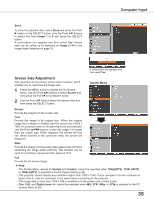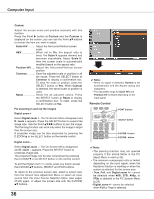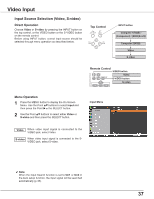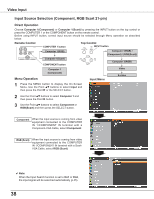Sanyo PLC-XU300 Instruction Manual, PLC-XU300A - Page 33
Image Mode Selection, Image select Menu, Remote Control
 |
UPC - 086483073830
View all Sanyo PLC-XU300 manuals
Add to My Manuals
Save this manual to your list of manuals |
Page 33 highlights
Image Mode Selection Direct Operation Select the desired image mode among Dynamic, Standard, Real, Blackboard (Green), Colorboard, Image 1, Image 2, Image 3, and Image 4 by pressing the IMAGE button on the remote control. Remote Control IMAGE button Menu Operation 1 Press the MENU button to display the On-Screen Menu. Use the Point ed buttons to select Image select and then press the Point 8 or the SELECT button. 2 Use the Point ed buttons to select the desired item and then press the SELECT button. Computer Input IMAGE button Dynamic Standard Real Blackboard(Green) Colorboard Image 1 Image 2 Image 3 Image 4 Dynamic For viewing pictures in a bright room. Standard Normal picture mode preset on the projector. Real Picture mode with improved halftone for graphics. Blackboard (Green) For the image projected on a blackboard. This mode helps enhance the image projected on a blackboard. This is mainly effective on a green colored board, not truly effective on a black colored board. Colorboard At the time of simple projection on the colored wall, you can get the close color image to the color image projected on a white screen by selecting the similar color to the wall color from the preset four colors. Image 1-4 For viewing with the user preset image mode in the Image Adjust Menu (see pages 34-35). This Image memory is provided in each computer, component, S-video and video input source. Image select Menu 33