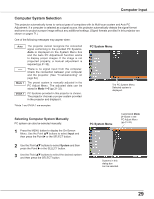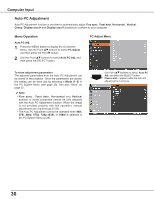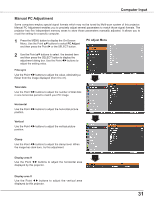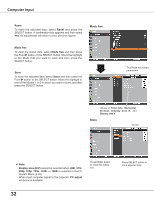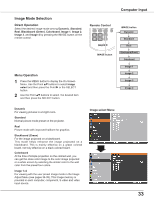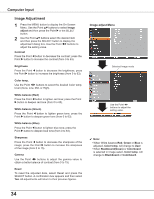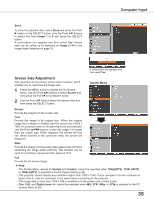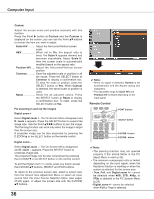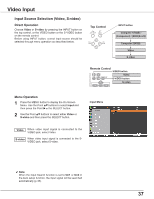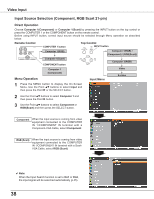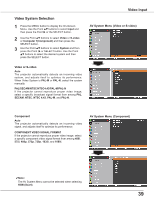Sanyo PLC-XU300 Instruction Manual, PLC-XU300A - Page 34
Image Adjustment
 |
UPC - 086483073830
View all Sanyo PLC-XU300 manuals
Add to My Manuals
Save this manual to your list of manuals |
Page 34 highlights
Computer Input Image Adjustment 1 Press the MENU button to display the On-Screen Menu. Use the Point ed buttons to select Image adjust and then press the Point 8 or the SELECT button. 2 Use the Point ed buttons select the desired item and then press the SELECT button to display the adjustment dialog box. Use the Point 7 8 buttons to adjust the setting value. Contrast Press the Point 7 button to decrease the contrast; press the Point 8 button to increase the contrast (from 0 to 63). Brightness Press the Point 7 button to decrease the brightness; press the Point 8 button to increase the brightness (from 0 to 63). Color temp. Use the Point 7 8 buttons to select the desired Color temp. level (XLow, Low, Mid, or High). White balance (Red) Press the Point 7 button to lighten red tone; press the Point 8 button to deepen red tone (from 0 to 63). White balance (Green) Press the Point 7 button to lighten green tone; press the Point 8 button to deepen green tone (from 0 to 63). White balance (Blue) Press the Point 7 button to lighten blue tone; press the Point 8 button to deepen blue tone (from 0 to 63). Sharpness Press the Point 7 button to decrease the sharpness of the image; press the Point 8 button to increase the sharpness of the image (from 0 to 15). Gamma Use the Point 78 buttons to adjust the gamma value to obtain a better balance of contrast (from 0 to 15). Reset To reset the adjusted data, select Reset and press the SELECT button. A confirmation box appears and then select Yes. All adjustments will return to their previous figures. Image adjust Menu Selected Image mode Use the Point 7 8 buttons to adjust the setting value. ✔ Note: • When White balance Red, Green or Blue is adjusted, Color temp. will change to User. • When Blackboard(Green) or Colorboard is selected in Image select, Color temp. will change to Blackboard or Colorboard. 34