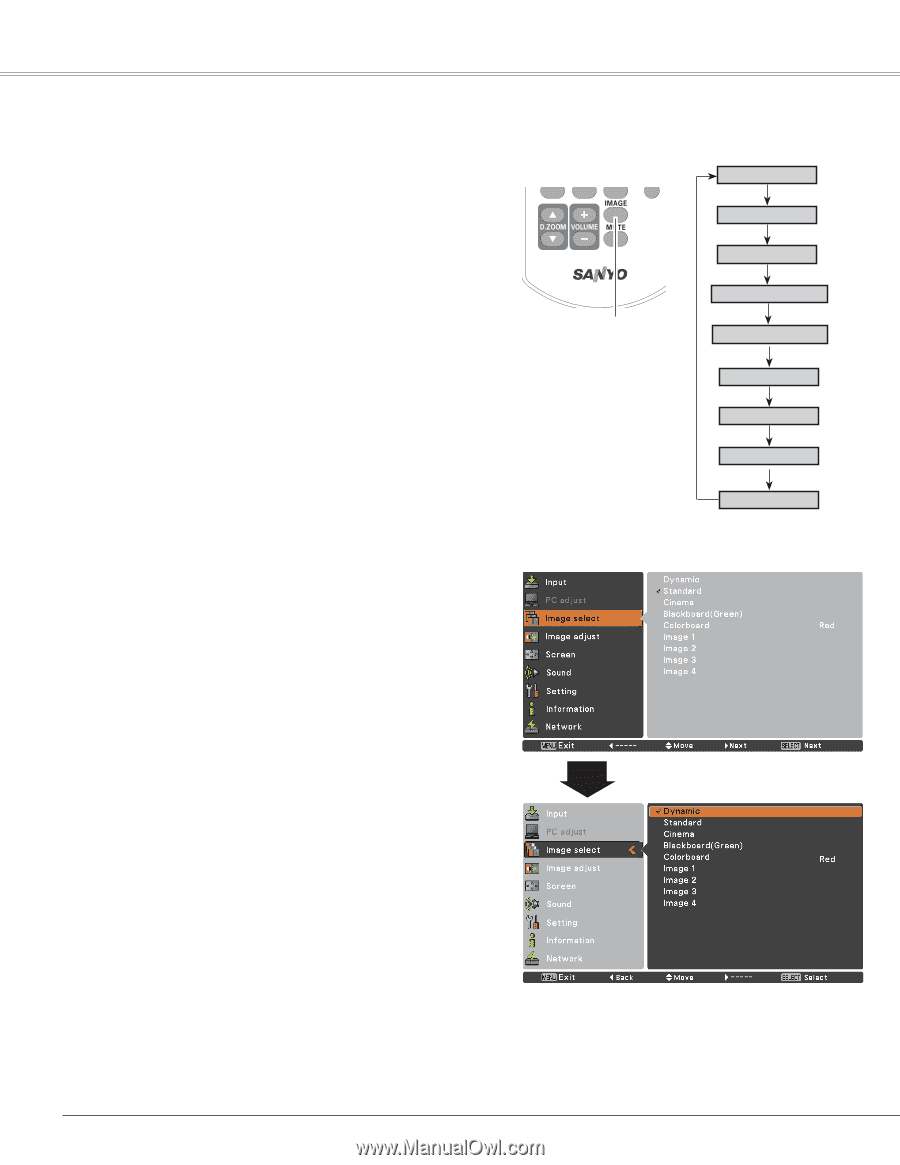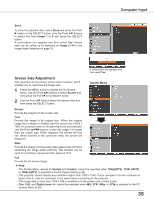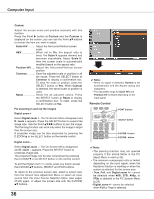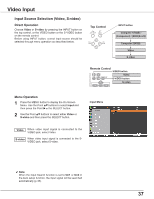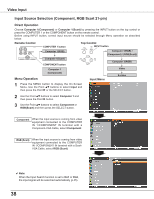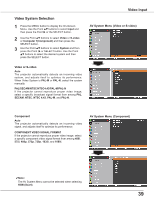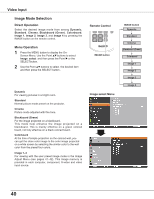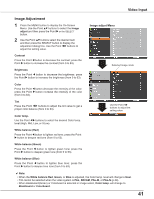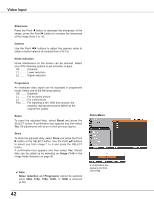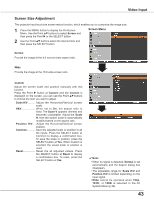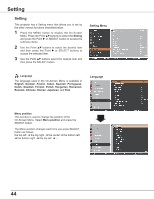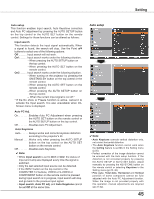Sanyo PLC-XU300 Instruction Manual, PLC-XU300A - Page 40
Image Mode Selection
 |
UPC - 086483073830
View all Sanyo PLC-XU300 manuals
Add to My Manuals
Save this manual to your list of manuals |
Page 40 highlights
Video Input Image Mode Selection Direct Operation Select the desired image mode from among Dynamic, Standard, Cinema, Blackboard (Green), Colorboard, Image 1, Image 2, Image 3, and Image 4 by pressing the IMAGE button on the remote control. Menu Operation 1 Press the MENU button to display the OnScreen Menu. Use the Point ed buttons to select Image select and then press the Point 8 or the SELECTbutton. 2 Use the Point ed buttons to select the desired item and then press the SELECT button . Remote Control IMAGE button Dynamic For viewing pictures in a bright room. Standard Normal picture mode preset on the projector. Cinema Picture mode adjusted with fine tone. Blackboard (Green) For the image projected on a blackboard. This mode help enhance the image projected on a blackboard. This is mainly effective on a green colored board, not truly effective on a black colored board. Colorboard At the time of simple projection on the colored wall, you can get the close color image to the color image projected on a white screen by selecting the similar color to the wall color from the preset four colors. Image 1-4 For viewing with the user preset image mode in the Image Adjust Menu (see pages 41-42). This Image memory is provided in each computer, component, S-video and video input source. Image select Menu IMAGE button Dynamic Standard Cinema Blackboard (Green) Colorboard Image 1 Image 2 Image 3 Image 4 40