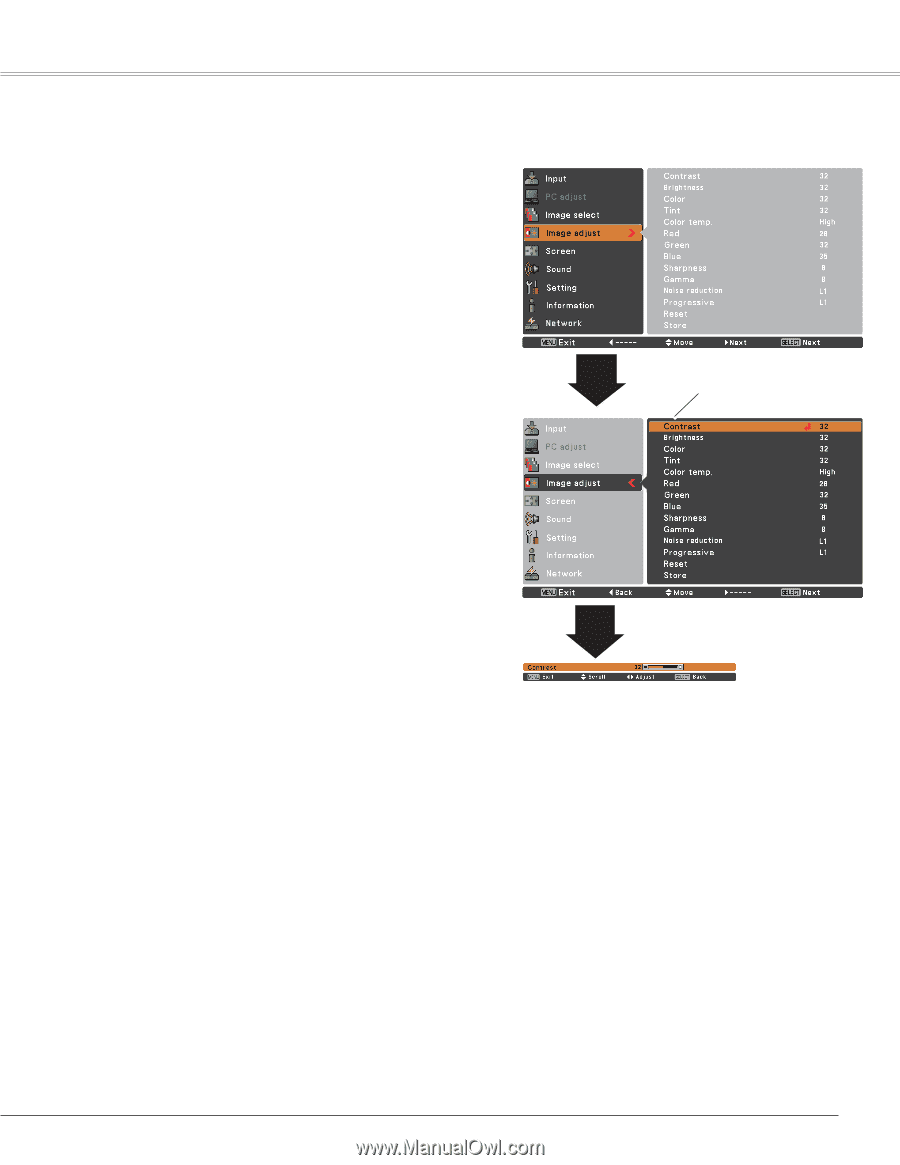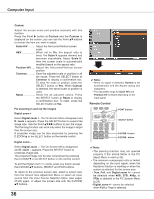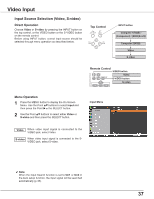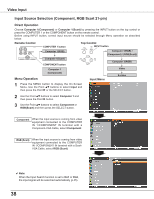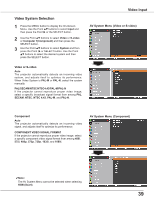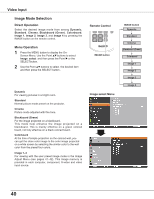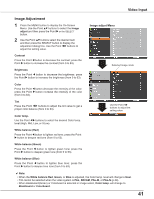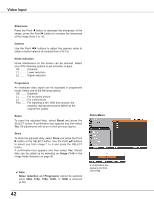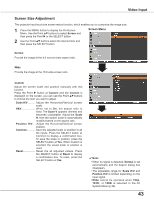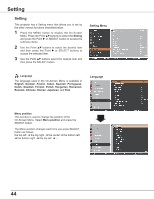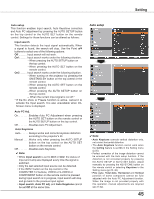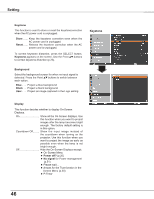Sanyo PLC-XU300 Instruction Manual, PLC-XU300A - Page 41
Image Adjustment, Video Input
 |
UPC - 086483073830
View all Sanyo PLC-XU300 manuals
Add to My Manuals
Save this manual to your list of manuals |
Page 41 highlights
Video Input Image Adjustment 1 Press the MENU button to display the On-Screen Menu. Use the Point ed buttons to select the Image adjust and then press the Point 8 or the SELECT button. 2 Use the Point ed buttons select the desired item and then press the SELECT button to display the adjustment dialog box. Use the Point 7 8 buttons to adjust the setting value. Contrast Press the Point 7 button to decrease the contrast; press the Point 8 button to increase the contrast (from 0 to 63). Brightness Press the Point 7 button to decrease the brightness; press the Point 8 button to increase the brightness (from 0 to 63). Image adjust Menu Selected Image mode Color Press the Point 7 button decrease the intensity of the color; press the Point 8 button increase the intensity of the color (from 0 to 63). Tint Press the Point 7 8 buttons to adjust the tint value to get a proper color balance (from 0 to 63). Color temp. Use the Point 7 8 buttons to select the desired Color temp. level (High, Mid, Low, or XLow). Use the Point 7 8 buttons to adjust the setting value. White balance (Red) Press the Point 7 button to lighten red tone; press the Point 8 button to deepen red tone (from 0 to 63). White balance (Green) Press the Point 7 button to lighten green tone; press the Point 8 button to deepen green tone (from 0 to 63). White balance (Blue) Press the Point 7 button to lighten blue tone; press the Point 8 button to deepen blue tone (from 0 to 63). ✔ Note: • When the White balance Red, Green, or Blue is adjusted, the Color temp. level will change to User. • Tint cannot be selected when the video system is PAL, SECAM, PAL-M, or PAL-N (p.39). • When Blackboard(Green) or Colorboard is selected in Image select, Color temp. will change to Blackboard or Colorboard. 41