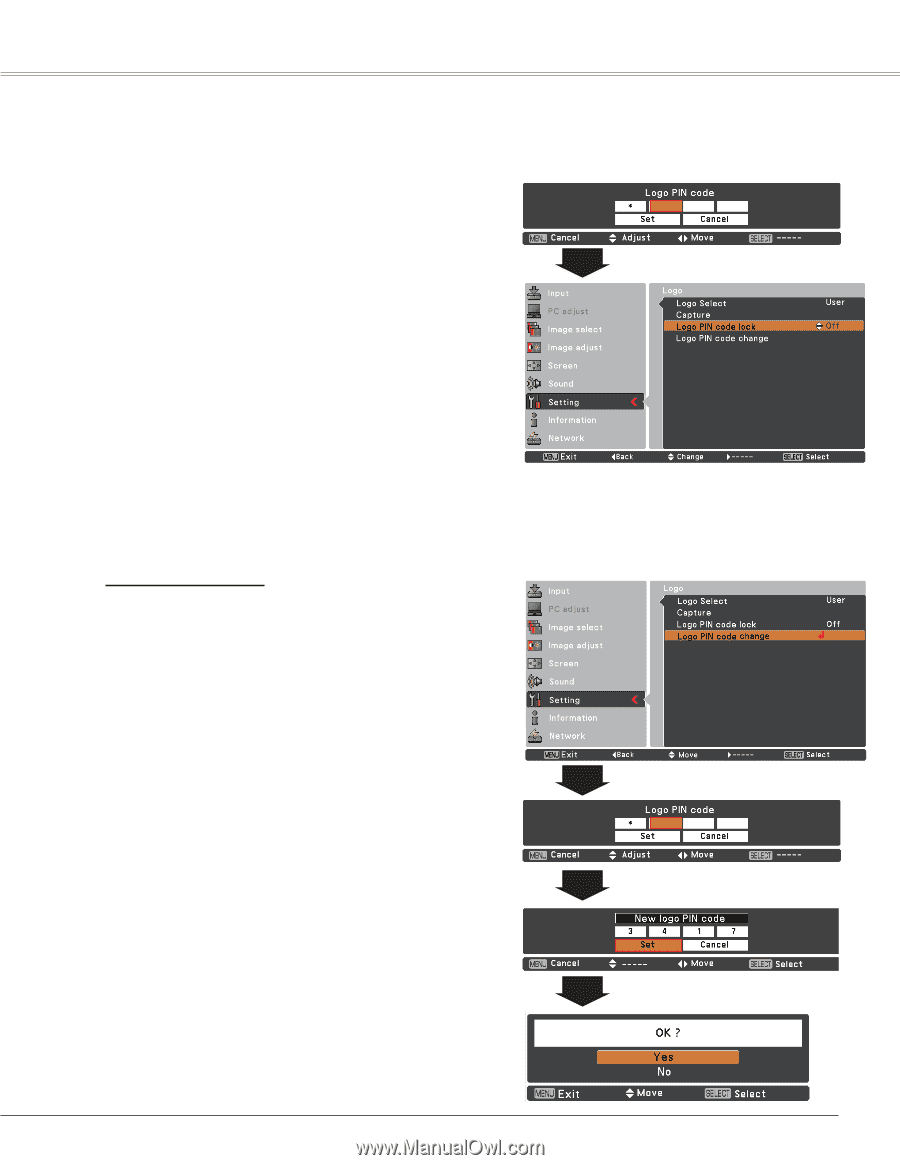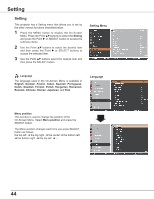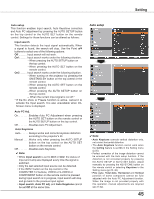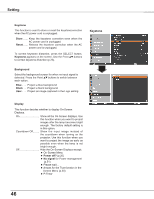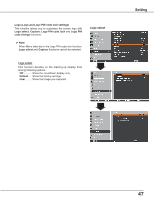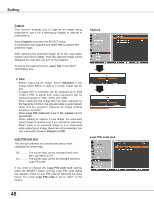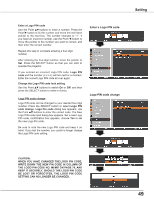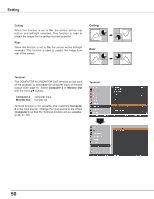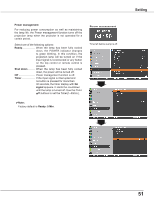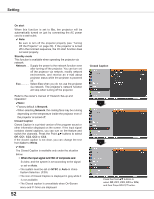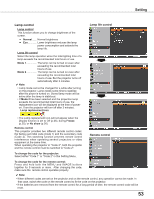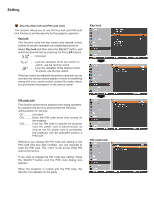Sanyo PLC-XU300 Instruction Manual, PLC-XU300A - Page 49
Enter a Logo PIN code, Logo PIN code change, WRITE DOWN THE NEW PIN CODE IN COLUMN
 |
UPC - 086483073830
View all Sanyo PLC-XU300 manuals
Add to My Manuals
Save this manual to your list of manuals |
Page 49 highlights
Enter a Logo PIN code Use the Point ed buttons to enter a number. Press the Point 8 button to fix the number and move the red frame pointer to the next box. The number changes to "✳". If you fixed an incorrect number, use the Point 7 button to move the pointer to the number you want to correct, and then enter the correct number. Repeat this step to complete entering a four-digit number. After entering the four-digit number, move the pointer to Set. Press the SELECT button so that you can start to operate the projector. If you entered an incorrect Logo PIN code, Logo PIN code and the number will turn red for a moment. Enter the correct Logo PIN code all over again. Change the Logo PIN code lock setting Use the Point ed buttons to switch On or Off, and then press the SELECT button to make a choice. Logo PIN code change Logo PIN code can be changed to your desired four-digit number. Press the SELECT button to select Logo PIN code change. Logo Pin code dialog box appears, use the Point ed buttons to enter the correct code. The New Logo PIN code input dialog box appears. Set a new Logo PIN code, confirmation box appears, choose Yes to set the new Logo Pin code. Be sure to note the new Logo PIN code and keep it on hand. If you lost the number, you could no longer change the Logo PIN code setting. Enter a Logo PIN code Logo PIN code change Setting caution: when you have changed THE LOGO PIn code, write down the new pin code in column of the LOGO pin code no. memo on page 76, and keep it securely. should the LOGO pin code be lost or forgotten, the LOGO pin code setting can no longer be changed. 49