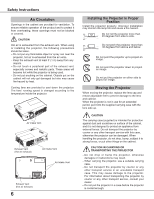Sanyo PLC-XU4000 Owner's Manual
Sanyo PLC-XU4000 - 4000 Lumens Manual
 |
UPC - 086483079757
View all Sanyo PLC-XU4000 manuals
Add to My Manuals
Save this manual to your list of manuals |
Sanyo PLC-XU4000 manual content summary:
- Sanyo PLC-XU4000 | Owner's Manual - Page 1
Multimedia Projector MODEL PLC-XU4000 Network Supported Wired LAN Refer to the Owner's Manual below for details about network function. Network Set-up and Operation Owner's Manual - Sanyo PLC-XU4000 | Owner's Manual - Page 2
projector - Blackboards* can be used as a projection screen. *The board color is limited to Green (pp.33, 41). via network. For details, refer to the owner's manual "Network Set-up and Operation." Lamp service is available mainly in the U.S (p.53). Switchable Interface Terminal The projector - Sanyo PLC-XU4000 | Owner's Manual - Page 3
Instructions 5 Air Circulation 6 Installing the Projector in Proper 6 Position 6 Moving the Projector 29 Auto PC Adjustment 30 Manual PC Adjustment 31 Image Mode Projector Cabinet 62 Lamp Replacement 63 Appendix 65 Troubleshooting 65 Menu Tree 68 Indicators and Projector - Sanyo PLC-XU4000 | Owner's Manual - Page 4
"Troubleshooting" section in the back of this manual. If the problem still persists, contact the dealer where you purchased the projector or the service SYMBOL INDICATES THAT THERE ARE IMPORTANT OPERATING AND MAINTENANCE INSTRUCTIONS IN THE OWNER'S MANUAL WITH THIS UNIT. FOR EU USERS The symbol mark - Sanyo PLC-XU4000 | Owner's Manual - Page 5
. Use only with a cart or stand recommended by the manufacturer, or sold with the projector. Wall or shelf mounting should follow the manufacturer's instructions, and should use a mounting kit approved by the manufacturers. An appliance and cart combination should be moved with care. Quick stops - Sanyo PLC-XU4000 | Owner's Manual - Page 6
Projector in Proper Position Install the projector properly. Improper Installation may shorten the lamp life and cause a fire hazard. 20° Do not roll the projector projector by courier or any other transport service with this case, otherwise the projector can be damaged. When handling the projector - Sanyo PLC-XU4000 | Owner's Manual - Page 7
to the equipment unless otherwise specified in the instructions. If such changes or modifications should be made, you could be required to stop operation of the equipment. Model Number : PLC-XU4000 Trade Name : Sanyo Responsible party : SANYO NORTH AMERICA CORPORATION Address : 21605 Plummer - Sanyo PLC-XU4000 | Owner's Manual - Page 8
62 for attaching.) CAUTION Do not turn on a projector with lens cap attached. High temperature from light beam heat-sensitive objects near this side. ⑧ Lamp Cover ⑨ Air Intake Vents ⑩ Terminals and the Network function. Refer to the owner's manual of "Network Set-up and Operation". Kensington - Sanyo PLC-XU4000 | Owner's Manual - Page 9
⑤ ① LAN Connection Terminal Connect the LAN cable (refer to the owner's manual of "Network Set-up and Operation"). ② COMPUTER IN 1 / COMPONENT IN equipment to this jack (p.15). ⑥ CONTROL PORT When controlling the projector with RS-232 C, connect the control equipment to this connector with the - Sanyo PLC-XU4000 | Owner's Manual - Page 10
(pp.23, 47). ⑧ WARNING indicator -Lights red when the projector detects an abnormal condition. -Blinks red when the internal temperature of the projector exceeds the operating range (pp.60, 70). ⑨ LAMP REPLACE indicator Lights yellow when the projection lamp reaches its end of life (pp.63, 70). 10 - Sanyo PLC-XU4000 | Owner's Manual - Page 11
and Functions Remote Control ① ON/STAND-BY button Turn the projector on or off. (pp.18-20) ② AUTO SET (pp.26, 33, 41) ⑮ P-TIMER button Operate the P-timer function. (pp.26, 52) ⑯ LAMP button Select a lamp mode. (pp.25, 54) ⑰ INFO. button Operate the information function. (pp.25, 59) ⑱ KEYSTONE - Sanyo PLC-XU4000 | Owner's Manual - Page 12
is replaced by an incorrect type. Dispose of used batteries according to the instructions or your local disposal rule or guidelines. Remote Control Operating Range Point the remote control toward the projector (Infrared Remote Receiver) when pressing the buttons. Maximum operating range for the - Sanyo PLC-XU4000 | Owner's Manual - Page 13
feet lock latches on both side of the projector. Release the feet lock latches to lock the adjustable feet and rotate the adjustable feet to a proper height and tilt. Keystone distortion can be adjusted automatically with the Auto setup function or manually by using the remote control or the menu - Sanyo PLC-XU4000 | Owner's Manual - Page 14
terminals when using the COMPUTER IN 2 / MONITOR OUT and the COMPUTER IN 1/ COMPONENT IN terminal as input. • When the AUDIO OUT is plugged-in, the projector's built-in speaker is not available. • When the cable is of the longer variety, it is advisable to use the COMPUTER IN 1 / COMPONENT IN and - Sanyo PLC-XU4000 | Owner's Manual - Page 15
Equipment Cables used for connection • Video and Audio Cable (RCA x 3) • S-VIDEO Cable • Audio Cable (Cables are not supplied with the projector. ) External Audio Equipment Installation Audio Input Video and Audio Output (Video) (L) (R) S-Video Output Audio cable (stereo) Video and audio cable - Sanyo PLC-XU4000 | Owner's Manual - Page 16
ComponentVGA cable COMPUTER AUDIO IN 1 COMPUTER IN 2 / MONITOR OUTPUT COMPUTER IN 1/ COMPONENT IN AUDIO OUT (stereo) Note: • When the AUDIO OUT is plugged-in, the projector's built-in speaker is not available. • See page 73 for ordering optional cables. 16 Unplug the power cords of both the - Sanyo PLC-XU4000 | Owner's Manual - Page 17
, consult your authorized dealer or service center. Connect the projector with all peripheral equipment before turning the projector on. CAUTION The AC outlet cord does not match your AC outlet, contact your sales dealer. Projector side AC outlet side For the U.S.A. and Canada Ground For Continental - Sanyo PLC-XU4000 | Owner's Manual - Page 18
.) Note: The Filter warning and Lamp replacement icons may appear on the screen depending on the usage state of the projector. PC Selection Project Video If the projector is locked with a PIN code, PIN code input dialog box will appear. Enter the PIN code as instructed on the next page. Cancel - Sanyo PLC-XU4000 | Owner's Manual - Page 19
number in a column on page 76 of this manual and keep it on hand. Should the PIN code be missing or forgotten, consult your dealer or service center. Basic Operation PIN Code Input Dialog Box After the OK icon disappears, you can operate the projector. Note: • If the PIN code number is not - Sanyo PLC-XU4000 | Owner's Manual - Page 20
ON, WAIT AT LEAST FIVE MINUTES BEFORE TURNING IT OFF. DO NOT OPERATE THE PROJECTOR CONTINUOUSLY WITHOUT REST. CONTINUOUS USE MAY RESULT IN SHORTENING THE LAMP LIFE. TURN OFF THE PROJECTOR AND LET IT STAND FOR ABOUT AN HOUR IN EVERY 24 HOURS. Note: • When the Direct on function is set to On - Sanyo PLC-XU4000 | Owner's Manual - Page 21
Menu The projector can be adjusted or set via the On-Screen Menu. The menus have a hierarchical structure, with a main menu that is divided into submenus, which are further divided into other submenus. For each adjustment and setting procedure, refer to respective sections in this manual. Top - Sanyo PLC-XU4000 | Owner's Manual - Page 22
, Custom adj., Digital zoom +, Digital zoom -, Keystone, Ceiling, Rear and Reset] (pp.35-37). For Video source Lamp status, Lamp counter, Power management, Security, Remote control, SERIAL NO. and Total power savings (p.59). Network See owner's manual of "Network Set-up and Operation". Guide - Sanyo PLC-XU4000 | Owner's Manual - Page 23
it does not correct horizontal distortion. • Auto Keystone cannot work when Ceiling feature is set to On in the Screen Size Adjustment menu ( corrected properly by pressing the AUTO SETUP or AUTO SET button, adjust manually by pressing the KEYSTONE button on the remote control or selecting Keystone - Sanyo PLC-XU4000 | Owner's Manual - Page 24
Basic Operation Sound Adjustment Direct Operation Volume Press the VOLUME+/- buttons on the top control or on the remote control to adjust the volume. The volume dialog box appears on the screen for a few seconds. Top Control VOLUME+/buttons Mute Press the MUTE button on the remote control to - Sanyo PLC-XU4000 | Owner's Manual - Page 25
mode. See page 36 for details. Note: See the next page for the description of other buttons. LAMP button Press the LAMP button on the remote control to select the lamp mode for changing the brightness on the screen. Auto........... Brightness according to the input signal. Normal....... Normal - Sanyo PLC-XU4000 | Owner's Manual - Page 26
Basic Operation NO SHOW button Press the NO SHOW button on the remote control to black out the image. To restore to normal, press the NO SHOW button again or press any other button. When the projected image is captured and is set as User in the Logo selection (p. 48), the screen changes each time - Sanyo PLC-XU4000 | Owner's Manual - Page 27
Computer Input Input Source Selection (Computer 1: RGB ) Direct Operation Choose Computer 1(RGB) or Computer 1(Scart) by pressing the INPUT button on the top control or press the COMPUTER 1 button on the remote control. Before using INPUT button, correct input source should be selected through - Sanyo PLC-XU4000 | Owner's Manual - Page 28
Computer Input Input Source Selection (Computer 2: RGB) Direct Operation Choose Computer 2(RGB) by pressing the INPUT button on the top control or press the COMPUTER 2 button on the remote control. Remote Control COMPUTER 2 button Computer 2(RGB) Top Control INPUT button Computer 1(RGB) / ( - Sanyo PLC-XU4000 | Owner's Manual - Page 29
is required (pp.31-32). There is no signal input from the computer. Check the connection between your computer and the projector. (See "Troubleshooting" on pages 65-66.) The preset system is manually adjusted in the PC Adjust Menu. The adjusted data can be stored in Mode 1-10 (pp.31-32). PC Systems - Sanyo PLC-XU4000 | Owner's Manual - Page 30
The adjusted parameters from the Auto PC Adjustment can be stored in the projector. Once the parameters are stored, the setting can be done just by Adjustment function. When the image is not provided properly with this operation, manual adjustments are required (pp.31-32). • The Auto PC Adjustment - Sanyo PLC-XU4000 | Owner's Manual - Page 31
PC Adjustment enables you to precisely adjust several parameters to match those signal formats. The projector has 10 independent memory areas to store those parameters manually adjusted. It allows you to recall the setting for a specific computer. 1 Press the MENU button to display the On-Screen - Sanyo PLC-XU4000 | Owner's Manual - Page 32
be selected when 480i, 575i, 480p, 575p, 720p, 1035i or 1080i is selected in the PC System Menu (p.29). • When input computer signal to the projector, PC adjust will become available. 32 Press MENU button to close this dialog box. Press SELECT button to store adjusted data - Sanyo PLC-XU4000 | Owner's Manual - Page 33
(Green) Colorboard Image 1 Image 2 Image 3 Image 4 Dynamic For viewing pictures in a bright room. Standard Normal picture mode preset on the projector. Real Picture mode with improved halftone for graphics. Cinema Picture mode adjusted with fine tone. Blackboard (Green) For the image projected on - Sanyo PLC-XU4000 | Owner's Manual - Page 34
Computer Input Image Adjustment 1 Press the MENU button to display the On-Screen Menu. Use the Point ▲▼ buttons to select Image adjust and then press the Point ► or the SELECT button. 2 Use the Point ▲▼ buttons to select the desired item and then press the SELECT button to display the adjustment - Sanyo PLC-XU4000 | Owner's Manual - Page 35
over the screen. True Provide the image in its original size. When the original image size is larger than the screen size (1024 x 768), the projector enters to the panning mode automatically. Use the Point buttons to pan the image. When adjusted, the arrows will turn red. When reached to the - Sanyo PLC-XU4000 | Owner's Manual - Page 36
Computer Input Custom adj. Adjust the screen scale and position manually with this function. Press the Point ► button at Custom and the Custom is displayed on the screen, you can use the Point ▲▼ buttons to choose - Sanyo PLC-XU4000 | Owner's Manual - Page 37
this function is set to On, the picture will be top/ bottom and left/right reversed. This function is used to project the image from a ceiling-mounted projector. Rear When this function is set to On, the picture will be left/right reversed. This function is used to project the image from rear - Sanyo PLC-XU4000 | Owner's Manual - Page 38
Video Input Input Source Selection (Video, S-video) Direct Operation Choose Video or S-video by pressing the INPUT button on the top control, or the VIDEO button or the S-VIDEO button on the remote control. Before using INPUT button, correct input source should be selected through menu operation - Sanyo PLC-XU4000 | Owner's Manual - Page 39
Video Input Input Source Selection (Component, RGB Scart) Direct Operation Choose Computer 1(Component) or Computer 1(Scart) by pressing the INPUT button on the top control or press the COMPUTER 1 or the COMPONENT button on the remote control. Before using INPUT button, correct input source should - Sanyo PLC-XU4000 | Owner's Manual - Page 40
system, and adjusts itself to optimize its performance. When Video System is PAL-M or PAL-N, select the system manually. PAL/SECAM/NTSC/NTSC4.43/PAL-M/PAL-N If the projector cannot reproduce proper video image, select a specific broadcast signal format from among PAL, SECAM, NTSC, NTSC 4.43, PAL - Sanyo PLC-XU4000 | Owner's Manual - Page 41
and then press the SELECT button . IMAGE button Dynamic For viewing pictures in a bright room. Standard Normal picture mode preset on the projector. Real Picture mode with improved halftone for graphics. Cinema Picture mode adjusted with fine tone. Blackboard (Green) For the image projected on - Sanyo PLC-XU4000 | Owner's Manual - Page 42
Video Input Image Adjustment 1 Press the MENU button to display the On-Screen Menu. Use the Point ▲▼ buttons to select the Image adjust and then press the Point ► or the SELECT button. Image adjust Menu 2 Use the Point ▲▼ buttons to select the desired item and then press the SELECT button to - Sanyo PLC-XU4000 | Owner's Manual - Page 43
options. Off.......... Disabled. L1........... For an active picture. L2........... For a still picture. Film........ For watching a film. With this function, the projector reproduces pictures faithful to the original film quality. Reset To reset the adjusted data, select Reset and press the SELECT - Sanyo PLC-XU4000 | Owner's Manual - Page 44
Video Input Screen Size Adjustment This projector has the picture screen resize function, which . Custom Provide the last stored aspect screen image. Custom adj. Adjust the screen scale and position manually with this function. Press the Point ► button at Custom and the Custom is displayed on the - Sanyo PLC-XU4000 | Owner's Manual - Page 45
this function is set to On, the picture will be top/bottom and left/right reversed. This function is used to project the image from a ceiling-mounted projector. Rear When this function is set to On, the picture will be left/right reversed. This function is used to project the image from rear - Sanyo PLC-XU4000 | Owner's Manual - Page 46
Setting Setting This projector has a Setting menu that allows you to set up the other various functions described below. 1 Press the MENU button to display the On-Screen Menu. - Sanyo PLC-XU4000 | Owner's Manual - Page 47
the projector's tilt. Manual . . . Works only when pressing the AUTO SETUP button on the top control or the AUTO SET button on the remote control. Off Disables Auto Keystone. Note: • While Input search is set to On1 or On2, the status of Input and Lamp when the Ceiling feature is set - Sanyo PLC-XU4000 | Owner's Manual - Page 48
in this option. Countdown Off....... Show the input image instead of the countdown when turning on the projector. Use this function when you want to project the image as early as possible even when the lamp is not bright enough. Off Hide the On-Screen Displays except; On-Screen Menu - Sanyo PLC-XU4000 | Owner's Manual - Page 49
Then the captured image will be displayed the next time you turn on the projector. To cancel the capture function, select Yes in the "Quit?" confirmation box (pp.33, 41). • A signal from a computer can be captured up to XGA (1024 x 768). A signal from video equipment can be captured except for 720p, - Sanyo PLC-XU4000 | Owner's Manual - Page 50
-digit number. After entering the four-digit number, move the pointer to Set. Press the SELECT button so that you can start to operate the projector. If you entered an incorrect Logo PIN code, Logo PIN code and the number will turn red for a moment. Enter the correct Logo PIN code - Sanyo PLC-XU4000 | Owner's Manual - Page 51
will be available. (pp.25, 27, 38, 39) Power management For reducing power consumption as well as maintaining the lamp life, the Power management function turns off the projection lamp when the projector is not operated for a certain period. Select one of the following options: Ready When the - Sanyo PLC-XU4000 | Owner's Manual - Page 52
to the network function even after turning off the projector. You can turn on/ off the projector via network, modify network environment, and receive an e-mail about projector status while the projector is powered off. Refer to the owner's manual of "Network Set-up and Operation". Note: • Factory - Sanyo PLC-XU4000 | Owner's Manual - Page 53
Closed caption Closed caption is a function that displays the audio portion of a TV program as text on the screen. If the input signal contains closed captions, you can turn on the feature and switch the channels. Press the Point ▲▼ buttons to select Off, CC1, CC2, CC3 or CC4. If the closed caption - Sanyo PLC-XU4000 | Owner's Manual - Page 54
be changed for a while after turning on the projector. Lamp needs some time to stabilize after the power is turned on. Stored lamp mode will be active after the lamp is stabilized. • If Mode 2 has been selected and the projection lamp exceeds the recommended total hours of use, the replacement - Sanyo PLC-XU4000 | Owner's Manual - Page 55
the security for the projector operation. Key lock This projector or the service center. Key lock PIN code lock This function prevents the projector projector. On2.......... Enter the PIN code to operate the projector projector projector is locked with the PIN code, the Security icon appears on the - Sanyo PLC-XU4000 | Owner's Manual - Page 56
can no longer be started. Change the PIN code Fan This function provides the following options in the cooling fans' operation when the projector is turned off (p.20). L1....... Normal operation L2....... Slower and lower-sound than the normal operation (L1), but it takes more time to cool - Sanyo PLC-XU4000 | Owner's Manual - Page 57
meters or more above the sea level) where the fans have less cooling effect. On 2 Faster than On 1 mode. Select this mode when using the projector in higher altitudes than above where the fans have lesser cooling effect. Note: • The fan noise becomes louder in On 1 and On2. • Failure to set - Sanyo PLC-XU4000 | Owner's Manual - Page 58
Reset the figures of the total power savnings and the exhausted CO2. Total power savings Warning log This function records anomalous operations while the projector is in operation and use it when diagnosing faults. Up to 10 warning logs are displayed with the latest warning message at the top - Sanyo PLC-XU4000 | Owner's Manual - Page 59
selected language is displayed. Lamp status The selected lamp mode is displayed. Lamp counter The cumulative lamp operating time is displayed. SERIAL NO. The serial number of the projector is displayed. The serial number is used to service the projector. Total power savings The saved amount of - Sanyo PLC-XU4000 | Owner's Manual - Page 60
cannot be turned on and the WARNING indicator still lights red, unplug the AC power cord and contact the service center. CAUTION DO NOT LEAVE THE PROJECTOR WITH THE AC POWER CORD CONNECTED UNDER AN ABNORMAL CONDITION. IT MAY RESULT IN FIRE OR ELECTRIC SHOCK. Top Control WARNING emit a red - Sanyo PLC-XU4000 | Owner's Manual - Page 61
dusty or smoky conditions, dust may accumulate on a lens, LCD panels, or optical elements inside the projector degrading the quality of a projected image. When the symptoms above are noticed, contact your authorized dealer or service center for proper cleaning. Resetting the Filter Counter Be sure - Sanyo PLC-XU4000 | Owner's Manual - Page 62
its vicinity. The explosion or fire hazard may occur even after the AC power cord is unplugged because the temperature inside the projector is extremely high due to the lamps. In addition, there is a risk that the internal parts may be damaged not only by the flammable air spray but also by - Sanyo PLC-XU4000 | Owner's Manual - Page 63
and may cause injury. CAUTION When replacing the lamp because it has stopped illuminating, there is a possibility that the lamp may be broken. If replacing the lamp of a projector which has been installed on the ceiling, you should always assume that the lamp is broken, and you should stand to the - Sanyo PLC-XU4000 | Owner's Manual - Page 64
following information to the dealer. ● Model No. of your projector ● Replacement Lamp Type No. : PLC-XU4000 : POA-LMP148 (Service Parts No. 610 352 7949) LAMP HANDLING PRECAUTIONS This projector uses a high-pressure lamp which must be handled carefully and properly. Improper handling - Sanyo PLC-XU4000 | Owner's Manual - Page 65
Appendix Troubleshooting Before calling your dealer or service center for assistance, check the items below once again. -Make sure you have properly connected the projector to peripheral equipment as described on pages 14-16. -Make sure all equipment is connected to AC outlet and the power is - Sanyo PLC-XU4000 | Owner's Manual - Page 66
monitor output when connecting to a projector. See your computer's instruction manual for the setting. - It takes Ceiling function. See page 37 or 45. Auto keystone function does not work even when the projector is tipped. - Make sure the Auto keystone function is not set to Manual - Sanyo PLC-XU4000 | Owner's Manual - Page 67
code lock. WARNING : High voltages are used to operate this projector. Do not attempt to open the cabinet. If problems still persist after following all operating instructions, contact the dealer where you purchased the projector or the service center. Specify the model number and explain about the - Sanyo PLC-XU4000 | Owner's Manual - Page 68
/No Image 1 Image 2 Image 3 Image 4 Normal Full Wide (16:9) Zoom True Custom Custom adj. Scale H&V Position Common Reset Digital zoom + Digital zoom - Keystone Keystone Store Ceiling On/Off Rear On/Off Reset H/V On/Off H/V Yes/No Yes/No Store/Reset - Sanyo PLC-XU4000 | Owner's Manual - Page 69
(16:9) Zoom Custom Custom adj. Keystone Ceiling Rear Reset Image 4 Scale H&V Position Common Off Auto keystone Auto Manual Off Background Display Lamp control Auto Normal Eco 1 Eco 2 Lamp life control Mode 1/Mode 2 Remote control Security Fan Fan control Code 1-Code 2 Key lock Off Projector - Sanyo PLC-XU4000 | Owner's Manual - Page 70
AC power cord and contact the dealer or the service center for service and checkup. Do not leave the projector on. It may cause an electric shock or a fire hazard. • • • green. • • • red • • • off • • • blinks green. • • • blinks red. When the projection lamp reaches its end of life, the - Sanyo PLC-XU4000 | Owner's Manual - Page 71
Compatible Computer Specifications Basically this projector can accept the signal from SVGA 6 SVGA 7 SVGA 8 SVGA 9 SVGA 10 SVGA 11 MAC 16 MAC 19 XGA 1 XGA 2 XGA 3 XGA 4 XGA 5 XGA 6 XGA 7 XGA 8 XGA 9 XGA 10 XGA 11 XGA 12 XGA 13 XGA 14 XGA 15 SXGA 1 SXGA 2 SXGA 3 SXGA 4 RESOLUTION 640 x 480 720 x 400 - Sanyo PLC-XU4000 | Owner's Manual - Page 72
Optical Information Projection Image Size (Diagonal) Throw Distance Projection Lens Projection Lamp Adjustable from 40" to 300" 4.6' ~ 41.7' (1.4 m ~ 12.7 m) F 1.60 ~ 1.76 lens with f 22.3 mm ~ 26.8 mm with manual zoom and focus 245 W Interface Video Input Jack S-video Input Jack - Sanyo PLC-XU4000 | Owner's Manual - Page 73
Appendix Accessories Owner's Manual (CD-ROM) Quick Reference Guide AC Power Cord Remote Control and Batteries VGA Cable Lens Cap with String PIN Code Label Soft Carrying Case Filter Cover for Ceiling Mount ● The specifications are subject to change without notice. ● LCD panels are - Sanyo PLC-XU4000 | Owner's Manual - Page 74
For removing the filter cover, push the cover to the opposite direction.) 4 Attach the projector to the ceiling mount in accordance with the instruction manuals which come with the ceiling K mount. Filter Cover (supplied) Projector Note: Please keep the filter cover (bottom) for later use. 74 - Sanyo PLC-XU4000 | Owner's Manual - Page 75
Appendix Configurations of Terminals COMPUTER IN 1 /COMPONENT IN Terminal: Analog RGB (Mini D-sub 15 pin) 54 32 1 10 9 8 7 6 15 14 13 12 11 1 Red (R/Cr) Input 2 Green (G/Y) Input 3 Blue (B/Cb) Input 4 ----- 5 Ground (Horiz.sync.) 6 Ground (Red) 7 Ground (Green) 8 Ground (Blue) 9 +5V - Sanyo PLC-XU4000 | Owner's Manual - Page 76
Code Number Memo Write down the PIN code number in the column below and keep it with this manual securely. If you forgot or lost the number and unable to operate the projector, contact the service center. PIN Code Lock No. Factory default set No: 1 2 3 4* Logo PIN Code Lock No. Factory default set - Sanyo PLC-XU4000 | Owner's Manual - Page 77
350 (13.78) 94 (3.70) 256 (10.08) Dimensions Appendix Unit: mm(inch) Screw Holes for Ceiling Mount Screw: M4 Depth: 12.0(0.472) 216.5 (8.52) 208 (8.19) 60 (2.36) 120 (4.72) 83 (3.27) 6.1 (0.24) 115.4 (4.54) 139 (5.47) 254.4 (10.02) 22 (0.87) - Sanyo PLC-XU4000 | Owner's Manual - Page 78
KA2AC SANYO Electric Co., Ltd.

Multimedia Projector
MODEL
PLC-XU4000
Owner’s Manual
Network Supported
Wired LAN
Refer to the Owner's Manual below for
details about network function.
Network Set-up and Operation