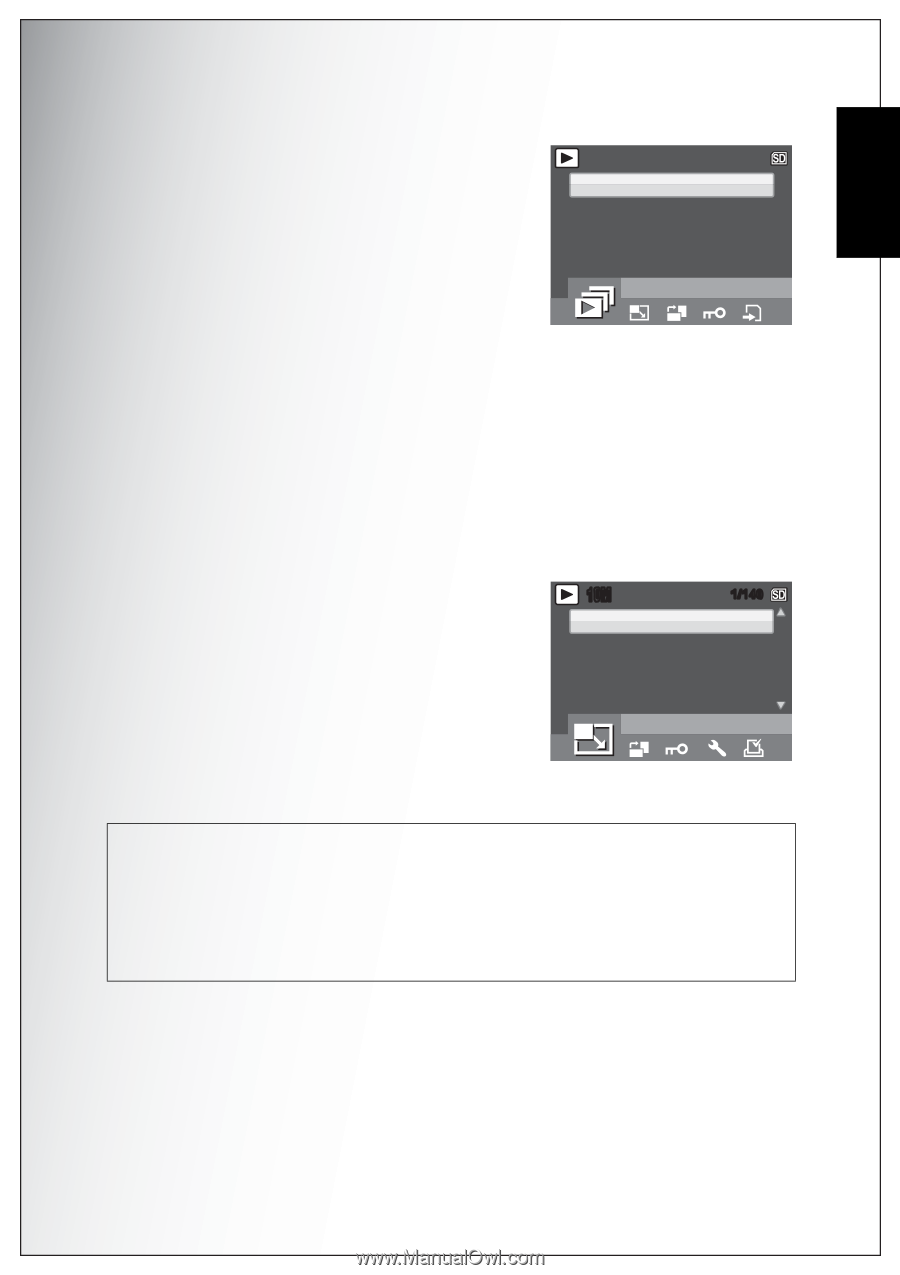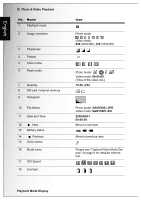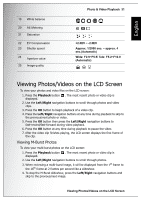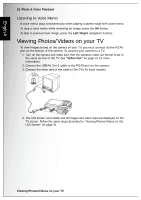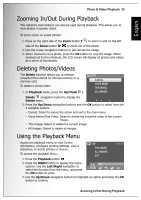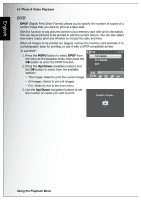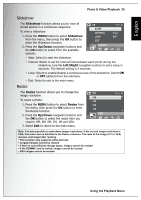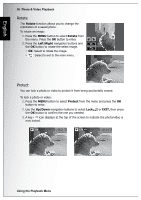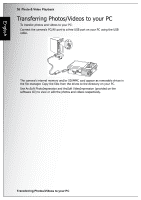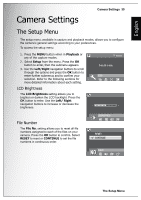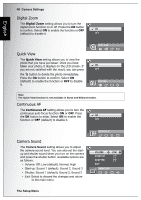Sanyo S1070 Instruction Manual, VPC-S1070 - Page 49
Slideshow, Resize, Up/Down, Left/Right
 |
UPC - 086483072352
View all Sanyo S1070 manuals
Add to My Manuals
Save this manual to your list of manuals |
Page 49 highlights
English Photo & Video Playback 35 Slideshow The Slideshow function allows you to view all stored photos in a continuous sequence. To view a slideshow: 1. Press the MENU button to select Slideshow from the menu, then press the OK button to enter the Slideshow function. 2. Press the Up/Down navigation buttons and the OK button to select from the available options: 10M START INTERVAL LOOP EXIT SLIDESHOW 1/140 5 sec OFF • Start: Select to start the slideshow. • Interval: Select to set the interval time between each photo during the slideshow. Use the Left/Right navigation buttons to set a value in seconds. The default setting is 5 seconds. • Loop: Select to enable/disable a continuous loop of the slideshow. Select ON or OFF (default) from the submenu. • Exit: Select to exit to the main menu. Resize The Resize function allows you to change the 10M 1/140 image resolution. 8 M To resize a photo: 6 M 1. Press the MENU button to select Resize from the menu, then press the OK button to enter the Resize function. 2. Press the Up/Down navigation buttons and 5 M 3 M RESIZE the OK button to select the resize ratio you require: 8M, 6M, 5M, 3M, 1M and VGA. 3. Select Exit to return to the main menu. Note: It is only possible to scale-down image resolutions. If the current image resolution is VGA, this menu item is disabled in the Resize submenu. The ratio of the image (3:2 or 16:9) remains unchanged after resizing. • This function only supports native pictures • Cropped images cannot be resized • If there is not sufficient storage space, images cannot be resized • If the SD/MMC card is locked, images cannot be resized • VGA images cannot be resized Using the Playback Menu