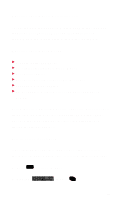Sanyo SCP-4000 User Guide
Sanyo SCP-4000 - Cell Phone - CDMA Manual
 |
View all Sanyo SCP-4000 manuals
Add to My Manuals
Save this manual to your list of manuals |
Sanyo SCP-4000 manual content summary:
- Sanyo SCP-4000 | User Guide - Page 1
® ® Dual-Band Sprint PCS PhoneTM SCP-4000 Manufactured by SANYO User Guide Please read this manual before operating the phone, and keep it for future reference. - Sanyo SCP-4000 | User Guide - Page 2
in part without prior written approval. Sprint, Sprint PCS Phone, Sprint PCS, Sprint Personal Communication Services, Sprint PCS Wireless Web, Sprint PCS Dialer and the diamond logo are trademarks of Sprint Communications Company L.P. SANYO is a registered trademark of SANYO Electric Co., Ltd. All - Sanyo SCP-4000 | User Guide - Page 3
able to rely almost entirely on your Sprint PCS PhoneTM to stay in touch. This guide will introduce you to our technology and your new Sprint PCS Phone through easy-to-follow instructions. For additional help, just stop by any Sprint PCS Center or call Sprint PCS Customer Care by pressing , ,2 ABC - Sanyo SCP-4000 | User Guide - Page 4
from your new Sprint PCS Phone. Fully charge your battery. (See "Using the battery" section on pages 8 and 9.) Turn on your Sprint PCS Phone. Press , ,2 ABC TALK (or OK ) while in a Sprint PCS Service Area. You will be connected to a Sprint PCS Customer Advocate who will guide you through the - Sanyo SCP-4000 | User Guide - Page 5
will collect your information and help you select your Sprint PCS Service Plan. Once you have made all your selections, they will guide you through the activation process. How to unlock your phone If you received your phone in the mail, you need to unlock it before you can begin making calls. Just - Sanyo SCP-4000 | User Guide - Page 6
code (This code typically is the last four digits of your Sprint PCS Phone Number, Social Security number or Tax ID number. If none of these numbers work, call Sprint Sprint PCS Phone. A Sprint PCS Customer Advocate will answer (24 hours a day) and will be happy to assist you. Our services are - Sanyo SCP-4000 | User Guide - Page 7
you can use your phone 13 What you will see 14 Calling experience 15 User Options During a Call (In-call state/status) 17 Mute 17 Redialing Last Outgoing Number 17 Dialing Sprint PCS Directory Assistance 18 Dialing Sprint PCS Operator Services 18 Dialing Sprint PCS Customer Care 19 - Sanyo SCP-4000 | User Guide - Page 8
21 Backlight/Contrast Setting 22 Using Caller ID 23 Saving and Storing a Phone Number in your Internal Phone Book 23 Finding a Name in the Internal Phone Book 24 Setting the Vibrating Ringer 25 Getting the most from Sprint PCS Service 26 Voicemail and Text Messages 26 Setting Up Your - Sanyo SCP-4000 | User Guide - Page 9
52 Unlock Phone 52 Change the Lock Code 53 Restrict Calls 53 Special Numbers 55 Erase Phone Book 55 Reset Phone 56 KeyGuard 56 Auto Answer for The Hands-Free Car Kit or Headset 57 Any Key Answer 57 Advanced Phone Features 58 Sprint PCS Wireless Web Connection 58 The Sprint - Sanyo SCP-4000 | User Guide - Page 10
68 LiIon Batteries 68 AC Adapter Charger 68 Cigarette Lighter Adapter 68 Dual-Slot Desktop Charger 69 Leather Case 69 Sprint PCS Wireless Web Connection Kit 69 Charging Times with Accessories 70 Usage guidelines: All about performance and safety 71 Keeping tabs on signal - Sanyo SCP-4000 | User Guide - Page 11
your purchase of a Sprint PCS Phone. This phone is lightweight, easy- , events and status of your phone • Easy-to-use Navigation key allows you to move easily through menu options • Total of 300 phone numbers can be assigned to different Phone Book entries (up to 7 phone numbers per entry) • Quickly redial - Sanyo SCP-4000 | User Guide - Page 12
used to change your phone's settings. The upper half of your phone's display screen is dedicated half of the screen is dedicated to the phone's menu items. A scroll arrow has conveniently items off the display. Intuitive prompts are displayed to guide you through each step. For example: If you - Sanyo SCP-4000 | User Guide - Page 13
Alpha Entry Using Keypad Press a number several times until the desired letter appears. Letters scroll in the following order: 1 1 7 PQRS P Q R S 7 p q r s 7 2 ABC A B C 2 a b c 2 8 TUV T U V 8 t u v 8 3 DEF DEF3def 3 9 WXYZ W X Y Z 9 w x y z 9 4 GHI G H I 4 g h i 4 0 SPACE Space 0 - Sanyo SCP-4000 | User Guide - Page 14
and easily through the menu options. 5. TALK: Lets you place a call, receive a call, answer Call Waiting and use Three-Way Calling. 6. POWER: Turns the phone on and off. 7. VOL: Lets you adjust the sound level during a call or a ring. 8. END: Lets you disconnect a call and return to Standby mode - Sanyo SCP-4000 | User Guide - Page 15
1. Red Light 2. Headset Jack 3. OK 4. Navigation Key 5. TALK 6. POWER 10. Antenna 9. CLR (Clear) 8. END 7. VOL (Volume) 5 - Sanyo SCP-4000 | User Guide - Page 16
6 - Sanyo SCP-4000 | User Guide - Page 17
digital Sprint PCS Nationwide Network. If it is displayed, you are on another service provider's network. Messages Indicates you have messages waiting. Vibrate Indicates the vibrate feature is set to ON. A Analog Indicates the phone is roaming on an analog cellular network. Battery Shows - Sanyo SCP-4000 | User Guide - Page 18
before the phone turns itself off. If this happens, unfortunately, you'll lose whatever you were just doing. So watch that indicator and make sure your battery charge level is okay. To charge your battery, you should use the standard AC adapter, or the optional dual-slot desktop charger or cigarette - Sanyo SCP-4000 | User Guide - Page 19
only SANYO-approved accessories. Using unauthorized accessories may cause damage. Charging with the AC Adapter Use only approved adapter, with your Sprint PCS Phone. 1. Plug the AC adapter into a wall outlet. 2. Plug the other end into the bottom of your Sprint PCS Phone, with the battery attached - Sanyo SCP-4000 | User Guide - Page 20
operations to place and receive calls Turning your phone on and off When you're ready to turn your Sprint PCS Phone on, check to see that the charged battery has been installed on the back of the phone or that you have an external power (ie; the cigarette lighter adapter, hands-free car kit - Sanyo SCP-4000 | User Guide - Page 21
after 15 minutes of searching. While this feature is active, the phone's battery charge is conserved. The phone will automatically check for a service periodically. To manually prompt the phone to check for a service, press any key. A "Power Save" message on the display will let you know when - Sanyo SCP-4000 | User Guide - Page 22
(see page 38) or from your recent calls list (see page 36). Correcting dialing mistakes If you make a mistake while dialing a phone number, press CLR to erase one digit at a time. You can delete the entire number at once by pressing CLR and holding it down for - Sanyo SCP-4000 | User Guide - Page 23
the call when you're through, press . END Where you can use your phone Your Sprint PCS Phone is dual-band, which means you can use it to make and receive calls in many places: In any city where Sprint PCS provides service On other CDMA networks and conventional analog cellular networks where - Sanyo SCP-4000 | User Guide - Page 24
manual roaming. What you will see You should always check your phone's display because it will let you know when you are outside the Sprint PCS Nationwide Network and whether your phone phone on or off the Sprint PCS Nationwide Network, you should always dial numbers using 11 digits (1 + area code - Sanyo SCP-4000 | User Guide - Page 25
waiting indicator that are standard within the Sprint PCS Nationwide Network may be unavailable. You will experience the same security and privacy risks (eavesdropping and phone number cloning) that exist with conventional analog cellular services today. Battery life will be shorter when you use - Sanyo SCP-4000 | User Guide - Page 26
be dropped. If your call is dropped in an area where you think Sprint PCS provides service, turn your phone off and then on again to acquire Sprint PCS Service. If you need Sprint PCS Customer Service for any reason while using your phone outside the Sprint PCS Network, dial 1-888-211-4PCS (4727 - Sanyo SCP-4000 | User Guide - Page 27
User Options During a Call (In-call state/status) During a call your phone provides you with access to all press OK . (See page 30 for detailed instructions on using Three-Way Calling.) Mute The mute function on your Sprint PCS Phone works just like your phone at home. While your call is muted - Sanyo SCP-4000 | User Guide - Page 28
Highlight and press OK . You can obtain more than one number at a time from Sprint PCS Directory Assistance. Sprint PCS will connect your call for no additional charge. Dialing Sprint PCS Operator Services Press 0 SPACE for assistance with placing collect calls or calls billed to a calling card - Sanyo SCP-4000 | User Guide - Page 29
Highlight and press OK . While outside of a Sprint PCS service area, dial 1-888-211-4PCS (4727). A Sprint PCS Customer Advocate will answer 24 hours a to receive account balance notification, replenish their account or speak with Sprint PCS Customer Care. There are two ways to access the Prepaid - Sanyo SCP-4000 | User Guide - Page 30
Sprint PCS customers that have a Prepaid account. Dialing Sprint PCS Roadside Assistance If you need emergency service on the road, you can get help from Sprint OK ) or any of the other three user-specified special numbers even if your phone is locked. To call 911 simply dial 9 WXYZ , 1 , 1 and - Sanyo SCP-4000 | User Guide - Page 31
different functions. They let you: • Adjust the earpiece volume during a call. • Adjust the ringer volume in the Standby mode. Displaying Your Sprint PCS Phone Number 1. From the menu, highlight and press OK . 2. Highlight and press OK . Greeting This feature allows you to put whatever message - Sanyo SCP-4000 | User Guide - Page 32
by using the Navigation key, and press OK . Note: For maximum battery life the backlight setting should be set to "Off". To change the of the software and the PRL (Preferred Roaming List) installed on your Sprint PCS Phone 1. From the menu, highlight and press OK . 2. Highlight and press - Sanyo SCP-4000 | User Guide - Page 33
Care. Saving and Storing a Phone Number in your Internal Phone Book Your Sprint PCS Phone provides you with multiple ways of adding numbers to your Internal Phone Book. An easy way to get started with your Internal Phone Book is to follow these simple instructions: 1. From the menu, highlight - Sanyo SCP-4000 | User Guide - Page 34
number and press OK . We suggest that you save numbers using 11 digits (1 + area code + number) so you can easily dial them from your Internal Phone Book while traveling outside your Sprint PCS Local Calling Area. 5. Highlight desired label ( , , , , , or ) by using the Navigation key and - Sanyo SCP-4000 | User Guide - Page 35
3. Enter name you want to find. Once a letter is entered, the Phone Book will automatically display all the entries that start with that particular letter. The search will continue to narrow as you enter more letters. 4. Once - Sanyo SCP-4000 | User Guide - Page 36
, highlight and press OK . 2. Follow the system prompts. The first time you access the voicemail system from your Sprint PCS Phone, it will prompt you to: Create your own personal pass code. Make sure that you pick a number that is easy to remember. Create the greeting that people will hear when - Sanyo SCP-4000 | User Guide - Page 37
Finding Out You Have A Message Your Sprint PCS Phone alerts you when you have new messages. If you have new messages, your phone will ring and you will be notified with a icon, and message notification on your screen, along with a red flashing LED light. Retrieving Voice Messages You - Sanyo SCP-4000 | User Guide - Page 38
rare circumstances that the network does not clear the icon even when you don't have any new voicemail, you can use this feature to reset the icon. To clear the voice message count: 1. From the menu, highlight and press OK . 2. Highlight and press OK . 3. Highlight and press OK . 4. Highlight - Sanyo SCP-4000 | User Guide - Page 39
Highlight the appropriate number and press OK . 5. Depending on what you want to do, highlight , (or ), , , and press OK . Message Storage Your Sprint PCS Phone is capable of storing up to 20 text messages and numeric pages. When the message memory is 75 percent full, a warning message will - Sanyo SCP-4000 | User Guide - Page 40
temporarily disable Call Waiting by dialing , , 7 PQRS 0 SPACE before dialing the phone number. When the call is finished, Call Waiting will be reactivated automatically. To permanently disable Call Waiting, contact Sprint PCS Customer Care. Three-Way Calling Three-Way Calling lets you talk - Sanyo SCP-4000 | User Guide - Page 41
applies.) When Call Forwarding is activated, you can still make calls from your Sprint PCS Phone. To activate Call Forwarding, follow these steps: 1. Press , , . 7 PQRS 2 ABC 2. Enter the area code and seven-digit phone number to which your calls should be forwarded. 3. Then press TALK . You - Sanyo SCP-4000 | User Guide - Page 42
Getting The Most From Your Phone Menu Map Call History Messages Phone Book Outgoing Calls Incoming Calls Missed Calls Erase History Outgoing Calls Incoming Calls Missed Calls All Calls Air Time Call History Call History Messages Phone Book Voicemail Call Voicemail Read Clear Count Page/Text - Sanyo SCP-4000 | User Guide - Page 43
Menu Map (cont'd) Call History Messages Phone Book Messages Phone Book Roaming Find Name Add New Entry My Phone# Speed Dial #s Long Phone #s Services CustomerCare Dir Assist Prepaid Road Assist Set Mode Call Guard Phone Book Roaming MiniBrowser 33 - Sanyo SCP-4000 | User Guide - Page 44
Beep Car/Headset Use Ringer Type Voice Calls with Caller ID Restricted ID No Caller ID Roaming Messages Voicemail Page/Text BrowserMsgs Tone Length Alerts Service Messages Minute Beep Backlight Greeting Contrast Version 34 - Sanyo SCP-4000 | User Guide - Page 45
Menu Map (cont'd) Sounds Display Security Display Security Setup Security Setup Special Lock Phone Change Lock Limit Use Outgoing Incoming Off Special #s Erase PhoneBook Reset Phone Data/Fax (In) Any Key Answer Car/Headset Use MiniBrowser 4-Digit Dialing Game Calculator Setup Special KeyGuard 35 - Sanyo SCP-4000 | User Guide - Page 46
Call History Your Sprint PCS Phone captures the last 10 incoming, 10 outgoing, and 10 missed calls in the Call History menu. You can place calls through the Call History menu, - Sanyo SCP-4000 | User Guide - Page 47
press OK . 3. Highlight , , or , and press OK . 4. Highlight and press OK . Air Time Your Sprint PCS Phone allows you to check the total air time usage of your calls since it was last reset. 1. From the menu, highlight and press OK . 2. Highlight either and press OK . Then the display - Sanyo SCP-4000 | User Guide - Page 48
Sprint PCS Phone also has capability of storing five 48-digit phone numbers within the above 300 phone numbers. Once you have entered a name and number, you are given the option of attaching a label (Home, Work, Mobile, Pager, Data, Fax, or No Label) to the entry. When you search the Internal Phone - Sanyo SCP-4000 | User Guide - Page 49
If you entered the letters manually, and press OK , your Sprint PCS Phone will automatically search for numbers using 11 digits (1 + area code + number) so you can dial them from your Internal Phone Book while traveling outside in your local Sprint PCS Service Area. f. Highlight and press OK - Sanyo SCP-4000 | User Guide - Page 50
7) to that entry. 1. Select the entry you wish to add to your Phone Book you wish to add phone numbers to. (See "Find Name" for detailed instructions on selecting a Phone Book entry.) 2. Highlight and press OK . 3. Enter phone number, highlight and press OK . 4. Highlight the appropriate label - Sanyo SCP-4000 | User Guide - Page 51
to edit (See "Find Name" for detailed instructions on selecting a Phone Book entry.) 2. Highlight , and press OK . 3. Highlight the feature ( press OK . or ) you want to edit and 4. Follow the phone's intuitive prompts. Secret Phone Book Entries Your Sprint PCS Phone allows you to make certain - Sanyo SCP-4000 | User Guide - Page 52
Book entry you wish to change (See "Find Name" for detailed instructions.) 2. Highlight and press OK . 3. Highlight and press OK . 4. Enter lock code. 5. Highlight and press OK . Speed Dialing To dial a Phone Book entry using the entry's speed-dialing number, 2 through 9 simply: 1. Press - Sanyo SCP-4000 | User Guide - Page 53
is another form of speed dialing. If you cannot remember your Phone Book entry's number, but remember the last four digits of the entry's phone number, all you have to do is: 1. Dial the last four digits of a Phone Book entry's phone number. 2. Highlight and press OK (or TALK ). To activate this - Sanyo SCP-4000 | User Guide - Page 54
you can prepend that entry with the appropriate area code. Another example would be if you wanted to make a phone call using a calling card. You would prepend the calling card number before the phone number of the person you want to call. 1. Select the Phone Book entry or call history using one of - Sanyo SCP-4000 | User Guide - Page 55
/Erasing a Long Number 1. From the menu, highlight , and press OK . 2. Highlight , and press OK . 3. Highlight the name you wish to display or erase its phone number, and press OK . 4a. To display, highlight , and OK . Use or of the Navigation key to display all digits of number. 4b. To - Sanyo SCP-4000 | User Guide - Page 56
or of the Navigation key, and press OK . Sprint PCS-Your phone will operate on Sprint PCS Network only. Automatic- Your phone will roam when your phone is outside Sprint PCS Network area. (Default is Automatic.) Analog- Your phone will work only on analog cellular networks. This setting - Sanyo SCP-4000 | User Guide - Page 57
Call Guard for Roaming When you are placing or receiving a roaming call, your phone's display notifies you that roaming rate will apply. When you press TALK or OK , the display shows "Roaming Rate applies. Select Roam Call to Proceed", - Sanyo SCP-4000 | User Guide - Page 58
Sounds: Volume (Ringer and Key Beep) 1. From the menu, highlight , and press OK . 2. Highlight , and press OK . 3. Highlight or , and press OK . 4. Highlight , , , , or (Not applicable to Key Beep,) and press OK . Volume (Earpiece) 1. Follow the above steps 1 and 2. 2. Highlight , and - Sanyo SCP-4000 | User Guide - Page 59
Ringer Types Your Sprint PCS Phone provides you with multiple ringer types including five different melodies, vibration and none. Besides being fun to play with, this allows you to assign different - Sanyo SCP-4000 | User Guide - Page 60
and press OK . Alerts Your Sprint PCS Phone comes with several different options to keep you aware of what's going on. Service: This option is a tone that alerts you whenever your network service changes. For example, if the service alert is set to "On", your phone will sound an alert whenever - Sanyo SCP-4000 | User Guide - Page 61
For setting "Service" or "Minute Beep" Alerts 1. From the menu, highlight and press OK . 2. Highlight , and press OK . 3. Highlight or , and press OK . 4. Highlight , and press OK . For - Sanyo SCP-4000 | User Guide - Page 62
are disabled. If you forget your lock code, take your phone to the nearest Sprint PCS Center. 1. Highlight and press OK . 2. Enter lock code. 3. Highlight and press OK . 4. Depending on your preference, highlight either or and press OK . Unlock Phone 1. Highlight and press OK . 2. Enter - Sanyo SCP-4000 | User Guide - Page 63
Restrict Call feature is an added security item, because this allows you to not receive calls from the outside or not send calls from your phone. 1. Highlight and press OK . 2. Enter lock code. 3. Highlight and press OK . 4. Highlight or and press OK . 5. Highlight , and press OK . or 53 - Sanyo SCP-4000 | User Guide - Page 64
restrict you from making or receiving calls to any number other than your Phone Book entries. By selecting "Special # Only", you will not be able state. To deactivate Restrict Calls: 1. Highlight and press OK . 2. Enter lock code. 3. Highlight and press OK . 4. Highlight and press OK . 54 - Sanyo SCP-4000 | User Guide - Page 65
where you would like to store the number and press OK . 5. Enter the phone number. 6. Highlight and press OK . Erase Phone Book To erase the entire Internal Phone Book: 1. Highlight and press OK . 2. Enter lock code. 3. Highlight and press OK . 4. If you're sure you want to erase your - Sanyo SCP-4000 | User Guide - Page 66
Reset Phone Resetting your Sprint PCS Phone will restore all the factory defaults, including ringer types, display settings, etc. However, your Call History, Internal Phone Book and Messages will not be affected. 1. From the menu, highlight and press OK . 2. Enter lock code. 3. From the - Sanyo SCP-4000 | User Guide - Page 67
answer incoming calls by pressing any key (not including the , , END POWER , CLR , VOL- VOL+ or Navigation key.) To customize your phone to function this way, follow these simple instructions: 1. From the menu, highlight and press OK . 2. Highlight and press OK . 3. Highlight and press OK . 57 - Sanyo SCP-4000 | User Guide - Page 68
, you will need to set up the phone to Fax or Data mode. * not PowerbookTM and ibookTM Apple R Macintosh R compatible To start Sprint PCS Wireless Web Connection Your phone must be connected to your laptop PC or fax capable palm-size computing device via the data cable, which is included in the kit - Sanyo SCP-4000 | User Guide - Page 69
application to temporarily lock up and could cause loss of data. To receive a Sprint PCS Wireless Web Connection call Your phone must be connected to your laptop PC or fax capable palm-size computing device via the data cable. 1. From the main menu, highlight and press OK . 2. Highlight ,and - Sanyo SCP-4000 | User Guide - Page 70
of their site to present to wireless phone users, and have removed the graphics. Each time you make a call using your MiniBrowser, your phone connects to the Sprint PCS Nationwide Network and you will be billed accordingly. Rates will vary according to your service plan. The MiniBrowser will end the - Sanyo SCP-4000 | User Guide - Page 71
to complete the security setup process. [This initial set-up process occurs only the first time you access the service.] To start the Sprint PCS Wireless Web Browser Service: 1.) From the Main Menu, highlight OK . and then press 2.) A reminder of the charge will appear; highlight OK to start - Sanyo SCP-4000 | User Guide - Page 72
PCS Wireless Browser Session If you want to end a MiniBrowser session, highlight and OK , and then highlight and press OK or . END Navigating through the Sprint PCS Wireless Web Browser While using the MiniBrowser, you will find that on-screen items may be presented in one of the following ways - Sanyo SCP-4000 | User Guide - Page 73
the Navigation key. Softkeys To navigate to different screens or select special functions, use the softkeys. Softkeys appear on the bottom row of your phone's display. Note that the function associated with the softkeys can change with each page and depend on each highlighted item. The first softkey - Sanyo SCP-4000 | User Guide - Page 74
the primary softkey to select a link when it is highlighted. Initiating a phone call from the Sprint PCS Wireless Web Browser You may initiate a phone call from the MiniBrowser if the site you are using supports the feature, (the phone number may be highlighted and the primary softkey will appear as - Sanyo SCP-4000 | User Guide - Page 75
you marked to resume navigation within the MiniBrowser. The new bookmark is added to the bottom of your bookmark list. Finding a bookmark 1.) From the Sprint PCS Page, select Bookmarks 2.) Select the bookmark you want from the Site Page, press and hold the number associated with the bookmark in the - Sanyo SCP-4000 | User Guide - Page 76
Playing the "Crab Catch" Game Your Sprint PCS Phone allows you to take time out to enjoy a game. 1. From the menu, highlight , and press OK . 2. Highlight , and press OK . Then the game starts. Move - Sanyo SCP-4000 | User Guide - Page 77
as a Calculator You can use your Sprint PCS Phone as a calculator. 1. From the menu, highlight , and press OK . 2. Highlight , and press OK . Now, you can start calculating, by using numerical keys and the Navigation - Sanyo SCP-4000 | User Guide - Page 78
Accessories LiIon Batteries Two types of Lithium Ion (LiIon) batteries are available for use with your Sprint PCS PhoneTM. • Standard LiIon Battery • Extended LiIon Battery Figure 1: Standard and Extended Batteries AC Adapter Charger The AC adapter charger plugs into a wall outlet and enables you - Sanyo SCP-4000 | User Guide - Page 79
dual-slot desktop charger charges the battery at your home or office. Figure 4: Dual-Slot Desktop Charger Leather Case The leather case provides protection and the convenience of allowing you to wear your Sprint PCS Phones. Figure 5: Leather Case Sprint PCS Wireless Web Connection Kit The data cable - Sanyo SCP-4000 | User Guide - Page 80
Lithium Ion Battery Ion Battery AC Adapter Charger 3.0 hrs. 5.0 hrs. Cigarette Lighter Adapter 3.0 hrs. 5.0 hrs. Dual-Slot Desktop Charger 3.0 hrs. 5.0 hrs. The accessories listed above are available for purchase at most Sprint PCS Centers, or call the Sprint PCS Accessory HotlineSM at - Sanyo SCP-4000 | User Guide - Page 81
safety Keeping tabs on signal strength The voice quality of your Sprint PCS PhoneTM will always be at its best when the battery power when you've been unable to pick up a signal for 15 minutes. If your phone is on, it will periodically recheck service availability, or you can do so yourself manually - Sanyo SCP-4000 | User Guide - Page 82
the existing ANSI/IEEE standard and the guidelines published by the National Council of Radiation Protection and Measurements (NCRP). The design of this Sprint PCS Phone complies with these updated standards. Of course, if you want to limit RF exposure even further than the updated standard, you can - Sanyo SCP-4000 | User Guide - Page 83
does get wet, turn the power off immediately and remove the battery. If it is inoperable, you should return it to a Sprint PCS Center or call Sprint PCS Customer Care for service. Only authorized personnel should service your phone and its accessories. Faulty service may invalidate the warranty. 73 - Sanyo SCP-4000 | User Guide - Page 84
performance, you should follow these guidelines: Use only SANYO-approved batteries and AC adapter, cigarette lighter adapter, and desktop charger. These chargers are designed to maximize battery life. Using other batteries or chargers will invalidate your warranty and may cause damage as well - Sanyo SCP-4000 | User Guide - Page 85
times before it will need to be replaced. Do not store the battery in high temperature areas for long periods of time. Follow these storage one month: -4˚F to 95˚F (-20˚C to 35˚C) Driving Using a wireless phone while driving is illegal in some states and countries. For your safety, become familiar - Sanyo SCP-4000 | User Guide - Page 86
in a fire; the cell may explode. Do not open or puncture the battery; the released electrolyte is corrosive and may cause damage to the eyes and skin. This substance also can be toxic if swallowed. Following safety guidelines To operate your phone safely and efficiently, you should always follow - Sanyo SCP-4000 | User Guide - Page 87
adequately shielded from external RF signals. Turn off the phone in healthcare facilities and request permission before using the phone near medical equipment. Turn off your phone before flying You should turn off your Sprint PCS Phone before boarding any aircraft. To prevent possible interference - Sanyo SCP-4000 | User Guide - Page 88
contains your phone or accessories. Cautions Any changes or modifications to your Sprint PCS Phone not expressly approved in this document could void your warranty for this equipment and void your authority to operate this equipment. Use only SANYO approved batteries, antennas and chargers. The use - Sanyo SCP-4000 | User Guide - Page 89
phone may cause TV or radio interference if used in close proximity to receiving equipment. The FCC can require you to stop using the telephone if such interference cannot be eliminated. If you need assistance, contact Sprint used in accordance with the instructions, may cause harmful interference to - Sanyo SCP-4000 | User Guide - Page 90
radio/TV technician for help and for additional suggestions. The user may find the following booklet prepared by the Federal Communications Commission Problems." This booklet is available from the U.S. Government Printing Office, Washington, D.C. 20402, Stock No. 004-000-00345-4. Warning The user - Sanyo SCP-4000 | User Guide - Page 91
14 7 7, 25 A AC adapter charger, 8, 9, 68, 74 accessories, 9, 68-70 activation, ii-iv Air Time, 37 aircraft, phone use prohibited by, 77 Alerts (Sounds 75 beeps as low battery indicator, 8 as message indicator, 27, 50-51 as minute beep, 50-51 as service beep, 50-51 blasting areas, phone not used in, - Sanyo SCP-4000 | User Guide - Page 92
adapter, 8, 10 CLR key, 4, 5, 12 Crab Catch Game, 66 cross-talk, 15 customer service, 16 D Data Calls, 58, 59 Data Cable, 58, 59, 69 defaults lock code, 52 desktop charger, 8, 69, 74 dialing 4-Digit Dialing, 43 from phone book, 24-25, 38-39 from recent call history, 36 Prepend Dialing, 44 redialing - Sanyo SCP-4000 | User Guide - Page 93
, 79 outside Sprint PCS Network, 16 liquid spills, exposure to, 73 hotel information, 18 local event information, 18 lock code I changing, 53 default, 52 icons. See icons at beginning of and restricting, 53 index See also unlocking phone installing battery, 8 Lock Phone (Security menu - Sanyo SCP-4000 | User Guide - Page 94
service areas indicator, 7, 14 P pacemaker, 77 Pause Feature, 44-45 storing number with pauses, 45 PCS CDMA networks, other, 13-16 performance, maximizing, 71, 73 phone book, see Internal Phone Book. phone number activating your, ii-iv for help, iv for help outside Sprint PCS Network, 16 Sprint - Sanyo SCP-4000 | User Guide - Page 95
outside Sprint PCS Network, 15 service areas, 7, 13-14 Service (sounds menu), 50-51 Set Analog menu, 46 TALK key, 4, 5, 12, 13 technical support. See customer service Three-Way Calling, 30-31 Time and date, 36 time, charging, 70 Tone Length (Sounds menu), 50 turning phone on/off, 4, 10 low battery - Sanyo SCP-4000 | User Guide - Page 96
PATENT INFORMATION The products/Equipment described in the attached documentation are manufactured under one or more of the following U.S. Patents: 4,901,307, 5,056,109, 5,099,204, 5,101,501, 5,103,459, 5,107,225, 5,109,390, 5,193,094, 5,228,054, 5,257,283, 5,265,119, 5,267,261, 5,267,262, 5,280,

Dual-Band
Sprint PCS Phone
TM
SCP-4000
Manufactured by
SANYO
User Guide
Please read this manual before operating the phone,
and keep it for future reference.
®
®