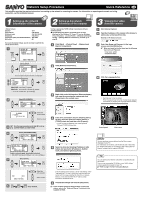Sanyo VCC-HD4000 Instruction Manual, VCC-HD4000 QSG
Sanyo VCC-HD4000 - Network Camera Manual
 |
UPC - 086483072505
View all Sanyo VCC-HD4000 manuals
Add to My Manuals
Save this manual to your list of manuals |
Sanyo VCC-HD4000 manual content summary:
- Sanyo VCC-HD4000 | Instruction Manual, VCC-HD4000 QSG - Page 1
settings, refer to the "Electronic Manual" contained in the supplied CD-ROM. You can download to view the video which is recorded through the camera. To do so, use the supplied CD-ROM to install "HDC Utilities" software application program on your PC. & Refer to page 19 of the "Instruction Manual". - Sanyo VCC-HD4000 | Instruction Manual, VCC-HD4000 QSG - Page 2
according to your usage. For details, refer to the electronic manual contained in the supplied CD-ROM. ● If you have trouble adjusting the camera, consult your dealer or an Authorized Sanyo Service Center. CAMERA SETTINGS screen: Adjusting Surveillance Image 1 Display the Menu screen. 2 Select

2
3
1
<Default values>
1
DHCP
: OFF
2
IP address
: 192.168.0.2
3
Subnet mask
: 255.255.255.000
4
Gateway
: 192.168.0.1
5
Network speed (bandwidth limitation)
: NO LIMIT
6
Port No.
: 80
If you use the default values, you do not have to perform the
setups shown below.
Configure appropriate TCP/IP settings in accordance with your
operating system.
■
The following descriptions are based on the screens
displayed on the Windows XP. If your PC runs on Windows
Vista, click [Start]
→
[Control Panel]
→
[Network and Sharing
Center]
→
[Manage Network Connections], and then go to
step
3
.
1
Click [Start]
→
[Control Panel]
→
[Network and
Internet Connections].
2
Click [Network Connections].
3
Right-click on the LAN interface (Ethernet adapter)
icon used for accessing the camera and click
[Properties] in the context menu.
4
In the [This connection uses the following items:]
list box, select the [Internet Protocol Version 4
(TCP/IP)] check box, and then click [Property].
•
If your PC runs on Windows Vista, select [Internet
Protocol (TCP/IPv4)] check box.
5
Select the [Use the following IP address:] radio
button and specify the [IP address:], [Subnet
mask:] and [Default gateway:] fields.
If the IP address for the camera is set to "192.168.0.2", enter
"192.168.0.xxx". For "xxx", specify any value that does not
conflict with the values specified for other PCs or network
devices, or one that falls within the IP address range
allocated by the DHCP server.
6
Confirm the settings and click the [OK] button.
&
If you use UPnP (Universal Plug and Play) to access the
camera, refer to the "Electronic Manual" contained in the
supplied CD-ROM.
1
Start Internet Explorer.
2
Type the IP address of the camera in the browser’s
address bar, and press [Enter] key.
3
Enter User Name and Password in the login
screen, and click [OK] button.
&
When you log in for the first time, type the following
User name and Password.
•
User name: admin
•
Password: admin
4
Click the Language button.
•
Switches over to the live screen.
(From the second login onwards, the live screen appears
automatically by skipping the language selection screen.)
NETWORK SET
SD/HDD SET
PASSWORD
FIRMWARE VERSION
[MENU]_(MENU END)
SET
SET
SET
SET
y
y
y
y
MENU
SET
1
SET
DHCP
IP ADDRESS
SUBNETMASK
GATEWAY
OFF
SET
SET
SET
y
y
y
Select [DHCP].
SET
DHCP
IP ADDRESS
SUBNETMASK
GATEWAY
OFF
SET
SET
SET
y
y
y
1
2
3
4
The mark indicating that the item is selectable.
DHCP OFF:
Uses fixed IP address.
DHCP ON:
Automatically allocates IP address.
•
If you set "DHCP ON", go to step
4
.
SET
DHCP
IP ADDRESS
SUBNETMASK
GATEWAY
OFF
SET
SET
SET
y
y
y
Select [IP ADDRESS].
2
IP ADDRESS
IP ADDRESS
192.168.000.002
x
Select the
entry position.
Select a value.
SET
Use the same procedure as in step
2
to set up
[SUBNETMASK] and [GATEWAY].
SET
NETWORK SPEED
PORT
DEFAULT
[MENU]_(MAIN MENU)
NO LIMIT
00080
OFF
Select [NETWORK SPEED]
3
4
SET
NETWORK SPEED
PORT
DEFAULT
[MENU]_(MAIN MENU)
NO LIMIT
00080
OFF
5
6
Select a network speed
(bandwidth limitation).
•
NO LIMIT, 128, 256, 512 (Kbps), 1, 2, 3, 4, 5, 6 (Mbps)
NETWORK SPEED
PORT
PRESET
[MENU]_(MAIN MENU)
NO LIMIT
00080
OFF
SET
Select [PORT].
5
PORT
[MENU]_(NETWORK)
00080
x
Select the
entry position.
Select a value.
SET
MENU
MENU
Setup finished.
6
(Example of IP address entered)
Control panel
Live screen
You can configure various settings from the Menu screen
displayed on your PC.
For information on the menu, see the reverse side of this sheet.
For detailed information on the settings, refer to the "Electronic
Manual" contained in the supplied CD-ROM.
You can download to view the video which is recorded through
the camera.
To do so, use the supplied CD-ROM to install "HDC Utilities"
software application program on your PC.
&
Refer to page 19 of the "Instruction Manual".
Network Setup Procedure
Quick Reference
GB
This reference provides the required information from setting up the network to accessing the camera. For information on operating environment and wiring
connection, see the installation manual.
Setting up the network
information of the computer
Viewing live video
from the camera
Setting up the network
information of the camera