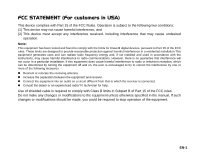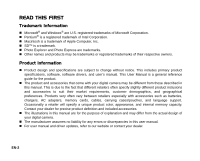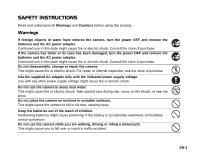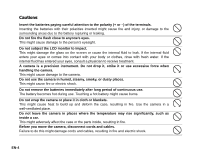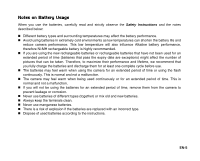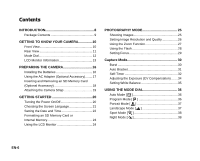Sanyo VPC-503 VPC-503 Owners Manual English
Sanyo VPC-503 - 5-Megapixel Digital Camera Manual
 |
View all Sanyo VPC-503 manuals
Add to My Manuals
Save this manual to your list of manuals |
Sanyo VPC-503 manual content summary:
- Sanyo VPC-503 | VPC-503 Owners Manual English - Page 1
Class B digital devices, pursuant to Part 15 of equipment off and on, the user is encouraged to try to cable is required to comply with Class B limits in Subpart B of Part 15 of the FCC rules. Do not make any changes or modifications to the equipment unless otherwise specified in the manual - Sanyo VPC-503 | VPC-503 Owners Manual English - Page 2
software, software drivers, and user's manual. This User Manual is a general reference guide for the product. „ The product and accessories that come with your digital camera with accessories such as batteries, chargers, AC adapters, memory cards, cables, carrying cases/pouches, and language support. - Sanyo VPC-503 | VPC-503 Owners Manual English - Page 3
SAFETY INSTRUCTIONS Read and understand all Warnings and Cautions before using this product. Warnings If foreign objects or water have entered the camera, turn the power OFF and remove the batteries and the AC power adapter. Continued use in this state might cause fire or electric shock. Consult - Sanyo VPC-503 | VPC-503 Owners Manual English - Page 4
a well-ventilated place. Do not leave the camera in places where the temperature may rise significantly, such as inside a car. This might adversely affect the case or the parts inside, resulting in fire. Before you move the camera, disconnect cords and cables. Failure to do this might damage cords - Sanyo VPC-503 | VPC-503 Owners Manual English - Page 5
batteries, carefully read and strictly observe the Safety Instructions and the notes described below: „ Different battery not be using the batteries for an extended period of time, remove them from the camera to prevent leakage or corrosion. „ Never use batteries of different types (together) or - Sanyo VPC-503 | VPC-503 Owners Manual English - Page 6
View 11 Mode Dial 12 LCD Monitor Information 13 PREPARING THE CAMERA 16 Installing the Batteries 16 Using the AC Adapter (Optional Accessory)........ 17 Inserting and Removing an SD Memory Card (Optional Accessory 18 Attaching the Camera Strap 19 GETTING STARTED 20 Turning the Power On/Off - Sanyo VPC-503 | VPC-503 Owners Manual English - Page 7
Install the USB driver 56 Step 2: Connect the digital camera to your computer 57 EDITING SOFTWARE INSTALLATION 59 Installing Photo Explorer 59 Installing Photo Express 60 USING THE DIGITAL CAMERA AS A PC CAMERA 61 Step 1: Install the PC camera driver 61 Step 2: Connect the digital camera to - Sanyo VPC-503 | VPC-503 Owners Manual English - Page 8
can be downloaded to your computer using the USB cable (A USB driver is required for Win 98 and Win98SE). „ DPOF functionality DPOF can be used to print your images on a DPOF compatible printer by simply inserting the SD memory card. „ PictBridge support You can connect the camera directly to - Sanyo VPC-503 | VPC-503 Owners Manual English - Page 9
, promptly contact your dealer. Common Product Components: „ Digital Camera „ User's Manual „ Software CD-ROM „ Camera Strap „ Camera Pouch „ AV Cable „ USB Cable „ Batteries Common (Optional) Accessories: „ AC power adapter „ SD memory card „ Accessories and components may vary by retailer. EN-9 - Sanyo VPC-503 | VPC-503 Owners Manual English - Page 10
GETTING TO KNOW YOUR CAMERA Front View 1 2 3 4 5 6 EN-10 1. Shutter release button 2. Flash 3. Power switch 4. Mode dial 5. Self-timer LED 7 8 9 6. Microphone 7. PC / AV terminal 8. DC input terminal 9. Lens - Sanyo VPC-503 | VPC-503 Owners Manual English - Page 11
button 2 3 4 5 6 7 8 9 10 11 12 8. Strap holder 9. Arrow button (Down) Exposure compensation button 10. Arrow button (Left) Flash button 11. button DISPLAY Display button 12. Battery / card cover 13. Tripod socket 14. LCD monitor EN-11 - Sanyo VPC-503 | VPC-503 Owners Manual English - Page 12
Select this mode to permit the shutter speed and aperture to be set manually. 2. Portrait Select this mode to make people stand out with the or night-time background. 6. Setup Select this mode to adjust the camera settings. 7. Video Select this mode to record video clips. 8. Auto - Sanyo VPC-503 | VPC-503 Owners Manual English - Page 13
LCD Monitor Information „ Camera Mode 1234 56 1. Mode indication [ ] Program Mode [ ] Portrait Mode [ ] Landscape Mode [ [ ] Macro [ ] Infinity 5. Possible number of shots 6. Memory status : Built-in memory (without card) : SD memory card 7. Battery and AC adapter [ ] Full battery power [ ] - Sanyo VPC-503 | VPC-503 Owners Manual English - Page 14
status 5. Battery power and AC adapter indicator 6. Focus area 7. Zoom bar „ Image Playback 1. Playback mode 2. Number of image 3. Memory status 4. Battery power and AC adapter indicator 5. Index number of total number 6. DPOF indicator 7. Protect indicator 8. Date 9. Time 10. EV compensation 11 - Sanyo VPC-503 | VPC-503 Owners Manual English - Page 15
„ Movie Playback 1. Playback mode 2. Movie mode 3. Number of movie 4. Memory status 5. Battery power and AC adapter indicator 6. Index number of total number 7. Elapsed time 8. Date 9. Time 10. Play/Pause indicator 12 10 3 4 100-0001 00:05 5 1/7 6 7 01/01/2006 8 12:01 9 EN-15 - Sanyo VPC-503 | VPC-503 Owners Manual English - Page 16
You can use 2 AA size batteries (alkaline or Ni-MH rechargeable) to power the camera. Make sure that the power of the digital camera is off before inserting or removing the batteries. 1. Make sure the camera is turned off. 2. Open the battery cover. 3. Insert the batteries in the correct orientation - Sanyo VPC-503 | VPC-503 Owners Manual English - Page 17
Using the AC Adapter (Optional Accessory) Use of the AC adapter is recommended if you intend to use the LCD monitor for a long time or connect the camera to a PC. 1. Make sure your camera is off. 2. Connect one end of the AC adapter to the camera DC input terminal labeled "DC IN 3V". 3. Connect the - Sanyo VPC-503 | VPC-503 Owners Manual English - Page 18
Removing an SD Memory Card (Optional Accessory) The digital camera comes with 8MB of internal memory, allowing you to store captured still images or video clips in the digital camera. Moreover, you can also expand the memory capacity by using an optional SD (Secure Digital) memory card so that you - Sanyo VPC-503 | VPC-503 Owners Manual English - Page 19
Attaching the Camera Strap „ Attach the strap as shown in the illustration. EN-19 - Sanyo VPC-503 | VPC-503 Owners Manual English - Page 20
GETTING STARTED Turning the Power On/Off „ Press the power switch until the digital camera turns on. „ To turn the power off, press the power switch again. Power switch EN-20 - Sanyo VPC-503 | VPC-503 Owners Manual English - Page 21
Choosing the Screen Language Follow the steps below to choose the desired language. 1. Rotate the mode dial to the power switch. and turn your camera on by pressing 2. [Set-up1] is displayed. 3. Use the four-way controller (T) to select [Language], then press the button. 4. Use the four-way - Sanyo VPC-503 | VPC-503 Owners Manual English - Page 22
Date and Time Follow the steps below to set the date display style, current date and time. 1. Rotate the mode dial to and turn your camera on by pressing the power switch. 2. [Set-up1] is displayed. 3. Use the four-way controller (T) to select [Date & Time] and the four-way controller (WX - Sanyo VPC-503 | VPC-503 Owners Manual English - Page 23
, be aware that all data on the SD memory card will be erased. Protected images are also erased. „ To format the internal memory, do not insert an SD memory card into the camera. Otherwise, you will format the SD memory card. „ An SD memory card having any problem cannot be properly formatted. EN-23 - Sanyo VPC-503 | VPC-503 Owners Manual English - Page 24
Using the LCD Monitor Your camera is equipped with a 2.4" full color TFT LCD monitor to help you compose images, This is especially important when you are shooting under low lighting conditions, since your camera may decelerate the shutter speed to ensure your images are properly exposed. EN-24 - Sanyo VPC-503 | VPC-503 Owners Manual English - Page 25
the focus frame. 3. Press the shutter release button down halfway to focus the image. „ When you press the shutter release button down halfway, the camera's Auto Focus feature automatically focuses the image. The focus frame turns green if the subject is in focus. Proper exposure is determined and - Sanyo VPC-503 | VPC-503 Owners Manual English - Page 26
digital camera, you can set the image resolution (number of vertical and horizontal pixels) and image quality (compression ratio) based on the types of images you want to shoot.These settings affect the number of images that can be stored in the internal memory, or on an SD memory card this manual - Sanyo VPC-503 | VPC-503 Owners Manual English - Page 27
pixelated the image will appear. To capture a zoomed image, perform the following steps: Optical zoom range Digital zoom range Zoom bar 1. Rotate the mode dial to , , , , , or and turn your camera on by pressing the power switch. 2. Adjust the magnification ratio by using the / button. „ To - Sanyo VPC-503 | VPC-503 Owners Manual English - Page 28
Compose your scene and press the shutter release button. Flash Mode Auto OK : The camera has four flash modes: Auto, Red-eye, Flash on and Flash off. The the subject (person) to look at the digital camera or get as close to the digital camera as possible. The flash will always fire regardless - Sanyo VPC-503 | VPC-503 Owners Manual English - Page 29
setting using four-way controller (ST). 4. Press the button to confirm the setting. 5. Compose your scene and press the shutter release button. The camera has three focus modes: Standard, Macro and Infinity. The table below will help you choose the appropriate focus mode: Focus Standard OK : Focus - Sanyo VPC-503 | VPC-503 Owners Manual English - Page 30
Capture Mode Burst This mode is used for continuous shooting. 3 pictures are taken continuously once the shutter release button is pressed. Secure the camera to a tripod or place it on a stable surface. 1. Rotate the mode dial to , , , , , or . 2. Press the power switch to turn on the power. 3. - Sanyo VPC-503 | VPC-503 Owners Manual English - Page 31
Auto Bracket In this mode, the camera automatically changes the exposure within a set range to take three shots after you press the shutter release button once. Auto Bracket settings can be combined - Sanyo VPC-503 | VPC-503 Owners Manual English - Page 32
can be used in situations such as group shots. When using this option, you should either mount the camera on a tripod (recommended) or rest it on a flat, level surface. 1. Secure the camera to a tripod or place it on a stable surface. 2. Rotate the mode dial to , , , , , or . 3. Press the power - Sanyo VPC-503 | VPC-503 Owners Manual English - Page 33
mode: Self-timer mode Description 2 sec. Self-timer The image is captured about 2 seconds after the shutter is pressed. This mode is useful for preventing camera shake. 10 sec. Self-timer The image is captured about 10 seconds after the shutter is pressed. This mode is suitable for the shots in - Sanyo VPC-503 | VPC-503 Owners Manual English - Page 34
Adjusting the Exposure (EV Compensation) You can manually adjust the exposure determined by the digital camera. Use this mode when the proper exposure cannot be obtained, for example, when the contrast (difference between bright and dark areas) between the subject and - Sanyo VPC-503 | VPC-503 Owners Manual English - Page 35
Setting White Balance This feature lets you make adjustments to compensate for different lighting types according to your shooting conditions. 1. Rotate the mode dial to , , , , or . 2. Press the power switch to turn on the power. 3. Press the MENU button. [Mode1] is displayed. 4. Use the four-way - Sanyo VPC-503 | VPC-503 Owners Manual English - Page 36
way which allows you to take still pictures without having to set special functions or manual adjustments. The camera sets the optimal focusing and exposure. 1. Rotate the mode dial to and turn your camera on by pressing the power switch. 2. Compose your subject within the focus frame. 3. Press the - Sanyo VPC-503 | VPC-503 Owners Manual English - Page 37
Portrait Mode [ ] Select this mode to make people stand out with the background out-of-focus. 1. Rotate the mode dial to and turn your camera on by pressing the power switch. 2. Compose your subject within the focus frame. 3. Press the shutter release button to capture the image. Landscape Mode [ ] - Sanyo VPC-503 | VPC-503 Owners Manual English - Page 38
Night Mode [ ] This mode allows you to take photographs of people against a dusk or night-time background. 1. Rotate the mode dial to and turn your camera on by pressing the power switch. 2. Compose your subject within the focus frame. 3. Press the shutter release button to capture the image. EN-38 - Sanyo VPC-503 | VPC-503 Owners Manual English - Page 39
one. 1. Rotate the mode dial to , , , , , or and turn your camera on by pressing the power switch. 2. Press the button. „ The last recorded image this manual titled "Setting the DPOF" (EN-49, 50) for further details.) „ If there is no image stored in the internal memory or on the SD memory card, [ - Sanyo VPC-503 | VPC-503 Owners Manual English - Page 40
Magnifying Images While reviewing your images, you may enlarge a selected portion of an image. This magnification allows you to view fine details. The zoom factor displayed on the screen - Sanyo VPC-503 | VPC-503 Owners Manual English - Page 41
movie clips, the movie mode icon will be displayed. „ For protected images/movie clips, mark will be displayed. (Refer to the section in this manual titled "Protecting Images/ Movie Clips" (EN-48) for further details.) 3. Use the four-way controller (STWX) to move the cursor to select the image - Sanyo VPC-503 | VPC-503 Owners Manual English - Page 42
The slideshow function enables you to play your images back automatically in sequential order. This is very useful and entertaining feature for reviewing recorded images and for presentations. 1. Press the button. „ The last recorded image appears on the LCD monitor screen. 2. Press the MENU button - Sanyo VPC-503 | VPC-503 Owners Manual English - Page 43
four-way controller (ST) to select the desired setting, then press the button to confirm. Playback1 Playback2 Resize Quality Change Copy To Card Return : MENU Select : Resize Cancel : MENU Select : „ You can only choose a smaller size image; you cannot increase the resolution of an image - Sanyo VPC-503 | VPC-503 Owners Manual English - Page 44
via built-in microphone. 1. Rotate the mode dial to and turn your camera on by pressing the power switch. 2. Press the shutter release button to 3X) can be activated before you start recording the movie clips „ The digital zoom function can be activated before and during the recording. „ Pressing - Sanyo VPC-503 | VPC-503 Owners Manual English - Page 45
movie clips. „ To playback the movie clips on the computer, we recommend you to use Windows Media Player 9.0 or later (WMP 9.0 or later). You can download WMP version from the website at www.microsoft.com. EN-45 - Sanyo VPC-503 | VPC-503 Owners Manual English - Page 46
the video output system of the video equipment you are going to connect to the digital camera, then turn off all devices to be connected. 1. Connect one end of the AV cable to the AV terminal of the digital camera. 2. Connect the other end to the AV input socket of the TV set. 3. Turn the - Sanyo VPC-503 | VPC-503 Owners Manual English - Page 47
or all images/movie clips stored in SD memory card or the internal memory. Please note that the deleted images or movie clips cannot be recovered. Exercise caution before deleting a file. 1. Rotate the mode dial to , , , , , or and turn your camera on by pressing the power switch. 2. Press the - Sanyo VPC-503 | VPC-503 Owners Manual English - Page 48
Protecting Images/Movie Clips Set the data to read-only to prevent images from being erased by mistake. 1. Press the button. „ The last recorded image appears on the LCD monitor screen. 2. In the mode, use the four-way controller (WX) to select the desired images. „ To view the previous image, press - Sanyo VPC-503 | VPC-503 Owners Manual English - Page 49
DPOF (Digital Print Order Format) allows you to embed printing information on your SD memory card. By using DPOF, you can select an image to be printed and then specify how many prints or which image you would like. Take your SD memory card to a DPOF enabled printer that accepts SD memory cards. The - Sanyo VPC-503 | VPC-503 Owners Manual English - Page 50
, go back to step 3 to select [Reset All]. „ Before you perform the DPOF settings on your camera, always remember to copy your images from the internal memory to an SD memory card first. „ The print icon will appear on the LCD monitor screen indicating images selected for printing. „ You - Sanyo VPC-503 | VPC-503 Owners Manual English - Page 51
camera directly to a printer that supports PictBridge to perform image selection and printing using the camera screen and controls. DPOF support Connect your camera and the printer via a supplied USB cable. „ The message "One moment" will appear on the on the LCD monitor screen. USB Mode PC - Sanyo VPC-503 | VPC-503 Owners Manual English - Page 52
Printing images When the camera is properly connected to a PictBridge-compatible printer, the [Printing Mode Select] screen is displayed on the LCD monitor screen. Use the four-way controller (ST) - Sanyo VPC-503 | VPC-503 Owners Manual English - Page 53
4. After Print Setting is set, the print icon is marked on the displayed image. You can still use the four-way controller (WX) to change the image by your preference, then press the button to print. 5. Use the four-way controller (ST) to access the paper selection setting, then press the button to - Sanyo VPC-503 | VPC-503 Owners Manual English - Page 54
In [Print All] Mode: Lets you print all images with PictBridge. 1. If you wish to print all the images stored in the camera, you may choose [Print All] in [Printing Mode Select]. 2. To set Print Settings, follow steps 2 to 6 in [Print] Mode.(EN-52) Printing Mode Select Print - Sanyo VPC-503 | VPC-503 Owners Manual English - Page 55
DIGITAL CAMERA TO COMPUTER After using USB cable to establish a USB connection between the camera and your computer, you can use your computer to share recorded images or video clips with your family or friends via e-mail or post them on the Web. In order to do this, you must install the USB driver - Sanyo VPC-503 | VPC-503 Owners Manual English - Page 56
-Cam Device Driver". Follow the on-screen instructions to complete the installation. 3. After the USB driver has been installed, restart your computer. „ Installation on MAC OS 9.0 For Mac OS 9.0 or higher, the computer will automatically recognize the digital camera and load its own USB drivers. EN - Sanyo VPC-503 | VPC-503 Owners Manual English - Page 57
PC CAM. 6. Connect your camera and the computer via the supplied USB cable. 7. Turn your camera on by pressing the power switch. 8. There will be a new "Removable Disk" icon detected in "My Computer", which contains your recorded images or movie clips. (For Mac users, double-click [untitled] or - Sanyo VPC-503 | VPC-503 Owners Manual English - Page 58
the digital camera is turned on and connected to your computer, it is considered to be a disk drive, just like a floppy disk or CD. You can download ( Drag and drop from the digital camera to the desired destination. „ Memory card users may prefer to use a memory card reader (highly recommended). - Sanyo VPC-503 | VPC-503 Owners Manual English - Page 59
owners of digital cameras, WebCams, DV camcorders, scanners, or anyone who strives to effectively organize a large collection of digital media. 1. Insert the enclosed CD-ROM into your CD-ROM drive. 2. When the welcome screen appears, click "Ulead Photo Explorer". Follow the on-screen instructions - Sanyo VPC-503 | VPC-503 Owners Manual English - Page 60
software for digital images. The step-by-step workflow, visual program interface, and in-program help assist users in creating exciting photo projects. Acquire digital photos effortlessly from digital cameras Ulead Photo Express". Follow the on-screen instructions to complete the installation. „ For - Sanyo VPC-503 | VPC-503 Owners Manual English - Page 61
as below: „ Microphone „ Sound card „ Speakers or headphones „ Network or Internet connection „ Video conferencing (or video editing) software is not included with the digital camera. „ This mode is not supported for Mac. Step 1: Install the PC camera driver The PC-camera driver included in the CD - Sanyo VPC-503 | VPC-503 Owners Manual English - Page 62
4. Use the four-way controller (ST) to select [PC CAM], then press the button. 5. Connect your camera and the computer via the supplied USB cable. 6. Position the digital camera steadily on top of your computer monitor or use a tripod. USB Mode PC PictBridge PC CAM. Cancel : MENU Select : EN-62 - Sanyo VPC-503 | VPC-503 Owners Manual English - Page 63
Run your application software (i.e. Windows NetMeeting) To use Windows NetMeeting for videoconferencing: 1. Go to Start Æ Programs Æ Accessories Æ Communications Æ „ For more information about the operation of videoconference application software, refer to its respective help documentation. „ Use of - Sanyo VPC-503 | VPC-503 Owners Manual English - Page 64
W. Balance ISO Return : Mode3 Mode1 Mode2 Metering Digital Zoom Quick View Mode3 On Off Return : MENU Mode1 Mode2 Color Sharpness Saturation Date Imprint Return : MENU Mode3 Medium Medium Off 1. Rotate the mode dial to , , , , , or and turn your camera on. 2. Press the MENU button, then use - Sanyo VPC-503 | VPC-503 Owners Manual English - Page 65
Mode Item Image Size Quality Functional Description Sets the size of the image that will be captured. Refer to the section in this manual titled "Setting Image Resolution and Quality" (EN-26) for further details. 2560x1920 2048x1536 1280x960 640x480 Sets the quality (compression rate) at which the - Sanyo VPC-503 | VPC-503 Owners Manual English - Page 66
titled "Setting Image Resolution and Quality" (EN-26) for further details. Quality Refer to the section in this manual titled "Setting Image Resolution and Quality" (EN-26) for further details. W.Balance ISO Sets the white balance when shooting under a variety of lighting conditions and - Sanyo VPC-503 | VPC-503 Owners Manual English - Page 67
Mode2 settings Item Metering Digital Zoom Functional Description You can select the metering mode that sets which part of the subject to screen only. This sets whether or not to use digital zoom at the time of shooting. Refer to the section in this manual titled "Using the Zoom Function" (EN-27) - Sanyo VPC-503 | VPC-503 Owners Manual English - Page 68
that will be captured. Full Color Black & White Sepia Sets the level of image sharpness. High Medium Low To capture an image, your camera offers you three different degrees of color to match with your preference. Your images will demonstrate different impression by selecting different degrees of - Sanyo VPC-503 | VPC-503 Owners Manual English - Page 69
Movie Menu This menu is for the basic settings to be used when recording movie clips. Video Color Digital Zoom On Return : MENU Select : 1. Rotate the mode dial to and turn your camera on. 2. Press the MENU button. 3. Press the four-way controller (ST) to select the option item. Then press - Sanyo VPC-503 | VPC-503 Owners Manual English - Page 70
In the menu, set the settings used for playback. Playback1 Slide Show Protect DPOF Playback2 Playback1 Playback2 Resize Quality Change Copy To Card Return : MENU Select : Return : MENU Select : 1. Press the button. „ The last recorded image appears on the LCD monitor screen. 2. Press the - Sanyo VPC-503 | VPC-503 Owners Manual English - Page 71
of prints and whether or not to imprint the data in DPOF format. You can print images easily just by inserting the SD memory card to a DPOF-compatible printer or taking it to a print shop. Refer to the section in this manual titled "Setting the DPOF" (EN-49) for further details. EN-71 - Sanyo VPC-503 | VPC-503 Owners Manual English - Page 72
to a smaller size is available. Refer to the section in this manual titled "Resizing an Image" (EN-43) for further details 2048x1536 is available. Normal Economy Copy to Card Allows you to copy your files from the digital camera's internal memory to an SD memory card. You can only do this if - Sanyo VPC-503 | VPC-503 Owners Manual English - Page 73
This feature allows you to set up the default settings by preference for using your camera. Set-up1 Set-up2 Set-up3 Format Beeper Louder Date & Time m/d/y Language English Select : Set-up1 Set-up2 Set-up3 USB Mode PC TV NTSC LCD Brightness Auto Shut Down 3 Min. Select : Set-up1 Set - Sanyo VPC-503 | VPC-503 Owners Manual English - Page 74
Erases all images and reformats the SD memory card loaded in your camera. Protected images are also erased. SD memory card cannot be formatted if it is write-protected. Refer to the section in this manual titled "Formatting an SD Memory Card or Internal Memory" (EN-23) for further details. This - Sanyo VPC-503 | VPC-503 Owners Manual English - Page 75
-up2 settings Item USB Mode Functional Description Selects to choose one of the following modes for further settings. PC / PictBridge / PC CAM TV LCD Brightness Sets video output of the camera for matching the video output system of the equipment that you are going to connect to the camera. PAL - Sanyo VPC-503 | VPC-503 Owners Manual English - Page 76
If you want to reset the file number, be sure that no images are recorded in the internal memory or the SD memory card. Set to Default Returns all basic settings to the digital camera's default settings. The time setting will not be reset. Version This displays the current firmware version of the - Sanyo VPC-503 | VPC-503 Owners Manual English - Page 77
CONNECTING THE DIGITAL CAMERA TO OTHER DEVICES EN-77 - Sanyo VPC-503 | VPC-503 Owners Manual English - Page 78
x 1920, 2048 x 1536, 1280 x 960, 640 x 480 Movie clip: 320 x 240 Still image: Fine / Normal / Economy Movie image: QVGA Approx. 8MB internal memory SD memory card (Optional, up to 1 GB) JPEG (Exif 2.2), DCF, Motion JPEG (AVI) F-no.: Wide: 2.8 / Tele: 4.8 Focal length: 5.4mm~16.2mm (equivalent to 32 - Sanyo VPC-503 | VPC-503 Owners Manual English - Page 79
) batteries AC-DC Adapter (3V/2.5A) (Optional) Dimension Approx. 88 x 60 x 25.5 mm Weight Approx. 130g (without batteries & SD card) * Recording capacity shows approximate number of shots recorded during CIPA-compliant testing. Actual performance may vary according to operating conditions - Sanyo VPC-503 | VPC-503 Owners Manual English - Page 80
APPENDIX „ Troubleshooting Guide Symptom Power does not turn on. Camera suddenly powers down. camera is in the or mode. * Rotate the mode dial to , , , * Memory is full. , , or . * Transfer the desired files to your computer and then delete unnecessary files, or use a different memory card - Sanyo VPC-503 | VPC-503 Owners Manual English - Page 81
. Continuous shooting is * The capacity of the built-in memory or not possible. SD memory card is full. Cannot transfer files over a USB connection. * USB cable is not connected securely. * USB driver is not installed. * Camera is turned off. Solutions / Corrective Actions * Select a different - Sanyo VPC-503 | VPC-503 Owners Manual English - Page 82
of Recording Time The table below indicates the approximate duration of recording time depending on the capacity of the internal memory and the SD memory card. Image size Internal Memory 32MB 64MB SD Memory Card 128MB 256MB 512MB 1GB 320 x 240 00:38 02:19 04:47 09:46 19:20 37:29 01:15
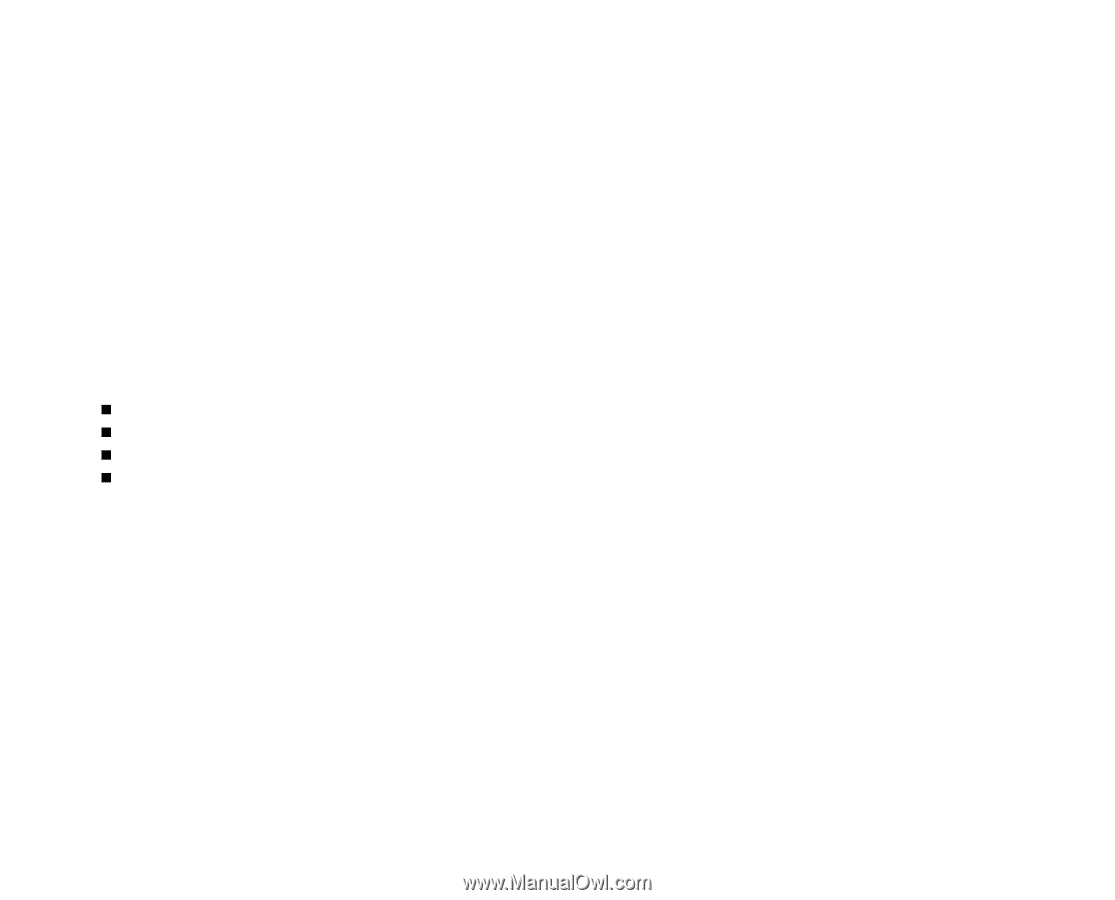
EN-1
FCC STATEMENT (For customers in USA)
This device complies with Part 15 of the FCC Rules. Operation is subject to the following two conditions:
(1) This device may not cause harmful interference, and
(2) This device must accept any interference received, including interference that may cause undesired
operation.
Note:
This equipment has been tested and found to comply with the limits for Class B digital devices, pursuant to Part 15 of the FCC
rules. These limits are designed to provide reasonable protection against harmful interference in a residential installation.This
equipment generates uses and can radiate radio frequency energy and, if not installed and used in accordance with the
instructions, may cause harmful interference to radio communications. However, there is no guarantee that interference will
not occur in a particular installation. If this equipment does cause harmful interference to radio or television reception, which
can be determined by turning the equipment off and on, the user is encouraged to try to correct the interference by one or
more of the following measures:
Reorient or relocate the receiving antenna.
Increase the separation between the equipment and receiver.
Connect the equipment into an outlet on a circuit different from that to which the receiver is connected.
Consult the dealer or an experienced radio/TV technician for help.
Use of shielded cable is required to comply with Class B limits in Subpart B of Part 15 of the FCC rules.
Do not make any changes or modifications to the equipment unless otherwise specified in the manual. If such
changes or modifications should be made, you could be required to stop operation of the equipment.