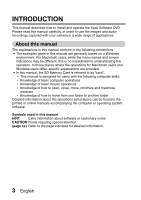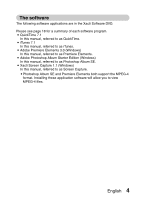Sanyo VPC CA6 Instruction Manual, VPC-CA65EX Software
Sanyo VPC CA6 - Xacti Camcorder - 6.0 MP Manual
 |
UPC - 086483063466
View all Sanyo VPC CA6 manuals
Add to My Manuals
Save this manual to your list of manuals |
Sanyo VPC CA6 manual content summary:
- Sanyo VPC CA6 | Instruction Manual, VPC-CA65EX Software - Page 1
Xacti Software DVD 1.0 For Digital Movie Camera INSTRUCTION MANUAL Please read these instructions carefully before using. Be sure to keep this manual for later reference. - Sanyo VPC CA6 | Instruction Manual, VPC-CA65EX Software - Page 2
Electric shall not be held responsible for any problems resulting from the use of this product. i Sanyo Electric declines all responsibility for damages due to improper use of this product, failure to adhere to the instructions given in this manual, or repairs or changes done by those other than - Sanyo VPC CA6 | Instruction Manual, VPC-CA65EX Software - Page 3
COPYRIGHTS This manual and the software are copyrighted materials from Sanyo Electric Co., Ltd. Mac OS, QuickTime, iPod and Intel and Pentium are registered trademarks of Intel Corporation (USA). In this manual, the Microsoft® Windows® 2000 operating system, Microsoft® Windows® XP operating system - Sanyo VPC CA6 | Instruction Manual, VPC-CA65EX Software - Page 4
CONTENTS INTRODUCTION 3 About this manual 3 The software 4 OPERATING ENVIRONMENT 5 BEFORE MOUNTING YOUR CAMERA 6 Cautions when using the camera as an external drive 6 Operating environment 6 Data file formats 6 Configuration of directories in the card 7 Setting to the card reader mode 8 - Sanyo VPC CA6 | Instruction Manual, VPC-CA65EX Software - Page 5
describes how to install and operate the Xacti Software DVD. Please read this manual carefully, in order to use the images and audio recordings captured with your camera in a wide range of applications. About this manual The explanations in this manual conform to the following conventions. i The - Sanyo VPC CA6 | Instruction Manual, VPC-CA65EX Software - Page 6
Starter Edition (Windows) In this manual, referred to as Photoshop Album SE. i Xacti Screen Capture 1.1 (Windows) In this manual, referred to as Screen Capture. iPhotoshop Album SE and Premiere Elements both support the MPEG-4 format. Installing these application software will allow you to view MPEG - Sanyo VPC CA6 | Instruction Manual, VPC-CA65EX Software - Page 7
OPERATING ENVIRONMENT Windows® Mac OS® Software Premiere Elements 3.0, Photoshop Album SE, QuickTime 7.1*1, iTunes 7.1*1, Xacti Screen Capture 1.1*2 QuickTime 7.1, iTunes 7.1 OS*3 Windows® XP/ Windows® Vista (provided with USB) Mac OS X 10.3.6 or later (QuickTime 6.5.2 or later) CPU - Sanyo VPC CA6 | Instruction Manual, VPC-CA65EX Software - Page 8
files, first copy them to your computer's hard drive. i Cards formatted on your computer cannot be used by your camera. Format all cards to be used by your camera with your camera. Operating environment Limited to models with the preinstalled OS. k Windows Windows 2000, XP, Vista k Mac OS Mac OS - Sanyo VPC CA6 | Instruction Manual, VPC-CA65EX Software - Page 9
Xacti Software DVD). About audio data recorded with this camera i If you change the extension (.m4a) of audio data files to ".mp4", playback may be possible using software that supports page 141 in the camera's instruction manual). CAUTION If you intend to view the images on the camera, do not use - Sanyo VPC CA6 | Instruction Manual, VPC-CA65EX Software - Page 10
cable to connect your camera to the computer. h Connect the camera's USB/AV terminal to the computer's USB connector. 2 Turn on the camera (see page 28 in the camera's instruction manual). h The USB Connection Screen appears on the camera's monitor. Supplied dedicated USB interface cable USB - Sanyo VPC CA6 | Instruction Manual, VPC-CA65EX Software - Page 11
force when connecting and disconnecting cables. i Please connect the dedicated USB interface cable to your computer's USB connector. Do not connect it to the USB port on your monitor or keyboard, or to the USB hub. Be especially careful when installing the driver software. In some instances, it may - Sanyo VPC CA6 | Instruction Manual, VPC-CA65EX Software - Page 12
[XACTI (E:)] (or [XACTI_INT (E:)] in case of the camera's internal memory) window. Dismounting the camera CAUTION i To disconnect your camera, be to the computer's USB connector. h Close the window. 2 Left-click on the camera drive (E:). h The camera can now be disconnected - Sanyo VPC CA6 | Instruction Manual, VPC-CA65EX Software - Page 13
instructing you to load the Windows CD-ROM, follow the instructions and install the driver. h The camera is recognized as a drive, and [XACTI (E:)] (or [XACTI_INT (E:)] in case of the camera the devices connected to the computer's USB connector. 2 Left-click on the camera drive (E:). * The drive name - Sanyo VPC CA6 | Instruction Manual, VPC-CA65EX Software - Page 14
of your computer or loss of data in your camera. 1 Drag the [XACTI] (or [XACTI_INT] in case of the camera's internal memory) icon for your camera on the Desktop to the trashcan. h The [XACTI] (or [XACTI_INT] in case of the camera's internal memory) icon disappears from the Desktop. h You can - Sanyo VPC CA6 | Instruction Manual, VPC-CA65EX Software - Page 15
Windows Messenger 5.0 or later version, and install it. i If using MSN Messenger, please install MSN Messenger 7.0 or later version. CAUTION i The PC camera function can be used only with computers in which Windows XP was preinstalled. Correct operation cannot be guaranteed for models that have been - Sanyo VPC CA6 | Instruction Manual, VPC-CA65EX Software - Page 16
cable to connect your camera to the computer. h Connect the camera's USB/AV terminal to the computer's USB connector. 2 Turn on the camera (see page 28 in the camera's instruction manual). h The USB Connection Screen appears on the camera's monitor. Supplied dedicated USB interface cable USB - Sanyo VPC CA6 | Instruction Manual, VPC-CA65EX Software - Page 17
pins in the terminal socket. i Do not use excessive force when connecting and disconnecting cables. HINT If the [USB Video Device] icon does not appear in the [My Computer] window... i The device driver installation may not have been successful. Open the [Printer and Other Hardware] folder in - Sanyo VPC CA6 | Instruction Manual, VPC-CA65EX Software - Page 18
cable to connect your camera to the computer. h Connect the camera's USB/AV terminal to the computer's USB connector. 2 Turn on the camera (see page 28 in the camera's instruction manual). h The USB Connection Screen appears on the camera's monitor. Supplied dedicated USB interface cable USB - Sanyo VPC CA6 | Instruction Manual, VPC-CA65EX Software - Page 19
force when connecting and disconnecting cables. i Please connect the dedicated USB interface cable to your computer's USB connector. Do not connect it to the USB port on your monitor or keyboard, or to the USB hub. Be especially careful when installing the driver software. In some instances, it may - Sanyo VPC CA6 | Instruction Manual, VPC-CA65EX Software - Page 20
SOFTWARE The Xacti Software DVD contains the application software indicated below. Installation of each application will serve to optimize your use of the data recorded with your camera. i Photoshop Album SE Organizing the data recorded with your camera photographed with your camera (Windows). When - Sanyo VPC CA6 | Instruction Manual, VPC-CA65EX Software - Page 21
will open. h When you click on [Let's shoot more movies!], your computer will connect to our website, where you'll find lots of hints for having fun with your camera. h The installer program for each application is preset to properly install the software. If you are unfamiliar with the computer, we - Sanyo VPC CA6 | Instruction Manual, VPC-CA65EX Software - Page 22
open, double-click on the DVD-ROM icon [Xacti Disc] on the Desktop. 2 Install the application. 1 Double-click on [iTunes.dmg] in the [iTunes] folder. h The window opens. 2 Double-click on [iTunes.mpkg]. h Installation begins. h Follow the instructions in the dialog box to complete the installation - Sanyo VPC CA6 | Instruction Manual, VPC-CA65EX Software - Page 23
the photos you're looking for and share them with friends. k Import data When you connect your camera to a computer using the dedicated USB interface cable, it is immediately detected by the system and the camera's internal data is imported by Photoshop Album SE and at the same time copied to the - Sanyo VPC CA6 | Instruction Manual, VPC-CA65EX Software - Page 24
k Organize data into collections A collection is like a container in which you put data. You can use the thumbnail area to drag and drop data in the desired order into a collection. The order is indicated by a number displayed for each data. Unlike with labels, photos in a collection can be - Sanyo VPC CA6 | Instruction Manual, VPC-CA65EX Software - Page 25
, audio recordings and photos from any device, including this camera, HDV/DVD and web cameras (WDM analog), digital cameras and MPEG-4 video recorders, and even mobile phones. i on the screen. i Make a stop-motion movie Use stop motion capture to import frames at fixed intervals and create time-lapse - Sanyo VPC CA6 | Instruction Manual, VPC-CA65EX Software - Page 26
effects Use drag-and-drop operation to easily apply the several hundred types of transitions, such as dissolve, fade, wipe, etc., and choreograph your movie's progression from one scene to the next. You can also create your own unique transitions. i Show the cast and crew credits It's a snap to - Sanyo VPC CA6 | Instruction Manual, VPC-CA65EX Software - Page 27
edited and viewed in the widescreen (16:9) format. Converting to the NTSC or PAL format is a one-click operation, making it possible to play your movie on TVs all over the world. 25 English - Sanyo VPC CA6 | Instruction Manual, VPC-CA65EX Software - Page 28
camera. Activating the Screen Capture mode 1 Start your computer, and use the supplied USB interface cable to connect your camera to the computer. h Connect the camera's USB/AV terminal to the computer's USB connector. 2 Turn on the camera (see page 28 in the camera's instruction manual). h The USB - Sanyo VPC CA6 | Instruction Manual, VPC-CA65EX Software - Page 29
To launch Screen Capture again, click [Start]→[Programs]→[Xacti Screen Capture 1.1]. 2 On the computer's monitor, display the camera's memory. h When there is no active window, the entire screen display is saved. h The saved data is stored in the \DCIM\***SANYO folder in the drive for the camera - Sanyo VPC CA6 | Instruction Manual, VPC-CA65EX Software - Page 30
SANYO Electric Co., Ltd.

Xacti Software DVD 1.0
For Digital Movie Camera
INSTRUCTION MANUAL
Please read these instructions carefully before using. Be sure to keep this manual
for later reference.